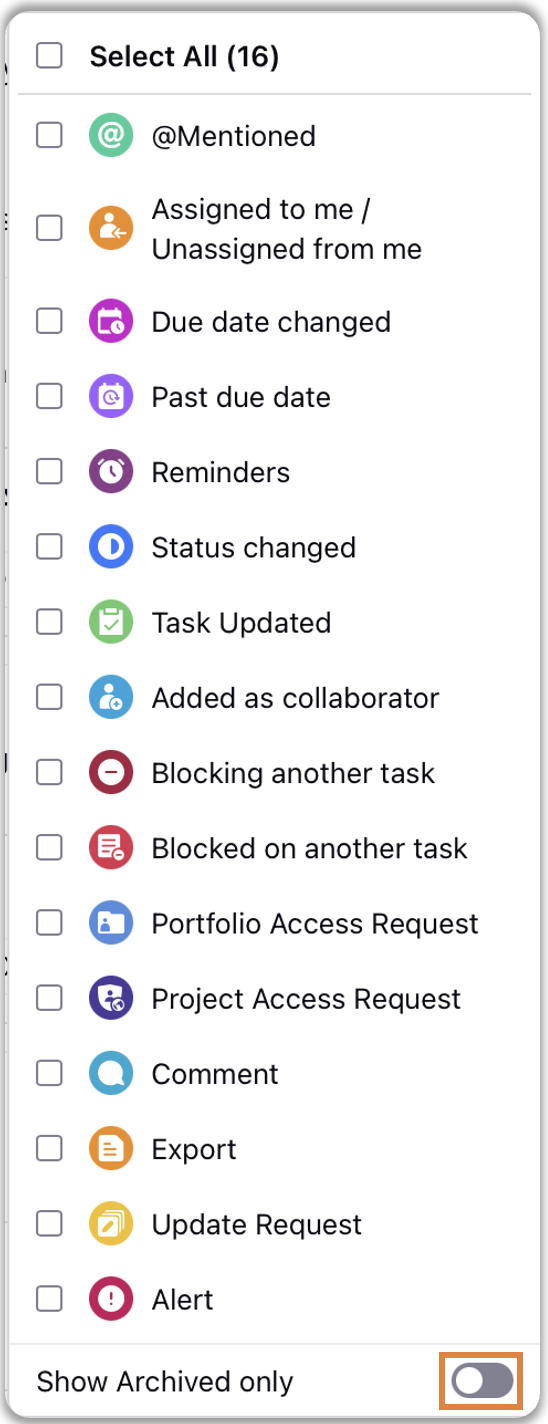Project Management Inbox Overview
Updated
In Project Management, all your notifications can be found in your Inbox. The inbox notifications are actionable as the user can add/remove/update the task/project properties and collaborate on task/project saving them back and forth between the tasks/projects.
Where is "Inbox" located?
Inbox can be accessed through Inbox icon on top left of the left navigation bar
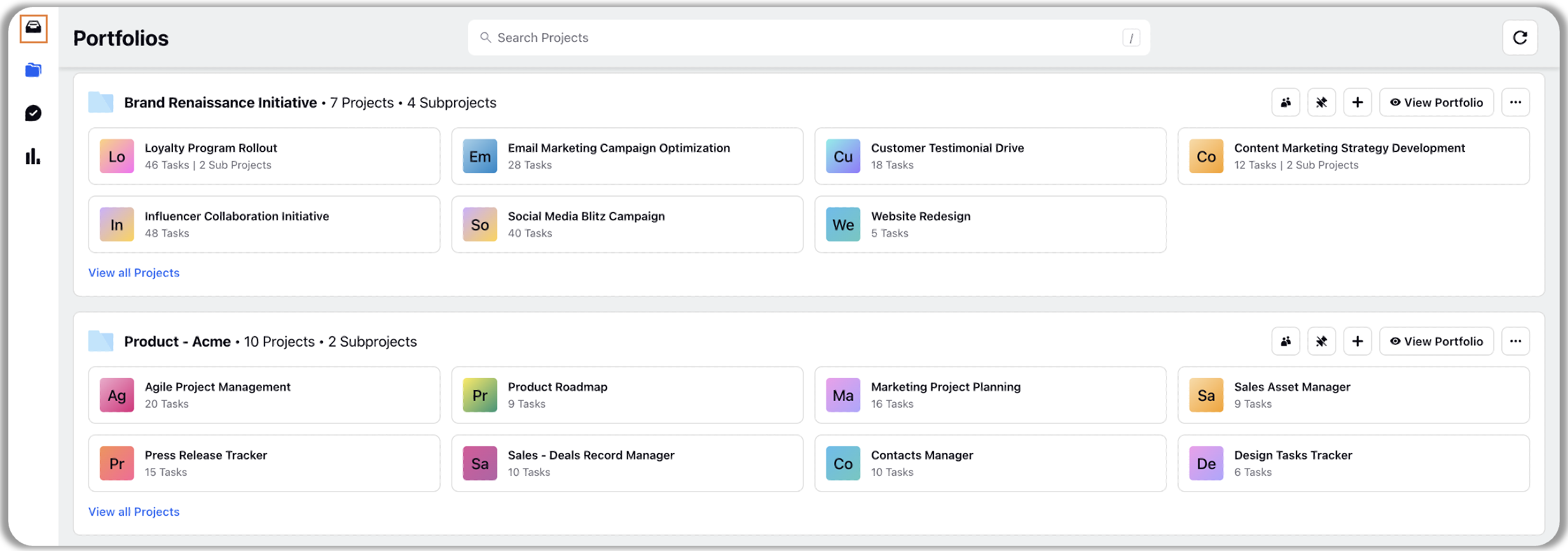
The inbox screen left pane provides notification filters so that you can customize the type of notifications to see only the notifications you need to focus on. Inbox notification filters are discussed in detail in the article Filter Notifications in Inbox. In this article we will discuss what actions you can take on notifications that you receive in Project Management Inbox.
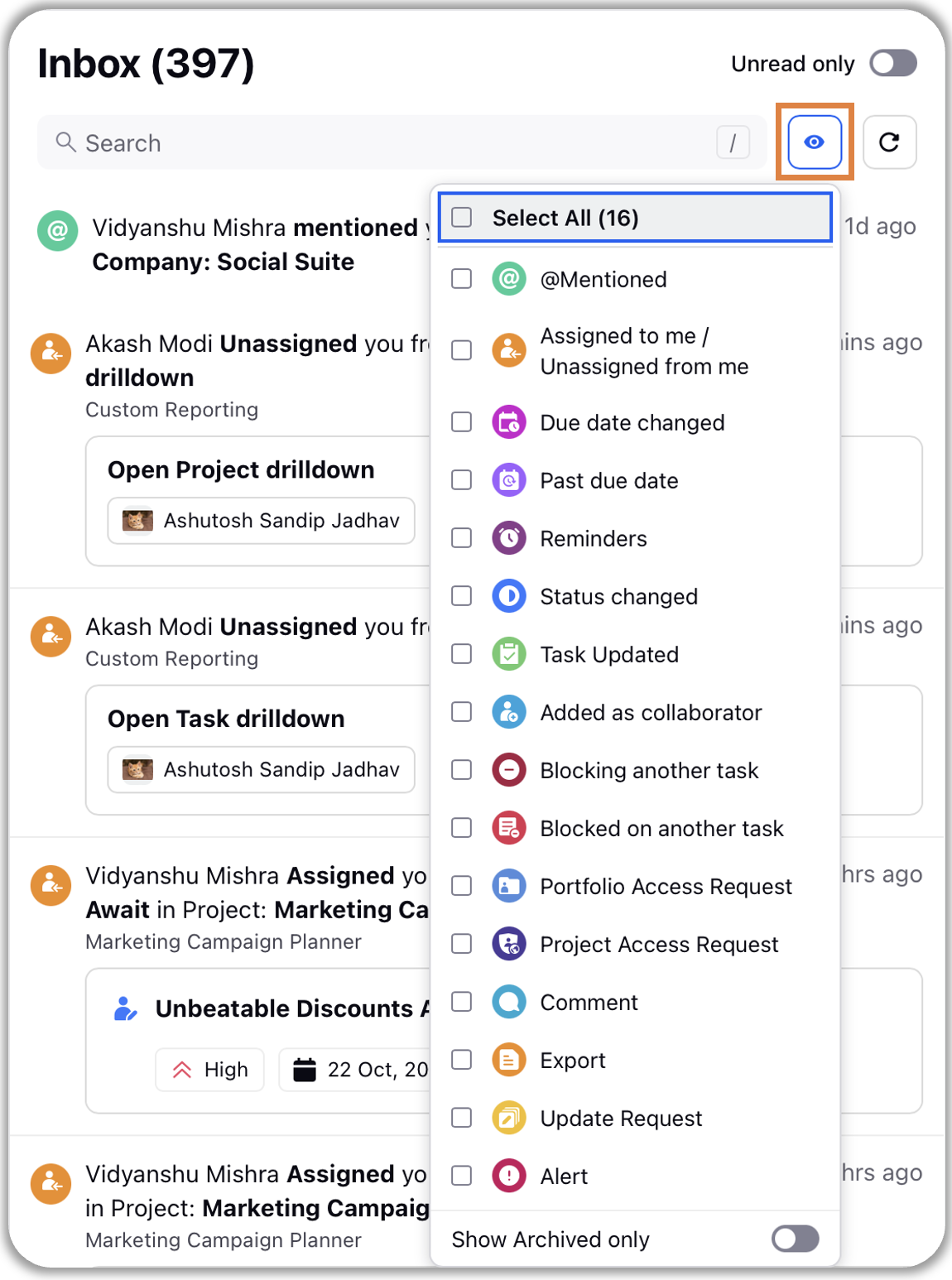
How to act on notifications?
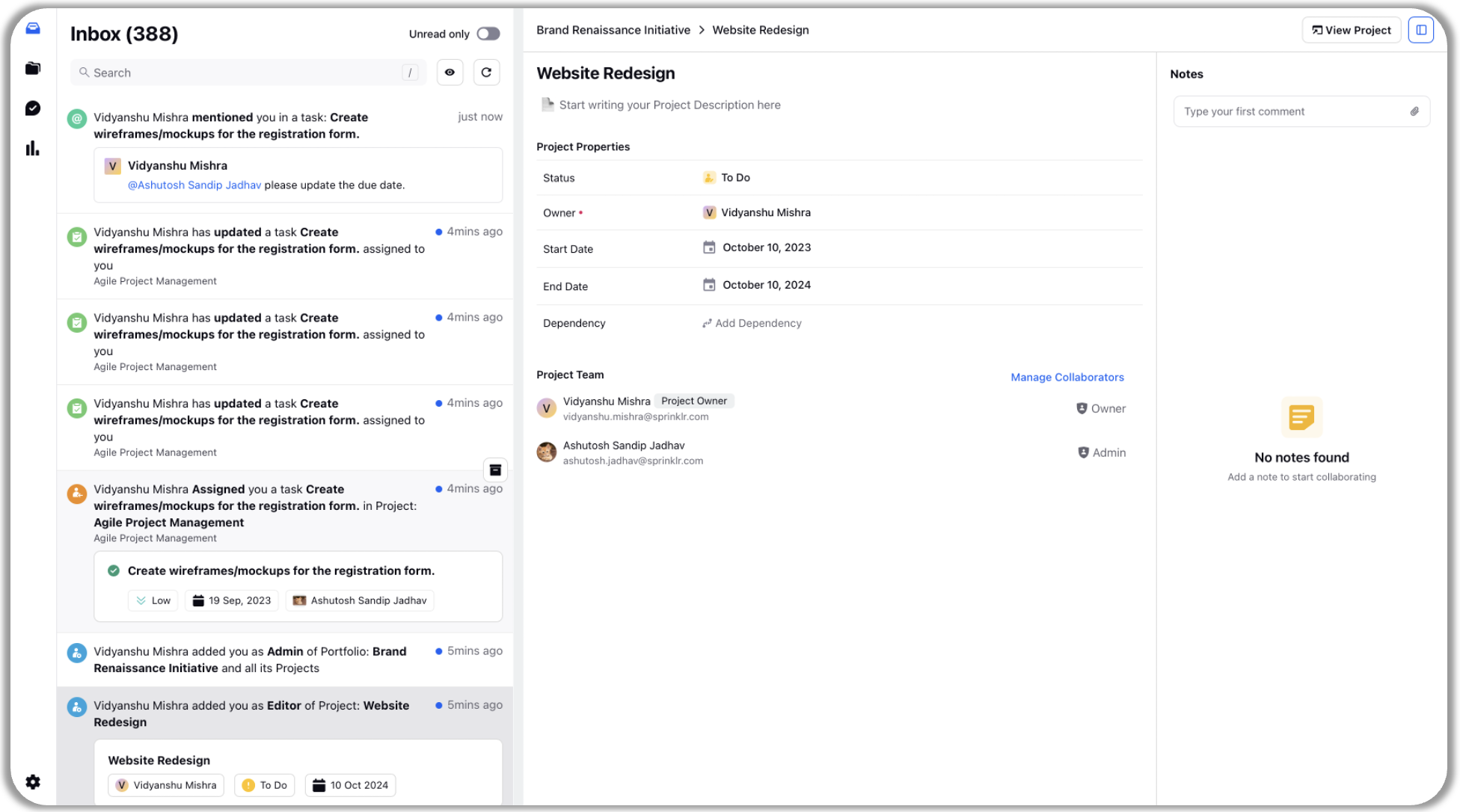
Upon clicking on a notification within the Inbox, a detail pane opens alongside a collaboration pane. You can view or edit the task properties from here, add sub-tasks and collaborate with your team members by @ mentioning them or reply to their comments.
For example, when you receive a notification indicating your addition as a collaborator to a project, a single click on the notification unveils comprehensive details. You'll be presented with project field values, dependencies, collaborators, and notes in a third pane (see attachment above). Moreover, if permissions allow, you can update these details directly. For a more detailed view or to make task-specific changes, simply click the "View Project" button situated at the top right corner of your screen.
Archive notifications
To maintain focus and prioritize your tasks effectively and declutter your inbox, consider archiving notifications. Some cases when you can consider archiving notifications are:
When you have acted on the notification
When notification is no longer relevant
To archive a notification, hover over the desired notification and select the "Archive" icon.
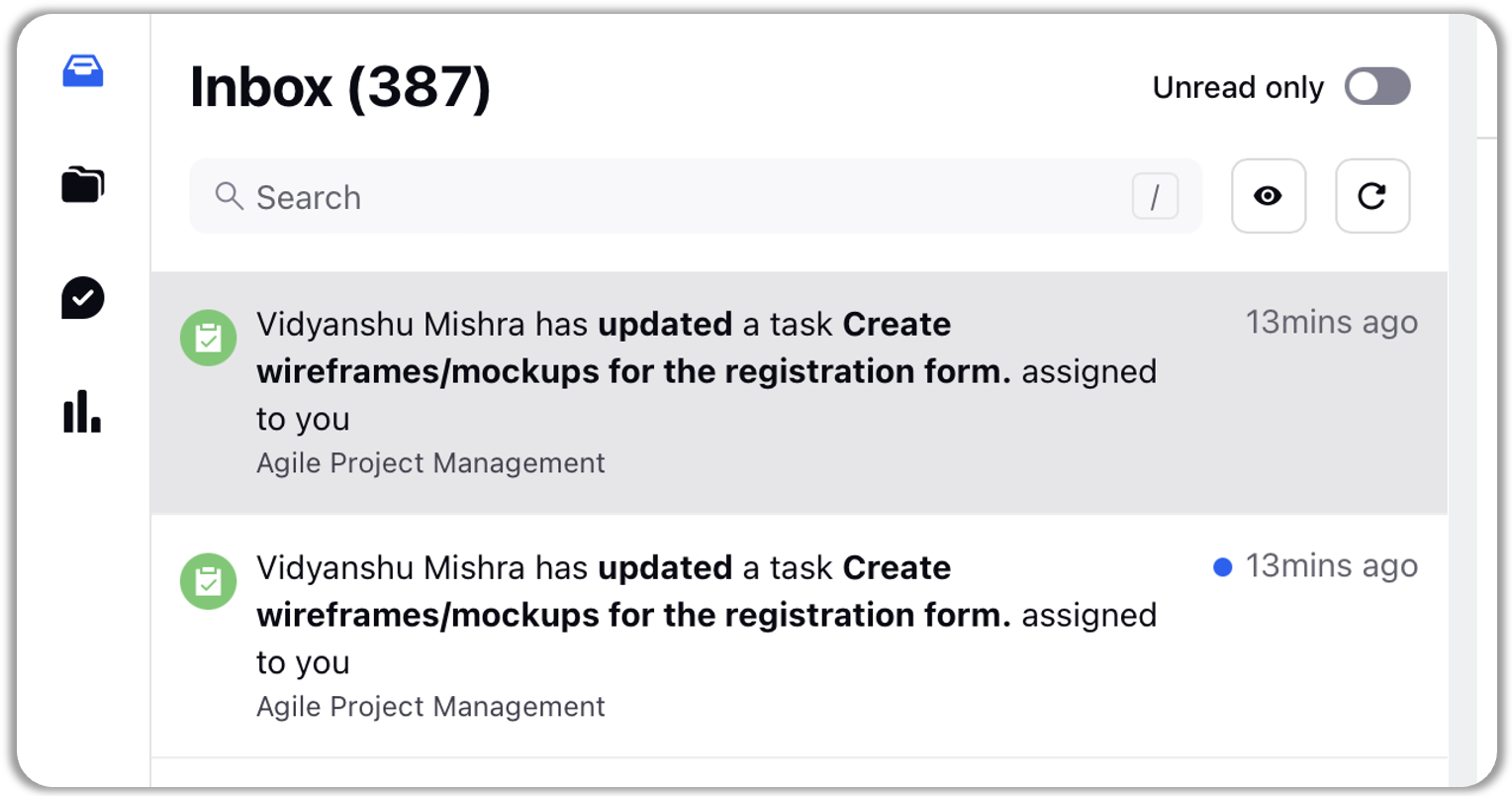
To view archived notification, click on the eye icon and turn on the toggle corresponding to "Show Archived Only".