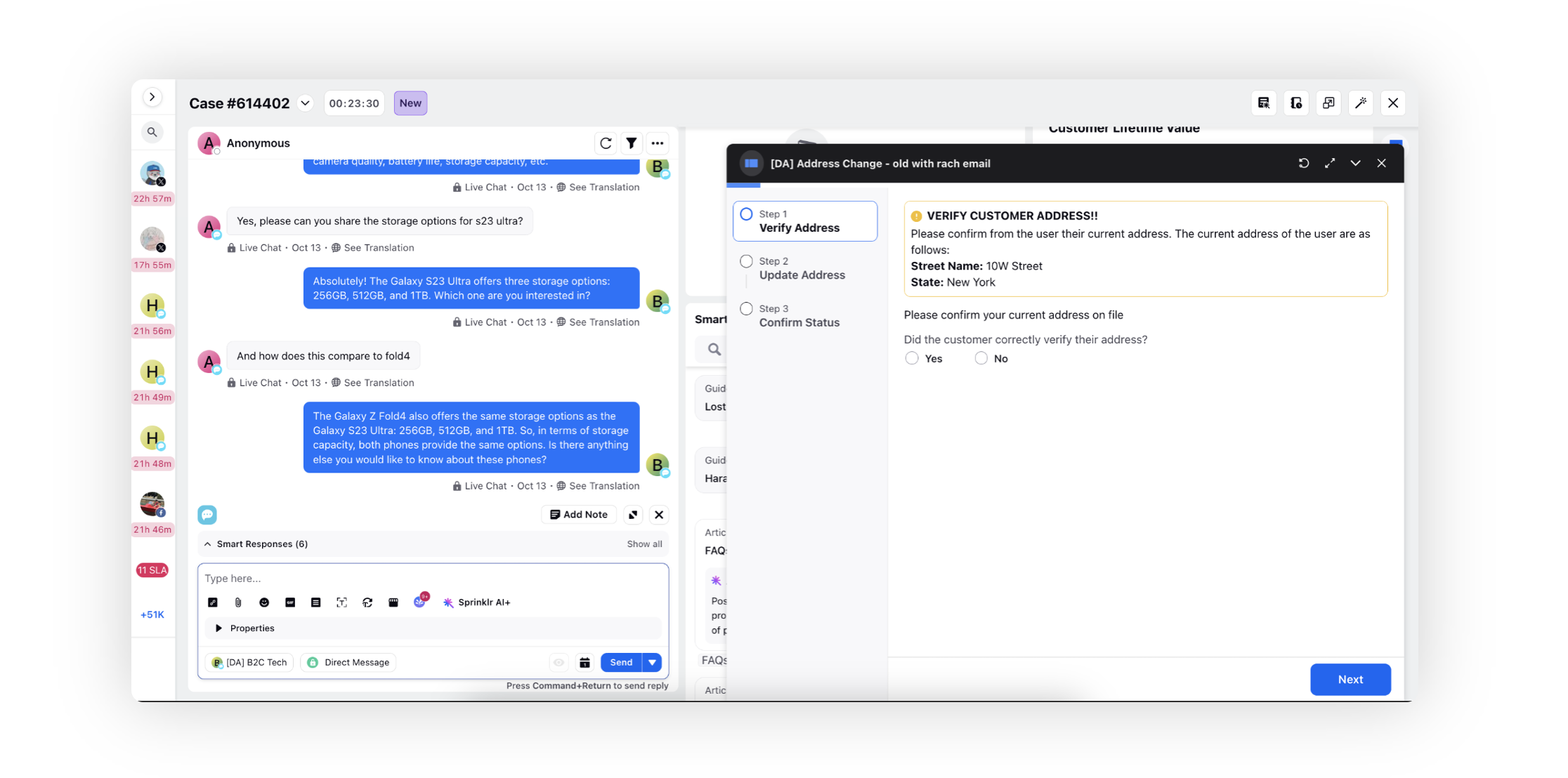Automatic Triggering of Guided Workflows
Updated
You can create a rule to automatically trigger guided workflows in the Care Console quick window, third pane, or modal view when specific configured conditions are met. In the modal view, the guided workflow will appear on the agent's window, regardless of the screen they are currently on.
To Create a Rule for the Automatic Triggering of Guided Workflows
Set up a Case Update rule by specifying the desired conditions. For instance, under 'Conditions Applies To Case Associated Messages,' choose the Case Message(s) condition as Last Associated Fan Message and set Message Text Contains Threat.
Then, under 'Actions To Universal Case,' choose Send UI push notification to a specific user and include the text you want to display with the guided workflow. Click Specify content and select the preferred Guided Workflow View Type and the specific guided workflow to trigger from Send Guided Workflow Popup. Finally, click Save to implement the rule.
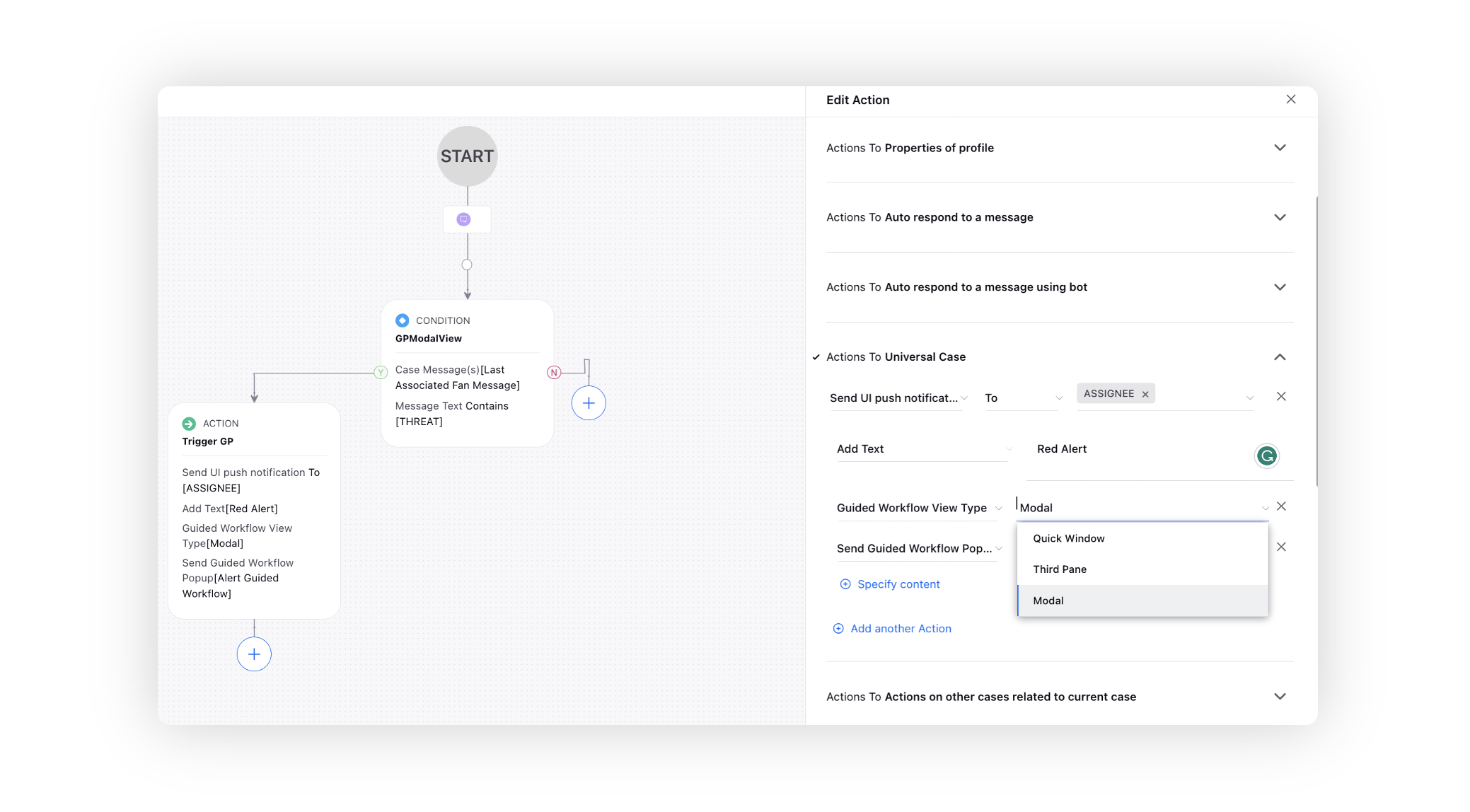
So, whenever the configured condition is detected, the guided workflow will automatically trigger in the selected view type as shown below.
Third Pane
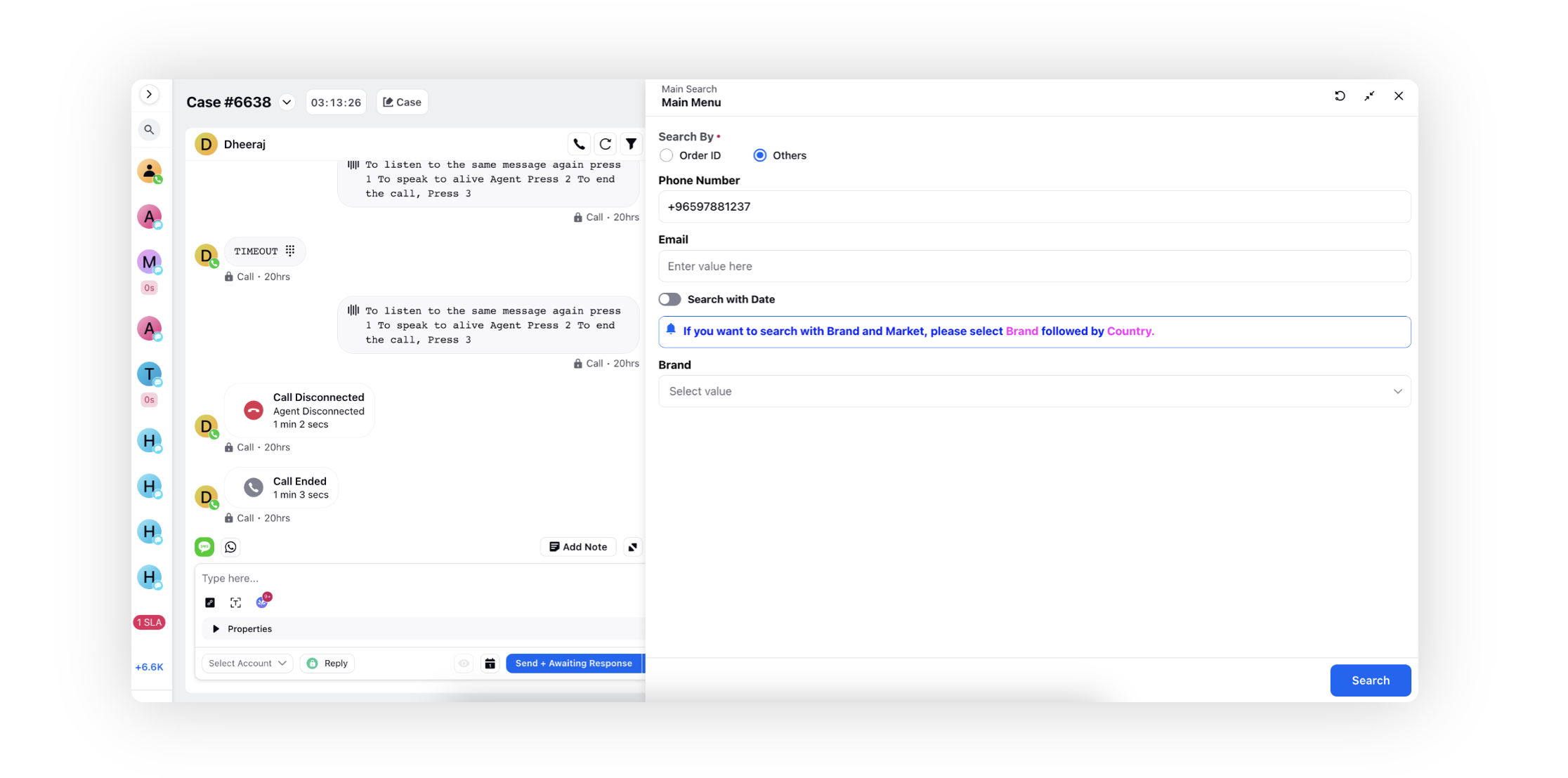
Modal
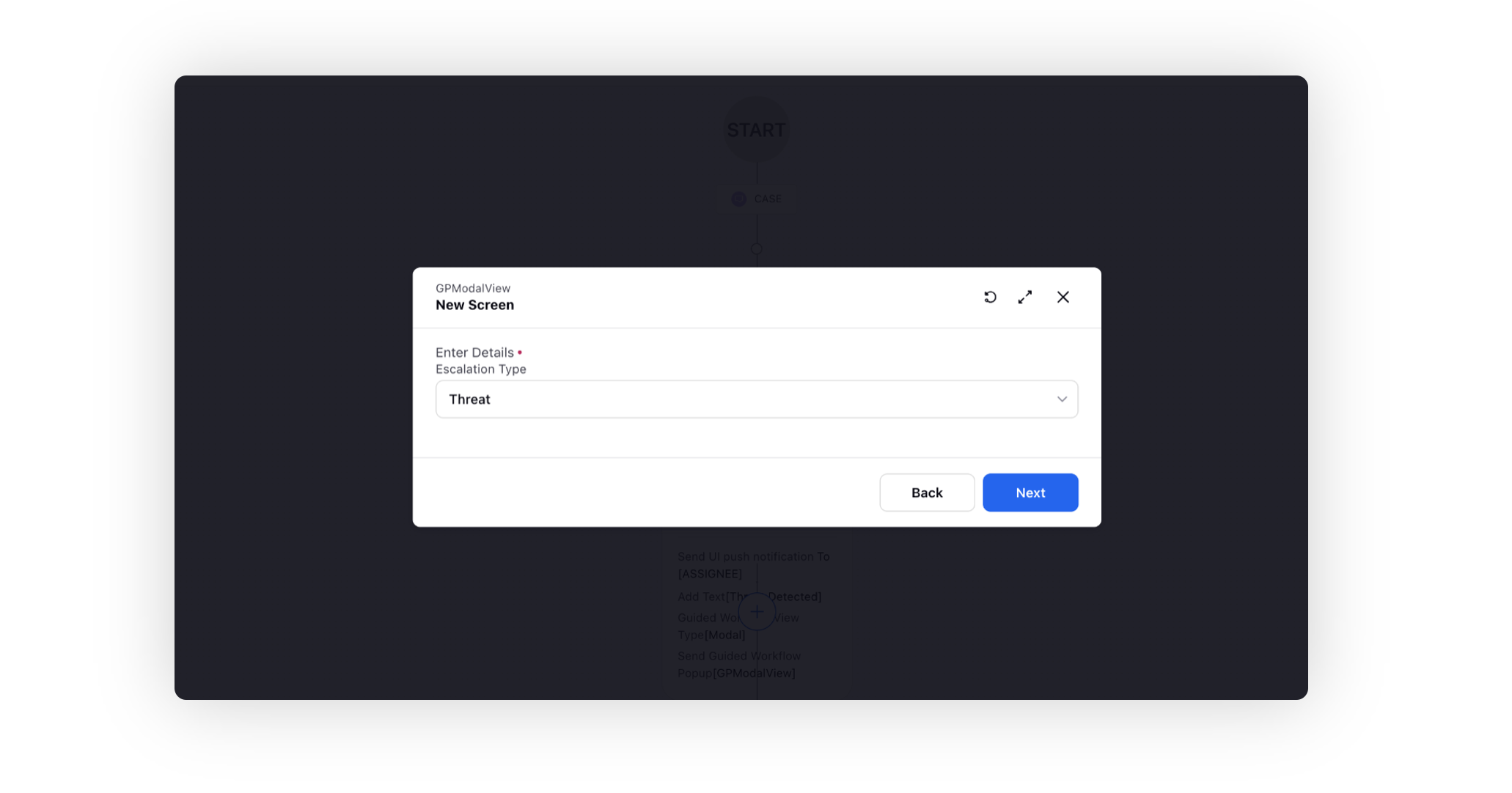
Quick Window