Bynder DAM Integration
Updated
You can fetch approved assets from Bynder through Sprinklr’s Asset Manager. This integration will allow the Sprinklr user to have Bynder in Sprinklr Media Uploader UI and search for the relevant assets. Bynder is a centralized Digital Asset Management Solution, and if the asset is present in Bynder, you can search and import it automatically along with its tags to Sprinklr and use it for content planning and publishing. Assets pulled from Bynder are synced unidirectionally from Bynder to Sprinklr for any updates.
To Access Bynder DAM Assets using Asset Manager
Click the New Tab icon
. Under the Sprinklr Social tab, click Assets within Engage.
On the Digital Asset Management window, click Add Asset In the top right corner and choose the Asset Type as either an Image or a Video from the drop-down menu.
On the Media Uploader window, select the Bynder DAM tab at the top of the Media Uploader and choose the desired asset.
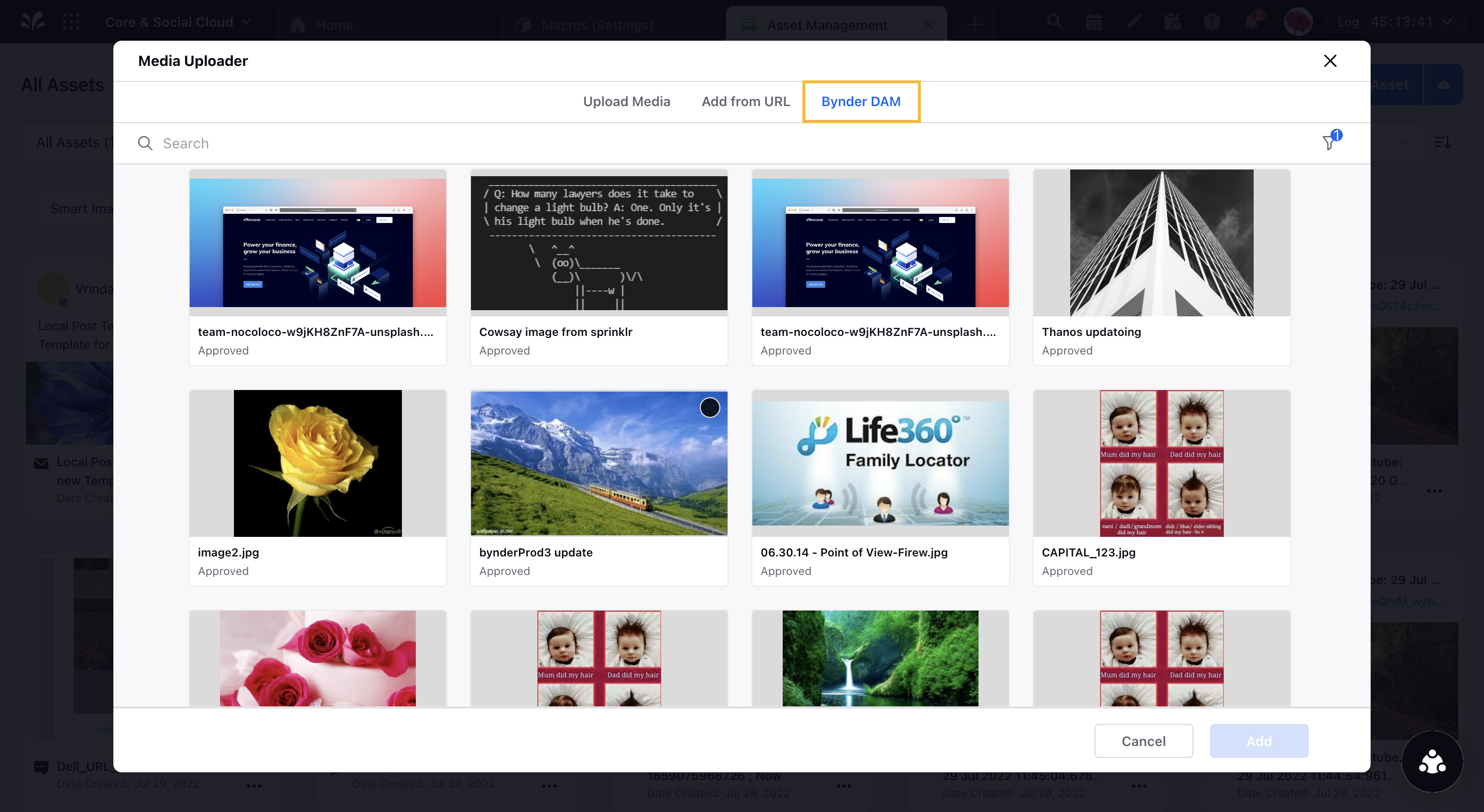
Next, enter the details of the asset in the Create New Asset window and click Save in the bottom right corner of the window.

Note
For the first time user, Sprinklr will ask you enter your Bynder login credentials.
To Access Bynder DAM Assets using Quick Publish
Click the New Tab icon
. Under the Sprinklr Social tab, click Quick Publish within Engage.
In the Create Post window, search and select the required account in the Select Accounts field.
Once you have selected the account you would like to publish to, enter the content for the post in the Message box.
Click Photo or Video to add an Bynder DAM Assets using the Media Uploader.
On the Media Uploader pop-up window, select the Bynder DAM tab at the top of the Media Uploader and click Open Bynder DAM.
Next, enter the additional required information in the Create Post window and click Post in the bottom right corner to publish your post.