Data Onboarding using S3 Connector
Updated
Marketers have a high volume of customer data that is difficult to manage and integrate for their customer experience efforts. Sprinklr offers secure and scalable data onboarding using one-time S3 configuration to import any amount of data. For recurring uploads, automation can be set up to push the data to S3, and Sprinklr automatically reads the data from S3.
Key Capabilities with S3 Connector
S3 provides a solution that enables marketers to store and manage large data volume.
With the S3 setup, the segment is dynamic and hence ensures relevant, near real time targeting.
With S3 as an intermediate layer, we give the ability to have two layer of data security: Hashing of Data and Encryption.
GDPR workflows make sure that we are compliant with the regulations.
To Onboard Data Using S3 Connector
Click the New Tab icon
and select Data Collection under Smart Audience Engine within Governance Console.
Hover over Install Connector in the top right corner.
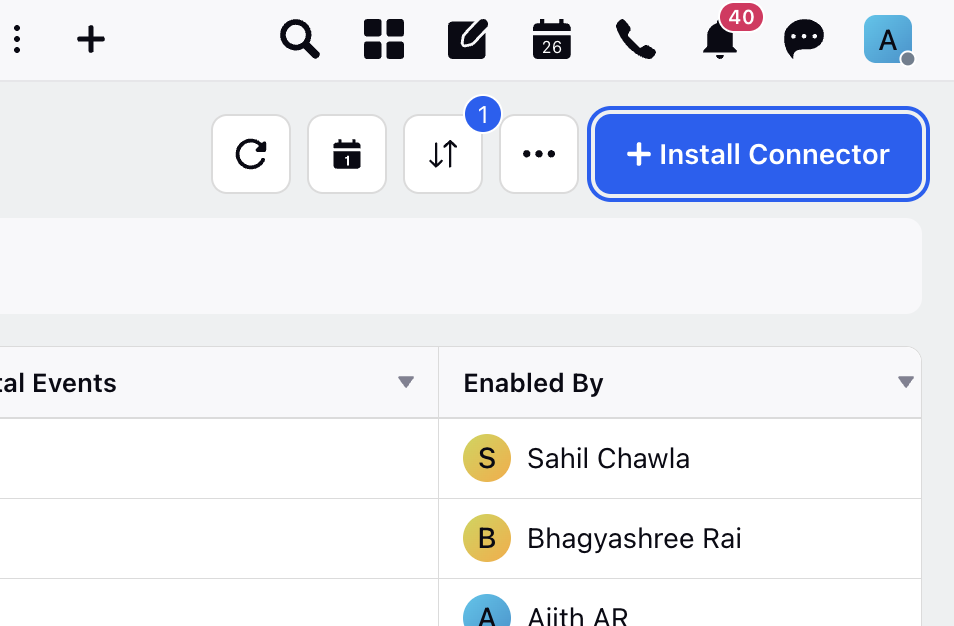
Select S3 Connector from the dropdown.
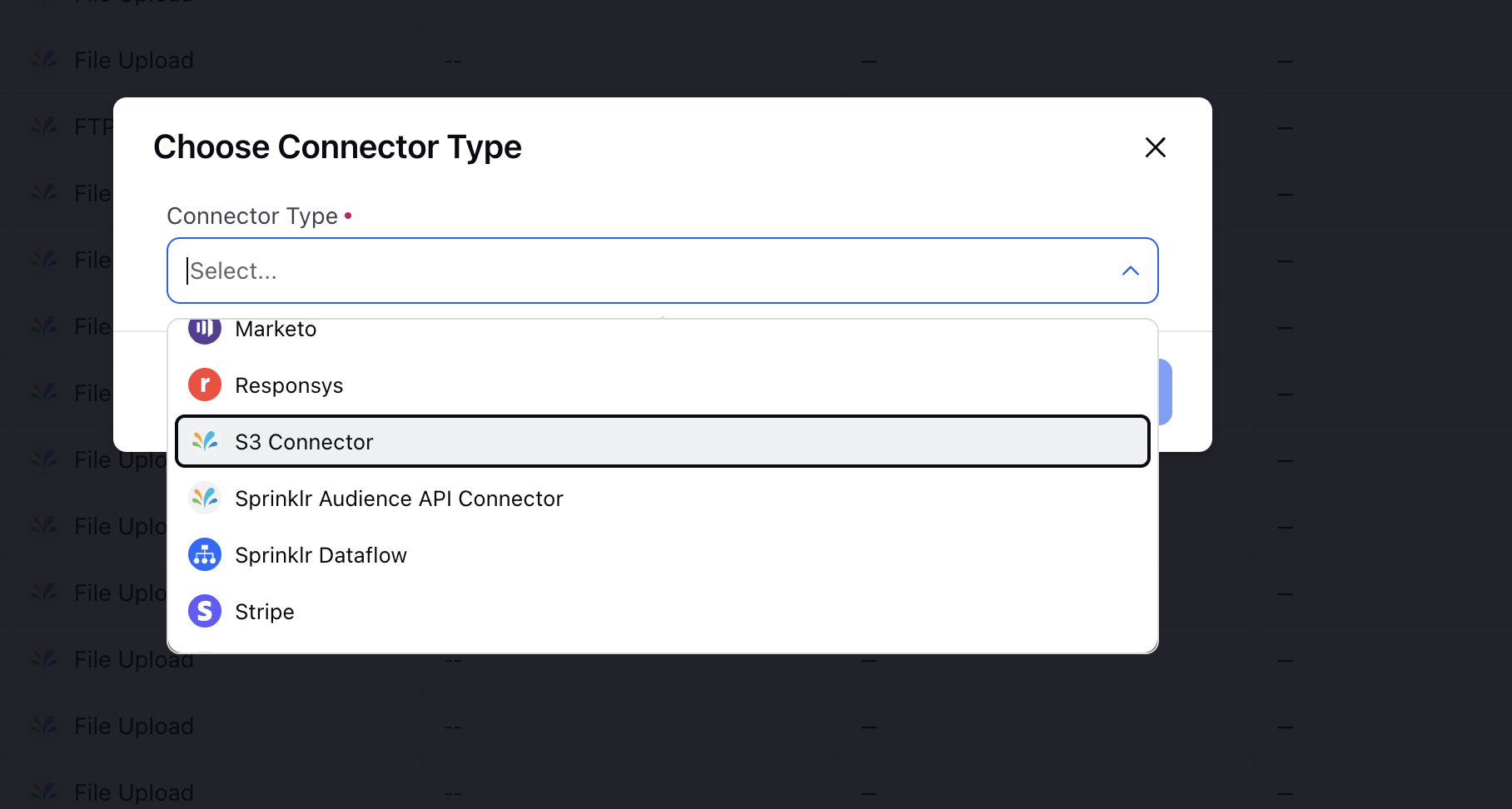
4. Fill in the required fields in the Install S3 Connector window.
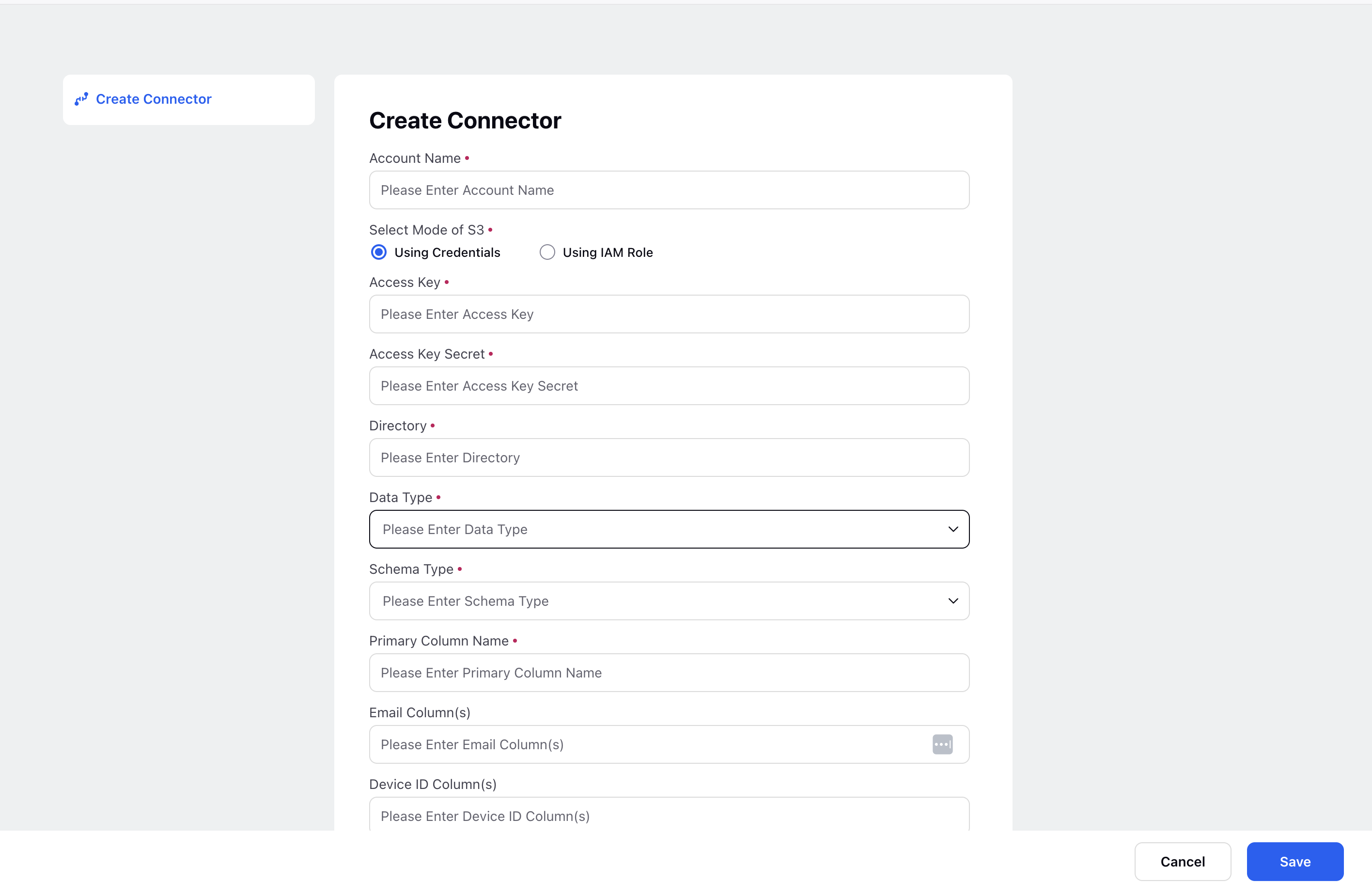
Note:
Fill in all the required fields here based on the Data Type that you are uploading. The data could be either:
Subscriber Data: Data that is constant and comprises attributes of a user such as address, phone no., email id. is categorized as Subscriber.
Event Data: Data that has a time stamp like product purchase or email click is categorized as Event.
5. Click Add in the bottom right corner.
Install S3 Connector - Field Descriptions
Fields | Description |
Account Name | This is the name of the upload instance. It will be listed in the Data Collection. |
Access Key | This detail is specific to an S3 Connector, and will be shared by Sprinklr with you or by your IT team with Sprinklr. |
Access Key Secret | This detail is specific to an S3 Connector and will be shared by Sprinklr with you or by your IT team with Sprinklr. |
Directory | This detail is specific to an S3 Connector, and will be shared by Sprinklr with you or by your IT team with Sprinklr. |
Data Type | Data that is constant and comprises of attributes of a user such as address, phone no., email id. is categorized as Subscriber. Data that has a timestamp like product purchase or email click is categorized as Event. |
Schema Type | This defines the type of primary identifier in the file being uploaded: Email id, Twitter id, Phone number, Device id, etc. |
Primary Column Name | This should be same as the name of the primary identifier mentioned in the excel file. |
Event Name Column | This helps the system identify Event column in the file. It is not mandatory if the Data Type mentioned earlier is Subscriber. |
Event Time Column | This is the Time Stamp field of the event. |
Email Column | Enter the name of email column from the file. |
Device Id Column | Enter the name of Device Id column from the file. |
Twitter Handle Column | Enter the name of Twitter handle column from the file. |
Hashed Email Column | Enter the name of hashed email column from the file. |
Phone Number Column | Enter the name of phone number column from the file. |
Dimension Type Identifier Measurement Type Identifier Date Type Identifier | The data being uploaded is either string, number, or date. It is recommended to identify columns with string data as Dimensions, one with numeric data as Measurement, one with date type data as Date. In the uploaded excel/CSV file, prefix the column name with an identifier. |
File Naming
You need to upload the file on S3 Connector with nomenclature that has a time stamp so that Sprinklr can read which new files have been uploaded and fetch the same. Sprinklr supports multiple time stamp formats. You can name the file in Date Format or Epoch Format. (Please see the screenshots for file naming in both formats.)
File Format
The Primary Column Name should be same as the name of the primary identifier mentioned in the excel file.
It is recommended to identify columns with numeric data as Measurement and one with date type data as Date. In the uploaded excel/CSV file, prefix the column name with an identifier and mention the prefixes in the field descriptions in Install Upload via S3 Connector window. Use m: for metric and dt: for date. If no identifier is mentioned in the column name, it is considered a Dimension by default. (Please see the screenshot for date identifier.)
Note: The S3 Connector currently supports xlsx, xls, csv, zip and gzip files.
Use Case
Scenario
An apparel Fashion brand has customers’ purchase data. Now using this data, it wants to target users on social with ads.
Use Case - Targeting Customers Who Have Purchased Earlier
Target all the female customers who have bought sneakers from the Sportswear Collection with ads on Facebook.
Solution
Create a segment of all the female customers who have bought sneakers from the Sportswear Collection.
Activate the segment on Facebook.
Run ads on Facebook targeting the activated segment.
Use Case: Email Marketing
Use the segment created for ads.
Activate the segment as Profile List.
Target emails to users in the Profile List.
Click Add Targeting.
Use Case: WhatsApp Marketing Automation
Use the segment created for ads.
Add all the users in the segment to WhatsApp Marketing Journey.
Create and deploy the WhatsApp journey. For details, click here.