Use URL Shorteners in Sprinklr Marketing (Ads)
Updated
Reduce the length of your URLs and make them more efficient for publishing on social media ad campaigns.
URL Shortener is a tool that reduces the length of your URL. It can be created for use when publishing content that includes links. When URL shorteners are applied to ad posts in Ads Composer, Ads Manager, or Creative Library, your links will automatically be shortened once you publish the post. The generated shortened URLs cannot be modified manually.
Note:
|
Before you Begin
Familiarize yourself with how to add a URL Shortener in Sprinklr. To learn more about the URL shortening capabilities in Sprinklr, see URL Shortener Guides.
Value proposition
Persona | Problem | Solution |
Ads Media Practitioner and Ads Creative Publisher |
|
|
How to set up
URL Shorteners’ access and actions are controlled by Role-level permissions. Role-level permissions provide users with general permission to perform an action but do not provide permission to perform the action for specific accounts.
For example, a user with permission to view the URL Shorteners can open URL Shorteners but will only have permission to view the content for the accounts they have been granted account-level permissions.
Refer to this article for more information: URL Shortener Permissions
To add a URL shortener in Ads Composer
Click the New Tab icon. Under the Sprinklr Marketing (Ads) tab, click Ads Composer within Execute.
Follow the steps outlined in About the Ads Composer to create an ad campaign and proceed to the Creatives section.
Click Create New Creative and provide the necessary creative details.
Scroll down to select a URL Shortener from the drop-down menu. For more information on the channels, objectives, and post types that support the URL Shortener field, see Supported Objectives & Post Types.
Note:
You would need to select the Destination as Website URL for a few post types and provide the URL in order to apply a URL shortener.

To add a URL shortener in Ads Manager
Click the New Tab icon. Under the Sprinklr Marketing (Ads) tab, click Ads Manager within Analyze.
Follow the steps outlined in Edit Ads in Ads Manager and scroll down to the Creatives section in the View and Edit pane.
Click Edit in the top-right corner of the Post Details card.
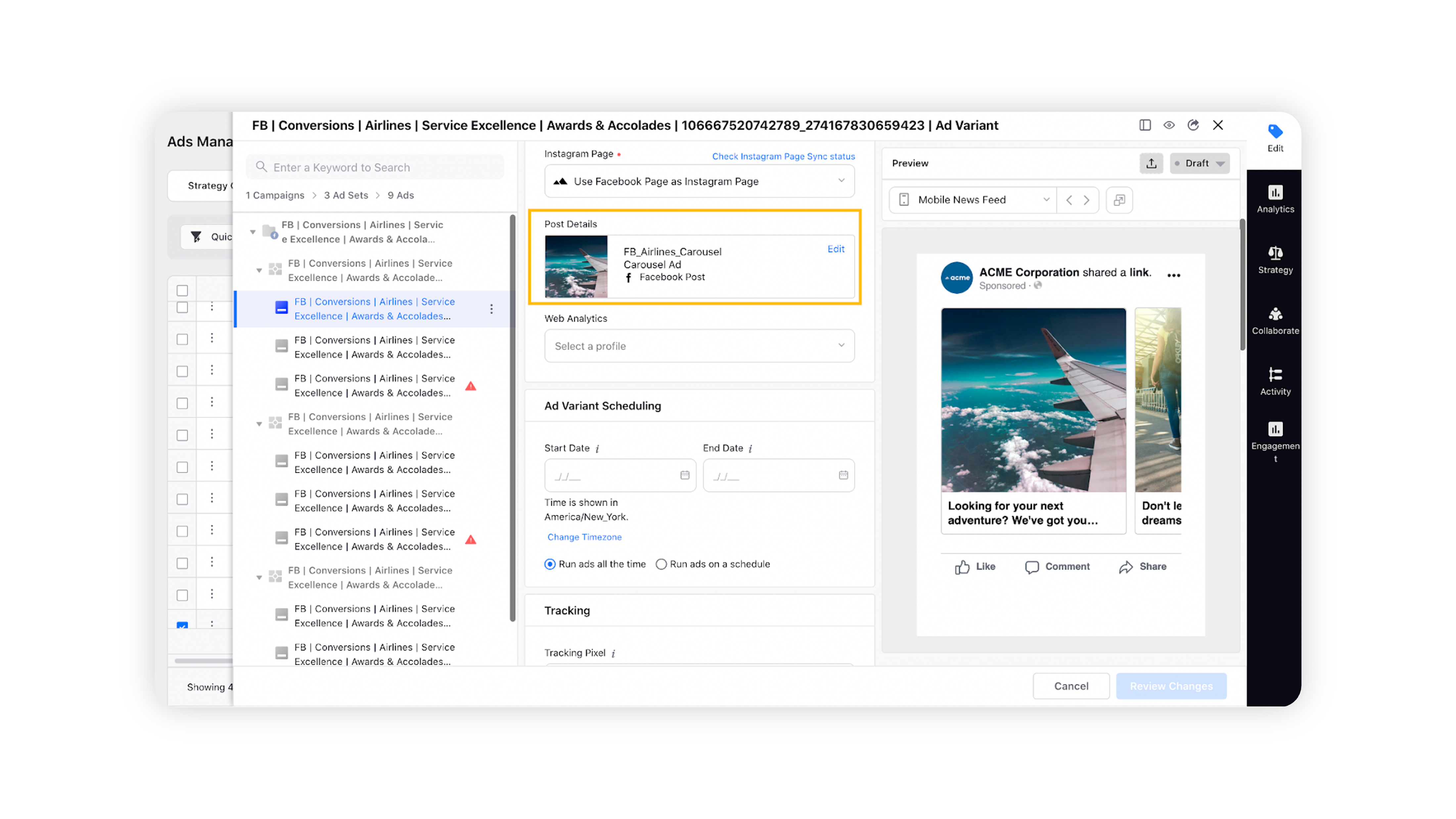
Scroll down to select a URL Shortener from the drop-down menu. For more information on the channels, objectives, and post types that support the URL Shortener field, see Supported Objectives & Post Types.
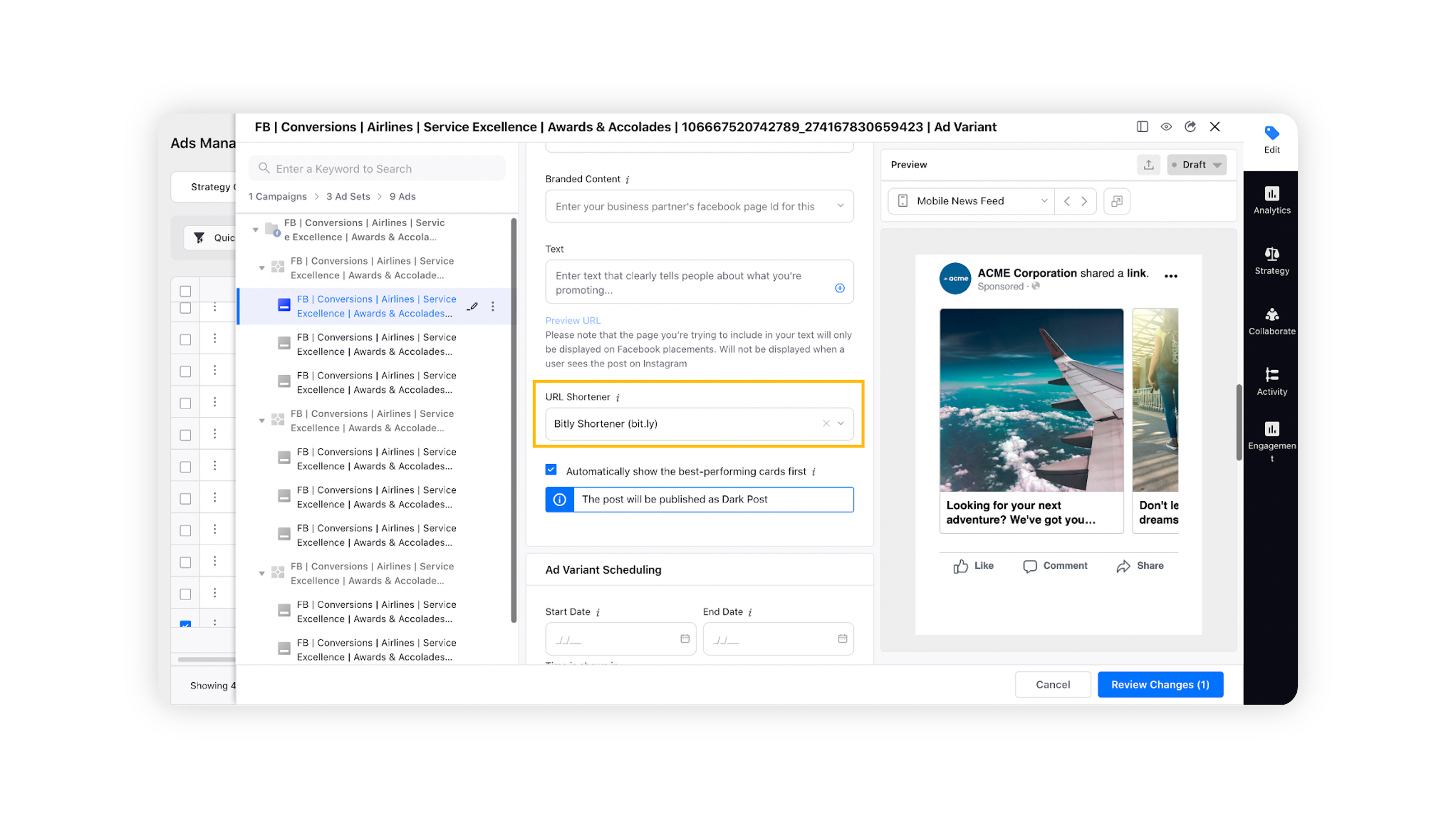
To add a URL shortener in Creative Library
Click the New Tab icon. Under the Sprinklr Marketing (Ads) tab, click Creative Library within Plan.
Follow the steps outlined in Add an Ad Creative to create a new creative.
On the Create New Asset window, provide the necessary creative details.
Scroll down to select a URL Shortener from the drop-down menu. For more information on the channels, objectives, and post types that support the URL Shortener field, see Supported Objectives & Post Types.
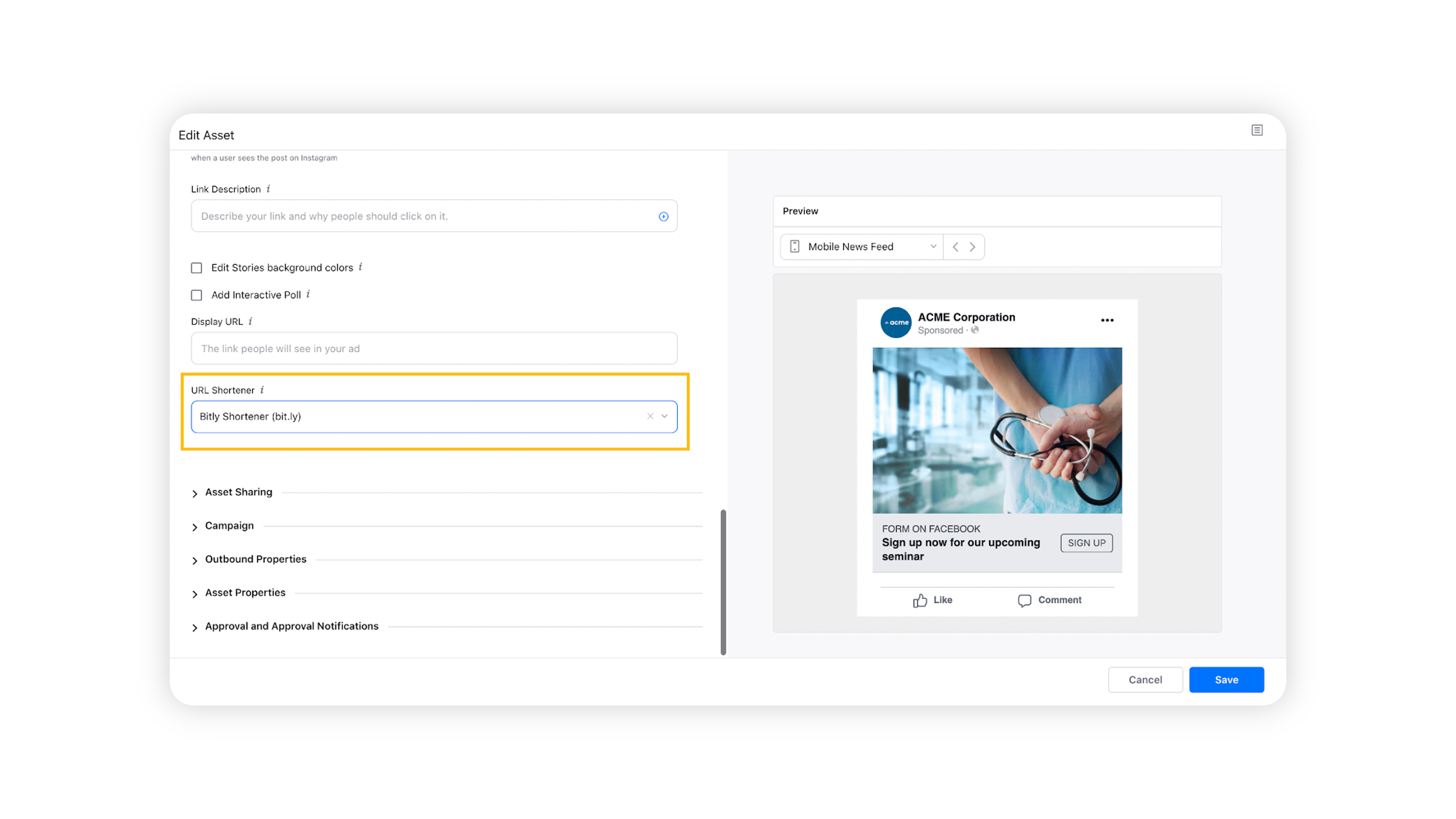
Additional Workflow
You can also select URL shorteners from a dropdown containing all the available URL shorteners in your bulk import/export file.
Supported objectives & post types
Channel | Objectives & Post Types |
All
| |
Twitter, LinkedIn, Snapchat, TikTok, Nextdoor, LINE | All |
API Limitation |
Limitations
API Limitation for Pinterest Channel - URL Shortener cannot be used for any objective for Pinterest.
Related articles |