About the Rule Engine
Updated
The Sprinklr Rule Engine is a powerful tool that can be used to automate workflows, assignments, properties, and more. By configuring Rules, you can increase efficiency, transforming manual processes to automated workflows that execute according to the conditions that you set.
You can think of the Rule Engine as an If-Then statement. If an asset (like a message or a case) meets a specific condition that you set, then an action will execute on that asset.
The Rule Engine also enables users to tailor their workflows based on specific conditions and criteria, such as message content or customer profile, allowing for a more personalized and effective customer experience.
The Rule Engine serves as the fundamental basis for all your case workflows, enabling you to establish and configure the logic required to automate the journey of cases and messages.
Rules can be used to route and tag messages, profile audiences, send alerts, define assignment logic and much more.
Overall, the Rule Engine is a powerful tool in Sprinklr that enhances customer service and support operations by automating and optimizing case management workflows.Given below is the walkthrough of the rule engine home screen.
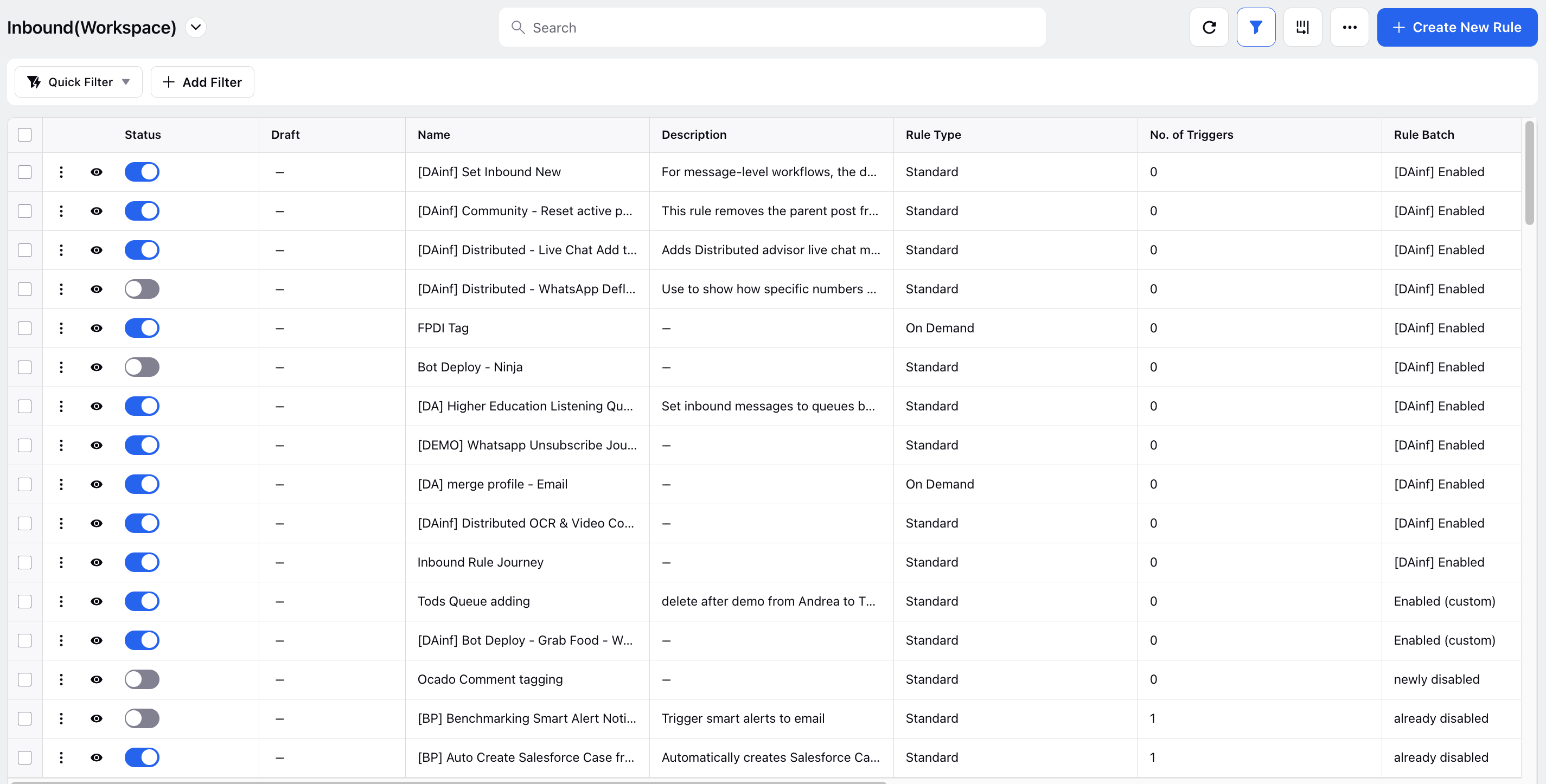
Term | Description |
Dashboard Menu Icon | Open the dashboard menu to search through your Rules and access different Rule Types. |
All Rules View | Click All to remove filters and view all Rules in the current Rule type. |
Rule Type | At the top of your screen you'll find the Rule type displayed - Global or Workspace Rules, and the specific type of Rule, such as Inbound, Queue, and so on. |
Manage Quick Filters | In Rule Quick Filters, you can set up saved Rule Engine views to quickly access a set of Rules based on filters. |
Select All | You can select one or multiple Rules to apply bulk actions like Exporting or Deleting all Rules. |
Rule Status | Here, you'll be able to see at-a-glance which Rules are enabled. |
Draft | Here you can see which Rules are in a draft state. |
Basic Rule Information | In the Name and Description columns, you can view and edit the basic information of your Rules. |
Rule Type | In Rule Type you'll see if the Rule is a Standard or On Demand Rule. |
No. of Triggers | Here you'll see the number of Triggers currently configured on the Rule. |
Created By | See the User who created the Rule. |
Activation Time | When the Rule was activated. |
Modified Time | When the Rule was last edited. |
Create New Rule | Click to begin configuring a new Rule. |
Rule Actions | Search, batch Rules, filter, and configure columns to display in the Rule Engine. |