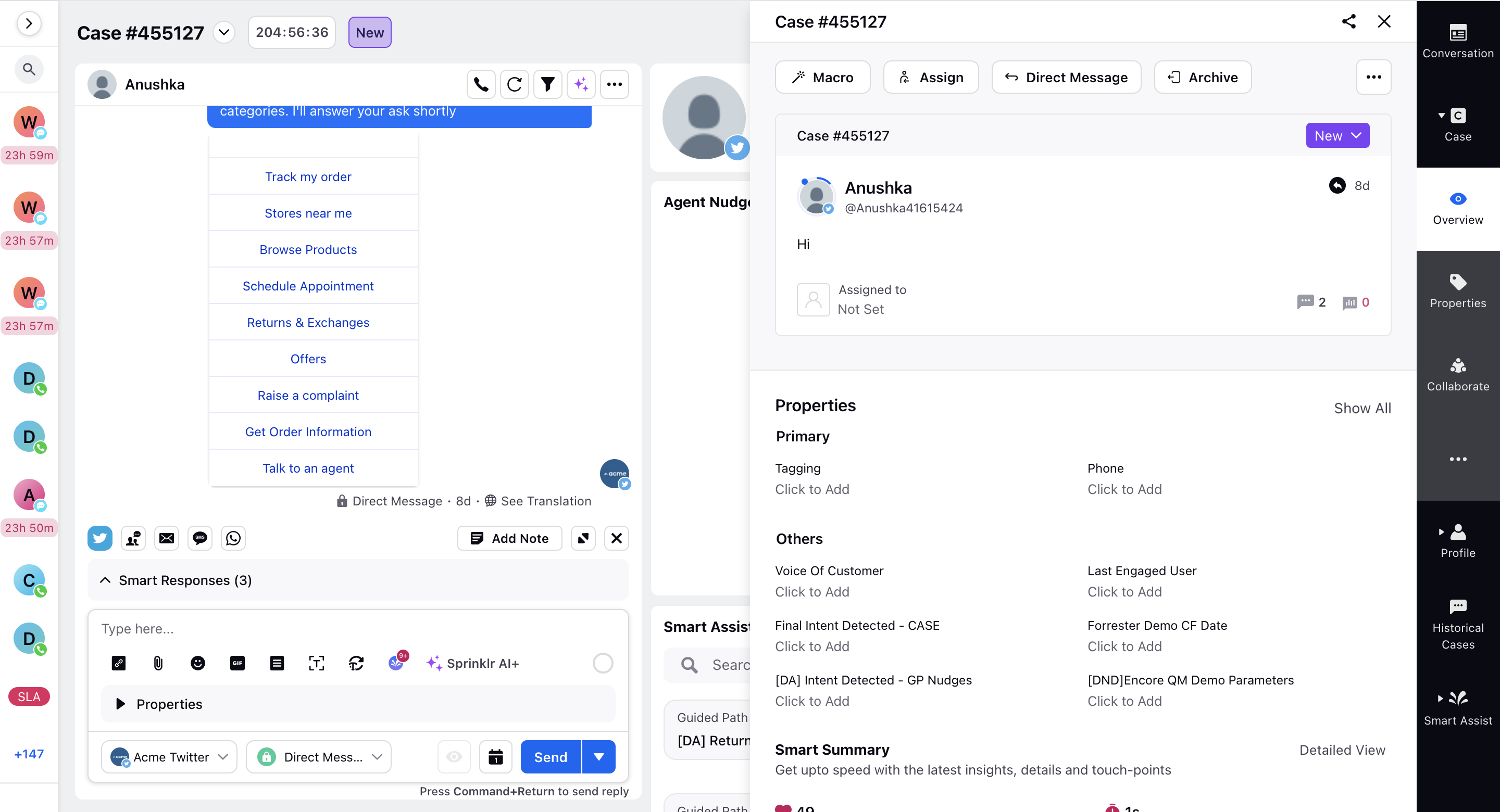Care Console Components
Updated
Care Console offers omni-channel interaction within one platform. Agents can interact with customers and switch quickly between channels, easily manage calls, emails, web chat and social media interactions from one screen.
Getting Started
Under the Sprinklr Service tab, we can see the Care Console under the category ‘OmniChannel Dashboards’.
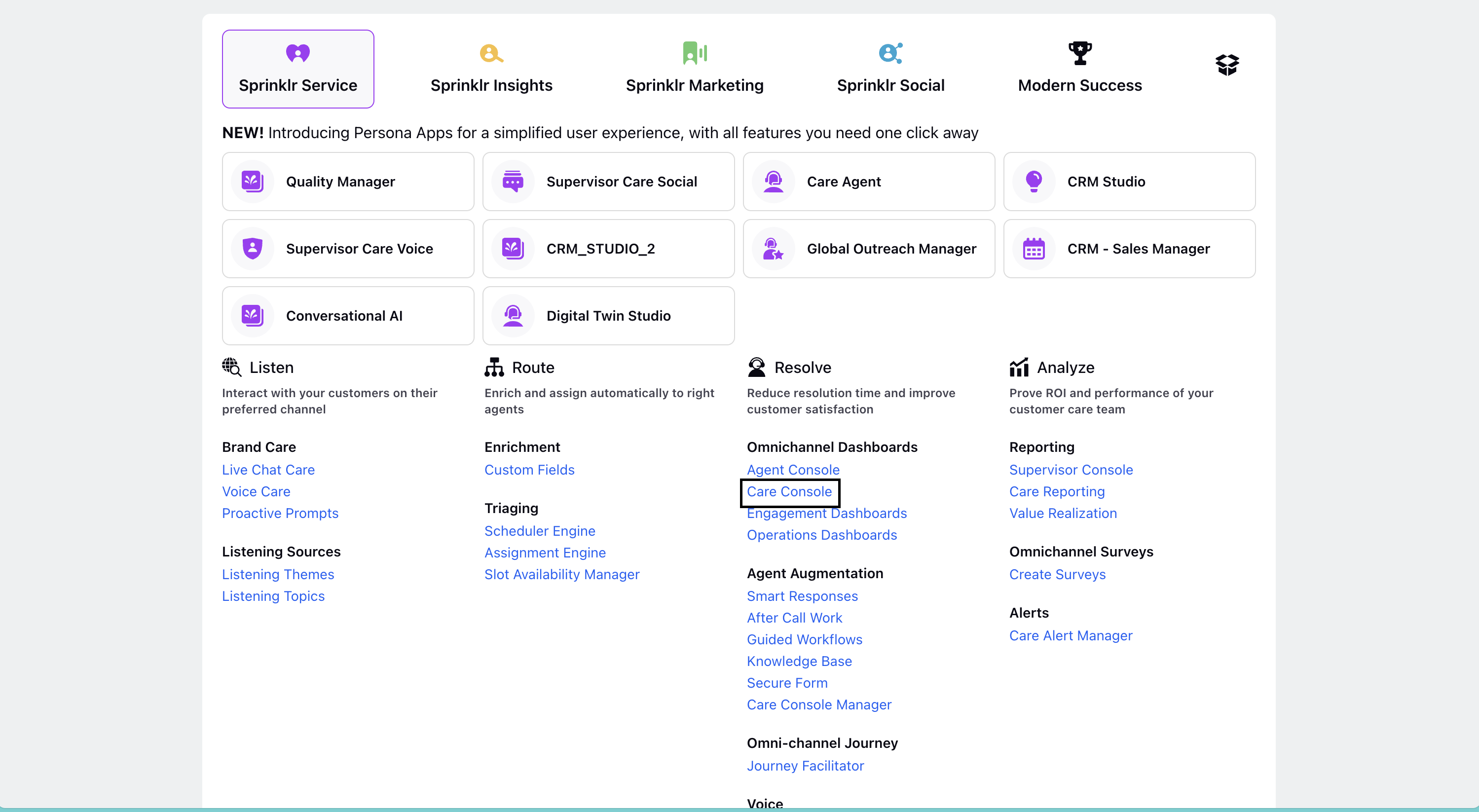
This opens the main care console window which includes 4 major components :
Case Stream/Message Stream
Conversation Pane
Entity level widgets
Third Pane
Care Console Page
On the left hand side, we can see the case stream which includes all the cases on a particular dashboard and case status like new cases, awaiting assignment, escalated cases etc. When clicked on a case, it will be loaded as shown in the image below.
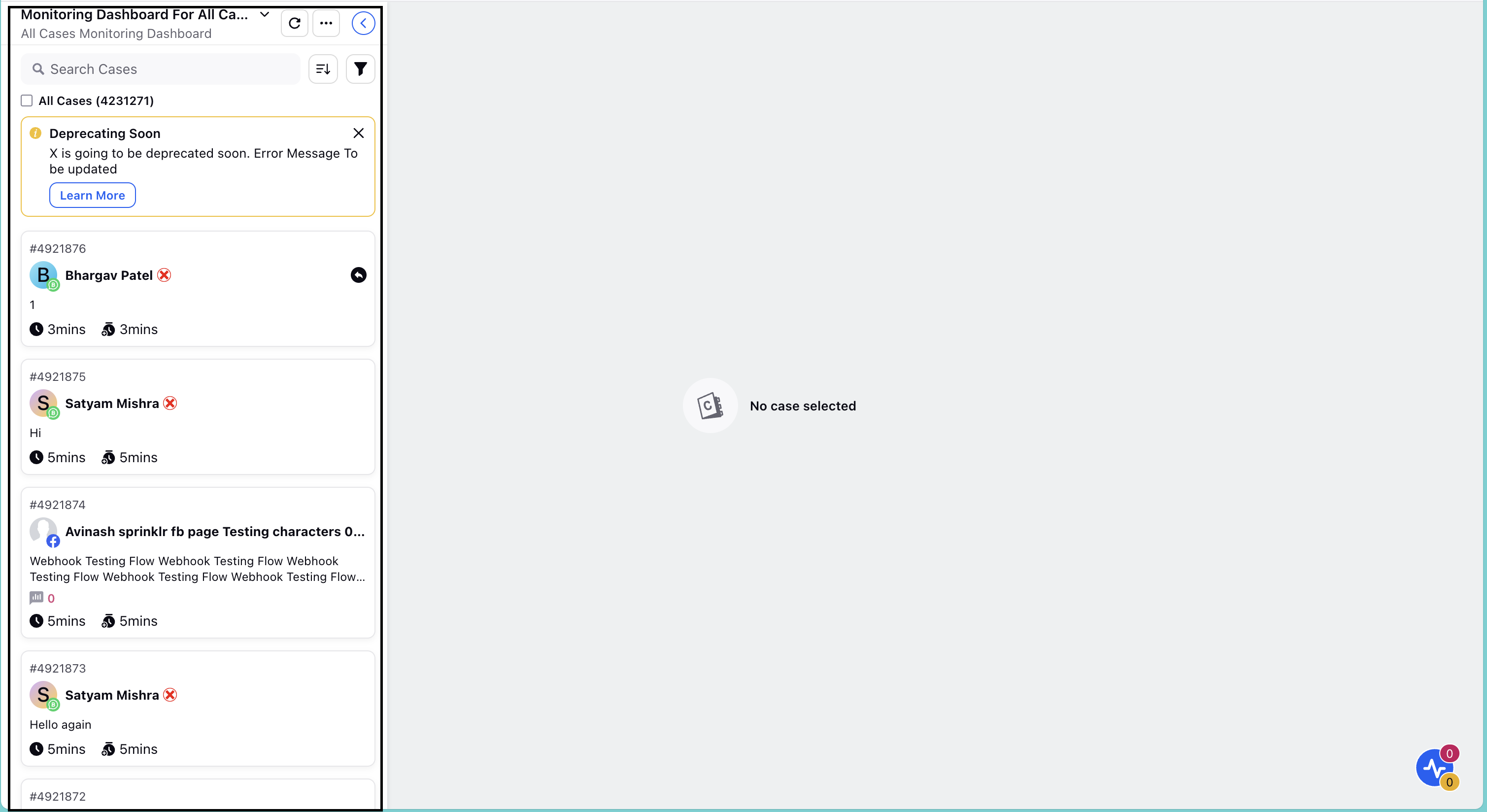
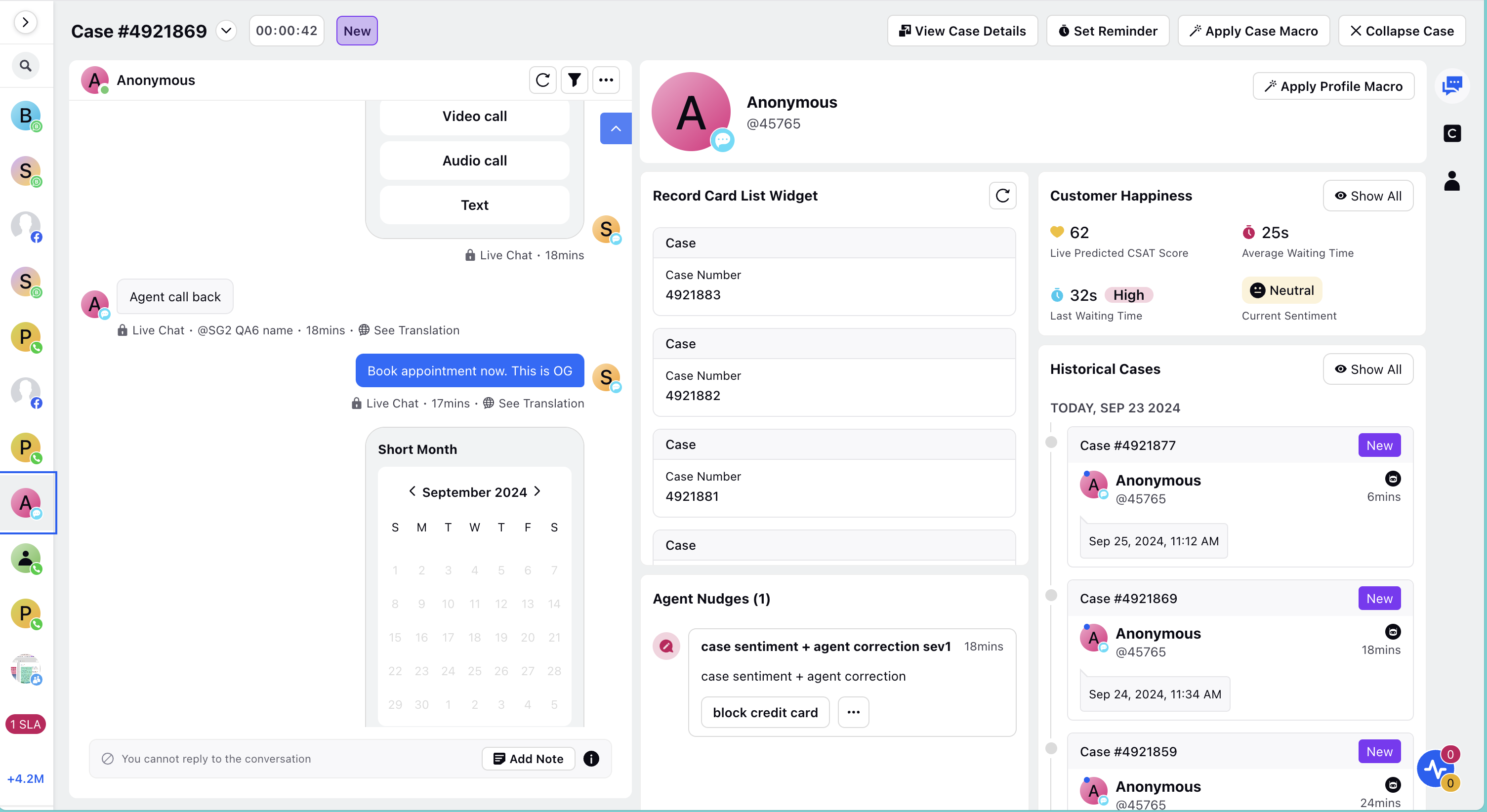
Case Stream
It is a Collapsible form of Case Stream that allows space to accommodate more handy widgets and properties on one screen, resolving cases quickly with fewer clicks.
Search cases easily either by case number or by date and time with an advanced calendar view.
Visual Tags on profiles, cases and messages helps identify priority customers quickly.
To view other agents are viewing/typing the case ensures smoother collaboration.
SLA Breach Indicator helps agents by highlighting cases that are about to reach a SLA, so they can prioritize message or case resolution and maintain SLA compliance.
Features of Case Stream
Pin Functionality : Agents can pin the case stream column if they want to see the preview of messages along with other visual indicators such as case tags, notes, reminders (if any), case associated time, case creation time to name a few. To pin the case stream column, hover upon three dots in the expanded case stream column state and toggle the “Pin Queue” button to right.
Selection of Dashboard and Case Status : We can select the dashboard and case status type to select the required cases.
Features of filtering cases out on the basis of case status and refresh button helps the agent to select the chosen cases for ease.
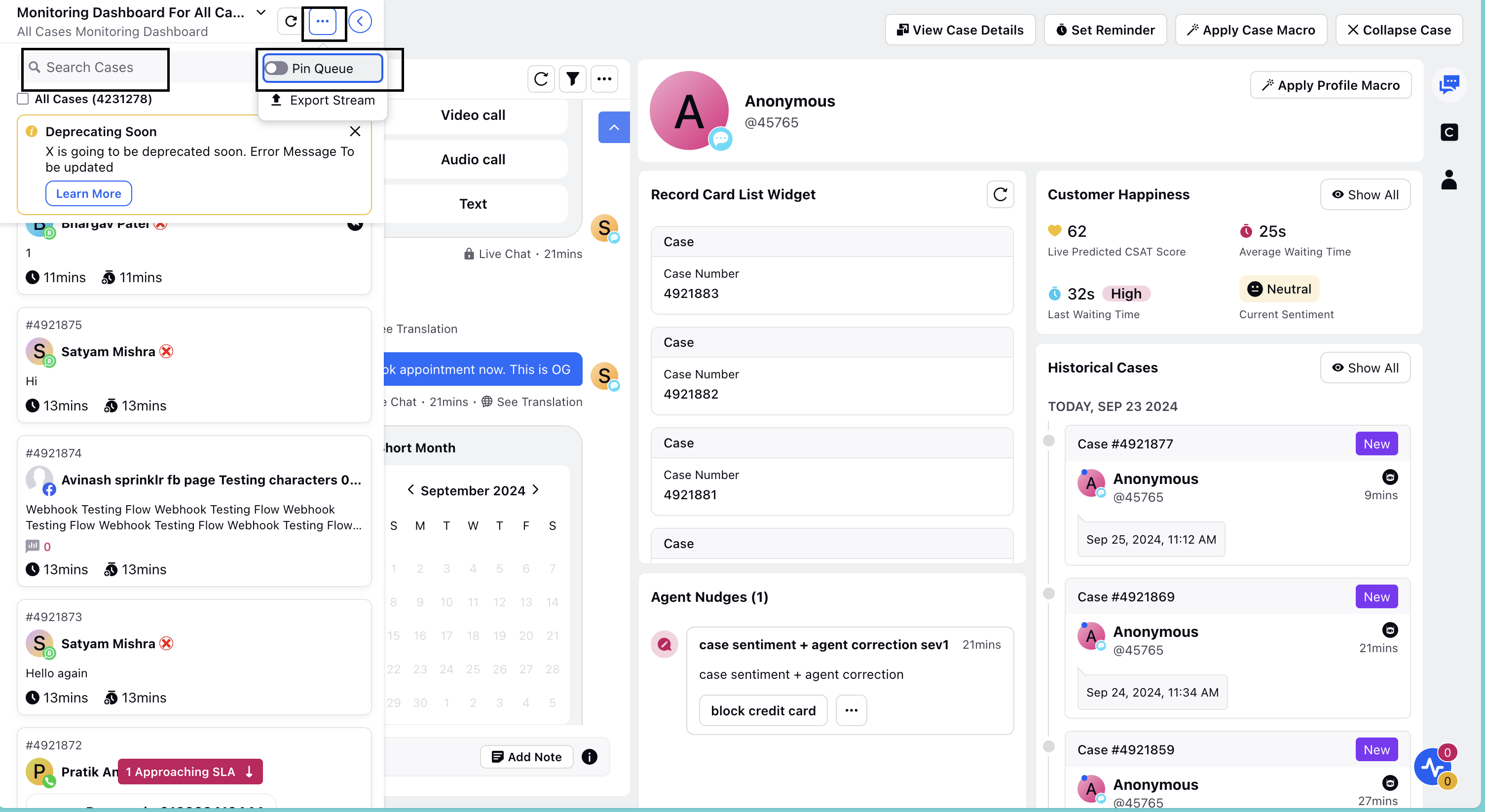
Conversation Pane
This pane is designed to have an efficient and easy conversation with the customer for the users. It has relevant features from the agent’s perspective.
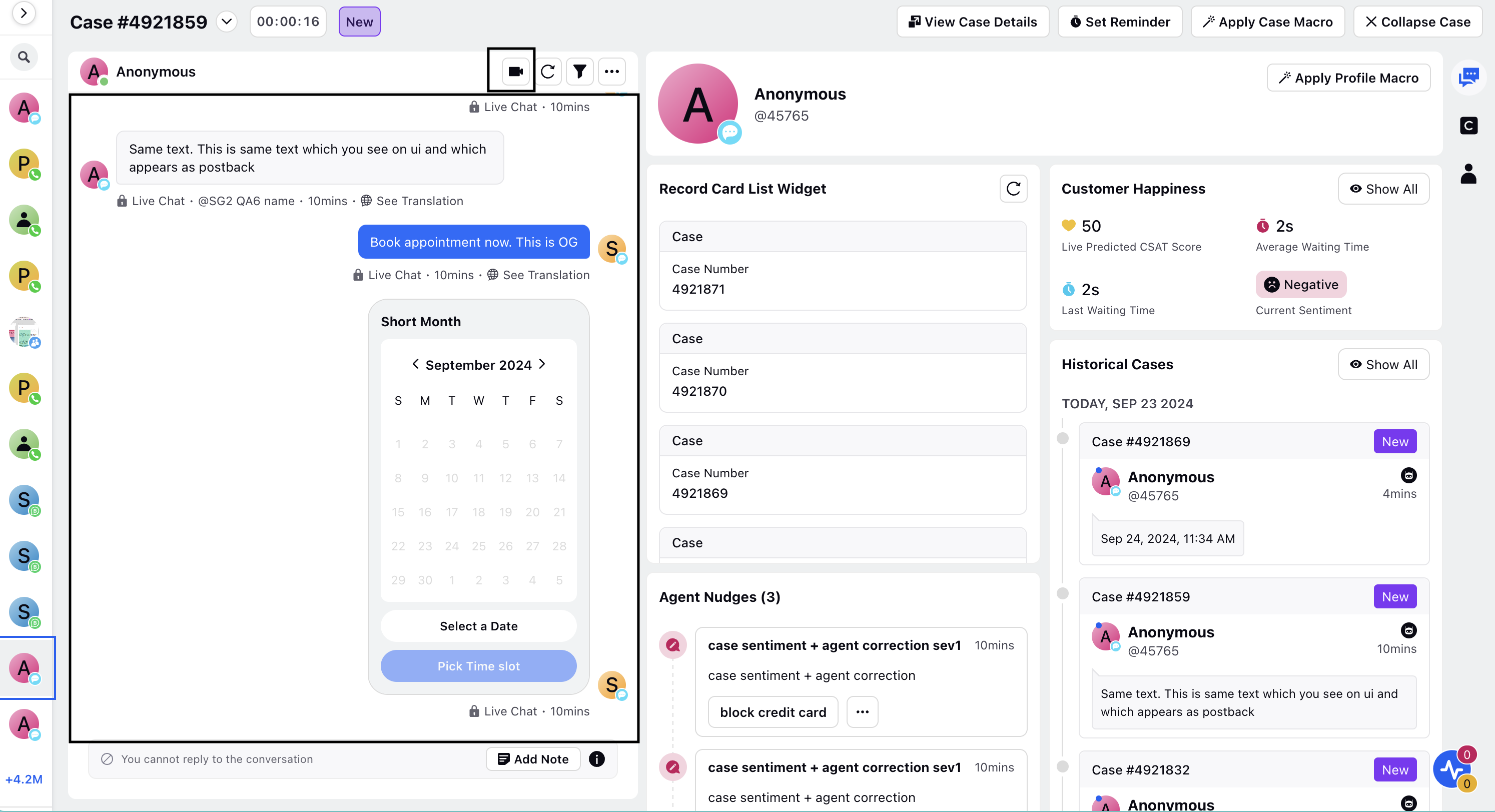
Switch between channels seamlessly, along with video and voice controls integrated into Care Console.
Message Level Features : When clicked over a message, we can see the drop down menu including options to update transcript, sentiment, mark as spam. We can see the option to apply a message level macro here. See the image below for reference.
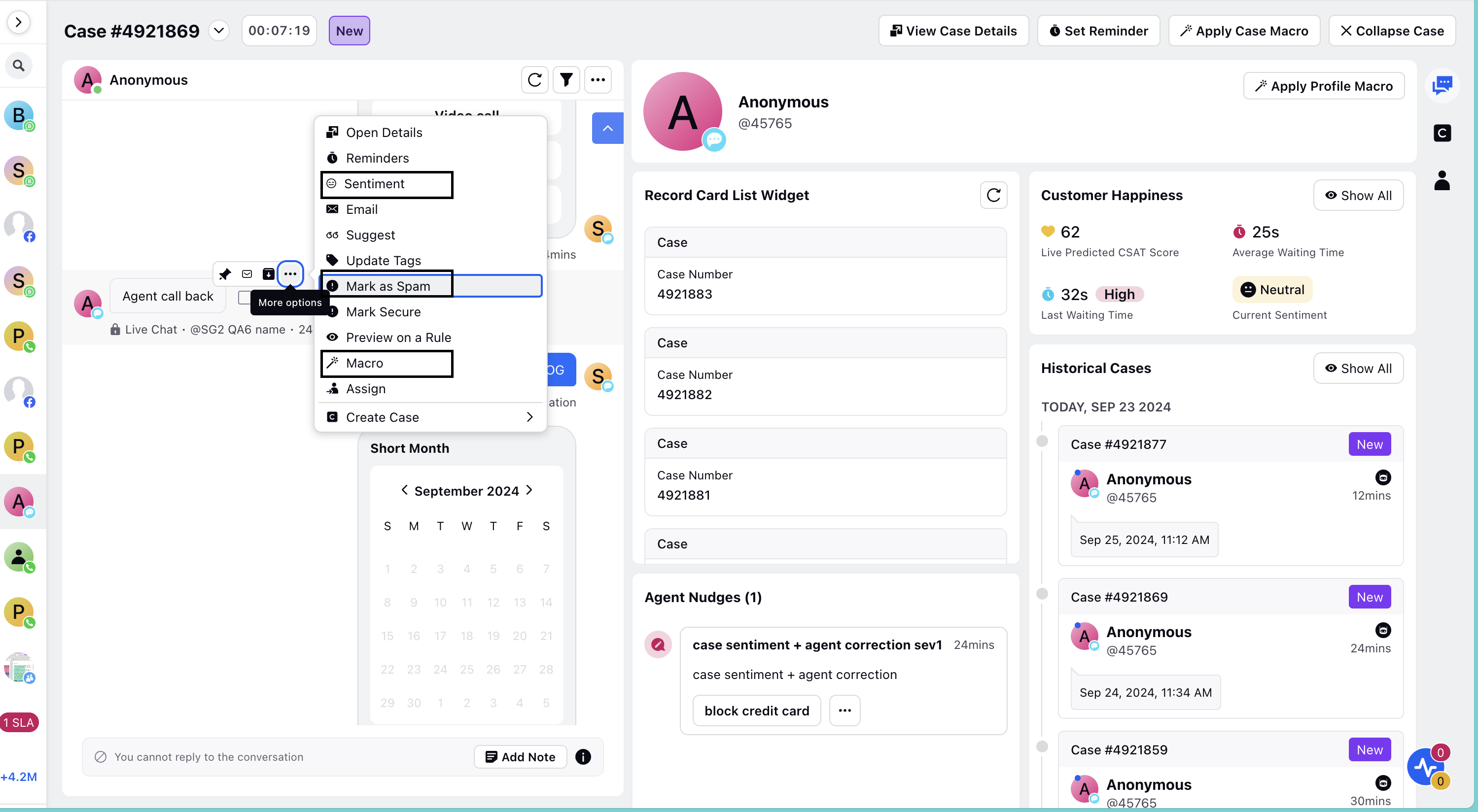
Add Notes to individual conversation bubbles for agent’s assistance.
Typing indicators and reading receipts of customers allows agents to communicate methodically.
Quick Macros exposes critical macros upfront reducing clicks and thus saves agent’s time.
Set reminders on messages/cases helps agents to notify if they exceed the set/scheduled date on any message/case.
Tag Filters : Users can now leverage tag filter functionality. You can filter social and email messages within the same conversation by selecting respective tags from the conversation pane. It will filter down the messages to Social/Email for easy reference.
On clicking the 3 dot icon on the top of the conversation pane, we can see the options of applying macro (Case level), view previous case, case details, hide notes and activities and so on, as shown in the image below.
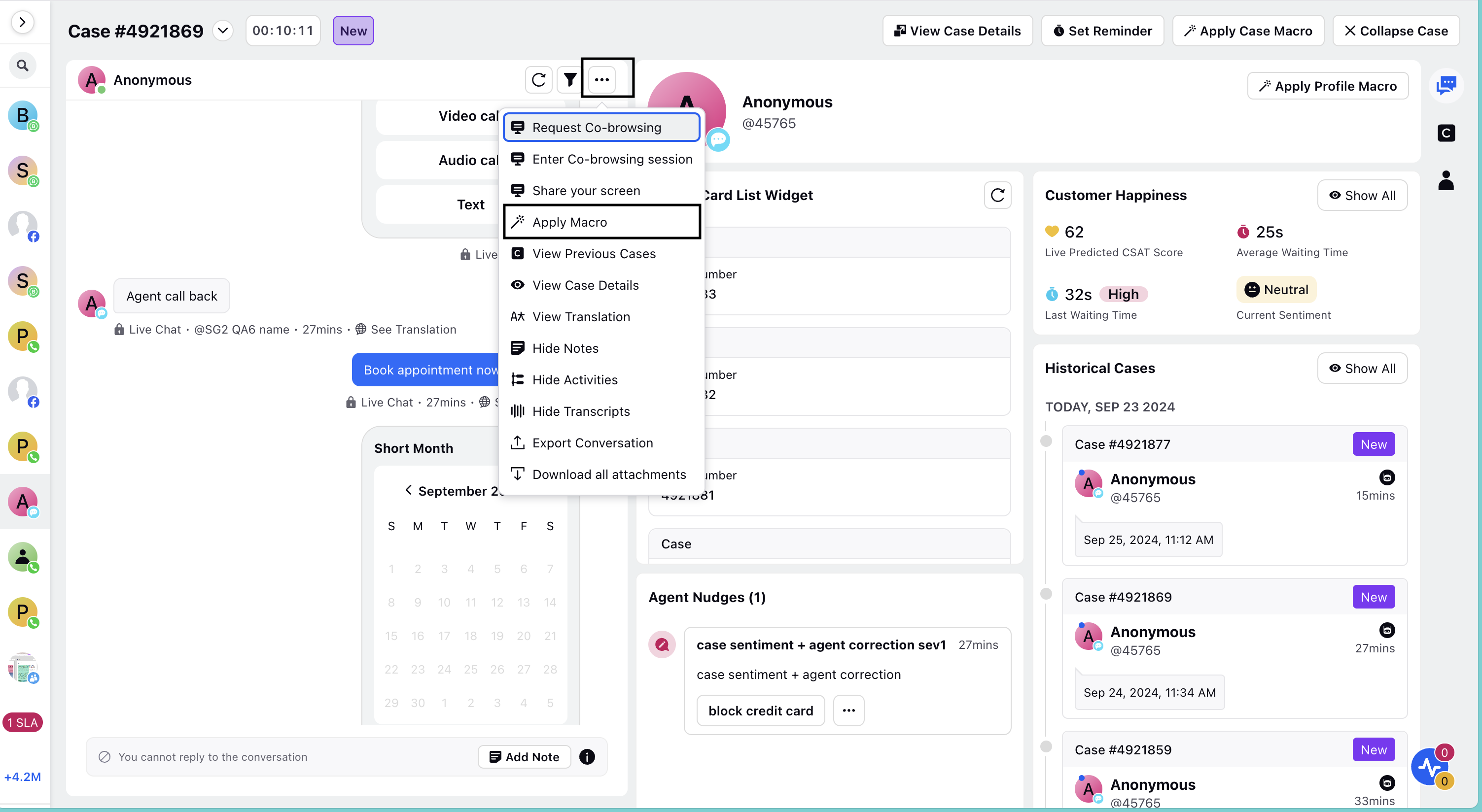
Reply box
Reply box is the main component of the coversation pane with all the relevant features to enrich the reply sent from the user.
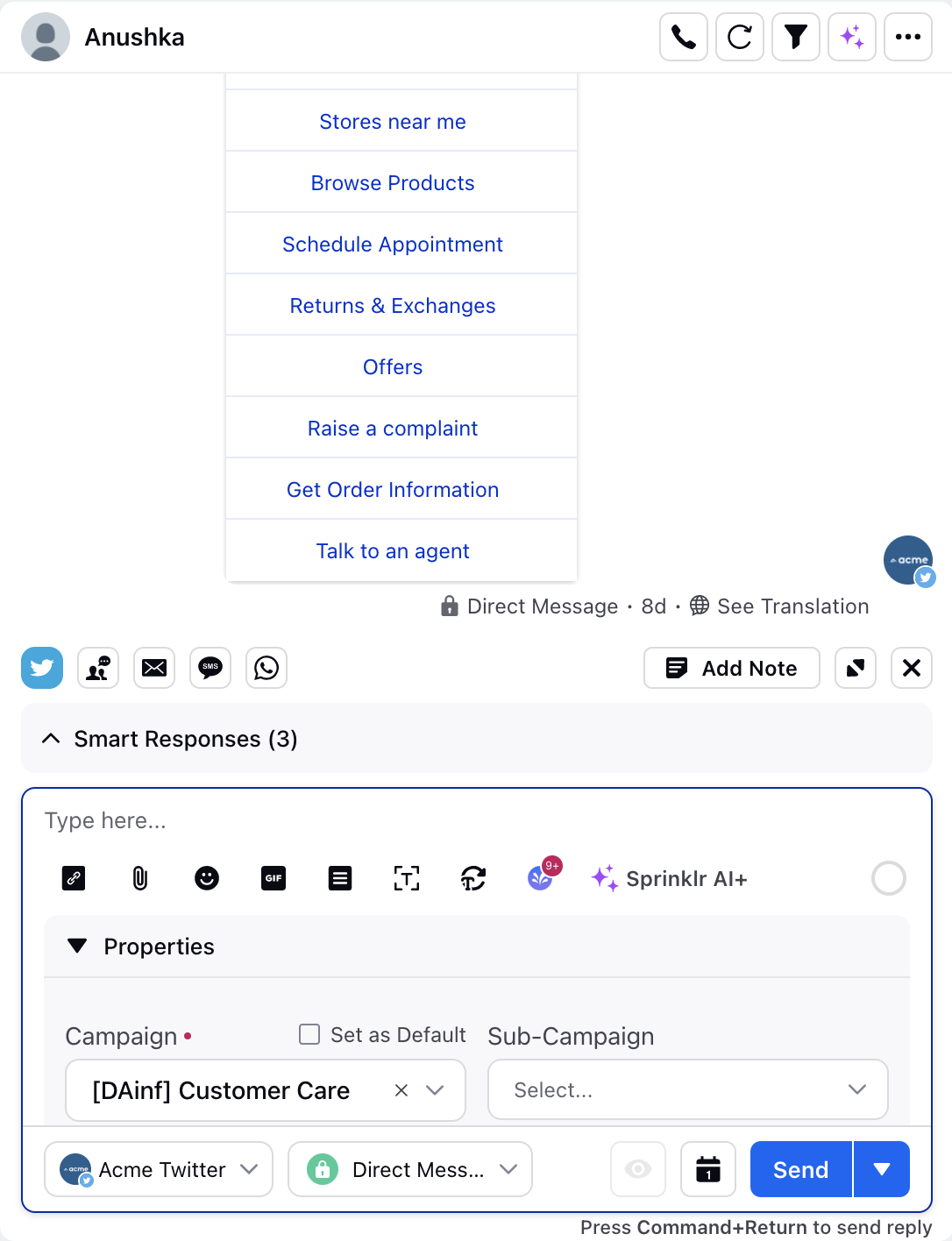
Using this, agents can schedule a response after typing it into the reply box.
Sprinklr’s Care Console has embedded support for adding images, videos, emojis, gifs, links and other attachments into the outbound replies.
Agents can select the preferred account to send the reply from without having to switch dashboards.
Smart Response suggestions help agents to choose the preferred one and send it quickly without the chance of errors.
For Stack Exchange, it's possible to enable the markdown editor, which provides functionalities like formatting headings, making text bold or italic, adding code snippets, creating lists (both bullets and numbered), including block quotes, utilizing code blocks, adding horizontal dividers, inserting images, and more.
Enablement note:
To learn more about getting this capability enabled, please work with your Success Manager.
Reply Box properties
While composing a reply, few brands assign outbound custom properties depending on their use cases which appear as an inline collapsible footer of the reply box. These are used to route messages into cases, move cases between queues and monitor assignment. The two most used are :
Campaign - The campaign field is used for reporting purposes, usually auto-filled via outbound rules (can be edited in Care Console).
URL Shorteners - In case of long links, brands use URL shorteners to make it look better while publishing a reply and meeting the character limit (Twitter).
Canned Responses : Agents can create canned responses in Asset Management for frequently repeated replies on user level. These responses can be edited in the reply box before sending according to the agent’s requirements. Sprinklr also provides the functionality to stop an outbound message if changes made to a certain canned response fails the accepted criteria.
Smart Responses : Multiple Smart Responses are suggested to the agents through AI. These suggested responses allow brands to reduce time to respond, ensure high quality relevant response and decrease human error, particularly for new agents during onboarding. Agents can preview and edit, or use responses directly in their replies. Feedback on each response helps improve recommendations for the agents in future
Widgets
Care Console is designed to be modular with widgets that are easily configurable based on the brand requirements as each brand would want to use only certain MVP widgets in a layout that seems fit to the business logic. Care Console is structured in a way that offers the ability to add custom widgets reflecting CRM information. In the Care Console, we have 3 main tabs namely : Omnichannel Interaction, Case Details and Customer 360 view. These tabs are divided on the basis of types of widgets on different entity levels.
OmniChannel Interaction
Profile Card: Page level insights of the customer’s profile including bio, number of posts, followers and following count. This also includes the Apply Macro which is a profile level macro. The location of the user can also be viewed if the user has added it on their social media platform.
Enablement note:
To get the location capability enabled, please reach out to support at tickets@sprinklr.com.
Smart Assist: Smart Assist driven by AI recommends Similar Cases, Knowledge Base articles and Guided Workflows in the third pane of the Care Console for agent’s assistance. Agents can quickly refer and solve customer queries to deliver a consistent and high quality customer experience.
Customer Happiness: Customer Happiness widget gives you the ability to know the valuable insights to understand your customers mindset.
Case History: This widget captures every single click of the customer on the brand’s website with time stamps.
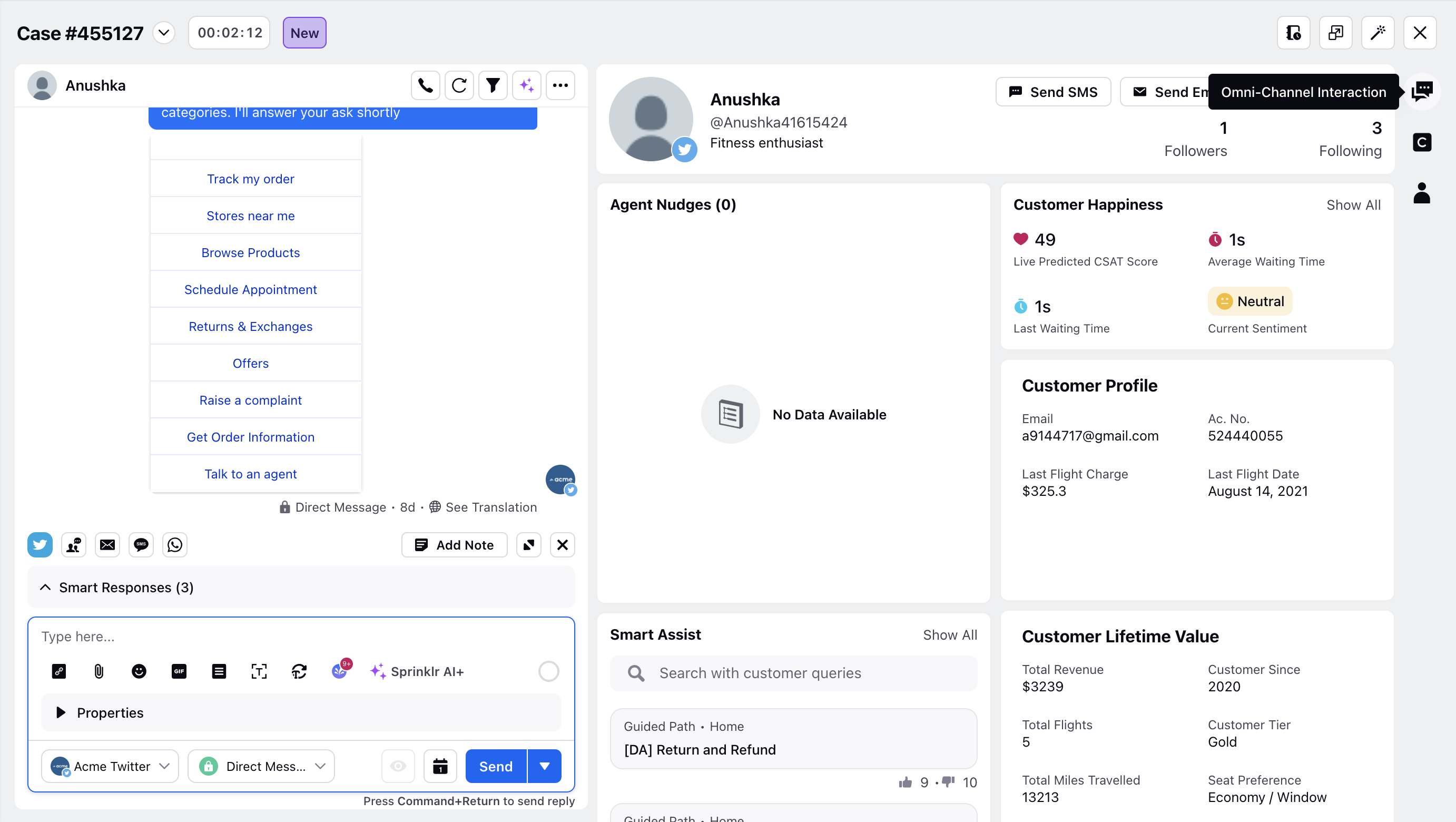
Case Details
Workflow Properties : This widget includes Sentiment, Priority, Case Type and Status of case. This helps understand the parameters of a case.
Case Details : This widget contains the custom properties associated with the case. These can either be set via automation rule engine or manually.
Case Collaboration : Agents can send a new message and view all the messages sent by other agents on a particular case so as to collaborate with their team members productively.
Case Tasks : The record of tasks assigned to the case. Tasks can also be created from the same tab. To create a task, provide the name and a description. Assign it to the respective queue/users. Select the due date and all other necessary details.
Case Activities : The audit trail of cases (activities performed on the respective case). This helps agents/supervisors to view or debug the activities on a case. Clicking on the Show All option will open an expanded view of the tab in the third pane.
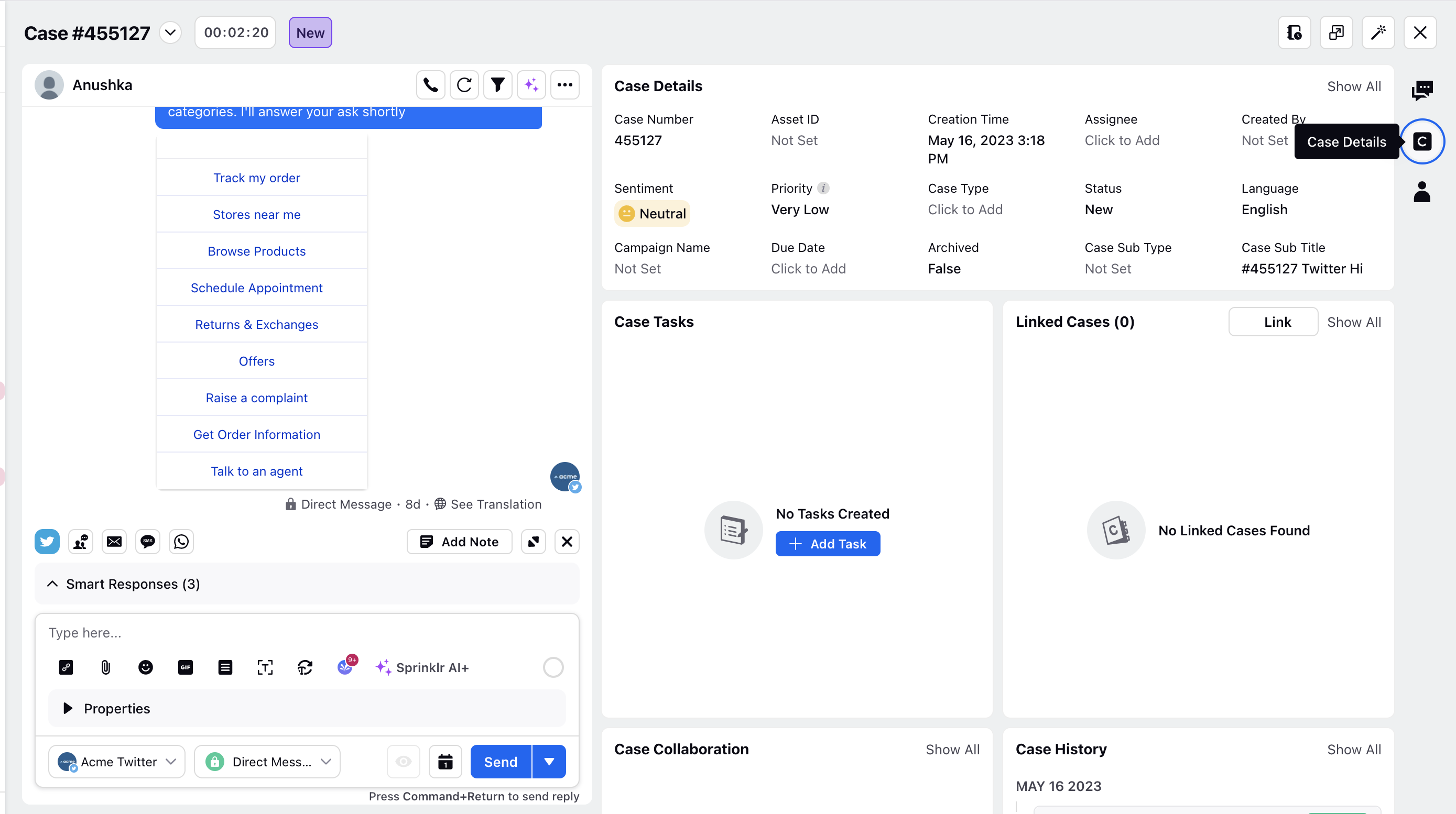
Customer 360 view
Profile Properties : Profile level insights with important fields like profile ID, username, number of posts, page URL, exposed in the UI itself. Profile level information helps agents to have a broader view of fan/customer and can easily take actions on profile.
Profile Activities : The audit trail (activities that are performed on profile by moderation or system user) that appears in the third pane. These activities can be Rule Executions, Updating Custom Fields, etc.
Profile Collaboration : Through Profile Collaboration, agents can share notes with other agents to collaborate on cases that belong to a particular profile.
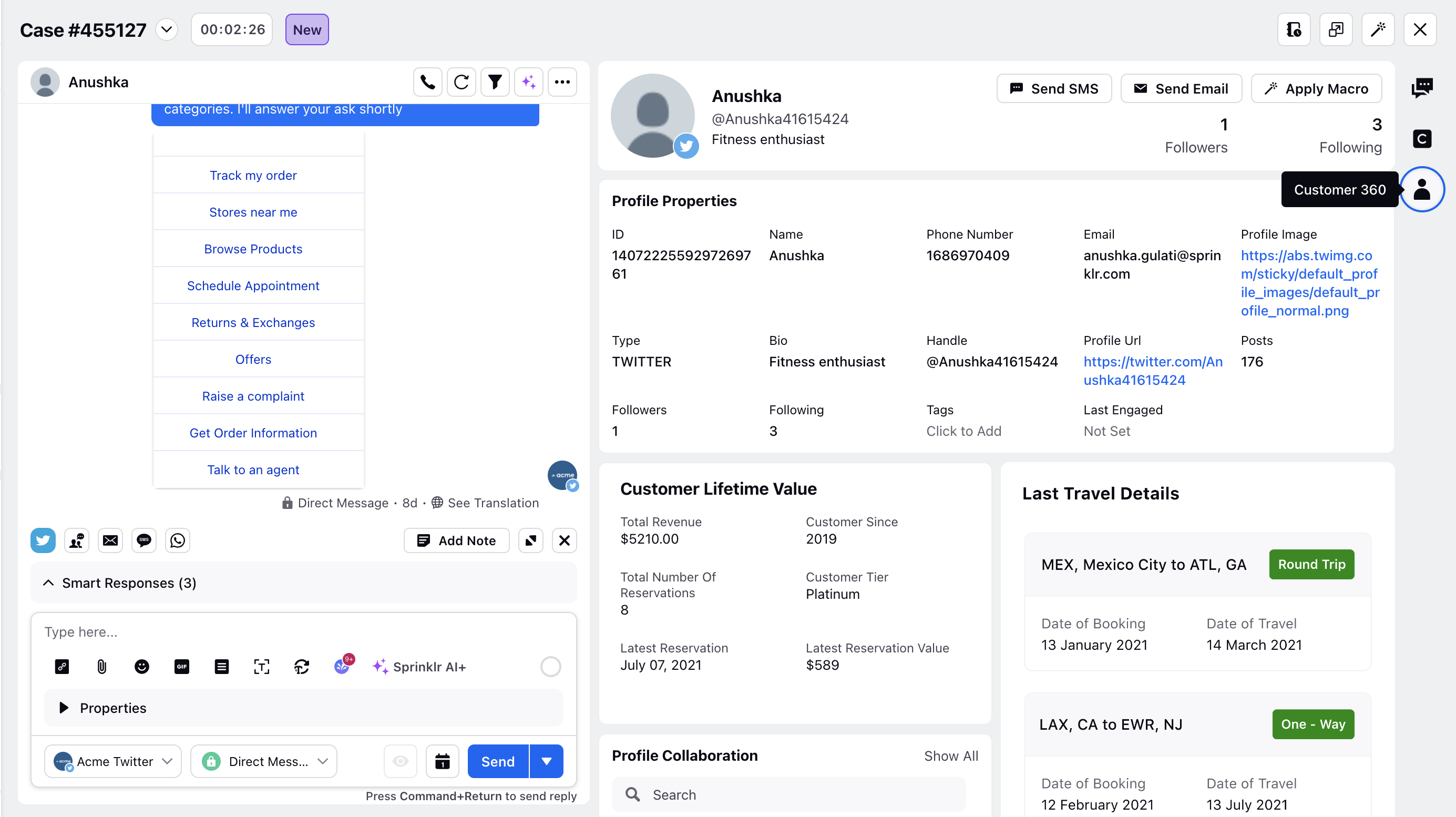
Third Pane
Third pane refers to the window that pops up when clicked on the View Case button at the top of the care console window.
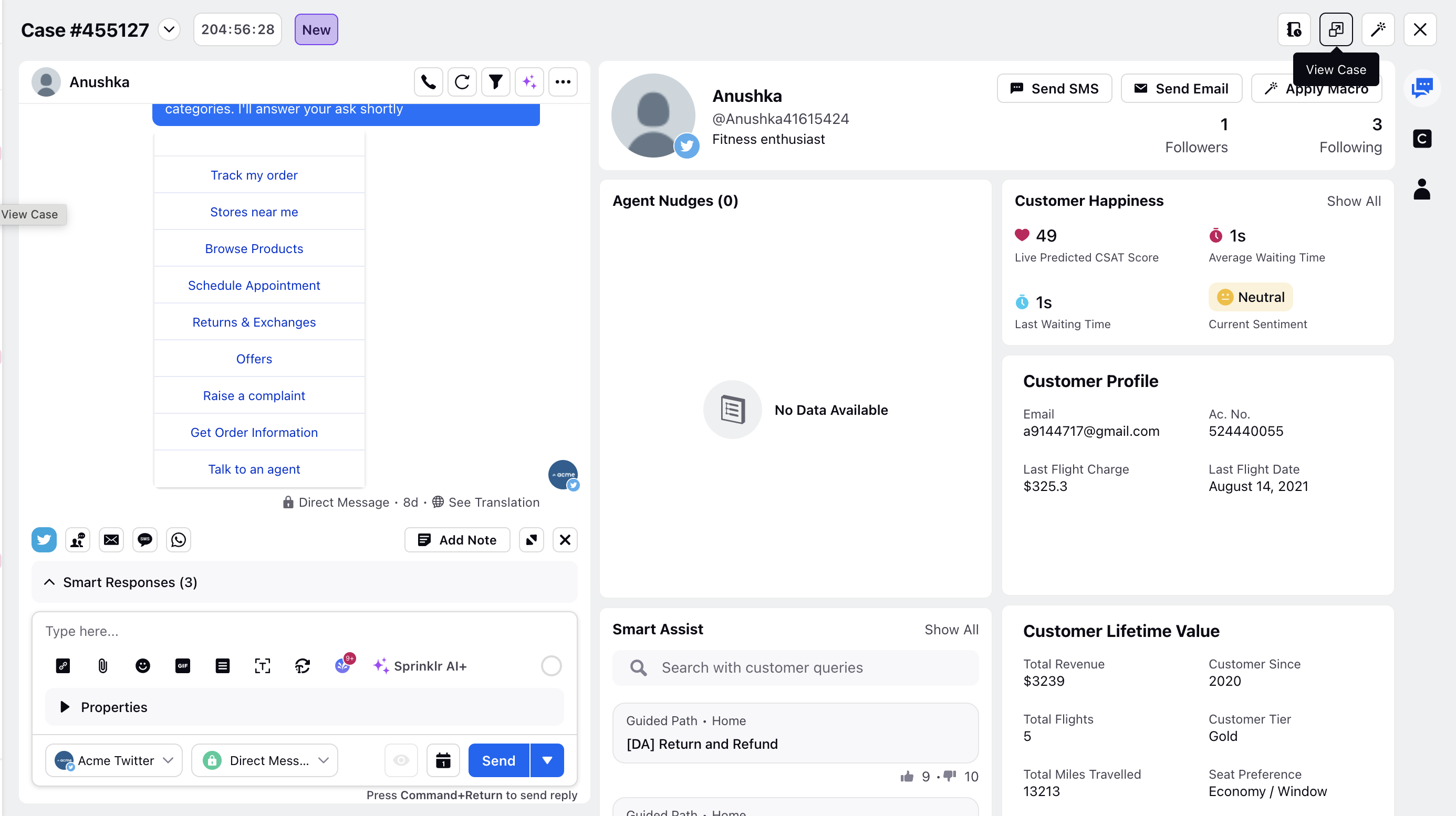
This window provides us with case as well as profile level information. When Clicked on the case button, it shows us the case level information like overview, properties, tasks, collaboration etc. Similarly under the profile button, you will find the information such as profile level properties, historical cases, history etc. You can also see the whole conversation in this tab. This pane provides all the features on the console in 1 single place. Features like applying macro, Knowledge base, smart assist etc, all are present here.