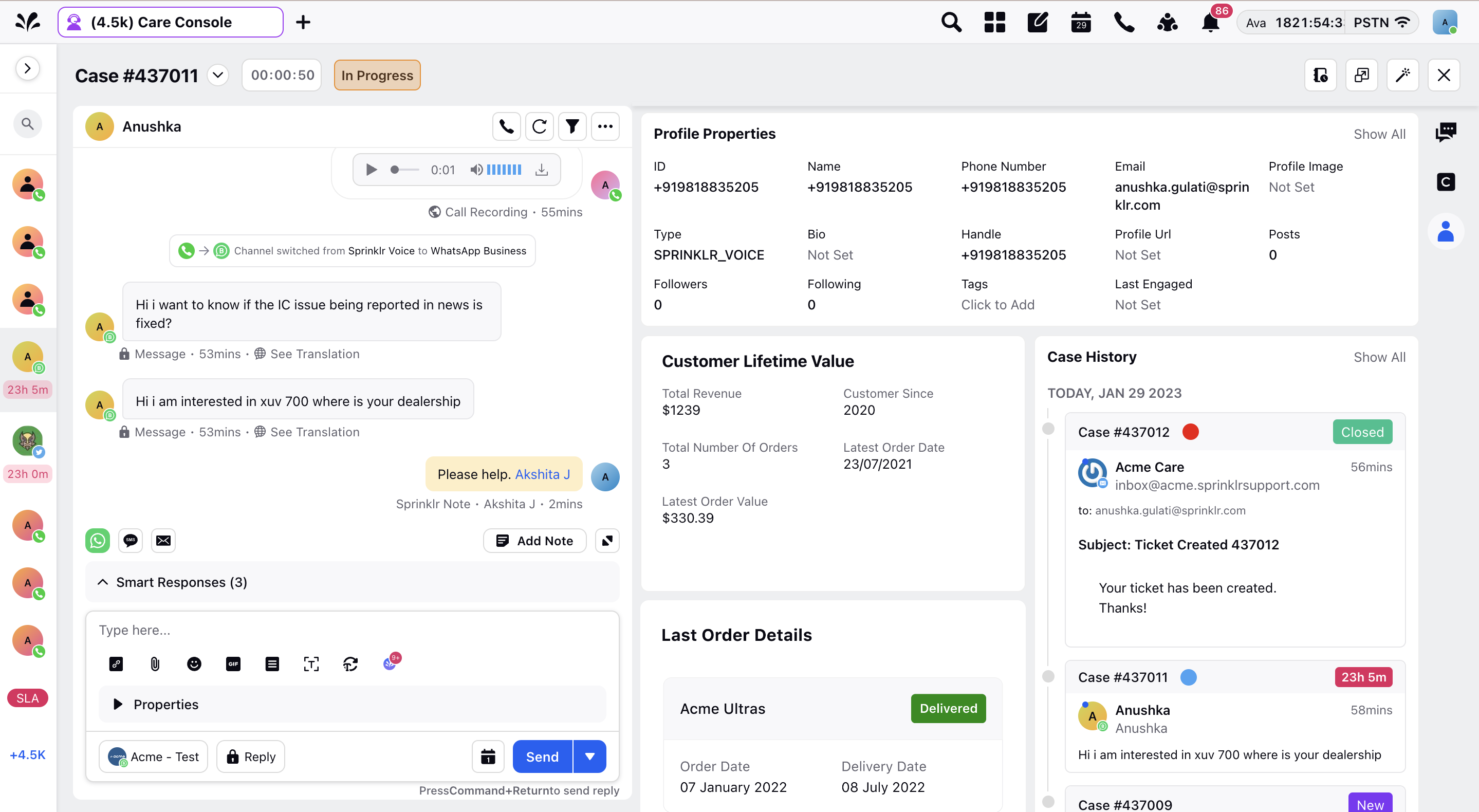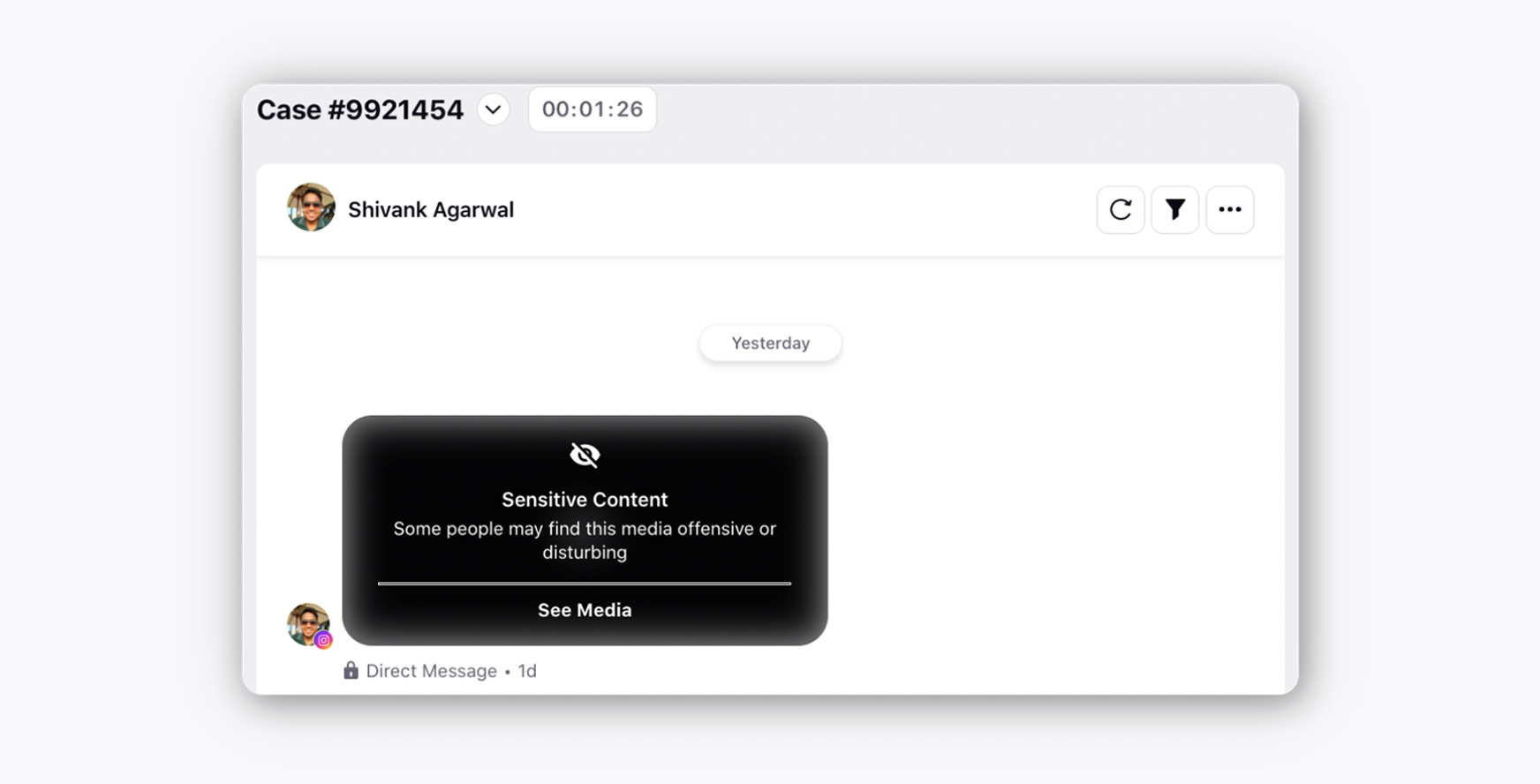Introduction to Care Console/Agent Desktop
Updated
Care Console offers omnichannel interaction within one platform. Agents can interact with customers and switch quickly between channels, easily managing calls, emails, web chat, and social media interactions from one screen.
Why Care Console?
1. The custom home page contains all the components and widgets that agents use the most
2. Lesser clicks result in speeding up the interactions and, ultimately, case resolutions.
3. Increase CSAT scores and improve sentiments with timely, accurate case resolutions.
With Sprinklr Care Console capabilities, agents can have an overview of customers along with their previous case history across channels. They can refer to the previous conversations in just a click and frame their reply accordingly.
Use cases of Care Console
A custom home page containing all the components and widgets that the agents use the most.
Lesser clicks, speeding up the interactions and, ultimately, case resolutions.
Increases CSAT scores and improves sentiments with timely, accurate case resolutions.
“Work from anywhere” is made possible by the unified agent desktop across devices (Mobile & Tablet).
Contact insights show previous interactions and give actionable insights on past service tickets, trends, and CSAT.
Channel switch by customers is seamlessly handled by Unified Agent Desktop & it further allows agents to switch channels on demand.
Powerful in-built AI features to augment agent experience (Smart Assist, Smart Response, Predictive CSAT).
Completely customizable & integrable with the brand’s back-end systems.
Enablement note: To learn more about getting this capability enabled in your environment, please work with your Success Manager. |
Note:
You can mask the customers' phone numbers for agents in all the widgets in Care Console. To learn more about getting this capability enabled in your environment, please work with your Success Manager. Once a case is closed, agents will not be able to reply to that case, change custom field values, apply macros, and take actions from the message options icon. Note that you can also give EDIT NON EDITABLE CASES permission to desired users to give them the permission to edit. To learn more about getting this capability enabled in your environment, please work with your Success Manager. |
Omni- Channel Interaction View
A comprehensive view of messages, with the support of multiple channels (Voice, Email, Live Chat, Video, Social, Messaging, In-App, SMS).
The Omni Channel approach enables customers to begin their customer experience in one channel and continue on other channels seamlessly within one platform.
With Omni-Channel View, agents can handle multiple conversations in a competent and efficient manner along with other platform capabilities
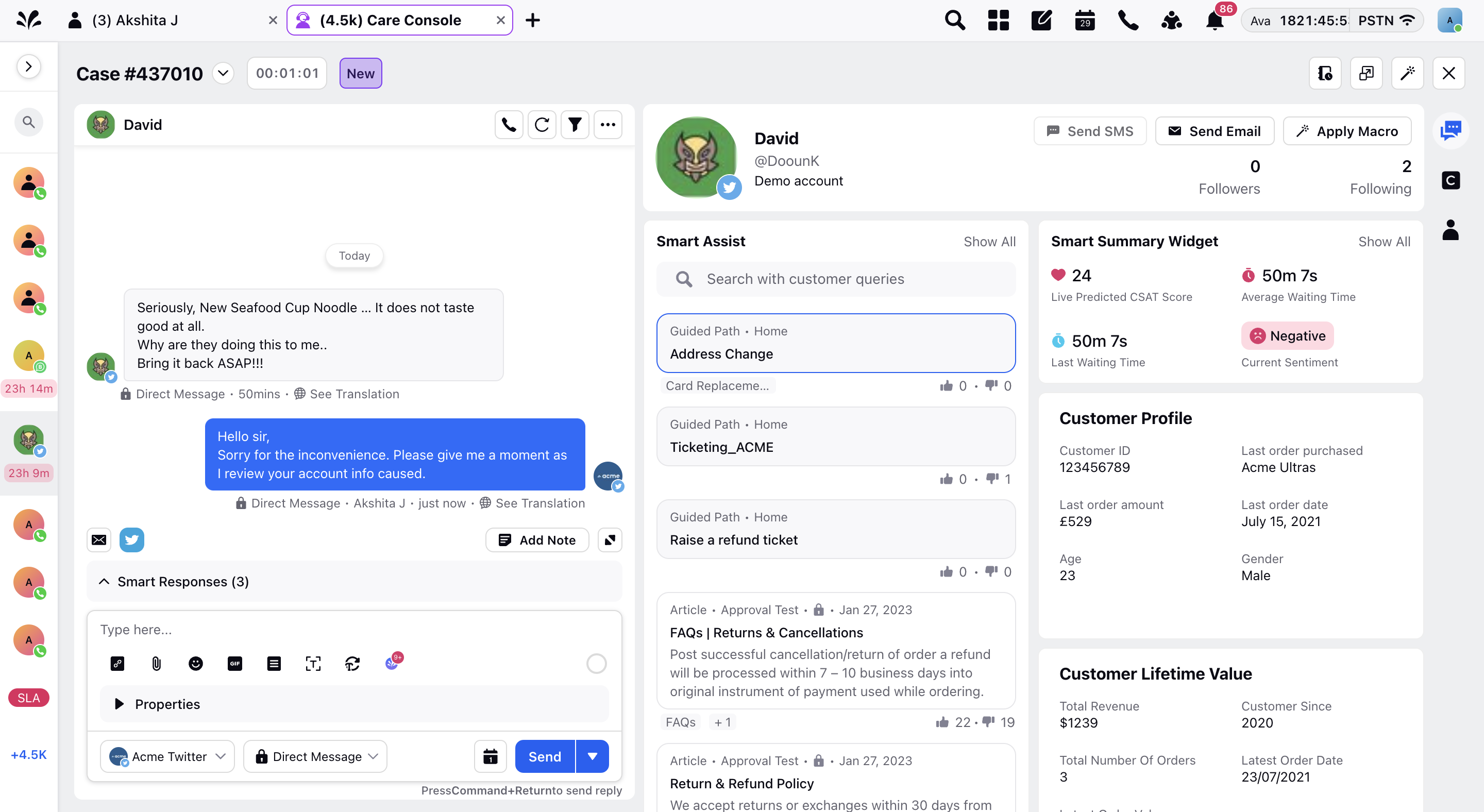
Case Details View
Case Details tab is a highlight panel for quick update on most important case information with automatically tagged fields, custom properties including sentiment, priority and other workflow properties. With this view, you can access the information related to case such as user’s account and contact information in just a couple of clicks.
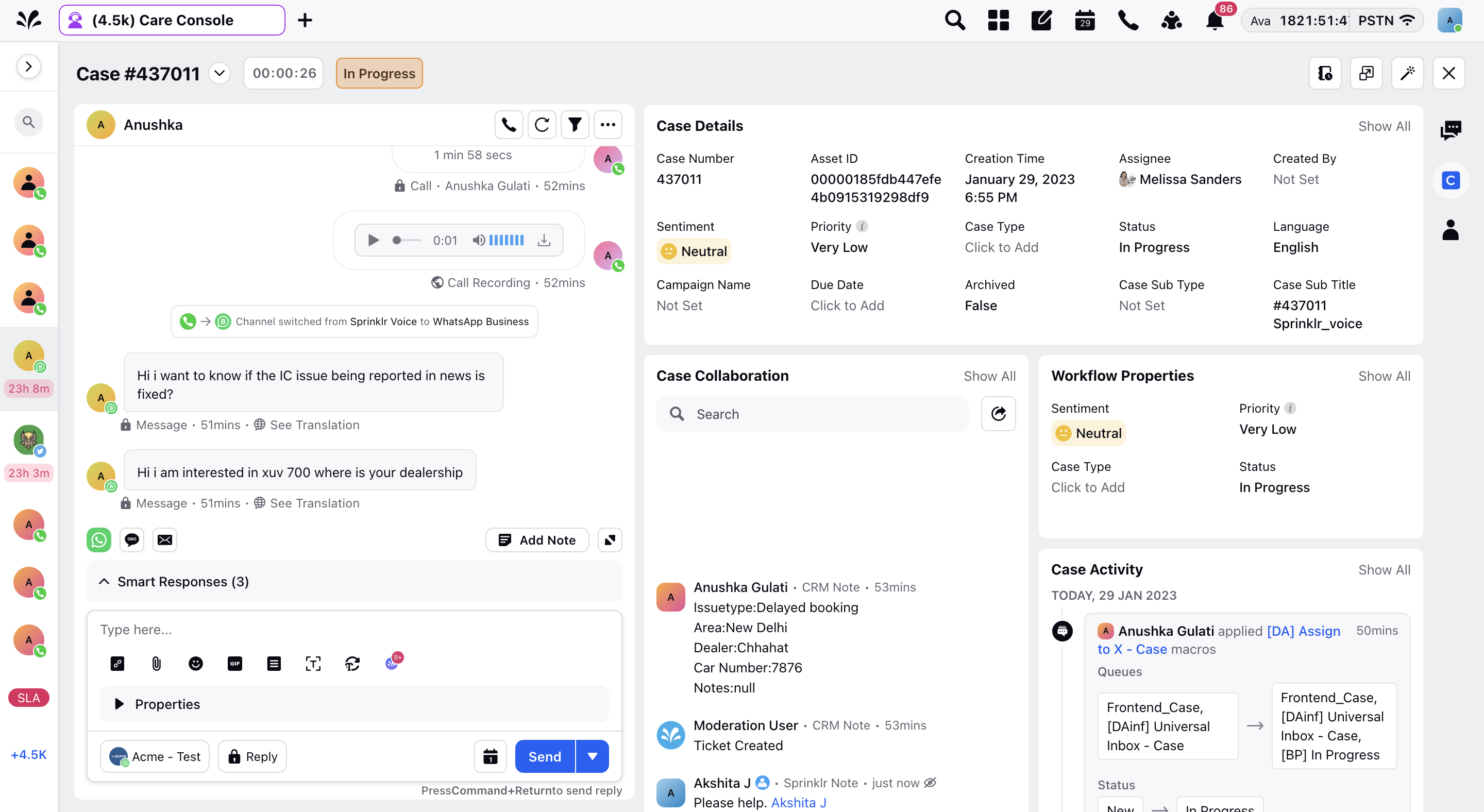
Customer 360 View
Customer details including previous journey, case history and activities on a separate tab gives a broader view of customer in one place including the contact information, past and present purchasing data.
360 degree tab enables a relationship cycle that consists of many touchpoints where a customer meets the brand be it via customer service or on social media.