Campaign - Analytics Tab
Updated
You can view the Analytics tab to derive insights on all the content associated with the Campaign from the Campaign details window
About Analytics tab
The Analytics tab in the Campaign Details view has the same functionality as the Sprinklr Reporting but is filtered to only show the performance of content associated with the campaign which you are viewing. This allows you to centralize & monitor all the performance insights associated with your campaign in a single view.
To Import Dashboards into the Analytics tab
Go to Campaigns, and select Open Campaign from the Options icon alongside your desired campaign.
On the Campaign details window, switch to the Analytics section from the top navigation bar.
Click on Import Dashboards from the Analytics screen and select one or more Reporting Dashboards across Social, Ads and Listening Reporting, and click on Save.
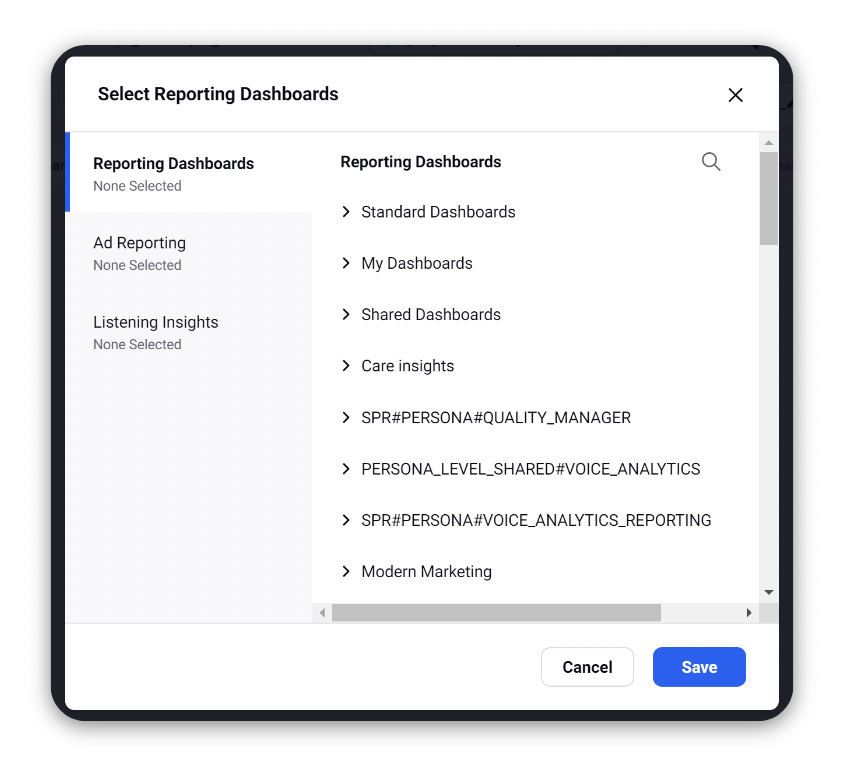
To further add more dashboards in future on the Analytics section, click on the down arrow next to the nme of the current dashboard and select +Add New Dashboard. Select one or more dashboards that you want to add, and click Save.
Note: To switch between dashboards, click on the down arrow against the name of the current dashboard, and select the dashboard that you want to view.