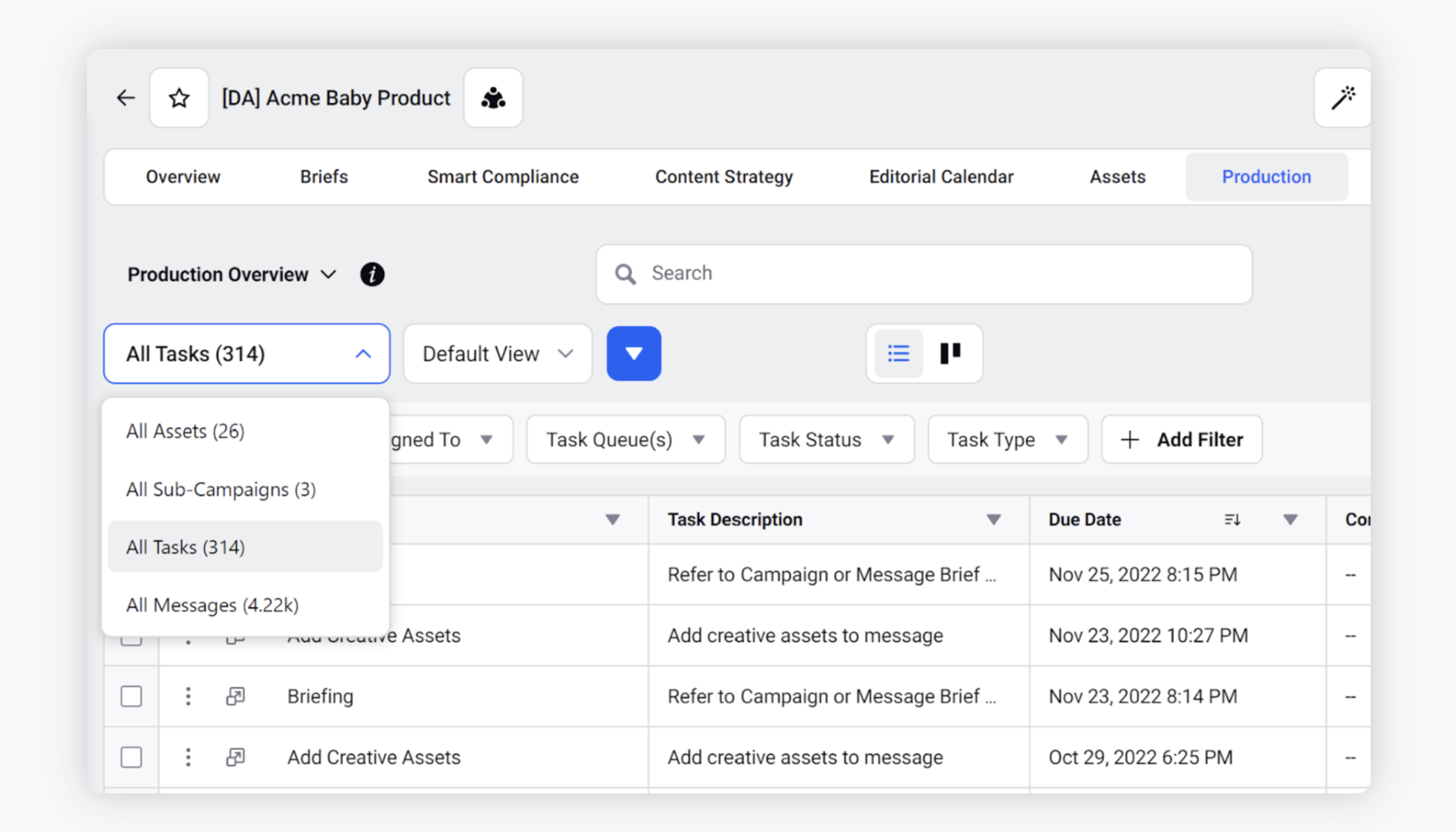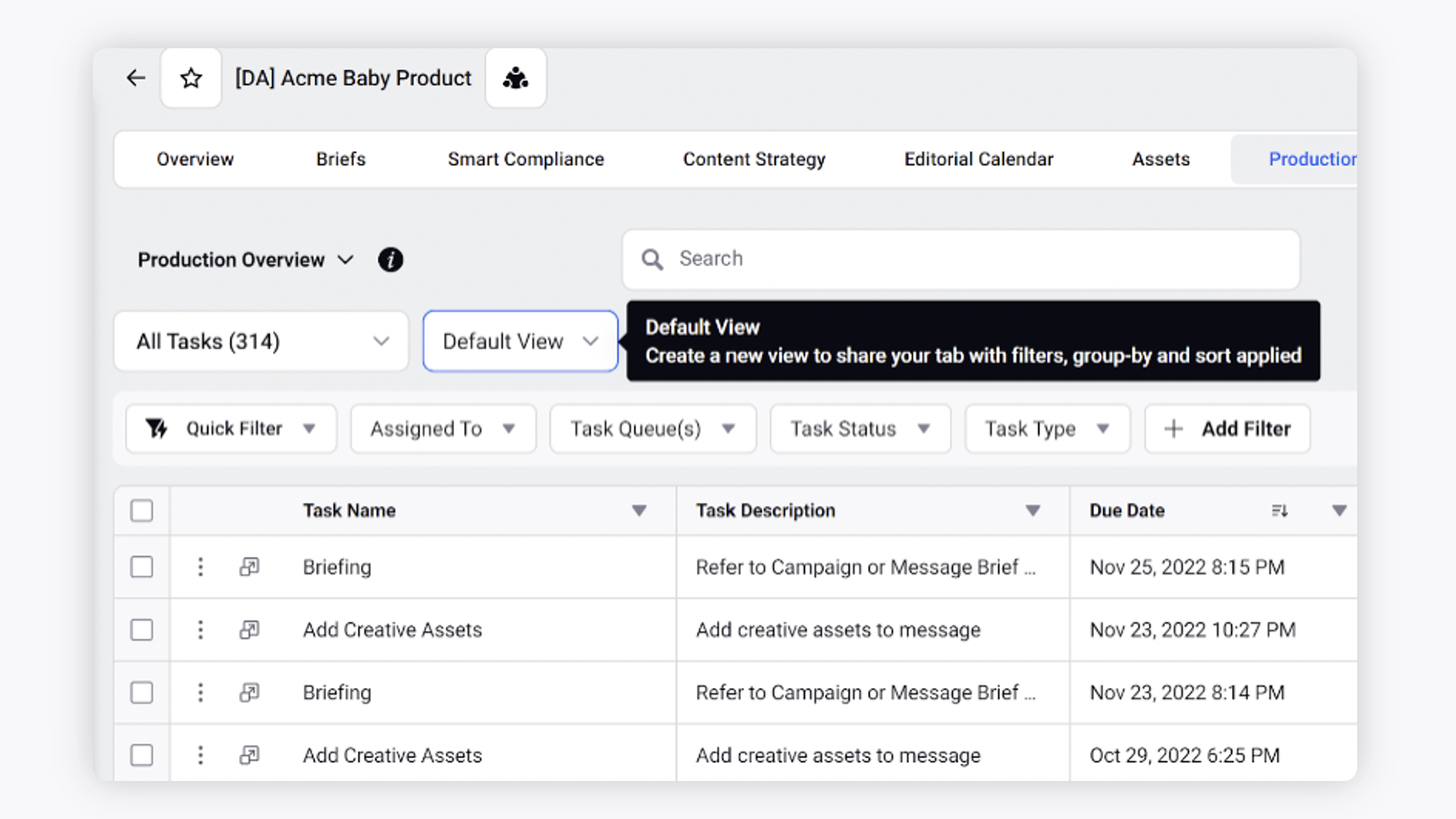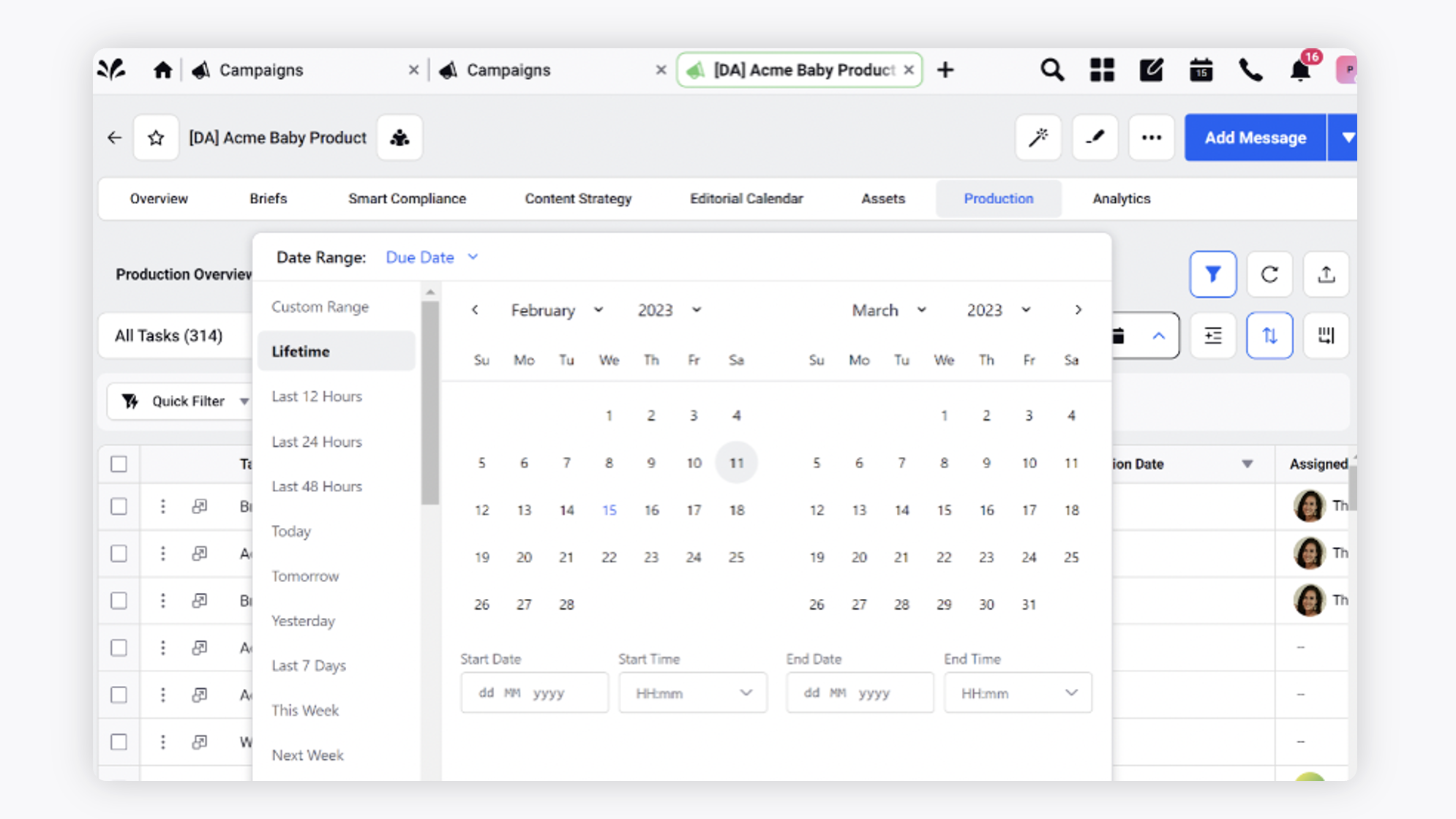Campaign - Production Tab
Updated
You can view the Production details associated with the Campaign from the Campaign details window.
About Production tab
The Production tab in the Campaign Details view has the same functionality as the Production Dashboards but is focused on only showing the assets, tasks, messages, and sub-campaigns associated with the campaign which you are viewing. This allows you to track the status of the outbound messages, tasks, and sub-campaigns from a single view.
Production Overview Standard Dashboard
A default Production Overview dashboard is available for you by default, which will act as a Standard Production Dashboard and can be used as a reference to create more dashboards as per your requirements. However, if you want to add your own dashboard or dashboards shared by other users, you can do so by clicking the Dashbaord Menu dropdown.
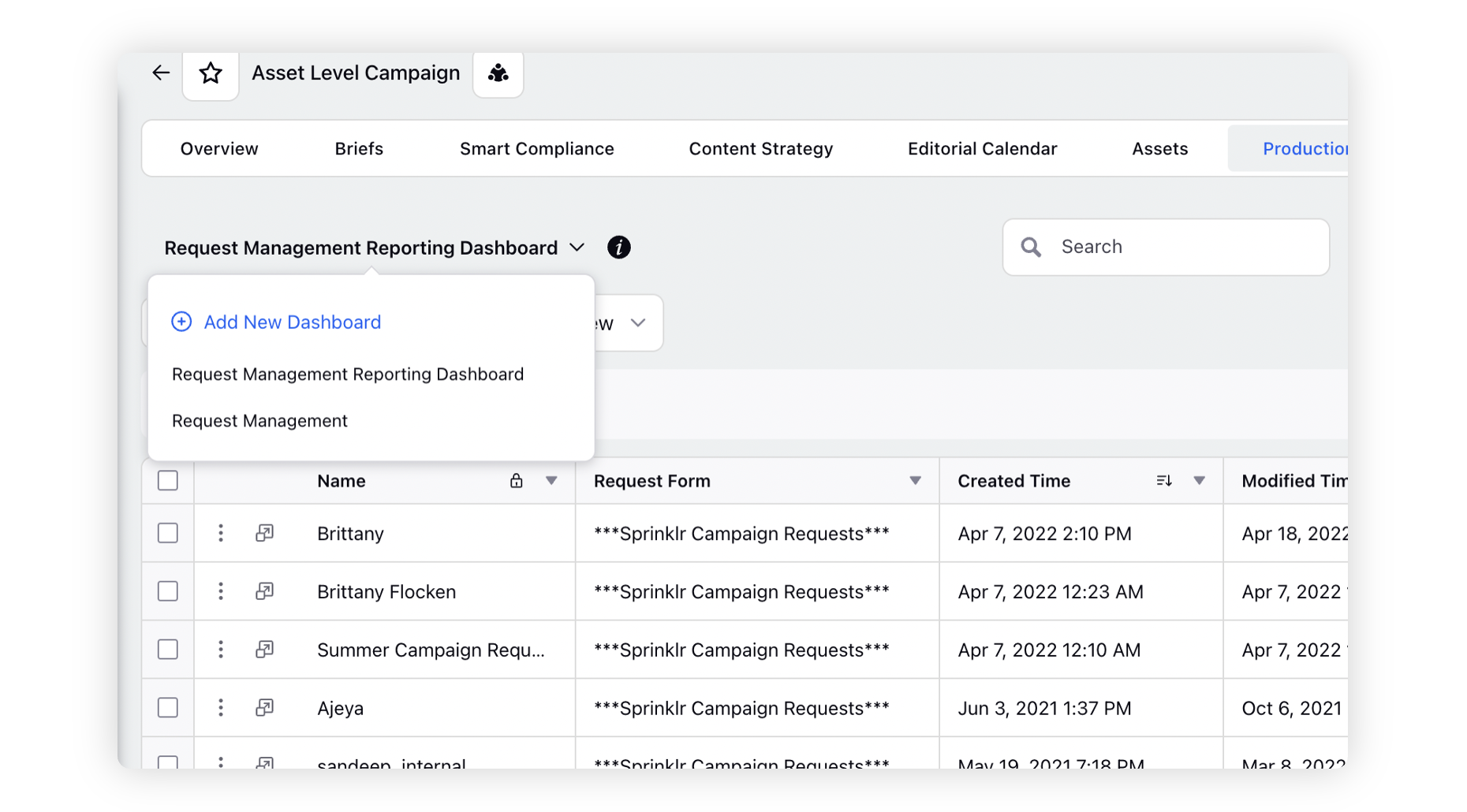
Add New Production Dashboard
To add a new dashboard, click Add New Dashboard from the Dashboard menu dropdown. From the Select Reporting Dashboards pop-up window, select the desired dashboard and click Save in the bottom corner.
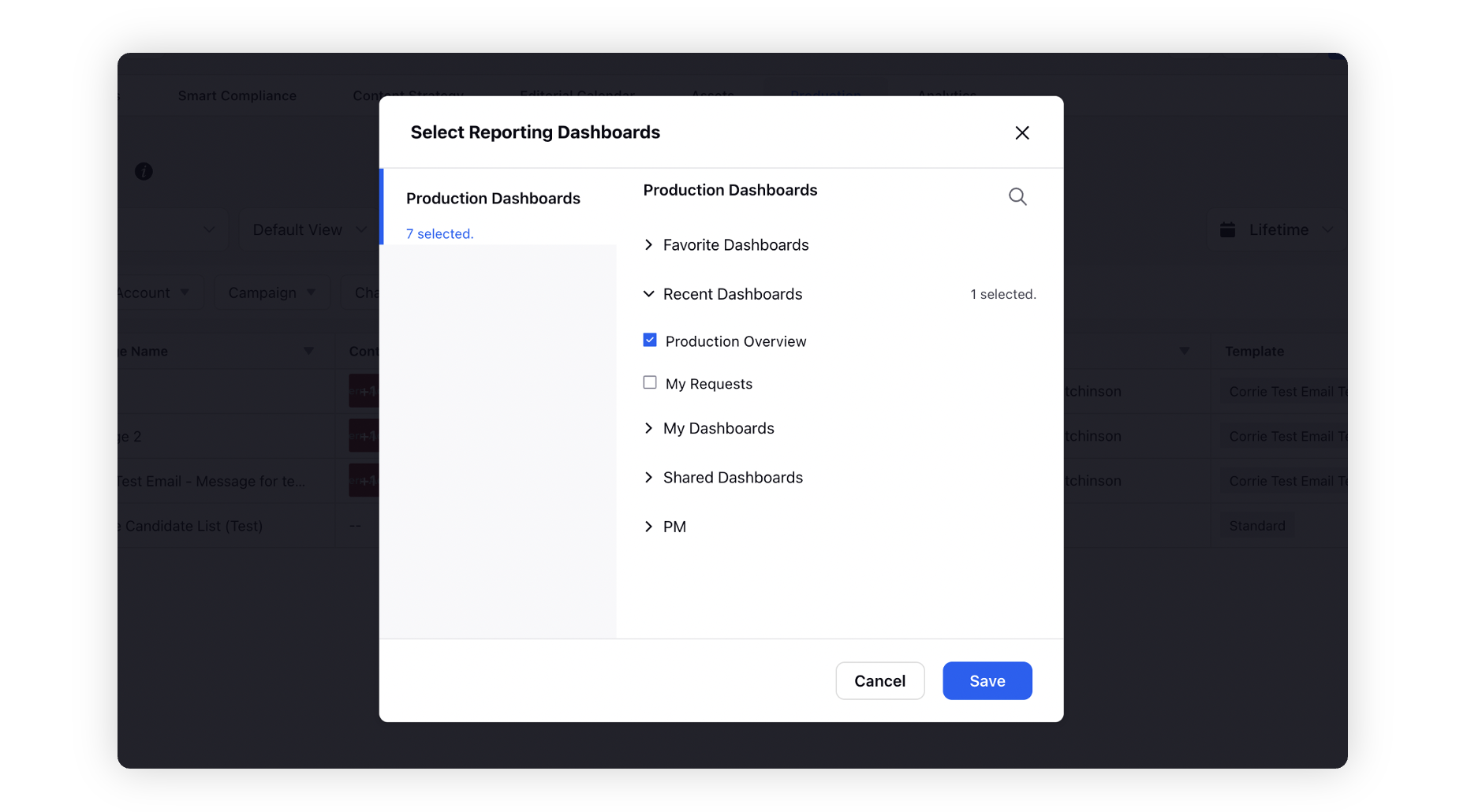
Actions on Production Tab
Term | Description |
Dashboard Menu | Access the standard production dashboards. |
Tabs | Access different tabs of your Production Dashboard by clicking on the tab name. |
Default View | Create a new view to share your tab with filters, group-by, and sort applied.
|
Duration Filter | Select an option from the available duration filters to view the content for a specific time period.
|
Dashboard Actions | Switch the Production Dashboard's view from Tabular to Kanban. Perform dashboard-specific actions such as Group By, Sort By, Export, Manage Columns, Refresh dashboard content. Hover over the Options icon to perform actions such as Edit Dashboard, Share Dashboard, Clone Dashboard, Delete Dashboard, Tab Configuration, and Lock Dashboard. |
Search | Search for specific Dashboard content by typing in keywords. You can search the Outbound Message tabs by Status ID, Message-ID, and Sub-Campaigns and the Tasks tabs by the associated Entity Name. You can also perform Predictive Search within the Production Dashboard, however, it will differ based on the entity type selected. |
Quick Filters | Quick Filters allow for quick, dynamic filtering of Dashboard content based on your selection. Quick Filters appear on Dashboard Tabs based on the associated Source Type of the tab and the Quick Filter (i.e. only Outbound Message Quick Filters will appear on an Outbound Message Tab). |
Add Filters | Apart from quick filters, filter the Dashboard to view a precise, filtered view based on the filters such as Campaign, Account, Localized Copy, etc. |
Advanced Filters | You can apply advanced filtering on Tabs within the Production Dashboards during and after their configuration. While applying advanced filtering, you can use AND/OR instead of just AND allowing you to select more than one option at a time. For example: (GEO = Global AND Campaign = Autumn Sale OR GEO = GLOBAL) AND (Campaign = Festive Sale AND Sub-Campaign = Christmas Sale) |