Add an ITS Account
Updated
In Sprinklr, you have the option to add an ITS account to facilitate outbound messages. With this feature, you can conveniently send SMS messages to a large number of recipients.
Key Features
Feature | Support |
Are link publishing supported? | Yes, they are supported and displayed as text. |
Does it support emoji publishing? | Yes, multiple emojis can be sent at a time. |
Is there a character limit? | No, there is no character limit. |
Are MMS supported? | No, MMS is not supported. |
Add an ITS Account
Click the New Tab icon. Under Platform Modules, click Messaging Accounts within Listen.
Click Add Account in the top right corner.
Search and select ITS.
On the Add ITS account window, add the following details.
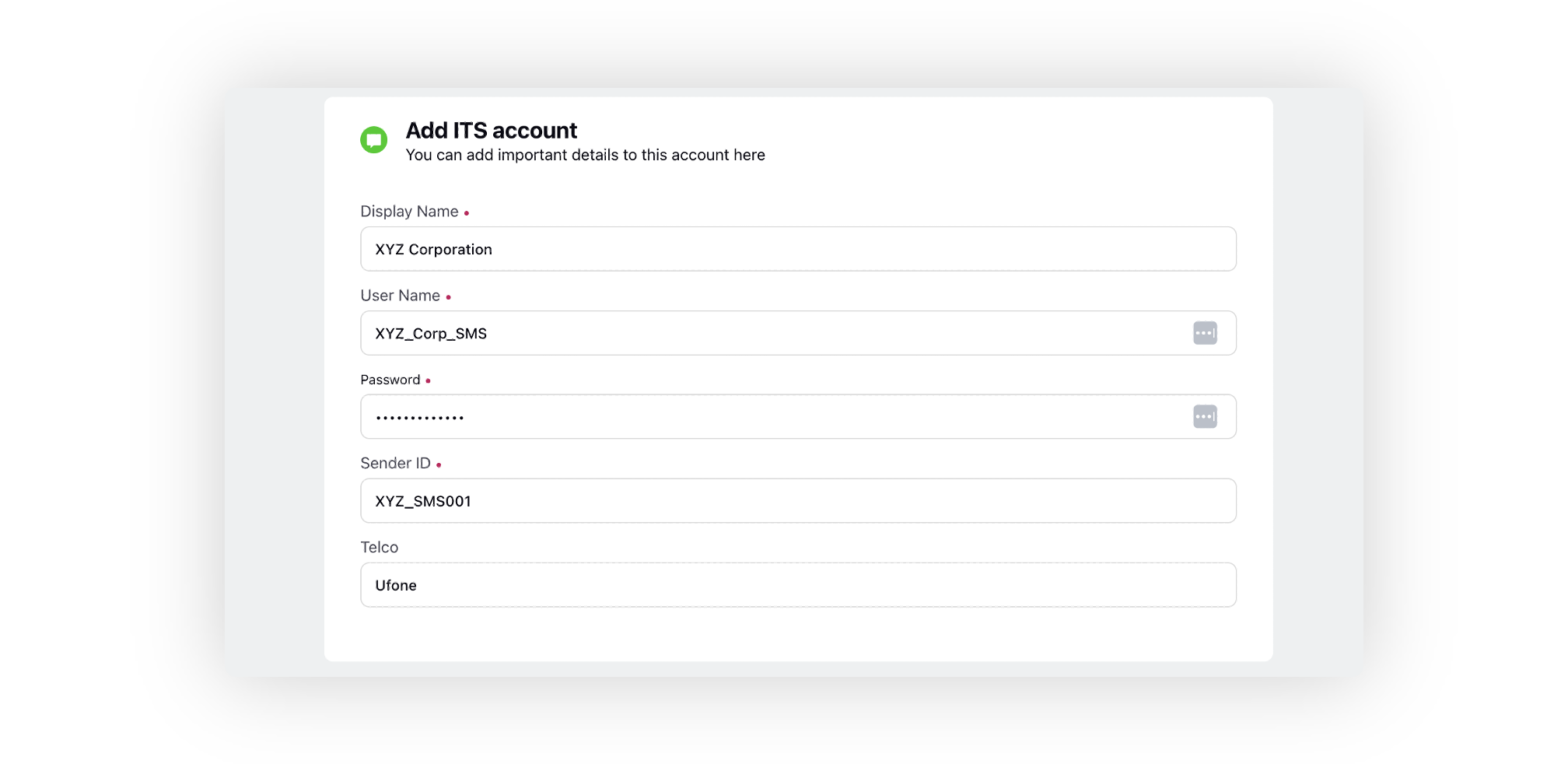
Display Name: The name you want to use to identify your ITS account within Sprinklr. It could be the name of your company or a relevant identifier.
User Name: The username associated with your ITS account.
Password: Enter the password for the provided user name to authenticate the ITS account.
Sender ID: Specify the Sender ID associated with your ITS account. This is typically the alphanumeric name or number that appears as the sender of the SMS messages.
Telco: Enter the telecommunication company (Telco) that you are using for your ITS account.
Click Save at the bottom. You will be redirected to the Update Account window, where you can configure other details such as permissions, shareability, custom properties, etc.