Journalist and Publication Management
Updated
Along with Journalist and Publication discovery, Sprinklr also provides you with the ability to manage your desired influencers as per your goals. You can manage Journalist and Publication by:
Creating a new Journalist/Publication list
Adding Journalist/Publication to an existing list
Favoriting the relevant Journalist/Publication
In this article, we will discuss the above methods of influencer management in detail.
Journalist and Publication list Management
To create a new Journalist and Publication list, follow these steps –
Click the New Tab icon. Under Sprinklr Insights, click Media Insights within Learn.
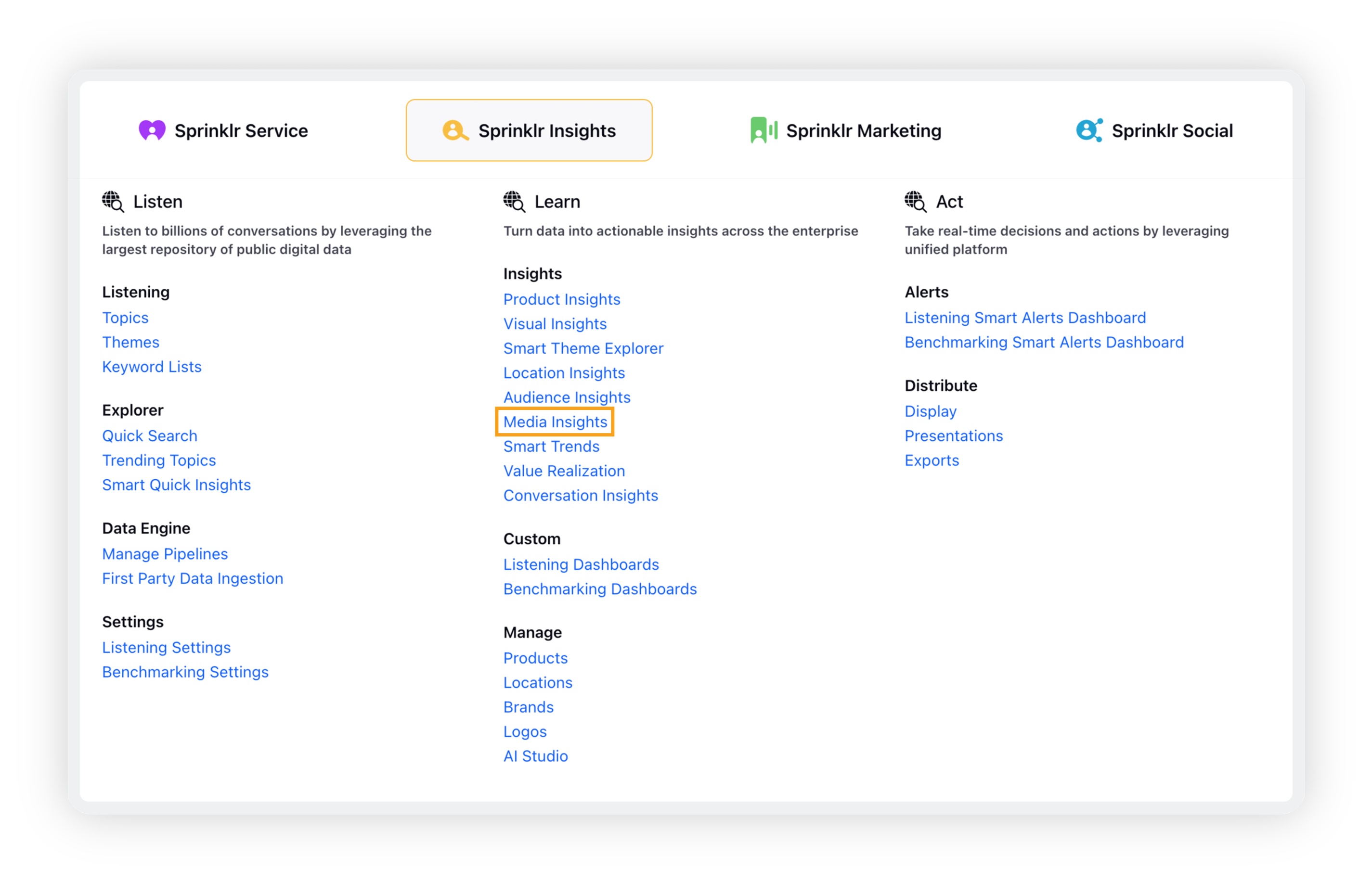
Click the Journalist and Publication Discovery icon on the left vertical menu panel, as shown in the image below:
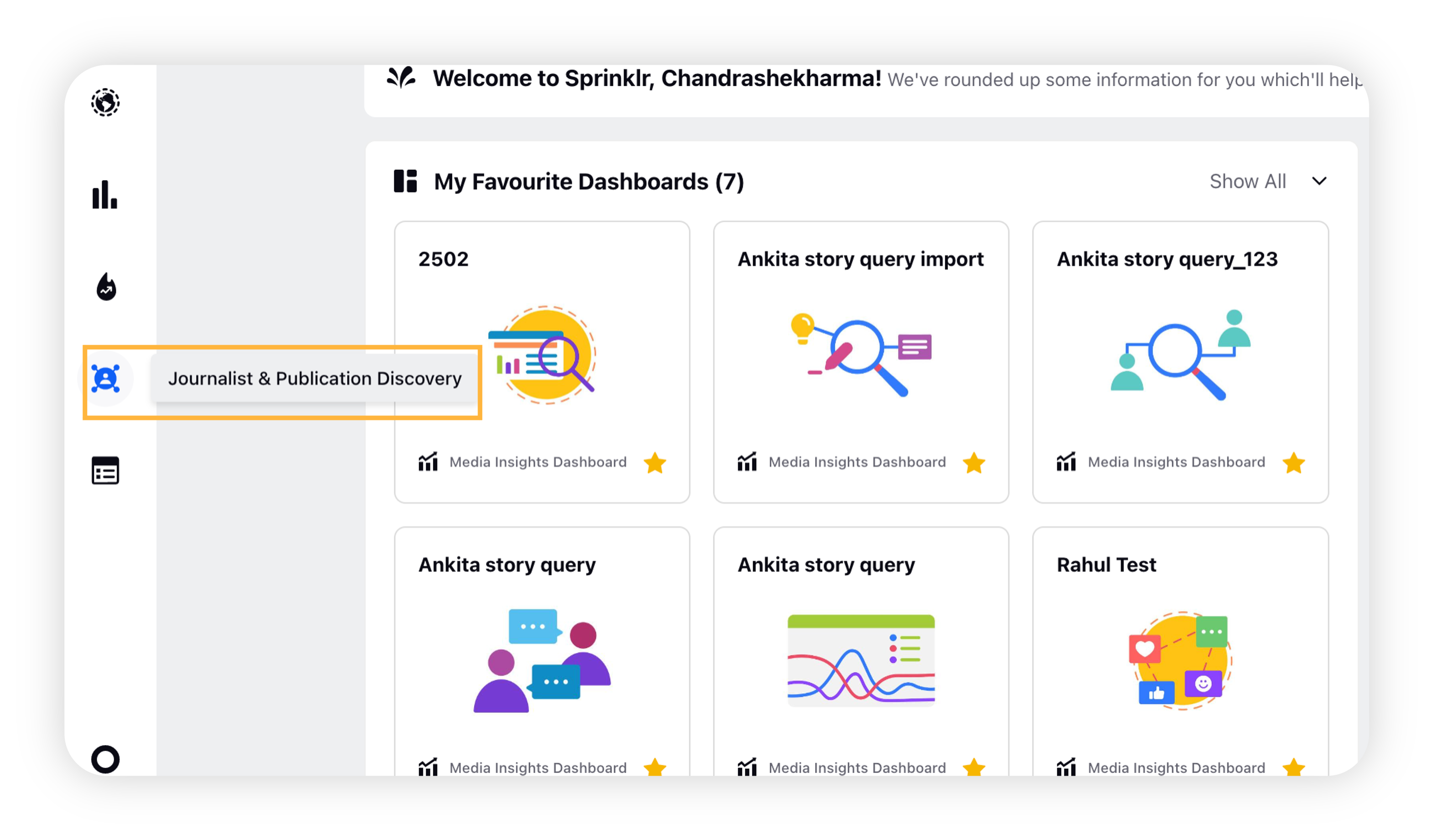
Click Start Discovery on the top right corner of the Journalist and Publication Discovery window. After inputting your desired filters, click Show Results.
Check the check boxes against your desired Journalists/Publications.
Click Add to List in the snack bar menu at the bottom of the Explore Journalist/Publication window.
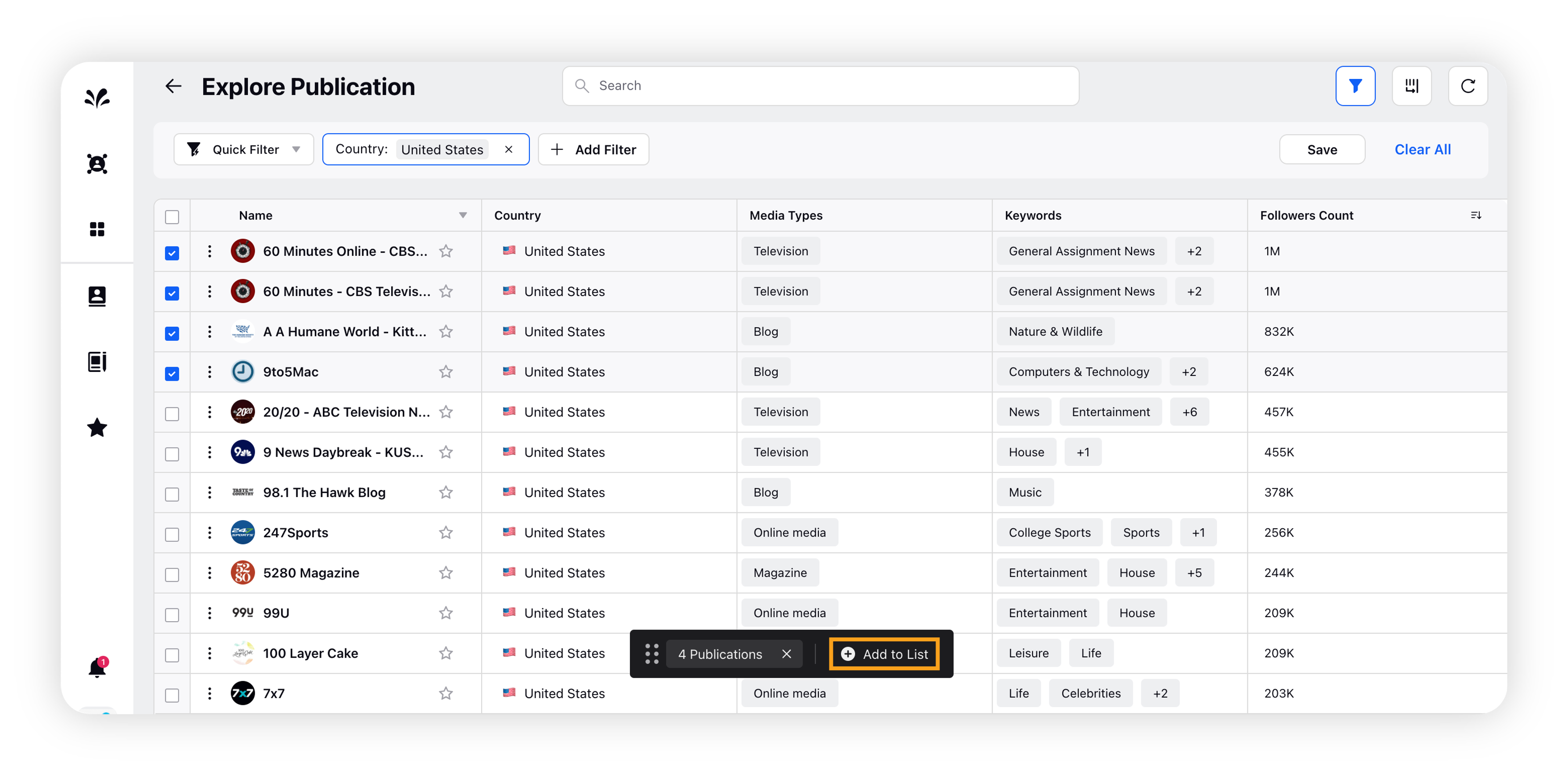
Click Create List in the Add to List pop-up window for creating a new list.
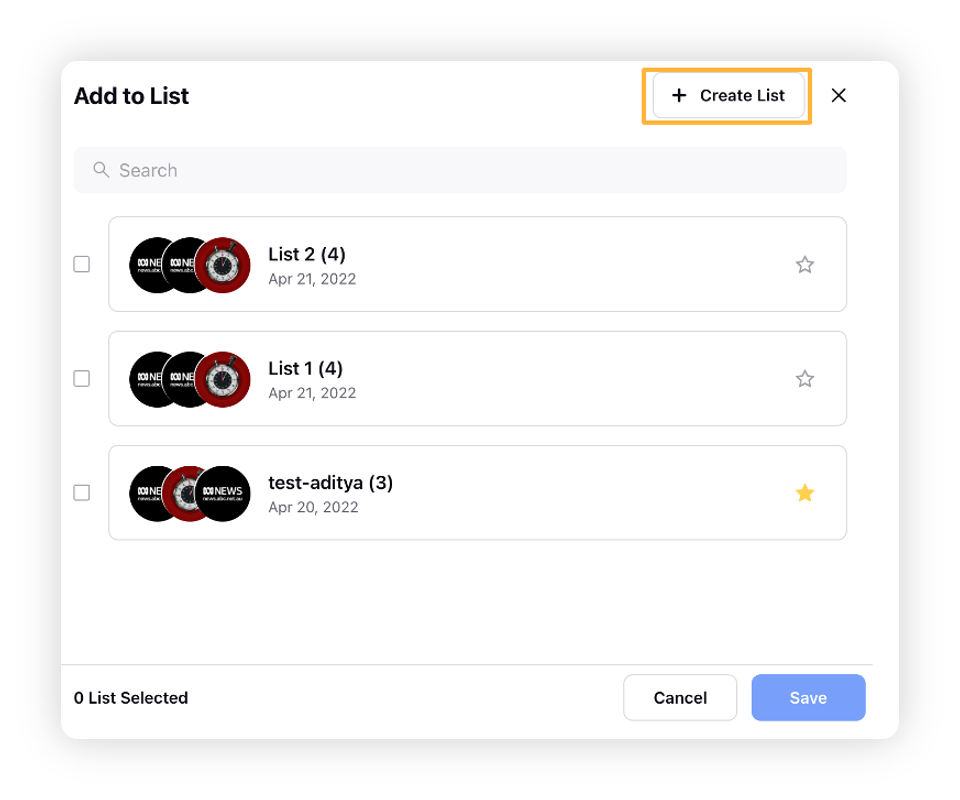
To add the selected articles to the previously created list, check that list in the add to list pop-up window and click Save.
Enter the name of your new list in the Journalist/Publication List Name field.
Click Save.
Quick Filters
Once you click Show Results after selecting relevant filters, you will be redirected to the search results page which displays the list of Journalists/Publications adhering to the filter criteria. Users can save these sets of individual filters as Quick Filter by clicking Save. These quick filters can be used for future searches without having to manually apply the individual filters again.
Enter the name of your New Quick Filter as shown below, and click Submit.
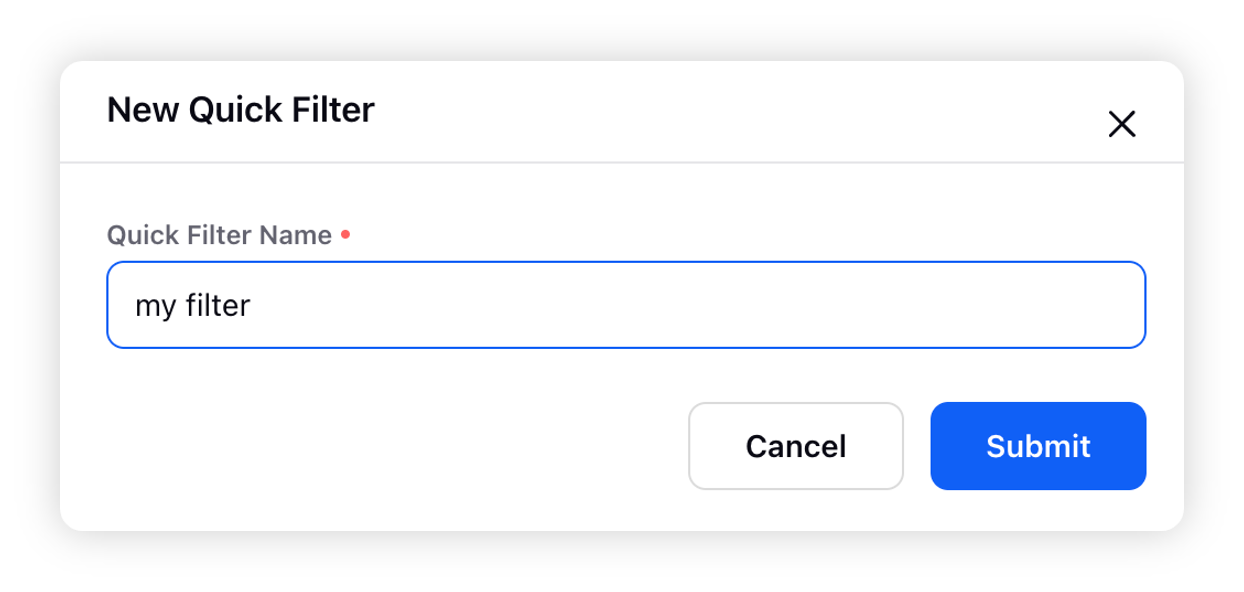
Column Management
Users can manage what columns they want to see using the manage columns icon at the top corner of Explore Journalists/Publications window. Click Reset to bring the column order back to default.
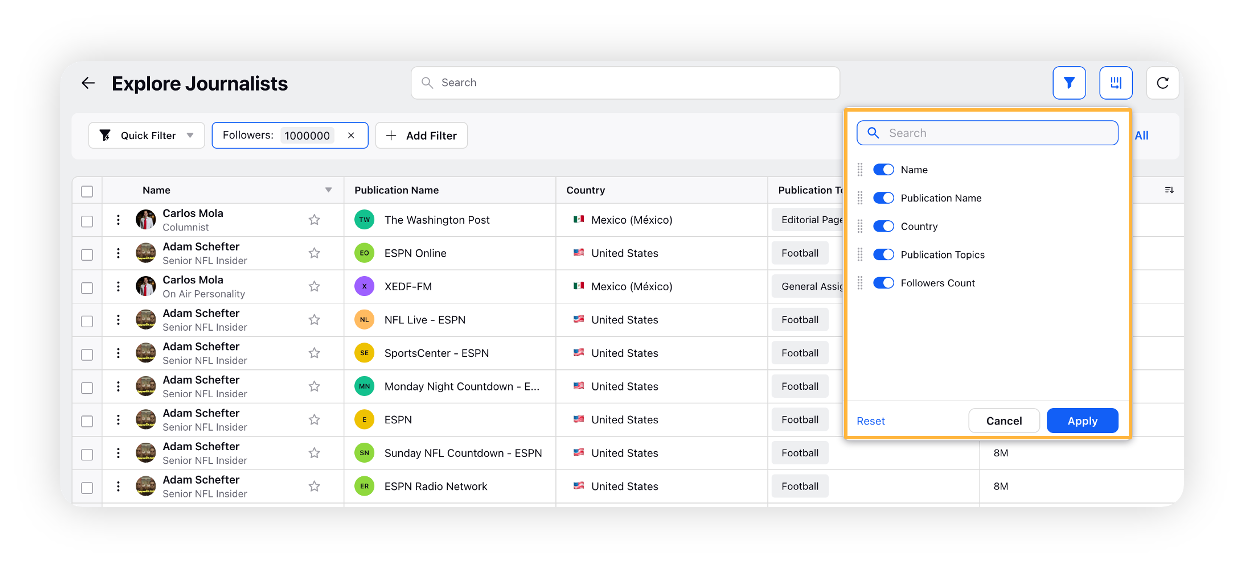
Click Apply to confirm your column adjustments and rearrangements.
Favorite Influencers
You can favorite the relevant Publication/Journalist and Publication/Journalist list and manage your favorite ones by either directly accessing the list or Influencer or through the favorites section.
To access the favorite influencer follow the following steps.
Click the Influencers icon and navigate to the Favourites widget on the welcome page.
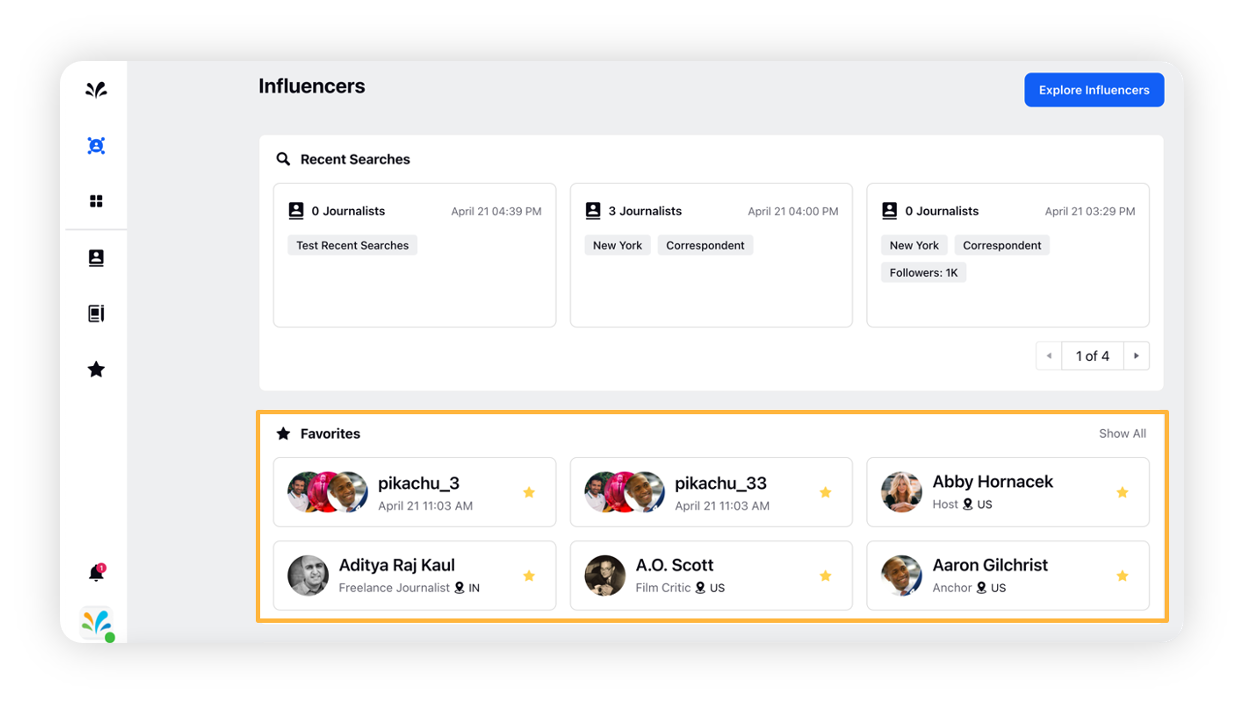
Click Show All in the top right corner of the Favorites widget to navigate to the Favorites window.
The Favorites window contain all your favorite influencer and their lists.
Click See All in the top right corner of the widgets to see every favorite influencer or list.