Set up entry conditions for a Trigger-based Journey
Updated
In this article, you will learn how to create and deploy rules that will govern the entry condition of a trigger-based Journeys.
An Audience Update rule can be set up in Sprinklr which will keep on checking the audience profiles in the system and if some profile’s custom properties are changed and if they qualify certain criteria (set in the conditions of the rule itself), a journey can be triggered.
Setting up an Audience Update Rule
Click the New Tab icon. Under Platform Modules, click Rule Engine within Collaborate section.
In the top right corner of the Rule Engine window, click Create New Rule.
On the New Rule window, provide a Name and an optional Description for your new rule.
Set the Rule Scope to Workspace or Customer.
Set the Context of the rule as Audience Update.
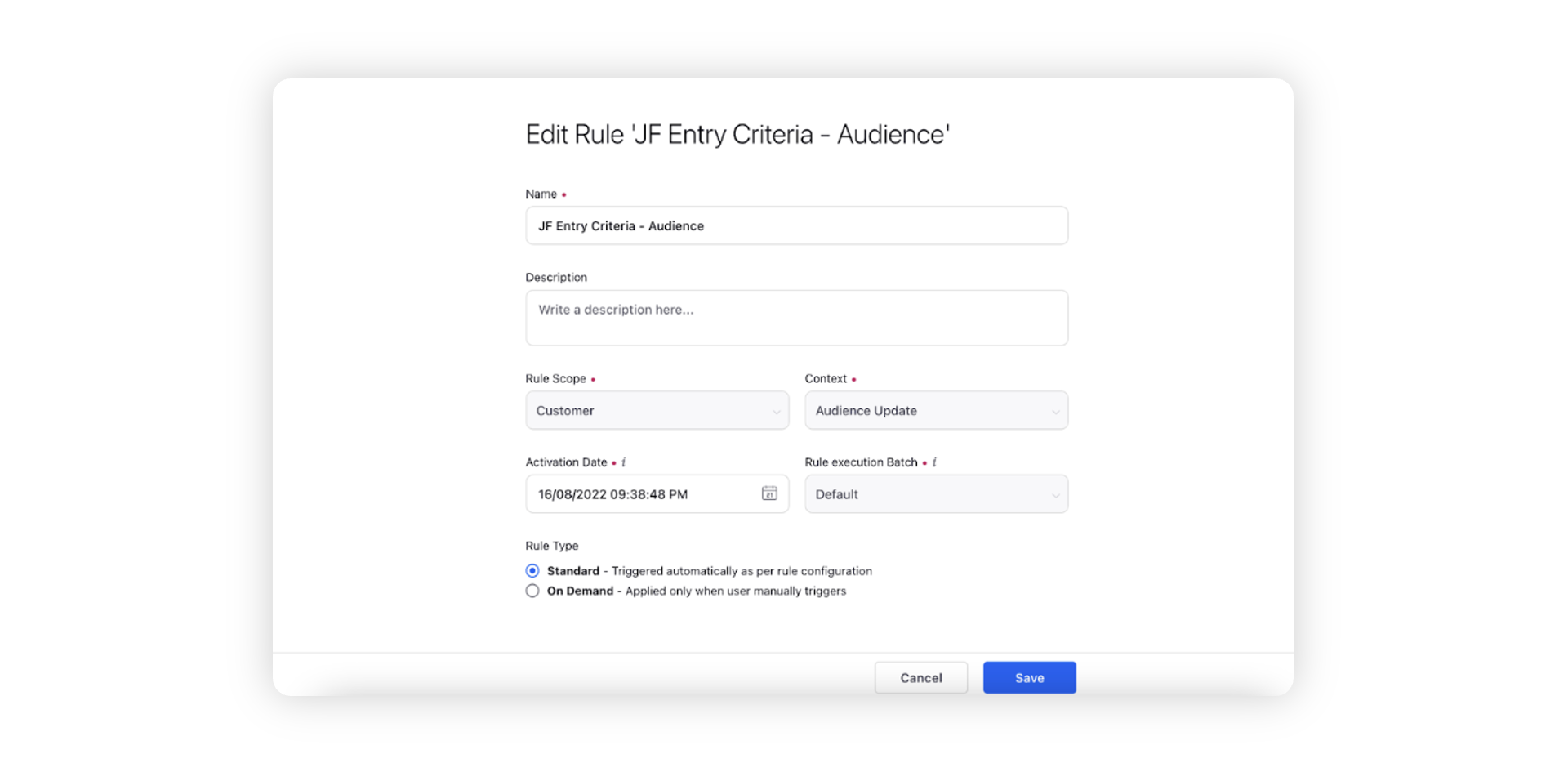
Click on Save and you will be taken to the rule builder canvas where you can define conditions and actions.
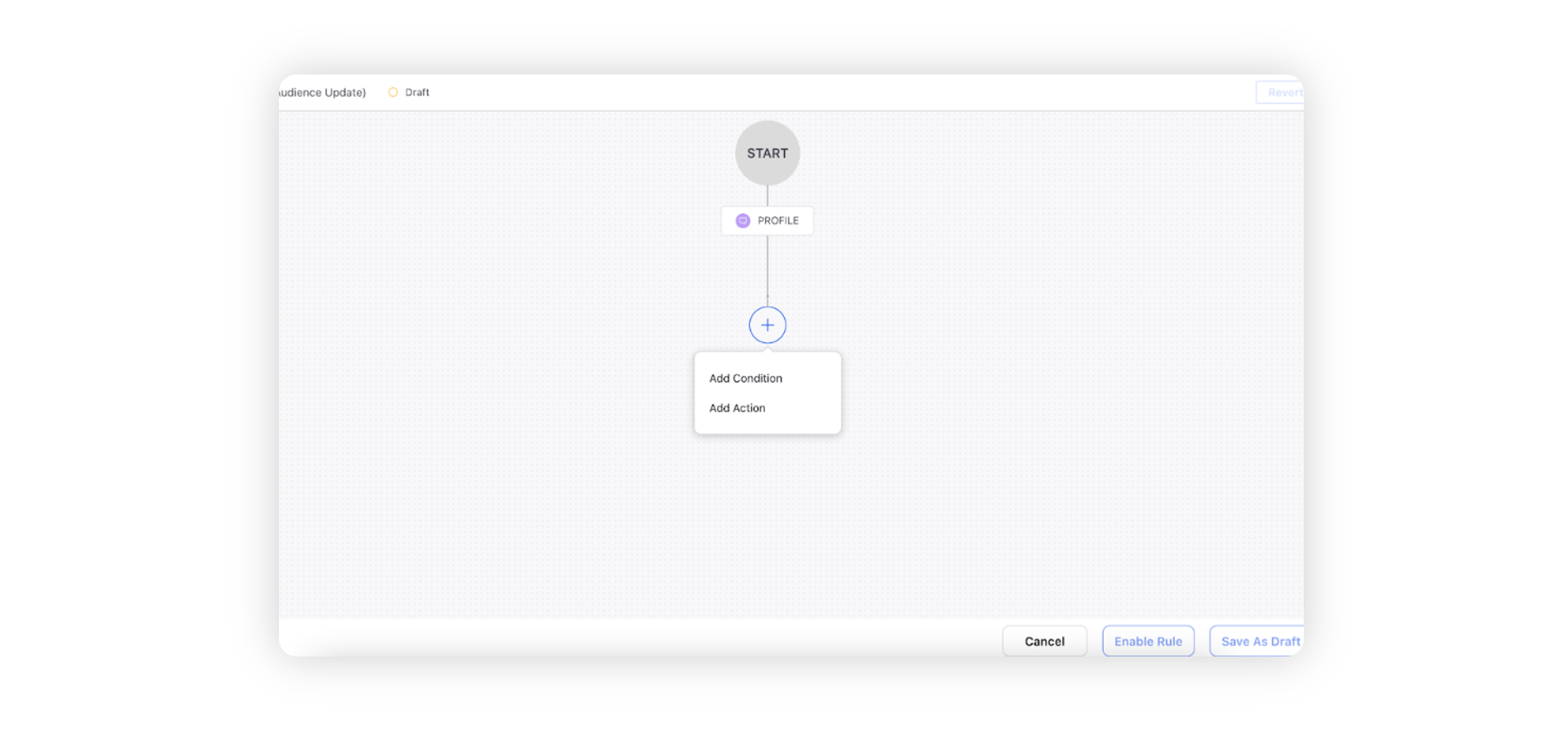
Add a Condition and specify what all do you want to check in an audience profile for it to be part of the Journey.
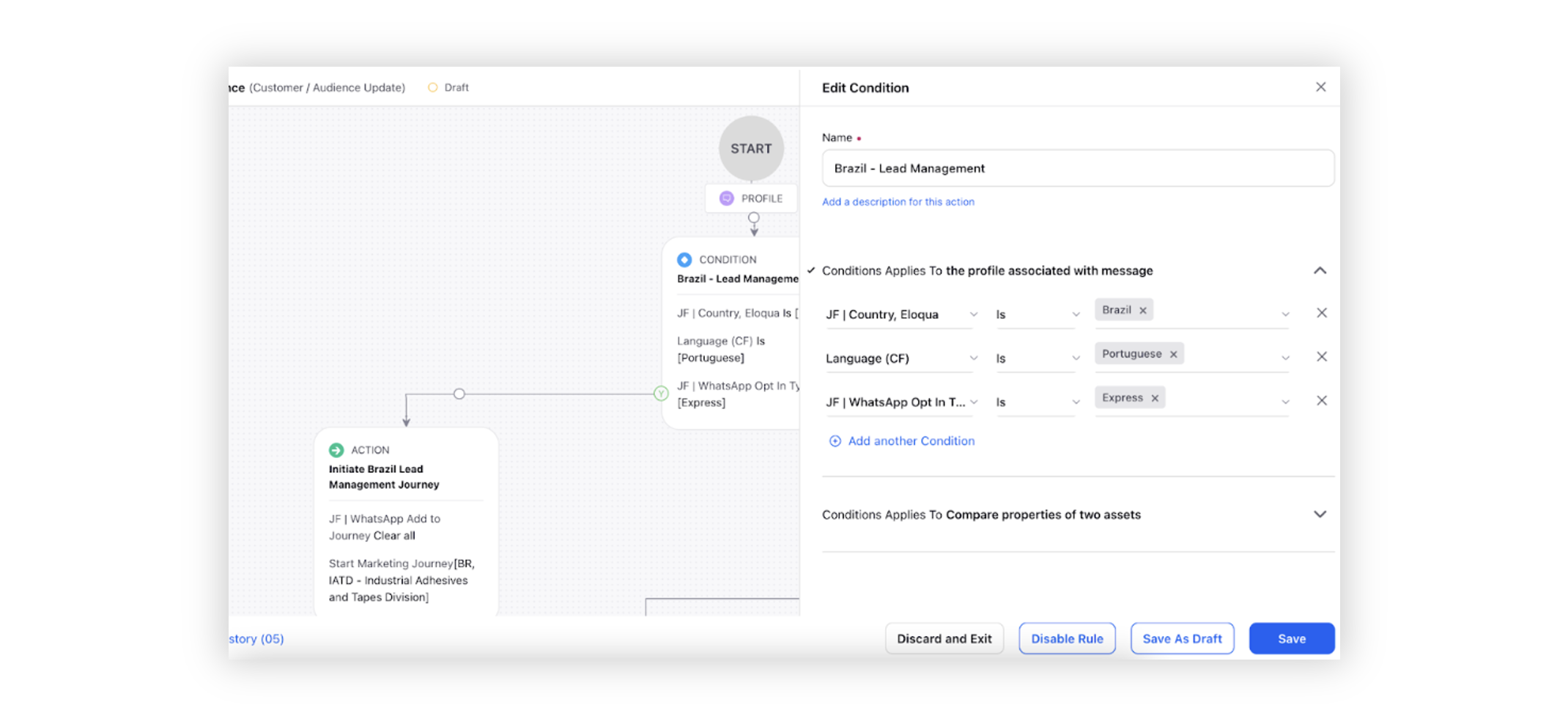
Depending upon whether a condition is met or not, you can also specify the action to be taken. In the Marketing Journey Actions section, select Start Marketing Journey and specify the journey to be triggered everytime the conditions are met. Learn how to create trigger-based Journeys here.
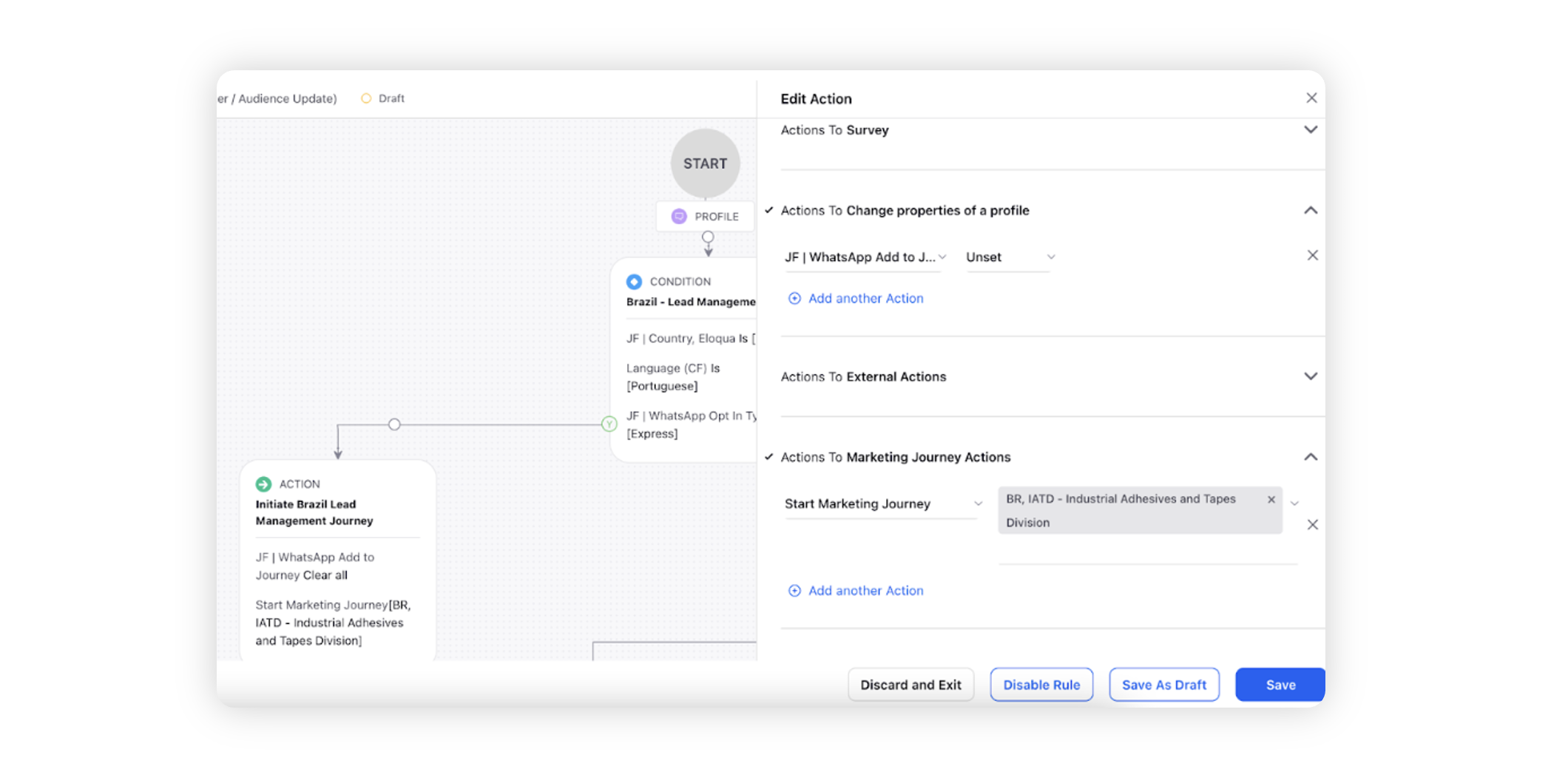
After adding all the Conditions and Actions, you can Save the rule.
To get the rule to check all the updated profiles, we will need to set up a trigger within the rule.
Click on the Triggers at the left bottom corner.Specify the name of the trigger and select the Time Agnostic trigger within the Type of trigger.
Specify the Trigger Conditions to shortlist the profiles, like Select all profiles modified in 10 secondsSave the trigger.
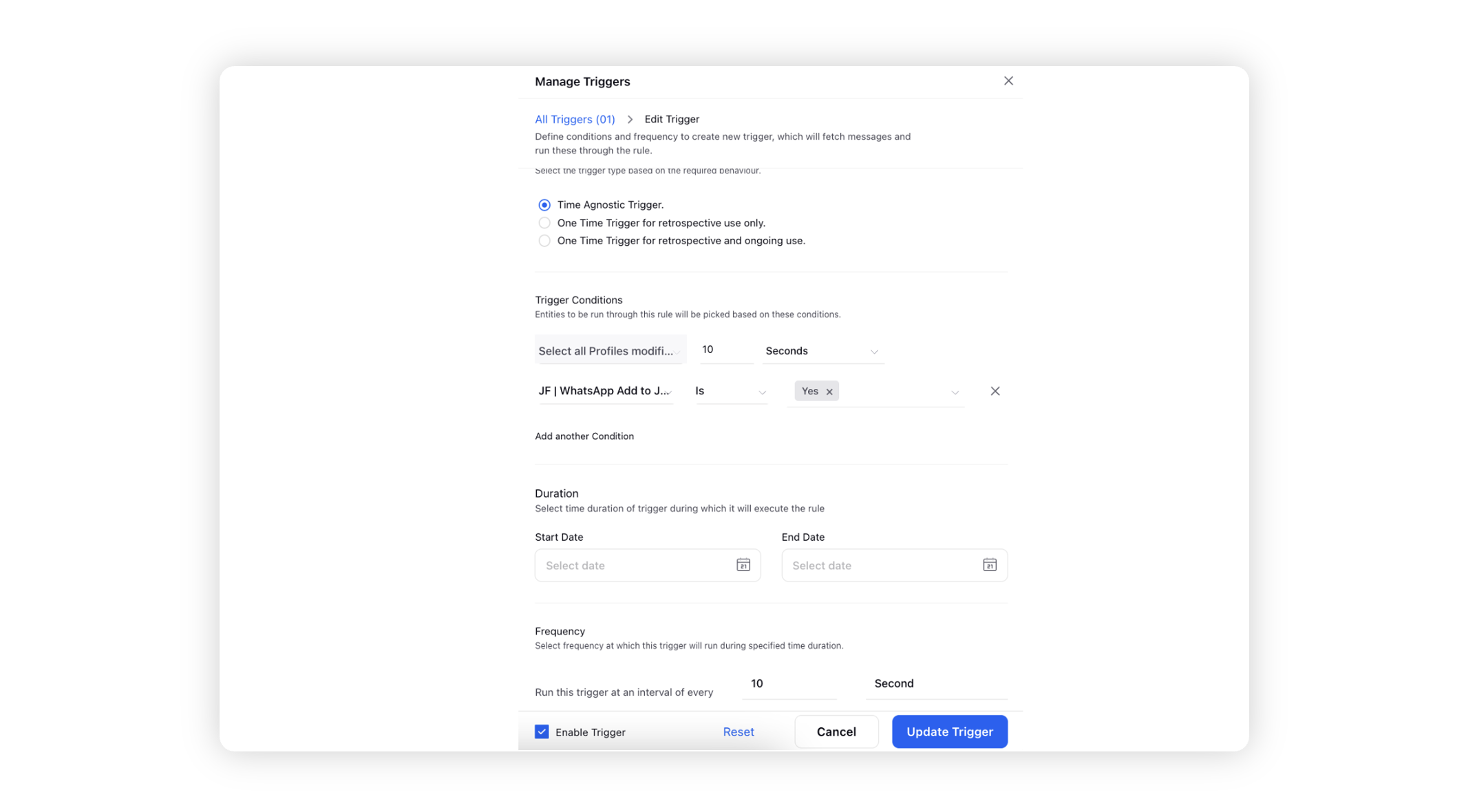
This rule will now shortlist all the profiles modified in last 10 seconds which qualify the the conditions and will trigger the respective journeys selected within the rule.