Tiktok Best Practices
Updated
In this article we will cover the best practices for utilizing TikTok Business in Sprinklr.
Best practices
What are the best practices to set up and use this feature?
As best practices, please ensure the following:
Always ensure that when adding the account, you have Admin access to the TikTok Business account to provide permissions to Publish, Fetch Engagement and get Reporting Data for the account.
Make sure to always check the Users/User Groups, whom you want to provide Permissions of the account for Publishing and Engagement.
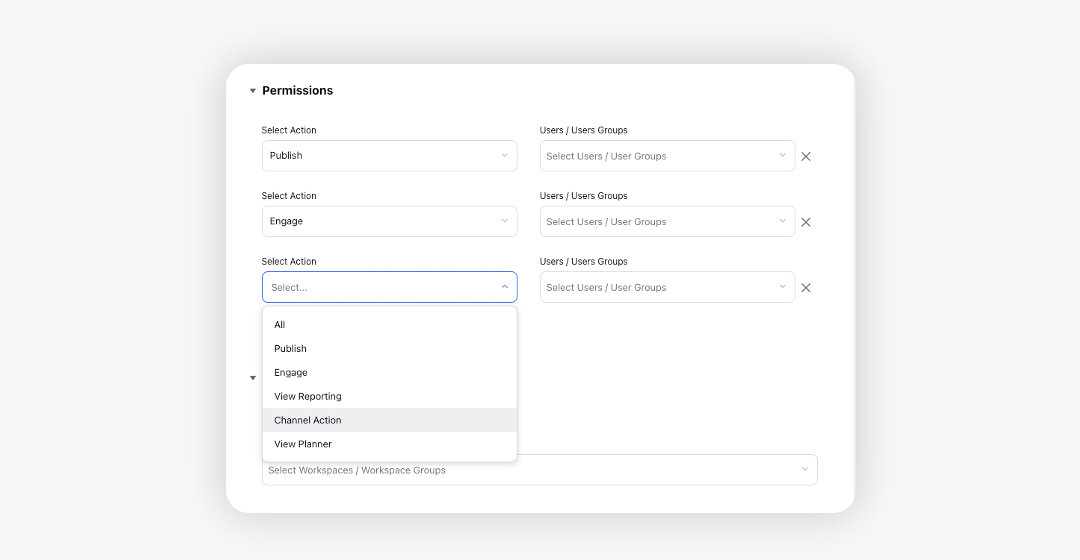
Make sure to add relevant Users/User Groups to the Subscribers list to provide them notifications for all activities on the account.
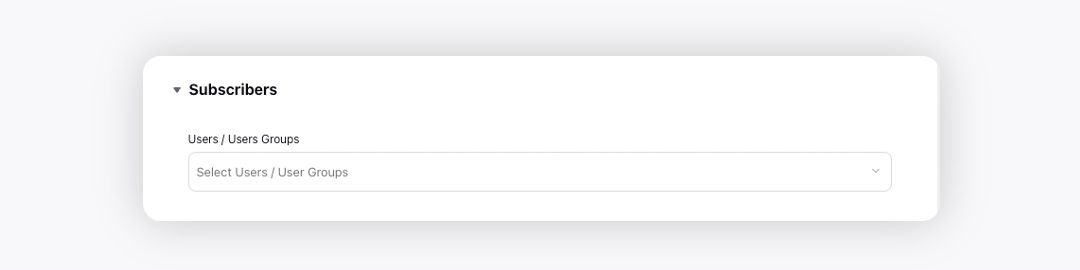
Add the TikTok Business account to relevant Account Groups for ease of managing all your social media accounts with Sprinklr.
TikTok Business account can get deactivated from Sprinklr due to Refresh Token expiry, you can Re-add the account by following the steps mentioned above.
For making the publishing process better you can use the following feature:
Pin your TikTok Business channel in the Select Account section for easy access.
Select campaigns & sub-campaign for easier performance analysis in future.
Schedule the content on TikTok using Sprinklr. It helps in planning the future content better.
Reccommended Video formatting for TikTok:
Format: .mp4, .mov, and .webm
Maximum video size: 1GB
Minimum video duration: 3 seconds
Maximum video duration: 600 seconds
Minimum height & width: 360 pixels
Minimum frame rate: 23 FPS
Maximum frame rate: 60 FPS
Do not disable the comments unless necessary. If you disable the comments by checking the box, then fans will not be able to comment. Having said that, if you comment through engagement dashboard(as a brand) that comment will be counted as comments(number of comments) natively but no comments(the text of the comment) will be shown. Note that this is an error on TikTok side, but it is a known behavior.
To view the entire conversation thread on any comment/reply, click on View Conversation under the specific comment/reply on the Engagement Dashboard, the third pane will open up, where you will find the entire thread.
To assign a specific comment/reply or to someone and update status for the same, click on the cases option in the third pane, and select the required assigned to and status fields.
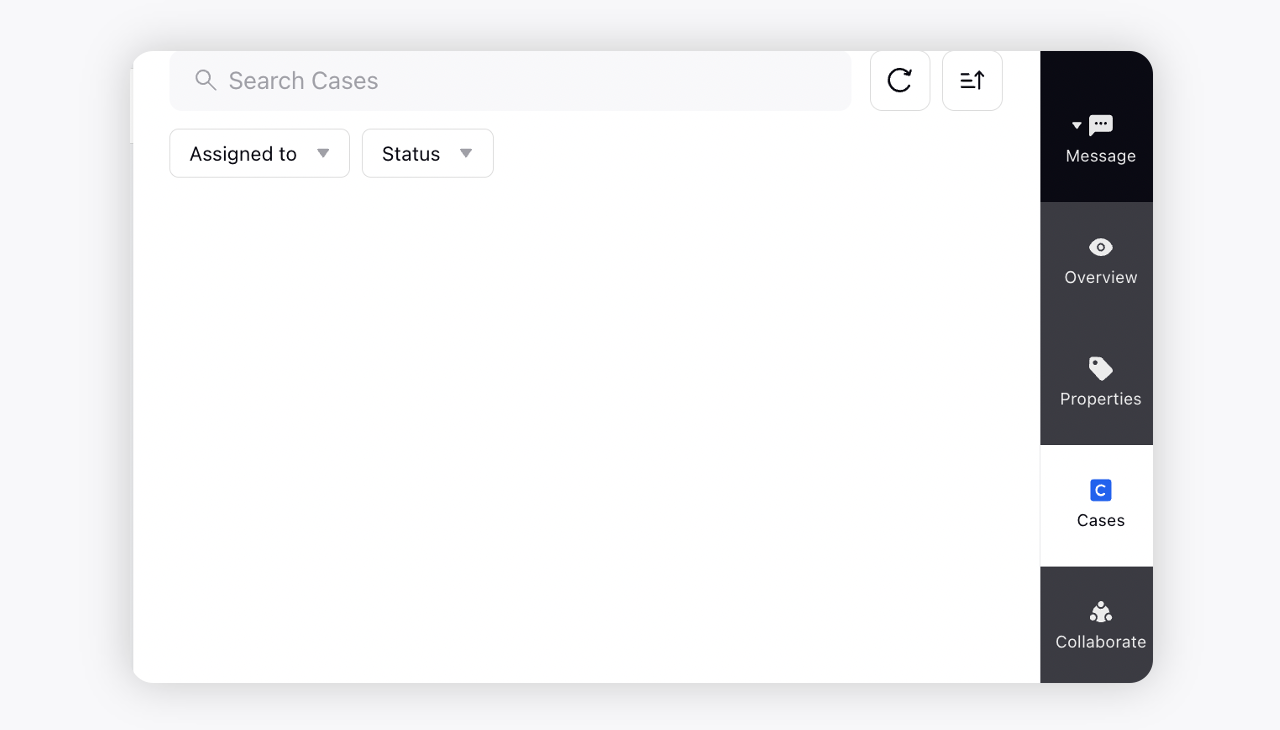
The comments which have been replied, will appear with the blue label on the comments Engagement Dashboard.
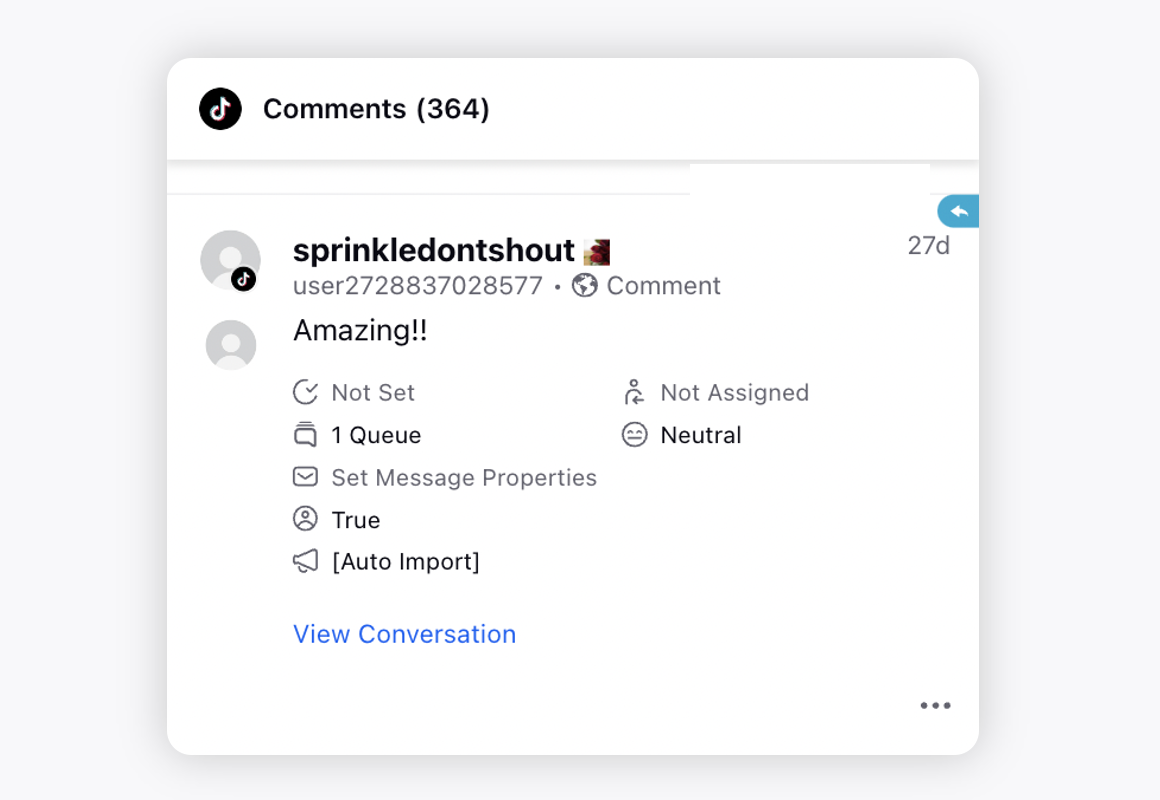
Listening Column can be created to form a Intuition dashboard, for viewing the comments distinguished as Engageable, Non-Engageable, Complaints, Compliments, Lead, and Enquiries.