Leave Balance Report
Updated
The Leave Balance Report in Sprinklr WFM is a robust feature designed to provide a comprehensive overview of leave transactions for effective leave management. This report allows users to track and analyze leave balances, offering insights into timestamp, user activity, policy details, and maintaining a clear audit trail.
Prerequisites for Leave Balance Report:
Sprinklr WFM should be enabled for the environment and your user should have access to Workforce Planner Persona along with Manage and All Users Accessible permissions under the time off management section in the workforce management module.

Metrics: In the context of reporting and analytics, metrics are quantitative measurements that represent specific aspects of performance, engagement, or other relevant data. These are numerical values that provide insights into various aspects of your business. These metrics help in evaluating the effectiveness of customer service efforts and social media interactions.
Dimensions: Dimensions, on the other hand, are the attributes or categories by which we can slice and dice our data. They provide context to the metrics. Dimensions include information like channels (eg., Twitter, Facebook), agents, time periods, and more. Dimensions allow us to analyze how metrics vary across different segments, helping in understanding the context and drivers behind the performance metrics.
Before accessing the leave balance report, ensure that users have the necessary platform permissions to access care reporting module to create and view the balance report.
Major Components:
Access: Supervisors can navigate to the Care Reporting module in the Sprinklr Service launchpad and access the Standard WFM Report.
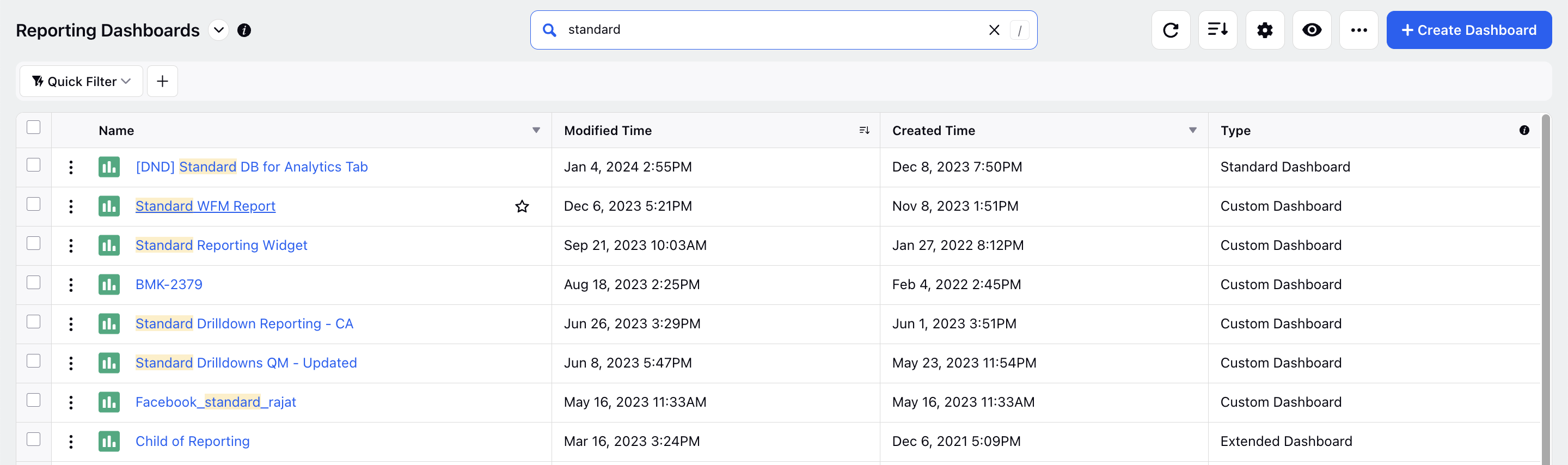
Configuring Section and Widgets: They can add a section for Leave Reports from the top navigation bar and configure widgets from top right side by providing a widget Name and an optional Description to uniquely identify the widgets in the report. They can specifically choose the Data Source as WFM Reporting to ensure that the relevant data is displayed in the balance report. Further, they can select an appropriate visualization for their widget.
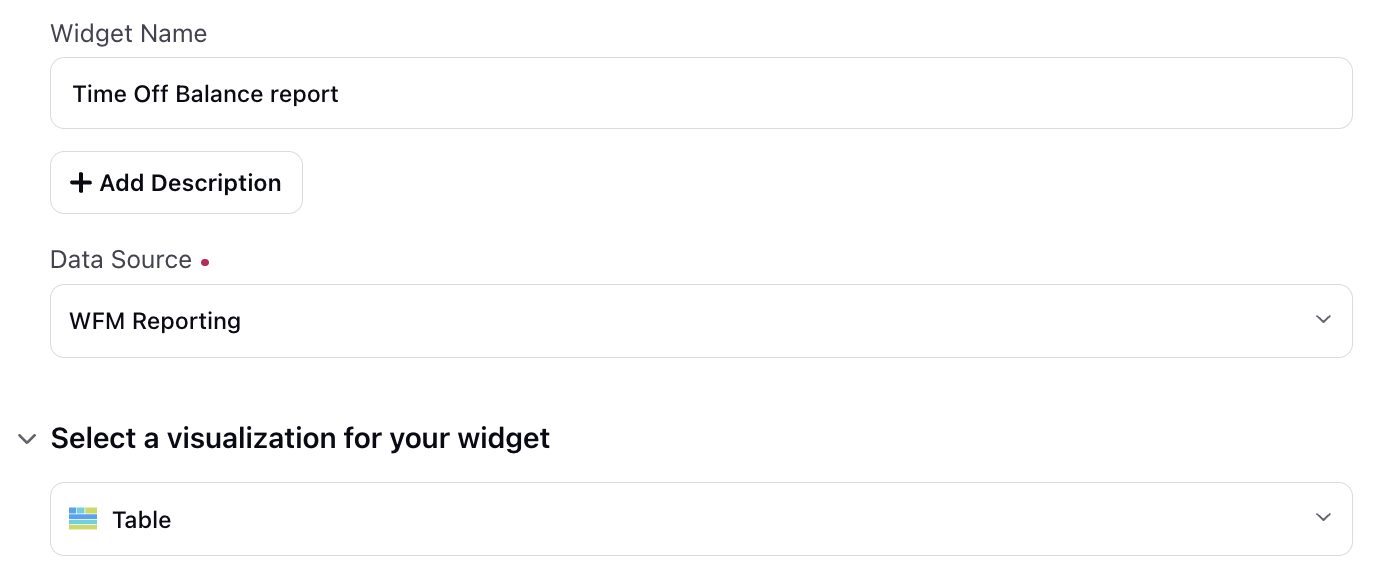
Plotting Columns in Widget: Supervisors can view the report by plotting Date and Time timestamps of the transaction, Users associated with the leave creation activity, Time-off Policy Details used by the users, Time-off Activity Type as credited by the system or debited by the user and Updated by information indicating whether the user, manager, or planner made the changes along with Tags for additional context and audit trail maintenance as dimensions.
Similarly, they can also plot Initial Balance before the leave transaction, Final Balance after the leave transaction and Balance Difference as metrics. On the right half, they can further select the metric type to display the quantifiable measures in an appropriate manner.
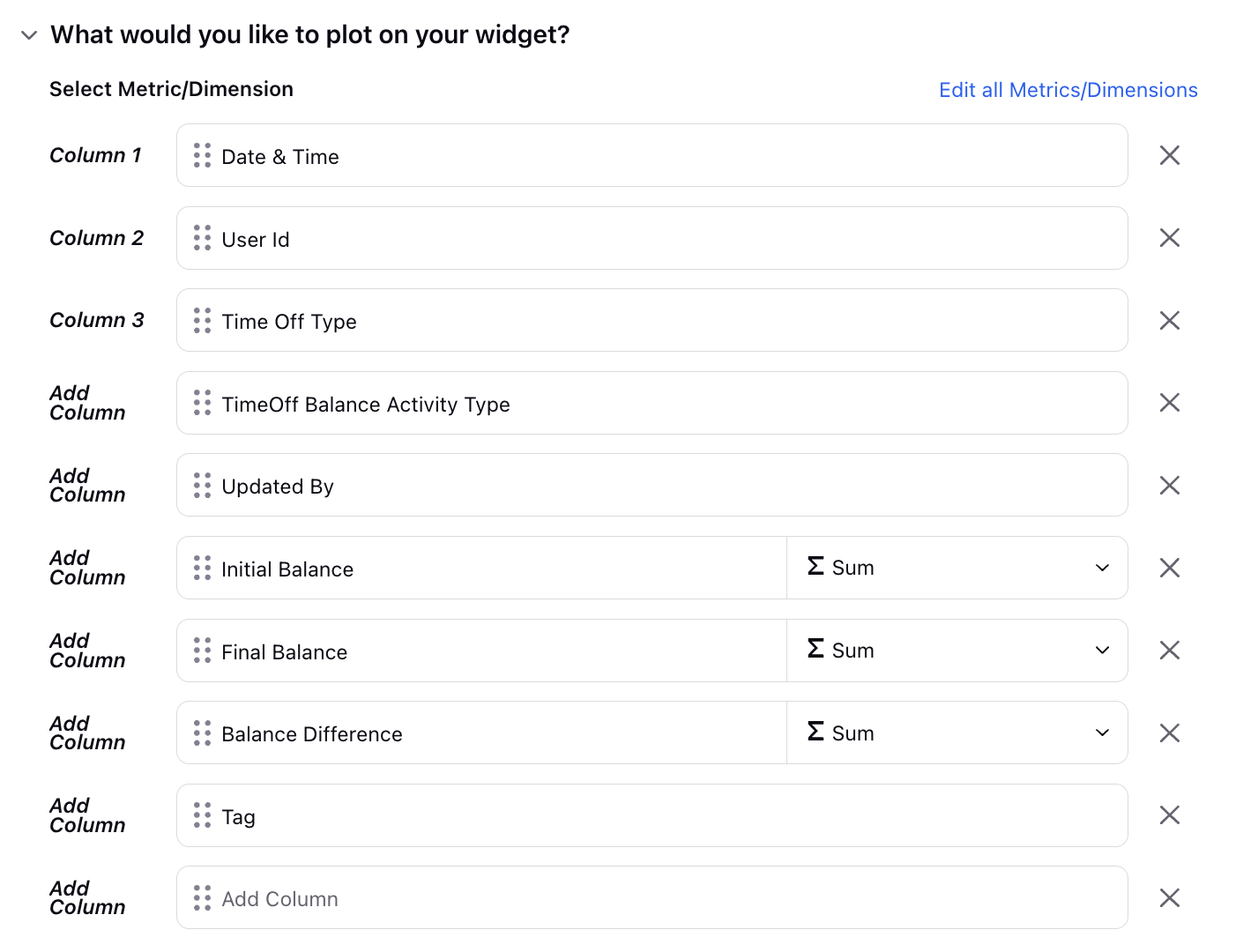
Advance Settings: Supervisors can additionally set Advanced Options by setting up filters and sorting criteria. They can set specific users as filters to see the leave balance report accordingly and define the sorting criteria in ascending or descending order based on the initial or final balance or even the Date and time timestamp.
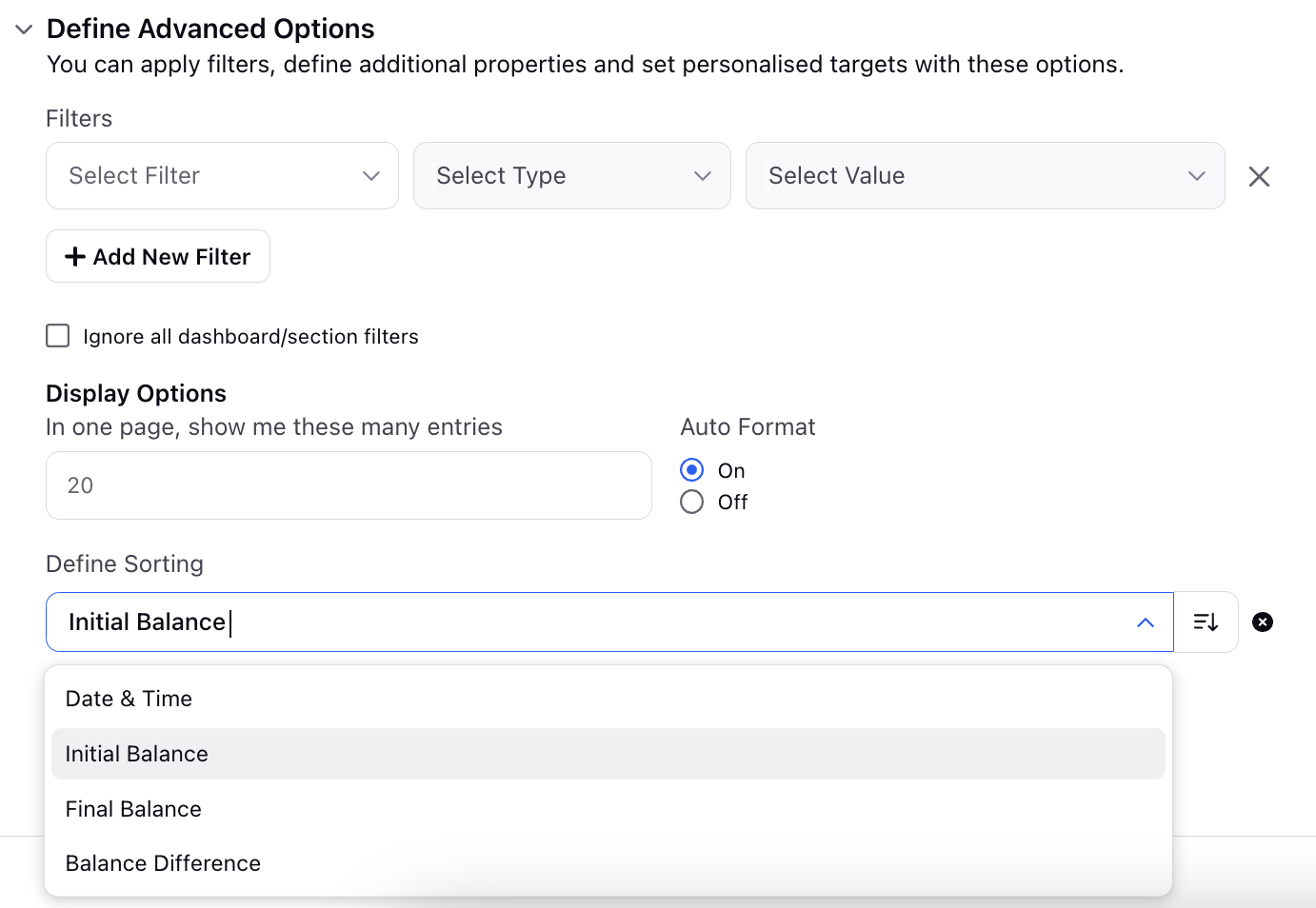
Report Interpretation:
Transaction details and tags can be reviewed to analyze the history of leave balances and activities, ensuring compliance and accurate record-keeping. Leave transactions for specific users can be examined to understand individual leave patterns and trends.