Leave Request Report
Updated
The Leave request report in Sprinklr WFM is a comprehensive feature designed to provide an overview of leave audit trail for effective leave management. This report allows users to track and analyze leave request history, offering insights into timestamp, leave patterns and types of leaves requested by the agents, user activity, leave status and policy details.
Prerequisites for Leave Request Report:
Sprinklr WFM should be enabled for the environment and your user should have access to Workforce Planner Persona along with Manage and All Users Accessible permissions under the time off management section in the workforce management module.

Metrics: In the context of reporting and analytics, metrics are quantitative measurements that represent specific aspects of performance, engagement, or other relevant data. These are numerical values that provide insights into various aspects of your business. These metrics help in evaluating the effectiveness of customer service efforts and social media interactions.
Dimensions: Dimensions, on the other hand, are the attributes or categories by which we can slice and dice our data. They provide context to the metrics. Dimensions include information like channels (eg., Twitter, Facebook), agents, time periods, and more. Dimensions allow us to analyze how metrics vary across different segments, helping in understanding the context and drivers behind the performance metrics.
Before accessing the leave request report, ensure that users have the necessary platform permissions to access care reporting module to create and view the balance report.
Major Components:
Access: Supervisors can navigate to the Care Reporting module in the Sprinklr Service launchpad and access the Standard WFM Report.
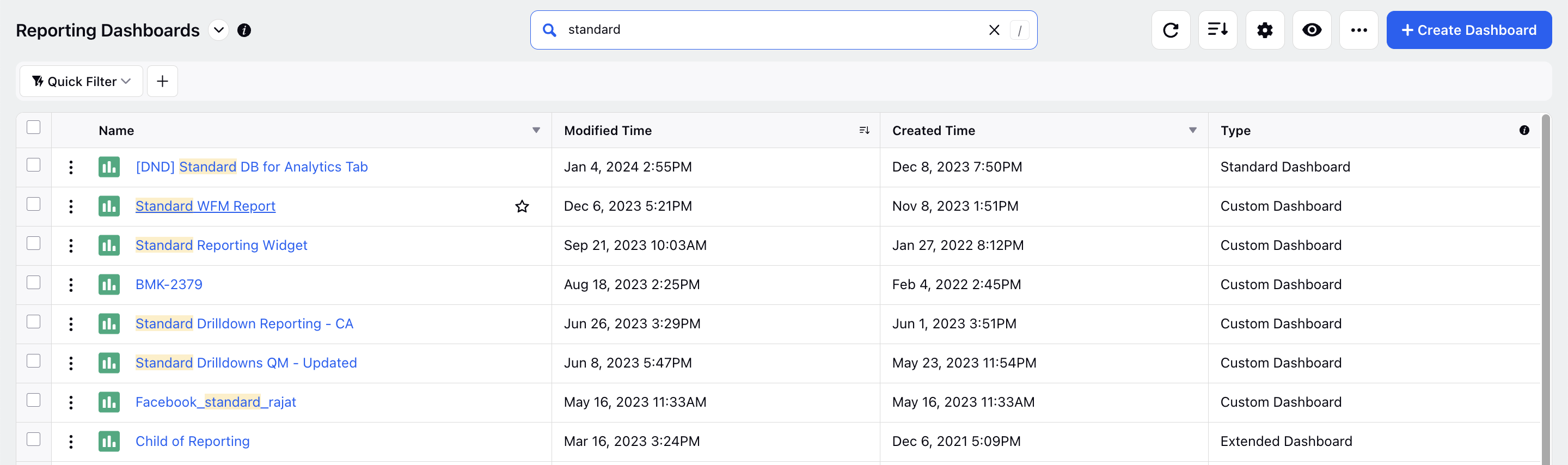
Configuring Section and Widgets: They can add a section for Leave Reports from the top navigation bar and configure widgets from top right side by providing a widget Name and an optional Description to uniquely identify the widgets in the report. They can specifically choose the Data Source as WFM Reporting to ensure that the relevant data is displayed in the leave request report. Further, they can select an appropriate visualization( table in this case) for their widget.
Plotting Columns in Widget: Supervisors can view the report by plotting Time-off duration and it's sum for all leave transactions for each agent, Users associated with the leave creation activity, Activity Type performed by the users (like raising a leave request), Time-off Type as the leave policy selected by the user, Time-off Start and End type to specify the duration against the agent's time-off, Time-off reviewer indicating which supervisor/ wfm planner will review the corresponding leave request and time-off status forinformation regarding the current status of the time-off request for that agent.
Advance Settings: Supervisors can additionally set Advanced Options by setting up filters and sorting criteria. They can set specific users as filters to see the leave request report accordingly and define the sorting criteria in ascending or descending order based on the itime-off duration or even the Date and time timestamp.
Report Interpretation:
Leave request report can be viewed to draw the relevant inferences of the leave pattern and absenteeism across each agent. The supervisor can check for the leave request status and the duration of non-availability of the agents in their team together at a glance and plan ahead for a period of greater leave activity like that of a festival, well in advance to meet the business SLAs.