Integrate Adobe Analytics to Track Click-through Behavior
Updated
Adobe Analytics is a web analytics platform offered by Adobe as part of its Adobe Marketing Cloud suite. Sprinklr Advocacy is now integrating with Adobe Analytics, allowing seamless sharing of web analytics data for enhanced reporting within the Sprinklr platform. This integration enables marketers to gain a comprehensive view of their digital efforts, combining social advocacy insights with crucial web analytics data in a unified reporting environment.
Note: Pre-requisite: The company should be using Adobe Analytics on its reporting system.
Web Analytics
Setting up web analytics involves the process of configuring and implementing tools and services to collect, measure, analyze, and report data on web traffic and user interactions on a website.
We were able to get just the number of clicks on the linked posts till date, but now after adding Adobe Analytics, we will be able to track the user activity parameters on the site like how long the users were on the site, from which device they accessed the link through, how much time they are spending on the site and many more.
To Create Web Analytics Profile:
Click the New Tab icon
. Under Platform Modules, click Analytics within Integrate.
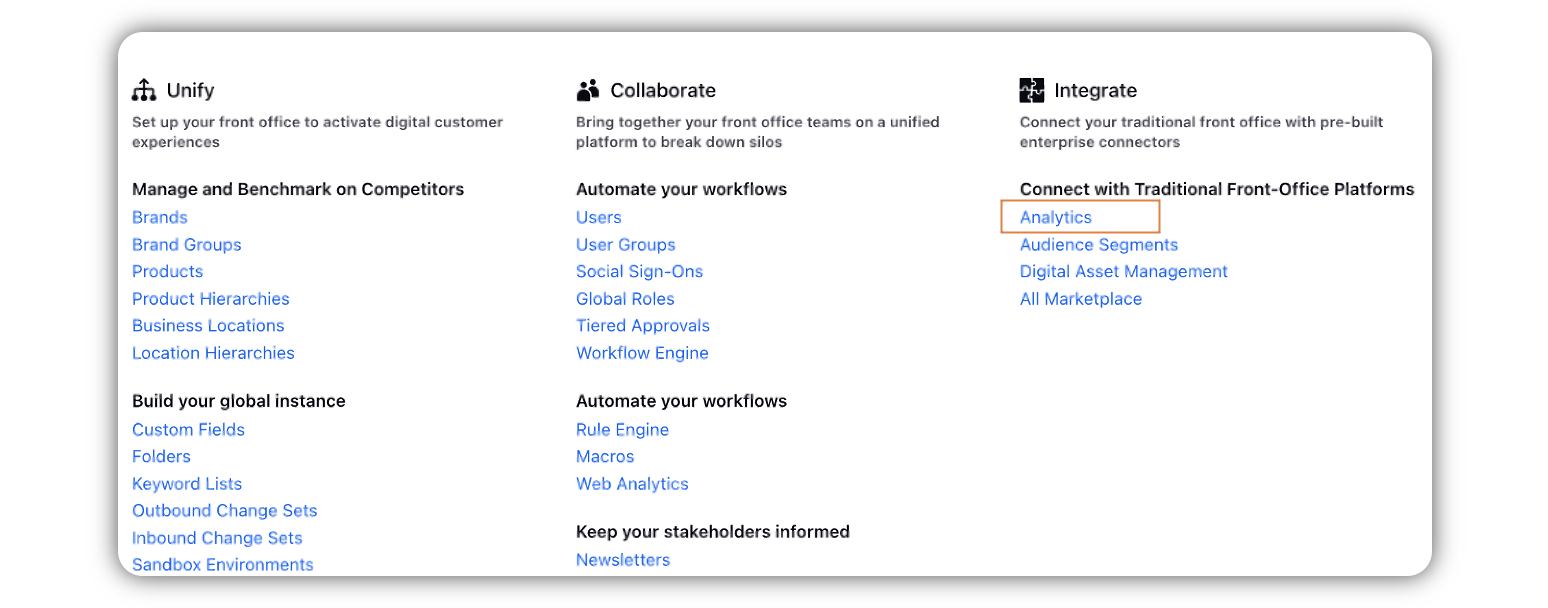
In the top right corner of the Web Analytics window, click Add Analytics Profile.
Select Custom from the Analytics Profile Type drop-down menu for the Advocacy Module Type.
Add the variables and parameters that need to be tracked through web analytics (Make sure to add Consumer Post ID as one of the parameters).
Click Save in the bottom right corner.
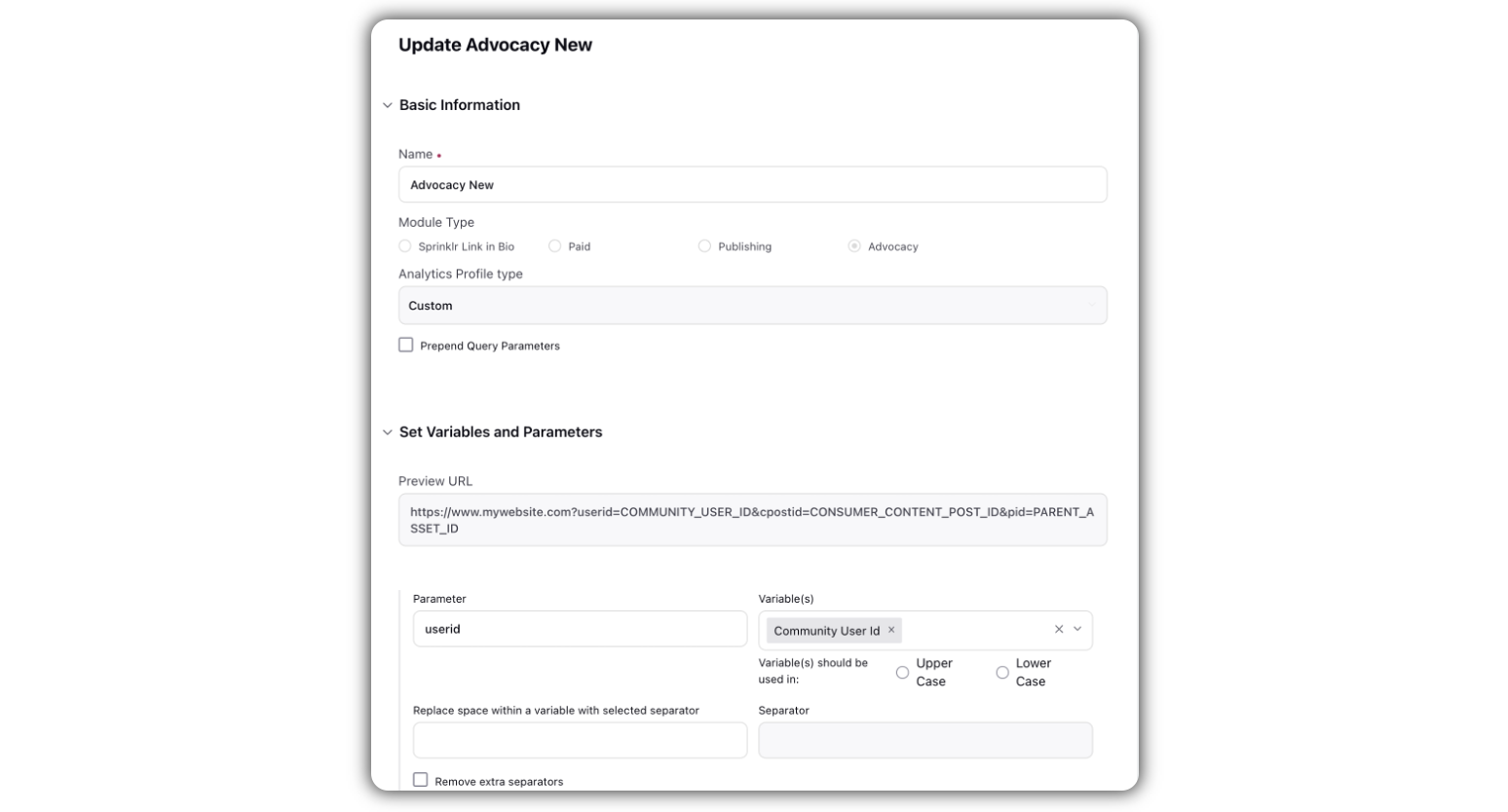
Adobe Reporting Dashboard
Within Adobe Analytics site, Setup the Adobe reporting:
Setup the “Data Elements” for the URL string parameters for which data must be extracted.
Create the “Rules” for fetching data into the variables created within Adobe Reporting.
This will fetch the data within Adobe Reporting Dashboard.
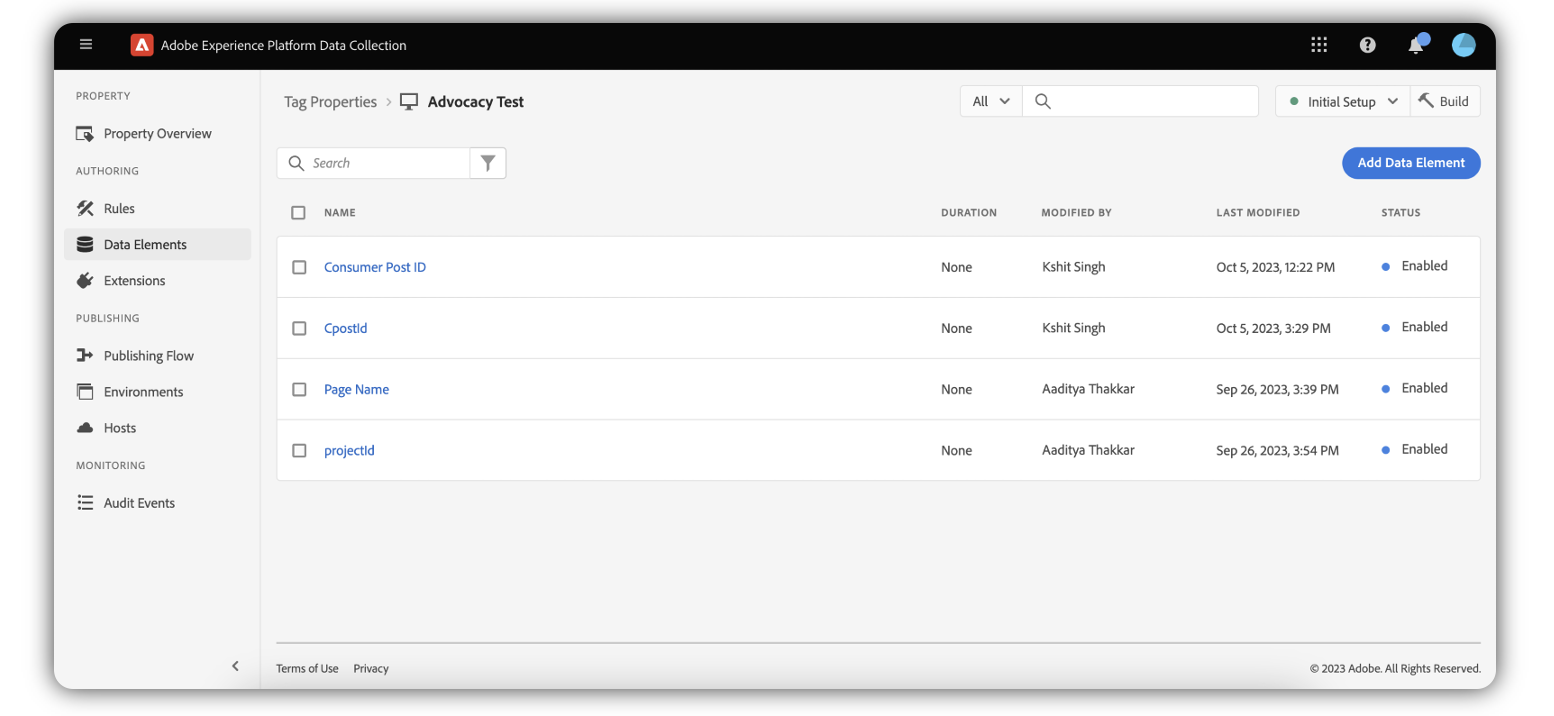
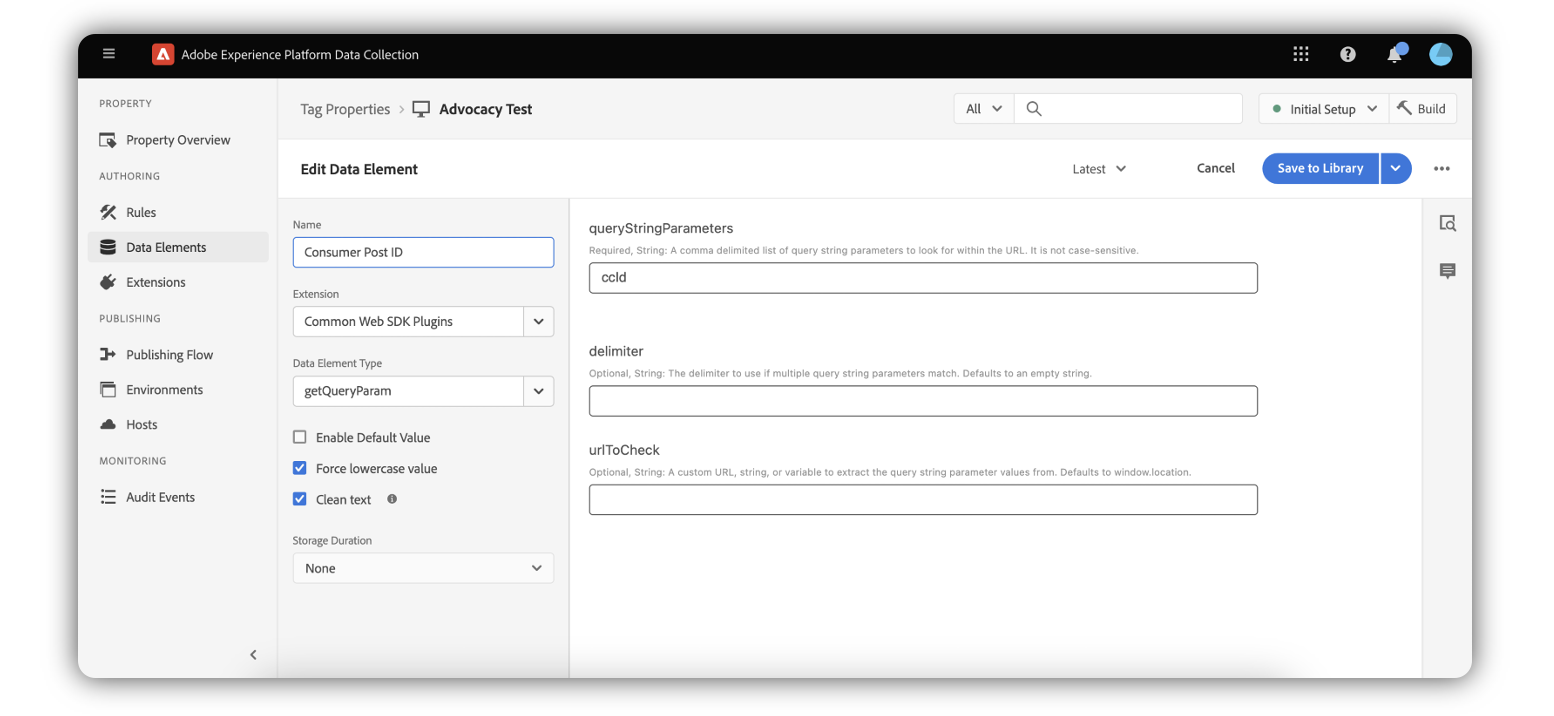
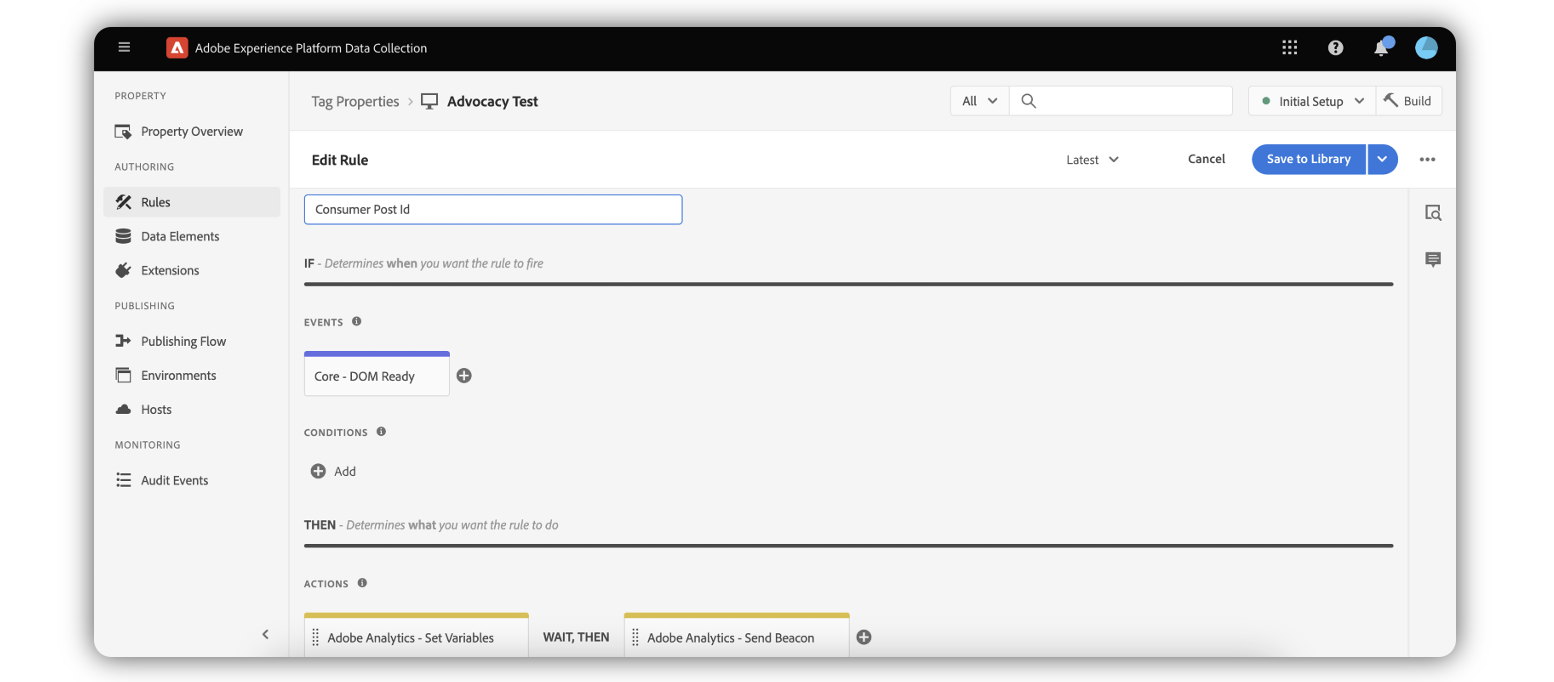
Now, we must merge the Adobe Analytics parameters into Sprinklr Platform for unified reporting.
Marketplace
Search for All Marketplace within the Sprinklr space window. OR You can find it under Integrate tab too within Sprinklr Space.
Install the Adobe Analytics App if it has not been already installed.
OR in “installed apps” You will find Adobe Analytics app. Following steps are mandatory for successful tacking of Adobe analytics parameters within Sprinklr:
Fill in the Adobe Analytics Details.
Click on “Sprinklr Advocacy Report Suite”.
Within Dimensions add Parameters for “Consumer Post ID” with the name same as its added in Adobe analytics.
Within Name field write the name with which you want to address the parameter in Sprinklr Reporting.
Add Data Type and Description according to the parameter added.
To get the reporting alongside advocacy parameters, Add the name of the “consumer Post ID” parameter in advocacy parameters.
Note: Only “Consumer Post ID” parameter needs to be added in advocacy parameters since merging within Sprinklr reporting is created with this parameter only
Add post parameters and account parameters according to the dimensions added.
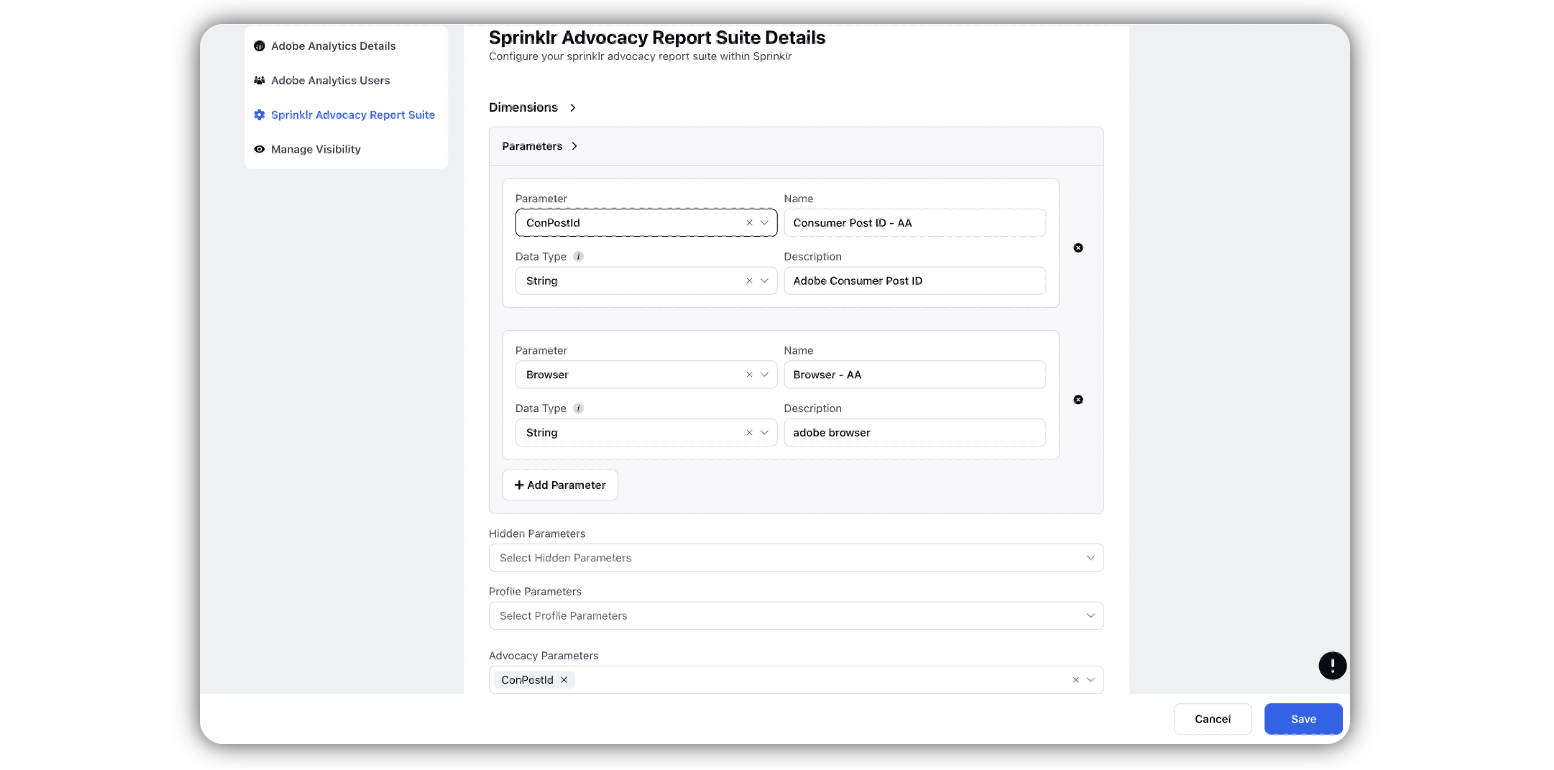
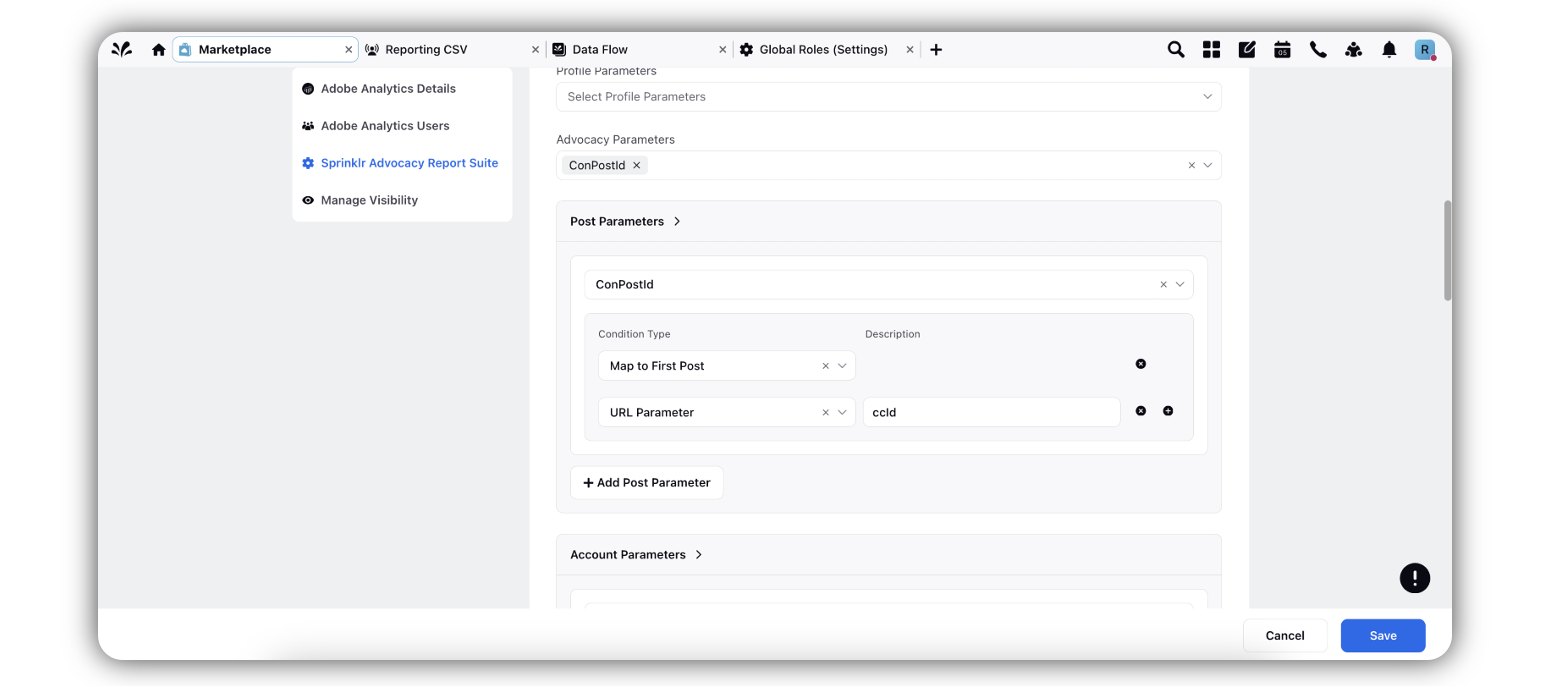
Within Measurements, add Parameters which need to be tracked.
Within Name field write the name with which you want to address the metric parameter in Sprinklr Reporting.
Click Save.
Sprinklr Reporting
Go to Sprinklr Advocacy Reporting.
Within Data Source select “Social Analytics” and add the Adobe analytics parameters along with the reporting provided by Sprinklr.
The data gets updated every 2 hours. (Pulling the data first time can take up to 24 hours)
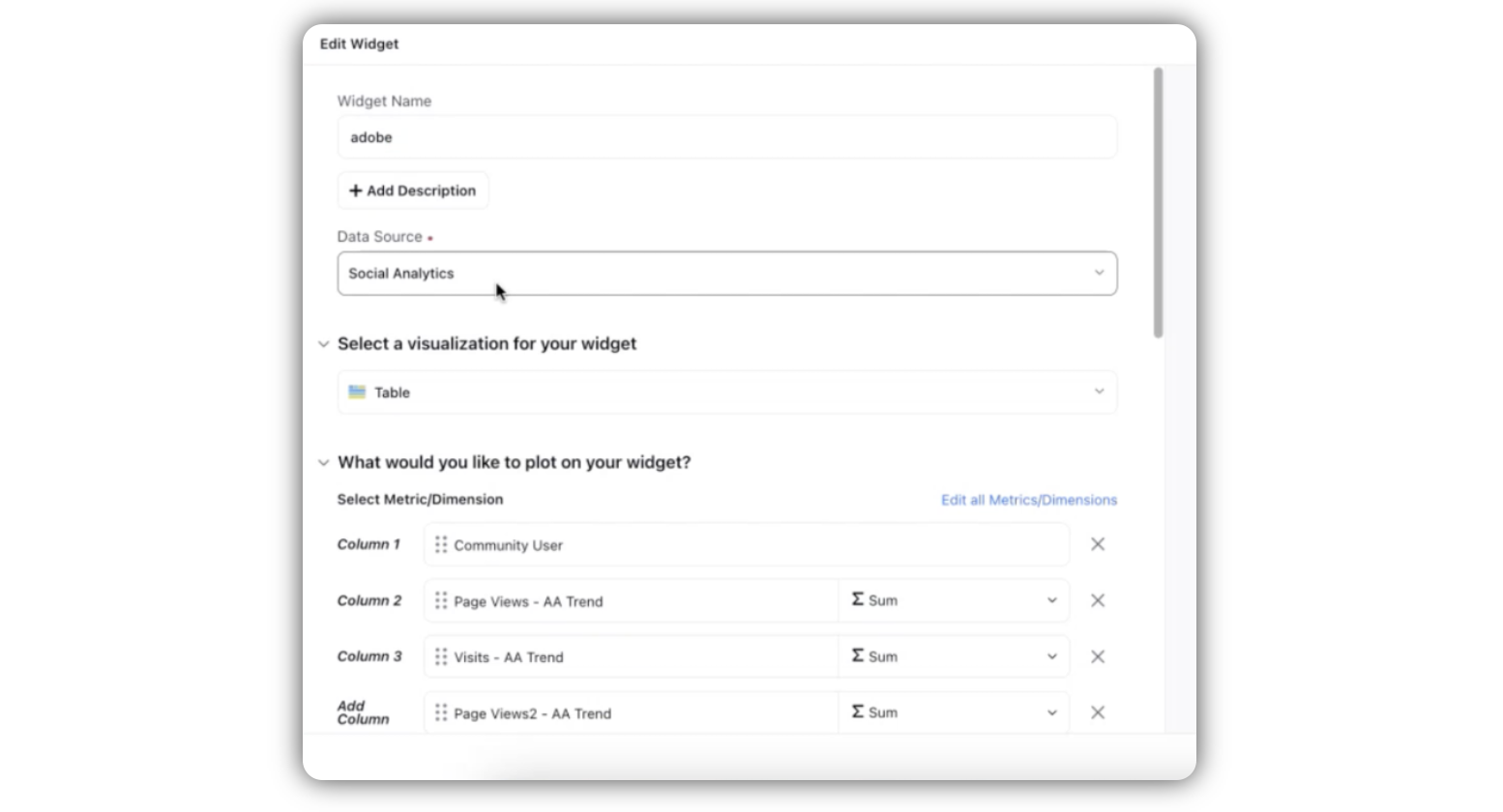
Clients can bring their adobe data and link with Sprinklr reporting since Sprinklr reporting gives: how many clicks does the user get.