Create and Use Retargeting Audiences for LinkedIn on Sprinklr
Updated
Introduction
Retargeting allows you to tailor your campaigns to individuals who have previously interacted with your LinkedIn page or website. With LinkedIn's robust retargeting options, you can connect with audiences who've shown an interest in your content. The following guide will assist Sprinklr users in creating retargeting audiences on LinkedIn.
Linkedin provides support for the following types of retargeting:
Website audiences
Single image ad audiences
Video audiences
Lead Gen Form audiences
Company page audiences
Event audiences (Not Supported on LinkedIn)
Retargeting audience is a type of custom audience on Sprinklr. We will First cover creating a retargeting audience and then applying them on campaigns.
Creating a Retargeting Audience using Ads Audience Manger
Navigate to Ads Audience Manager > Create Audience > Create Custom Audience click to create a Custom Audience
Configure Audience Details, Choose channel as Linkedin, Select an ad account, Audience Name
Configure targeting details
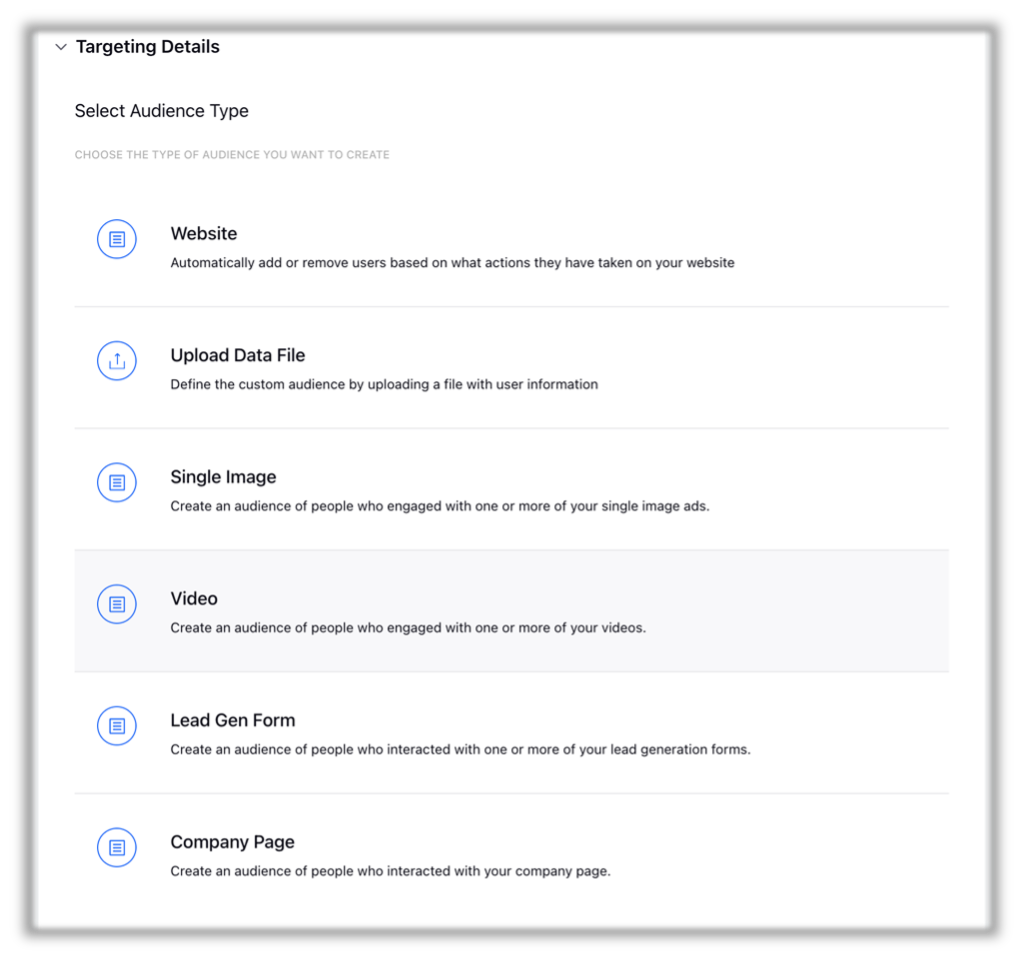
4. Configure Custom Audience Details
Applying a Retargeting Audience
For Both Ads Manager and Ads composer the option to select a retargeting audience is can be found under the Audience Targeting sections.
Then follow the following steps:
Under Detailed Targeting Click on

Expand Audiences by clicking on the field
Select Retargeting Audiences/ Retargeting Lookalike Audiences
Select your Retargeting Audience
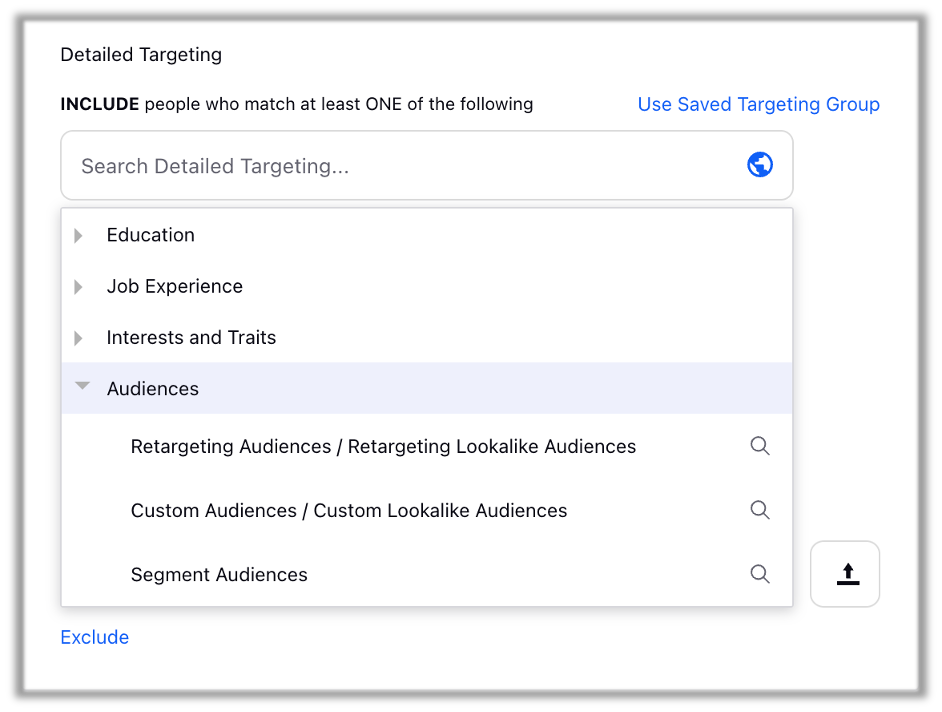
Note:
Note: Your audience will need to match at least 300 website visitors to be used in an active campaign. Depending on the traffic across your website segments, your audience may take up to 48 hours to build.