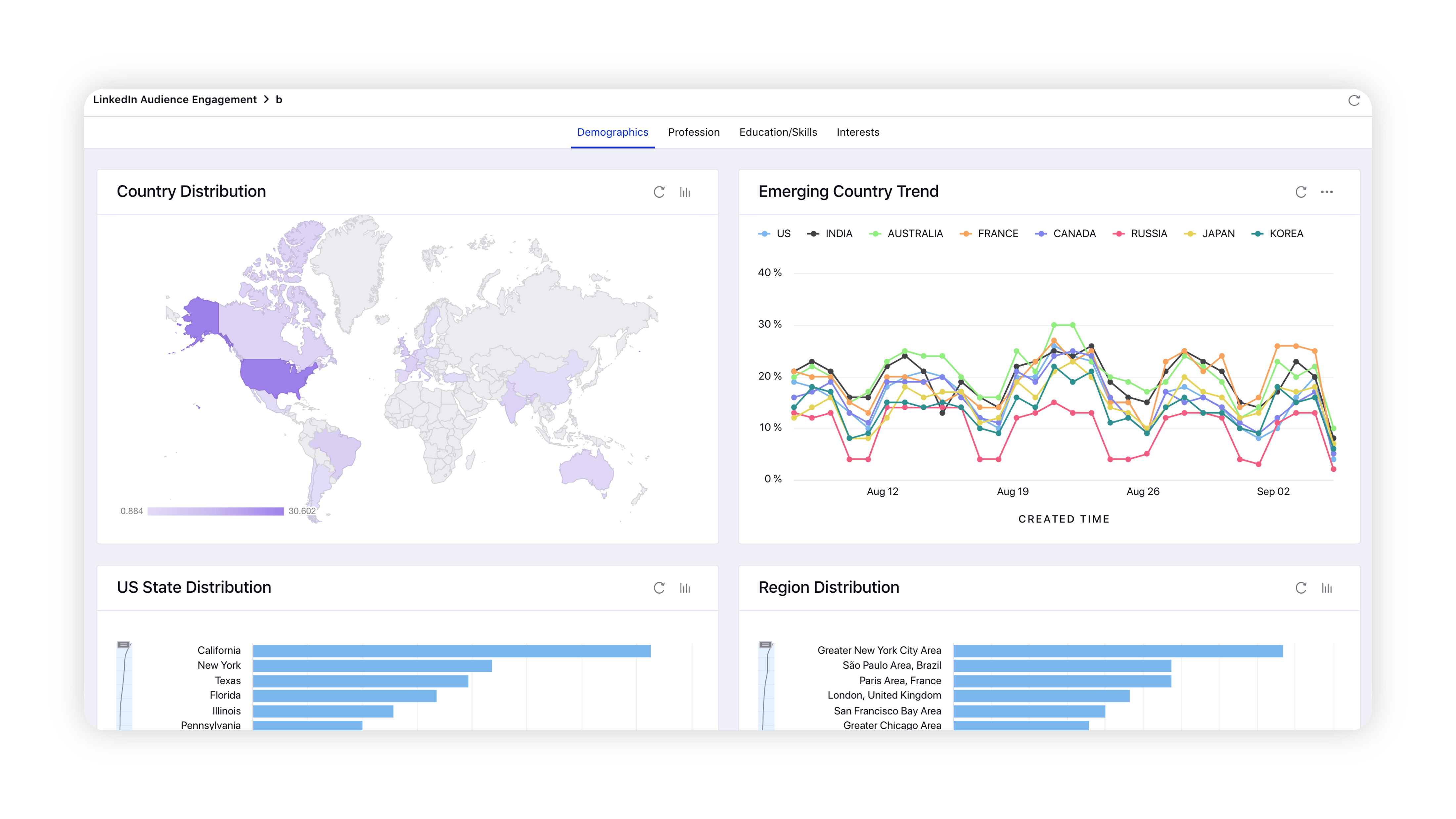LinkedIn Audience Study
Updated
Audience Studies provide real-time insights into how audiences engage with content and brands on LinkedIn. Marketers and Advertisers can use these audience insights to make smarter decisions that lead to improved ROI for their advertising campaigns.
Note:
|
Features of Audience Study
Audience Discovery: You can gain insights into audiences engaged with content that matters to your brand and identify new targeting opportunities for your ad campaigns.
Content Recommendations: You can discover the trending topics that resonate with your audience and become a thought leader in your space.
Industry Benchmarking: You can understand which audiences are highly engaged with your competitors and the content themes they are engaging with to increase customer mindshare.
Best Practices
Before composing a campaign within the Ads Composer, create an Audience Study to identify suitable audiences who would be interested in your content. Thereafter, you can define your target audiences accordingly within your ad campaign to achieve maximum results.
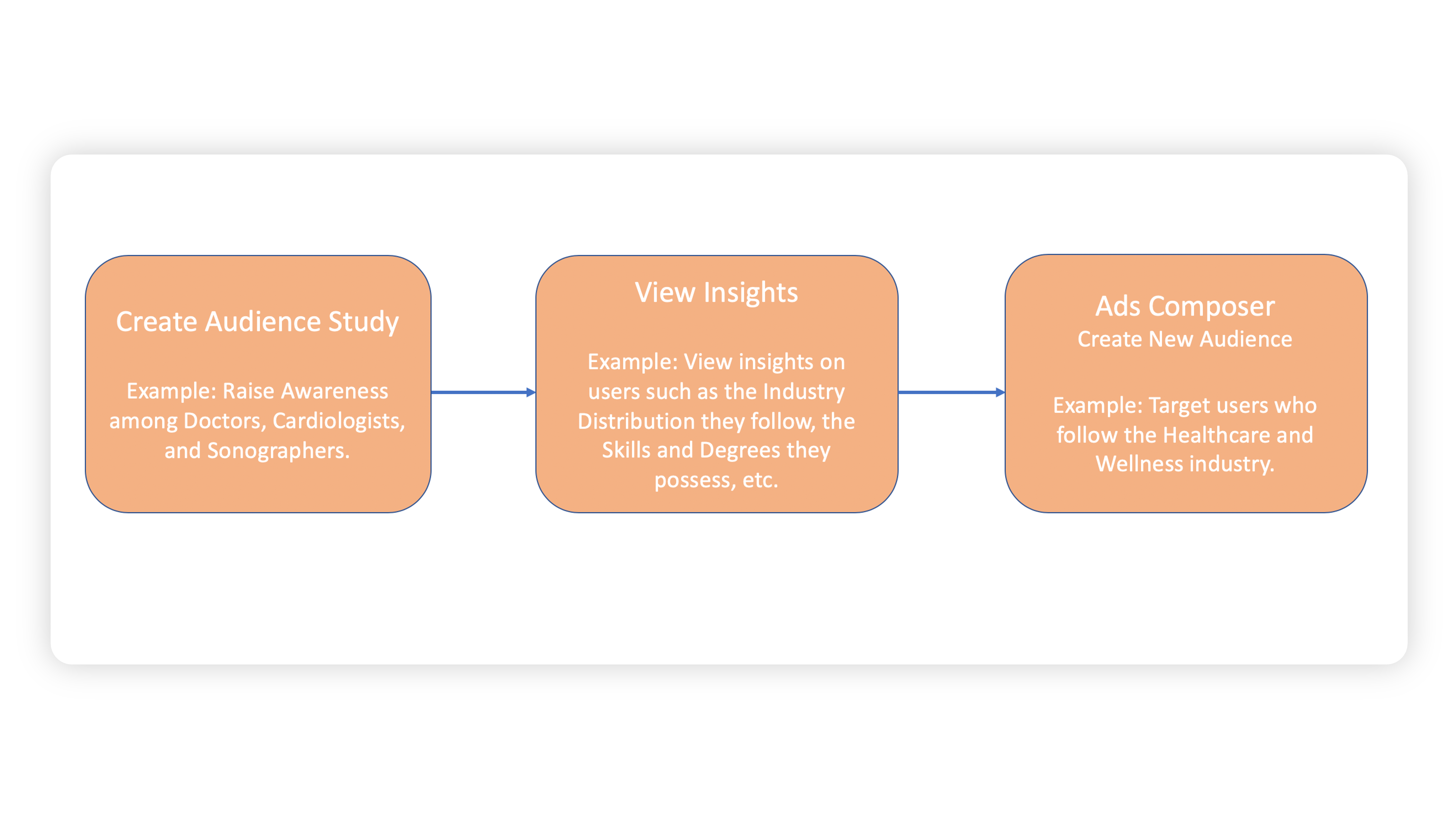
While viewing Reporting Insights for your ad campaign, create an Audience Study with appropriate targeting filters as per your business objective to identify properties that will help gain better insights for your campaign.
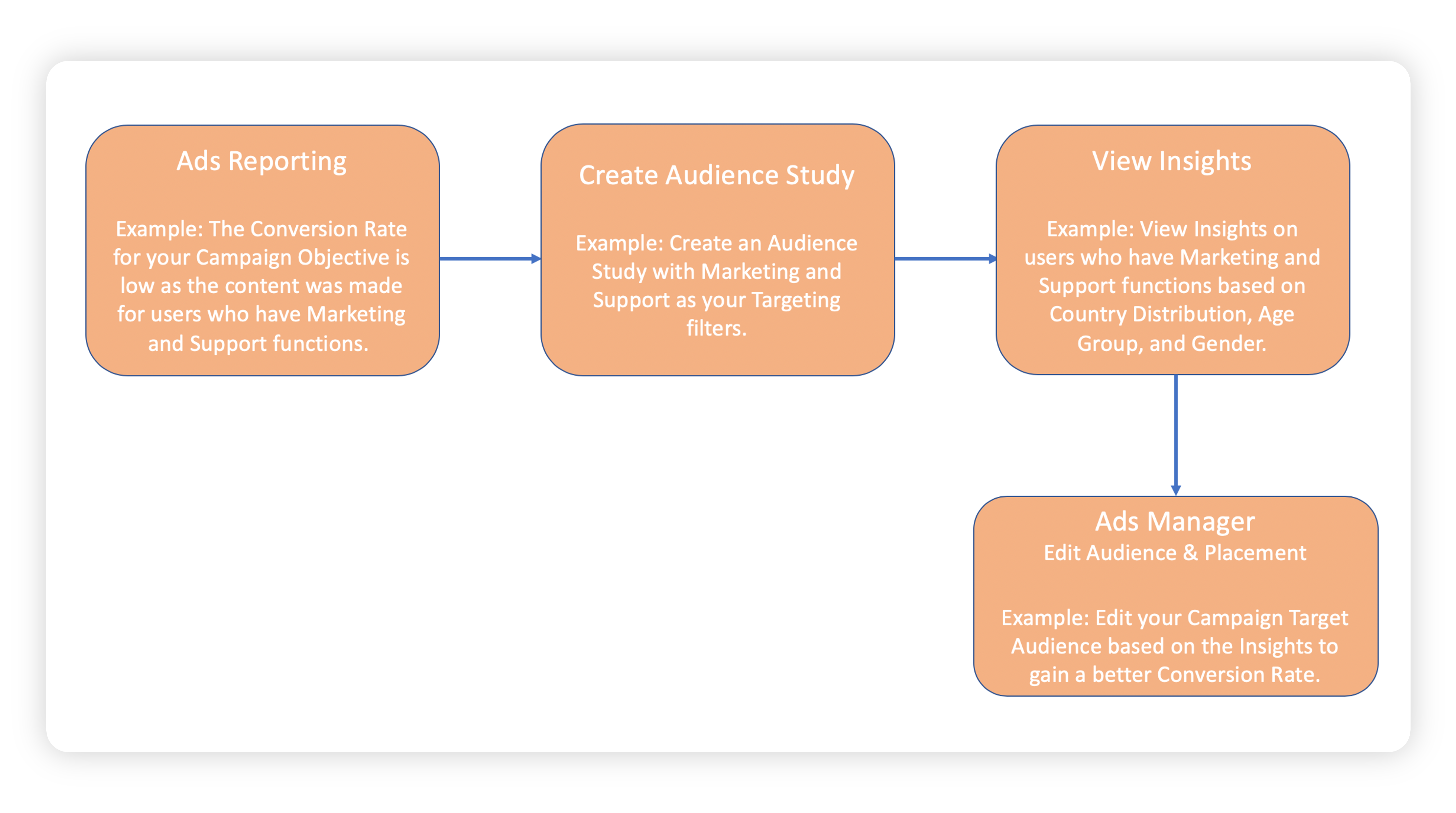
To create an Audience Study
Click the New Tab icon
. From the Search bar, search and select Audience Study.
In the top right corner of Audience Study Manager window, click Create Audience Study.
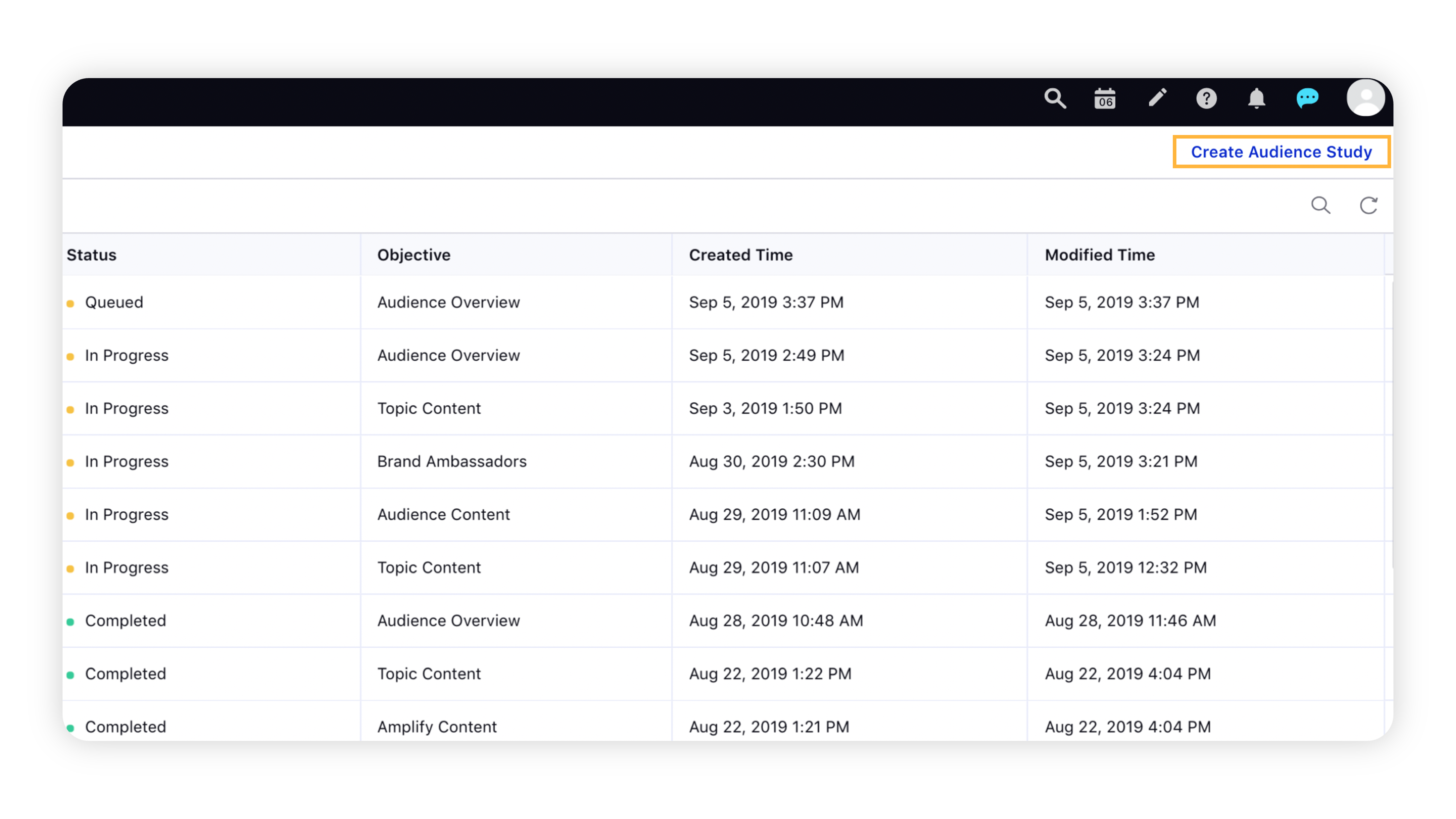
On the Create Audience Study window, enter the required fields. For more information, see Create Audience Study — Field Descriptions.
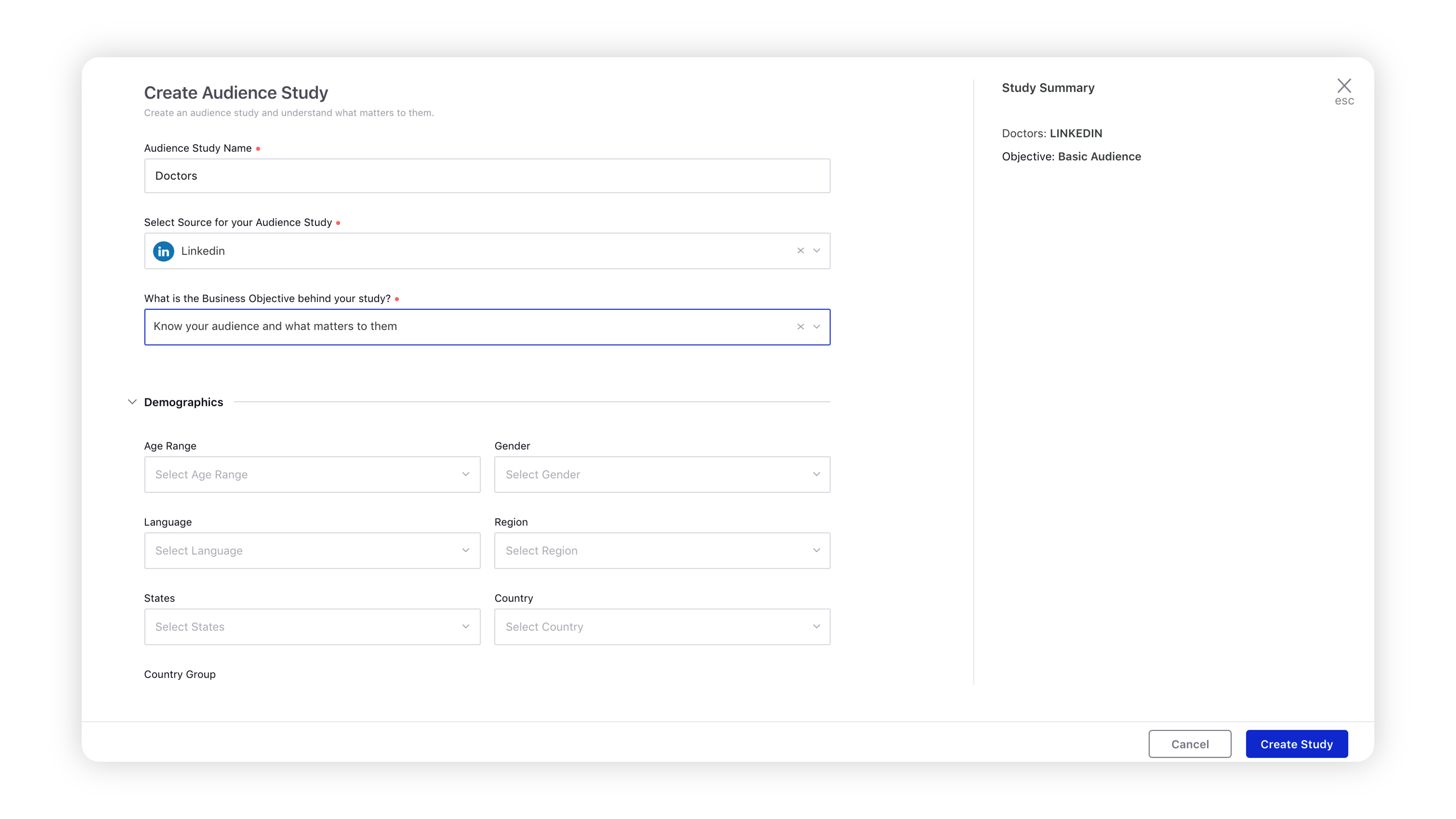
Based on the selected Business Objective behind your study, fill in the respective fields. You can view a summary of your audience study in the right-hand pane.
In the bottom right corner, click Create Study.
Create Audience Study — field descriptions
Term | Description |
Audience Study Name | Enter a name for your audience study. |
Select Source for your Audience Study | Select LinkedIn as the channel for which you want to create your audience study. |
What is the Business Objective behind your study? | Select the business objective behind your study from:
|
To view insights for created Audience Study
Click the New Tab icon
. Under the Sprinklr Marketing (Ads) tab, click Audience Study within Plan.
On the Audience Study Manager window, click the Options icon
alongside an audience study for which you want to view insights and select View Insights.
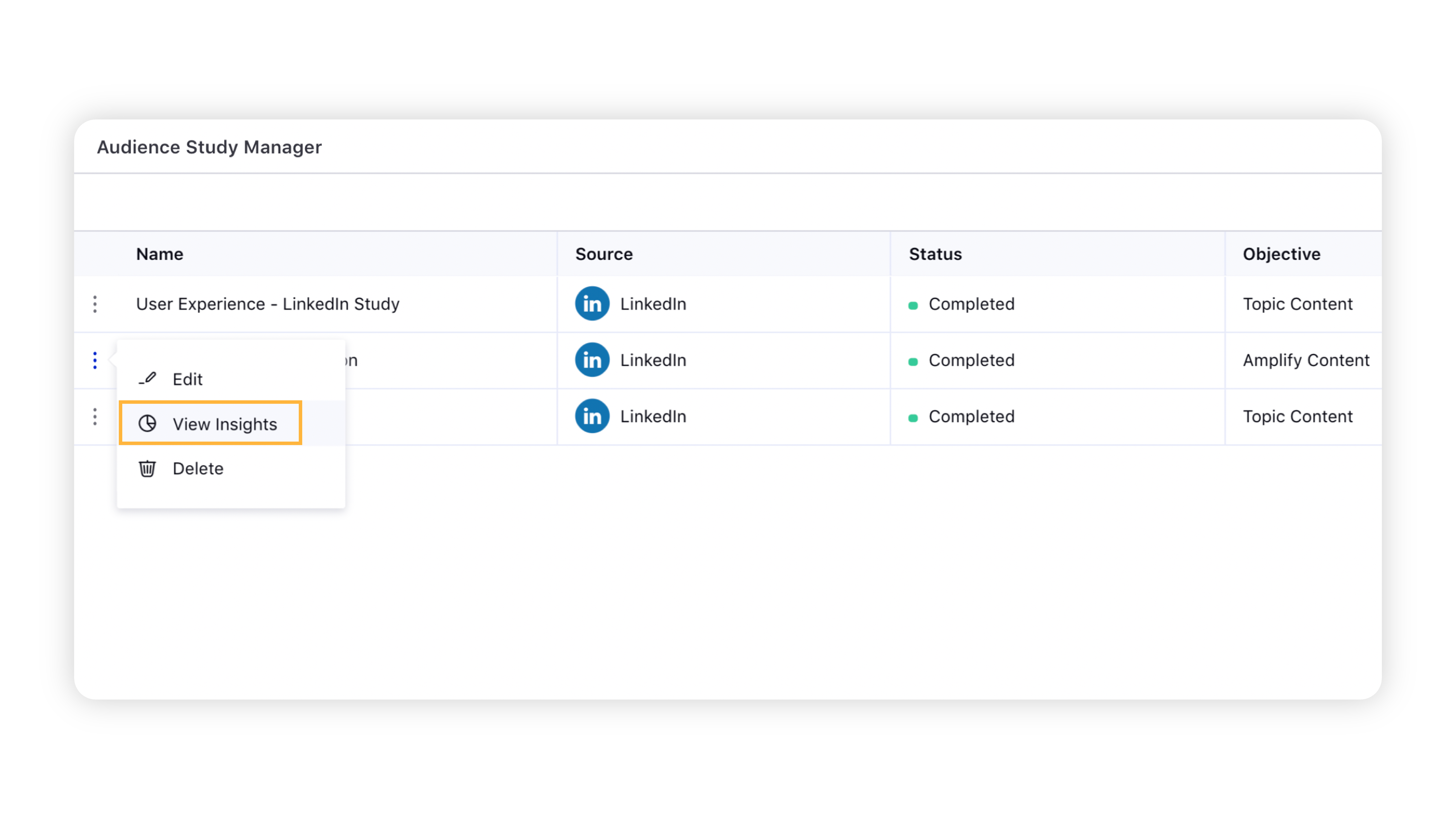
Here you can view the reporting insights for the chosen audience study and build content based on these insights.