List Picker Template
Updated
Overview
The List Picker allows the customer to choose from a list of items. A list picker displays a list of items, and information about the items—such as product name, description, and image—in the Messages app on the customer's device. The customer can choose one or more items from the list to send with a reply.
Capabilities:
Item Information: You can include details such as item name, description, and image for each item in the list. This helps provide additional context and visual representation to users and is recommended.
Item Sections: To organize your list of items, you can divide them into sections based on categories. This allows for easier navigation and a more structured presentation of options.
Multi-Selection: Brands have the flexibility to enable multi-selection, which allows customers to choose multiple items from various sections. This can be useful when customers need to make selections across different categories simultaneously.
Reply Bubble: You can define the content for the bubbles that appear when messages are received or replied to. This customization allows for a visually appealing and branded conversation experience.
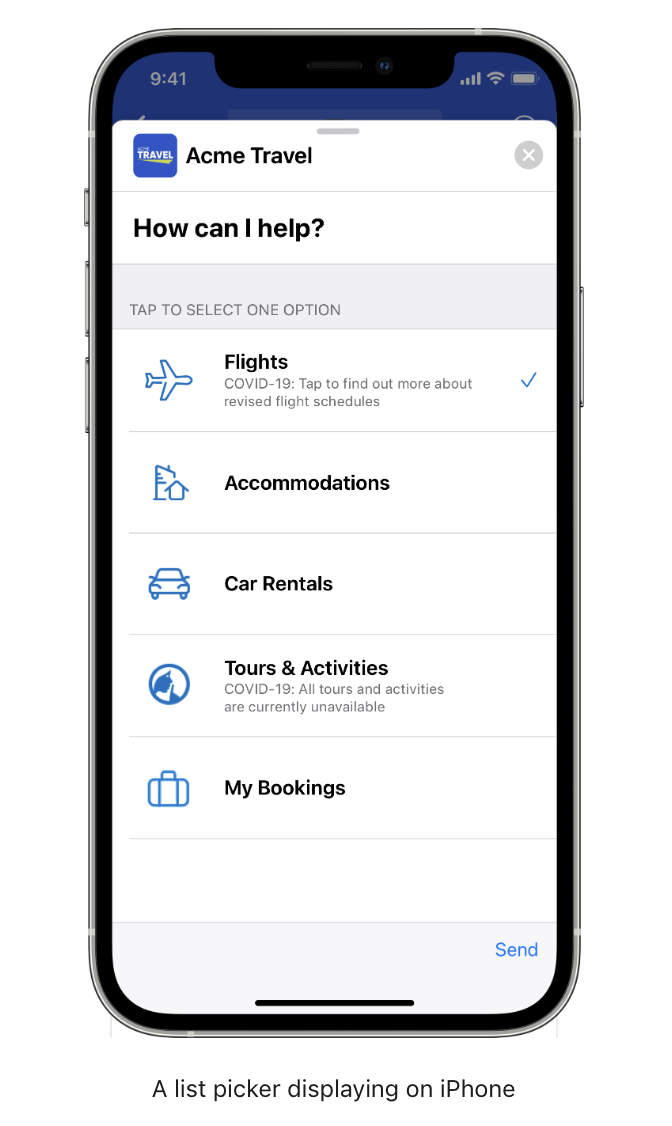
Creating a List Picker Template in Google messaging for business
Navigate to Digital Asset Management under Sprinklr Marketing.
Click on Create Asset and select Omni Chat Template
Provide necessary details viz. Template name, Channel Type as Apple Messages for Business, and Template Type as List Picker.
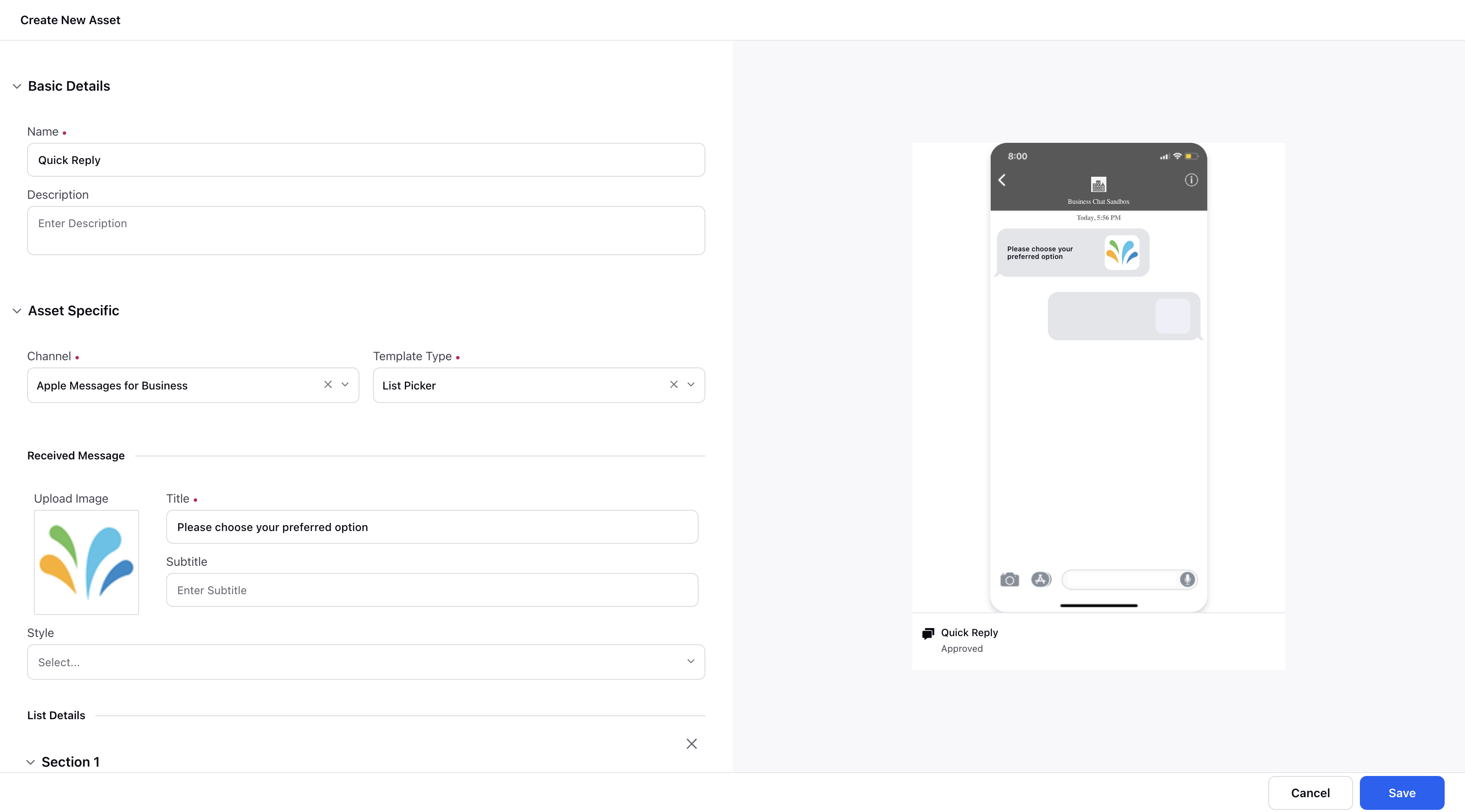
Add a Title. Subtitle is optional. You can select an image which is recommended, and choose the style accordingly.
Next, you can add multiple sections for the list picker items. The sections can be single or multi picker.
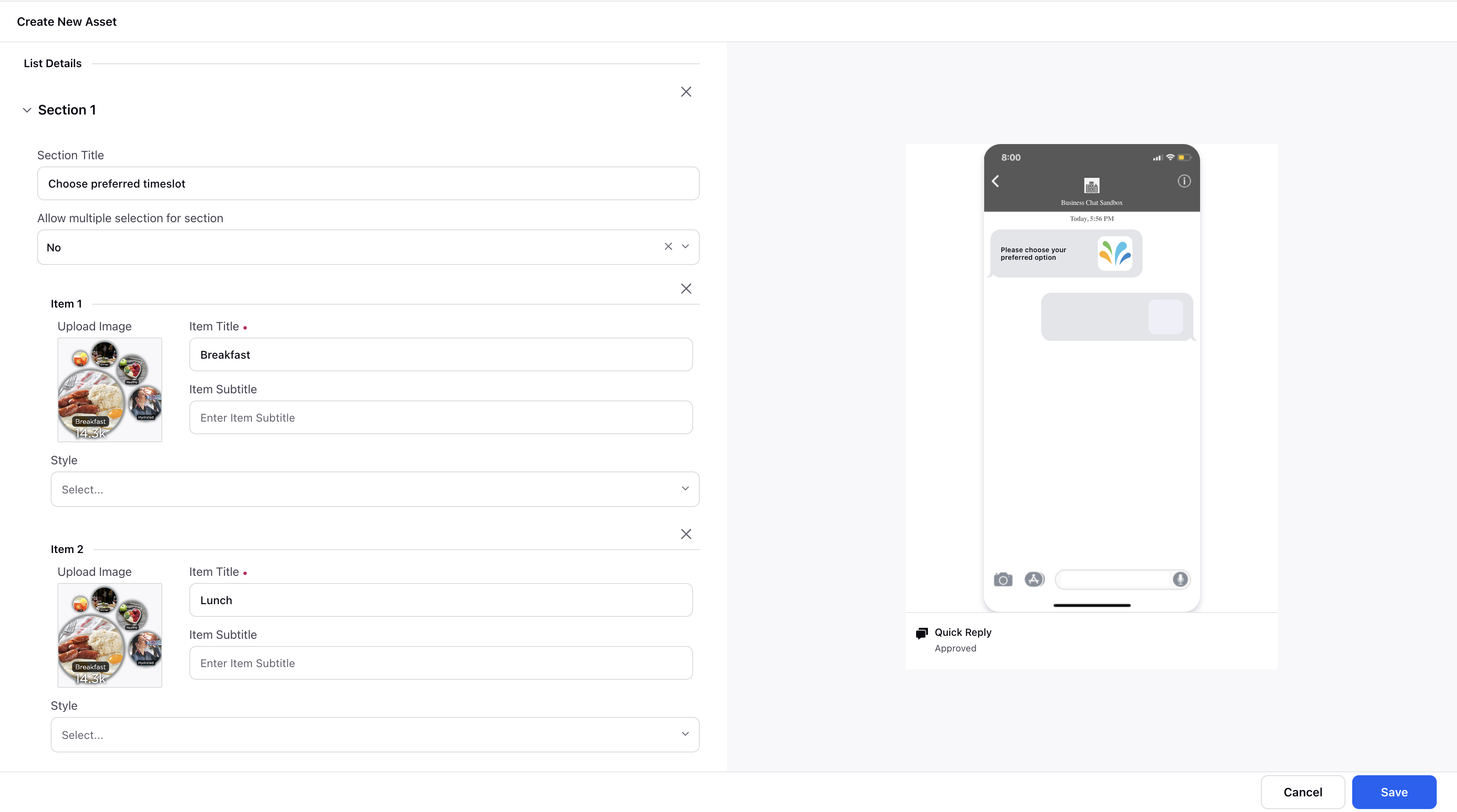
Next, you can configure the reply message.
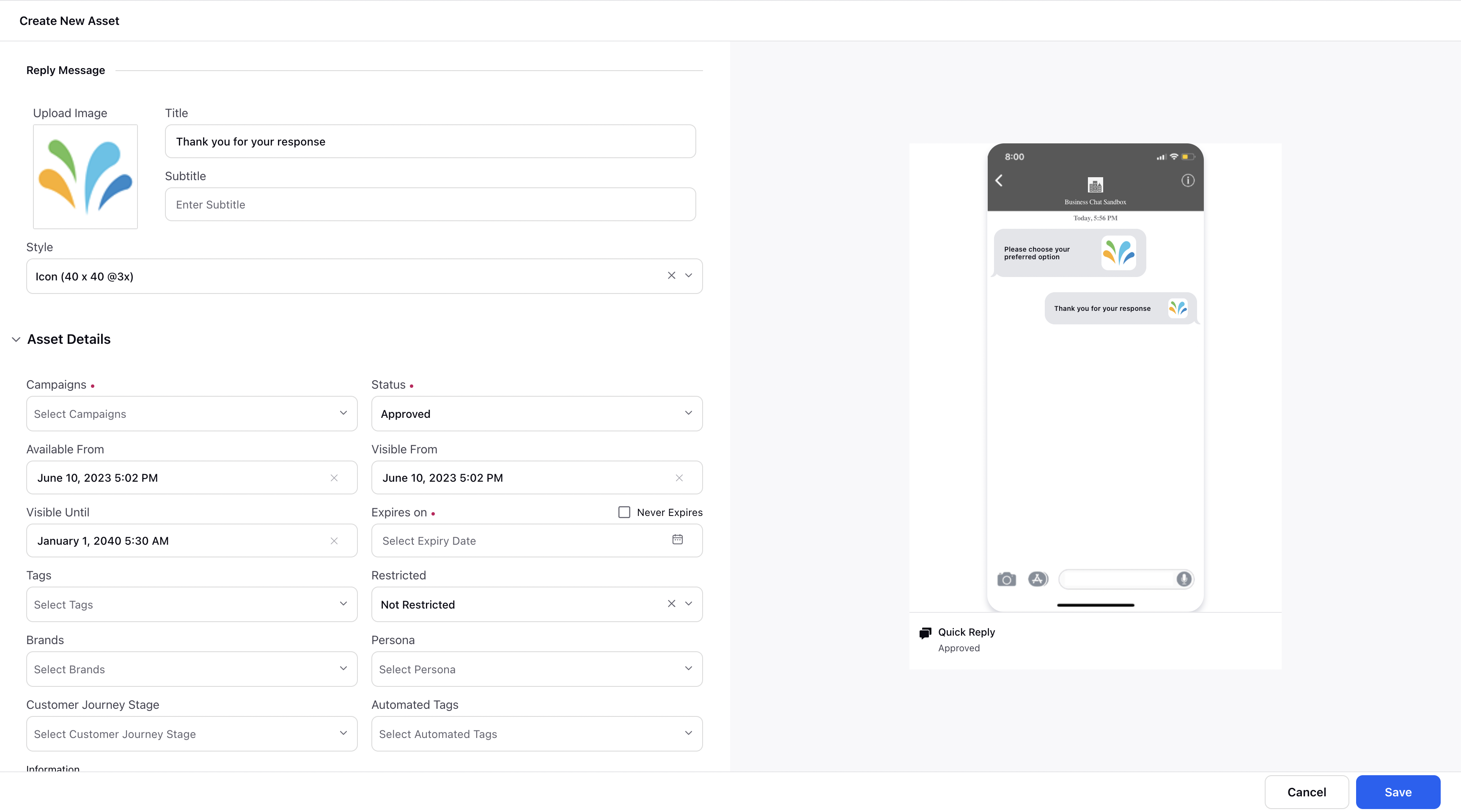
Click on Save.
This template can now be accessed for publishing through the Digital Asset Manager in via all publishing avenues in Sprinklr.