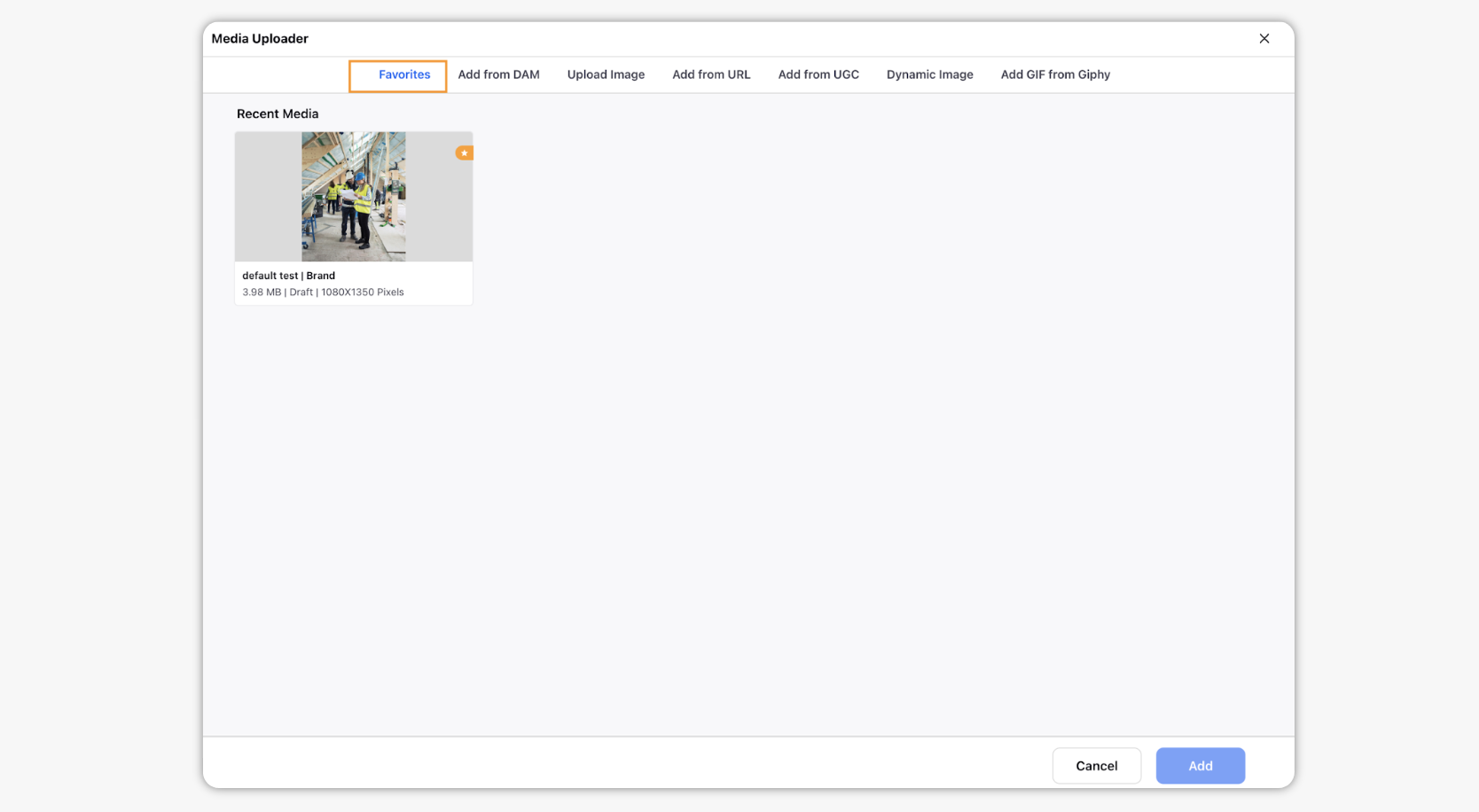Access Favorite asset boards
Updated
Favoriting assets help to access them easily later, we’ve covered how to favorite them in this article. Once the assets are marked favorite, those would be added automatically to the Favorite asset board. In this article, we will cover steps to access these favorite access boards.
Steps to access Favorite asset boards
Asset Favorites are specific to individual users, so assets that you've added to your Favorites Board will not appear in other users' favorites and vice versa. Here are the steps to navigate to the favorite asset boards:
Click the New tab icon
and select Assets under Sprinklr Social.

Click on All Assets option in the Asset Management window and select Favorite Boards.
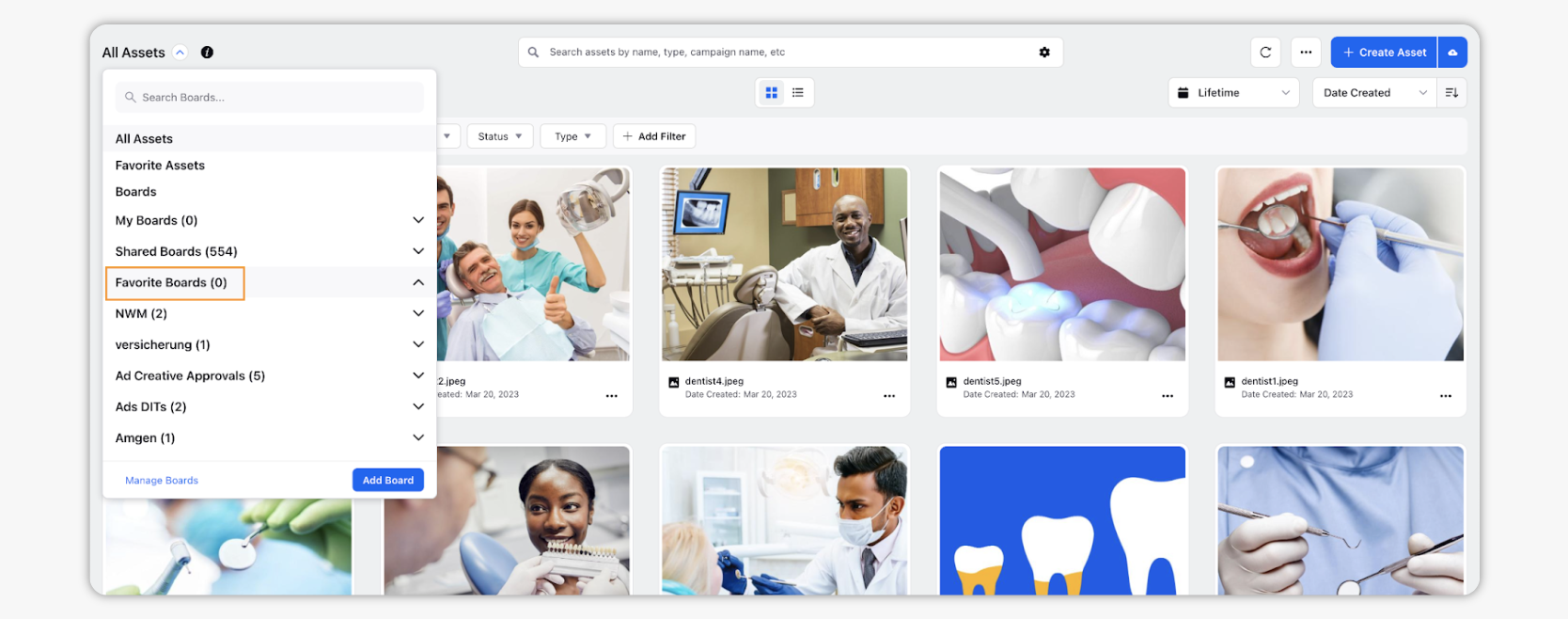
You can also access your favorite assets from the Media uploader. Your favorite assets will appear on a tab. If you've opted to upload a specific media type - for example, if you've selected to add an image to a message, you'll see only your favorite photos.