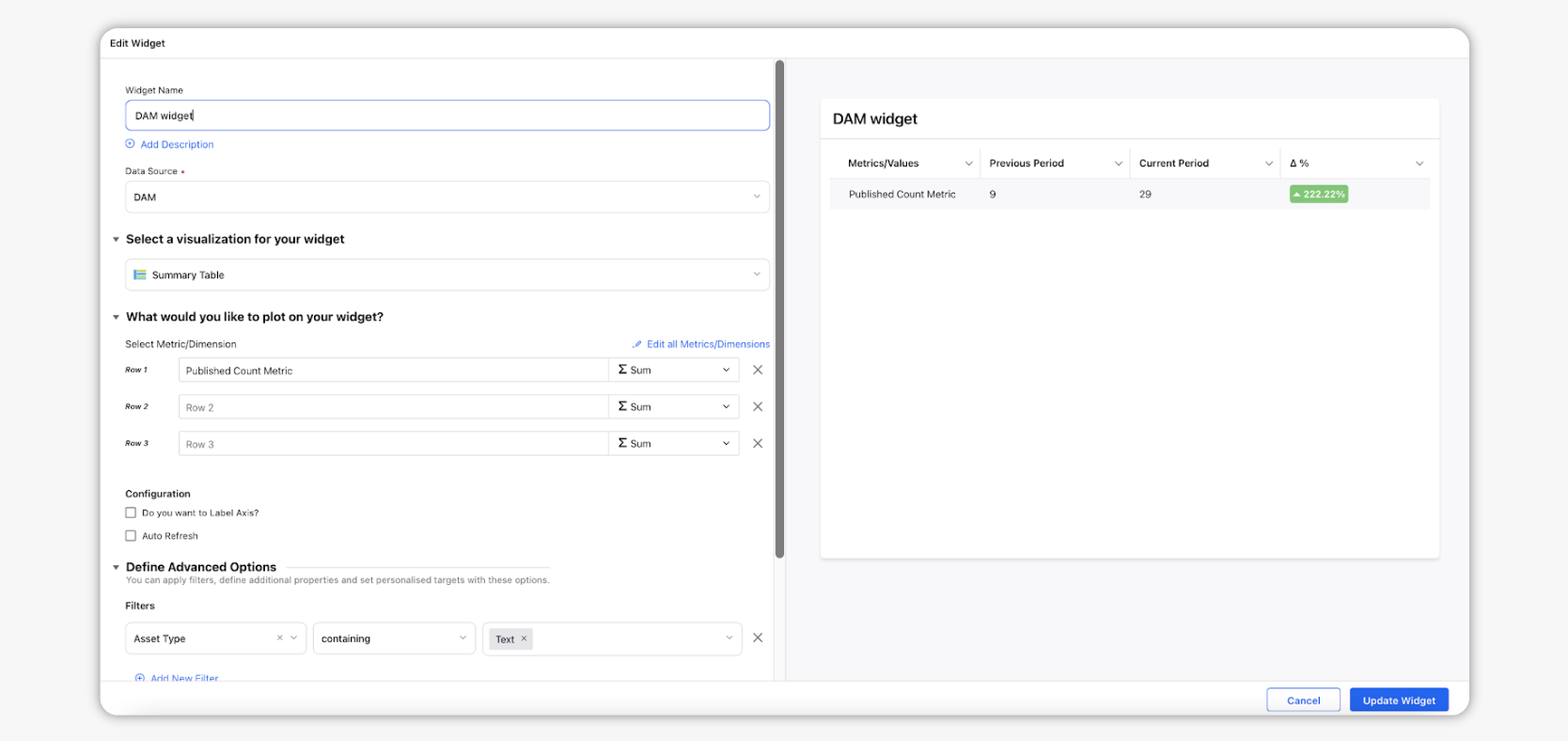Custom fields for assets
Updated
Using asset custom fields, you can add asset specific custom properties that are not provided by Sprinklr by default. Asset Custom Fields can help you categorize and organize your assets. You can create reports on Asset Custom Fields that can provide insight into content performance and help you to take data driven decisions. To apply and report on Custom Fields applied to assets, you'll first need to create Asset Custom Fields.
Steps To Apply Custom Fields For Assets
Click the New Tab icon
, and select Assets under Sprinklr Social.
Asset Custom Fields can be applied to assets when you create or edit. To apply a Custom Field, hover over an asset in the Asset Manager and select Edit.
Update any fields/custom fields you wish to change and click Save to update your asset. There is no limit on how many Custom Fields can be applied to an asset.
Steps To Access Asset Custom Fields Reporting
Click the New Tab icon
, and select Reporting under the Sprinklr Social tab.
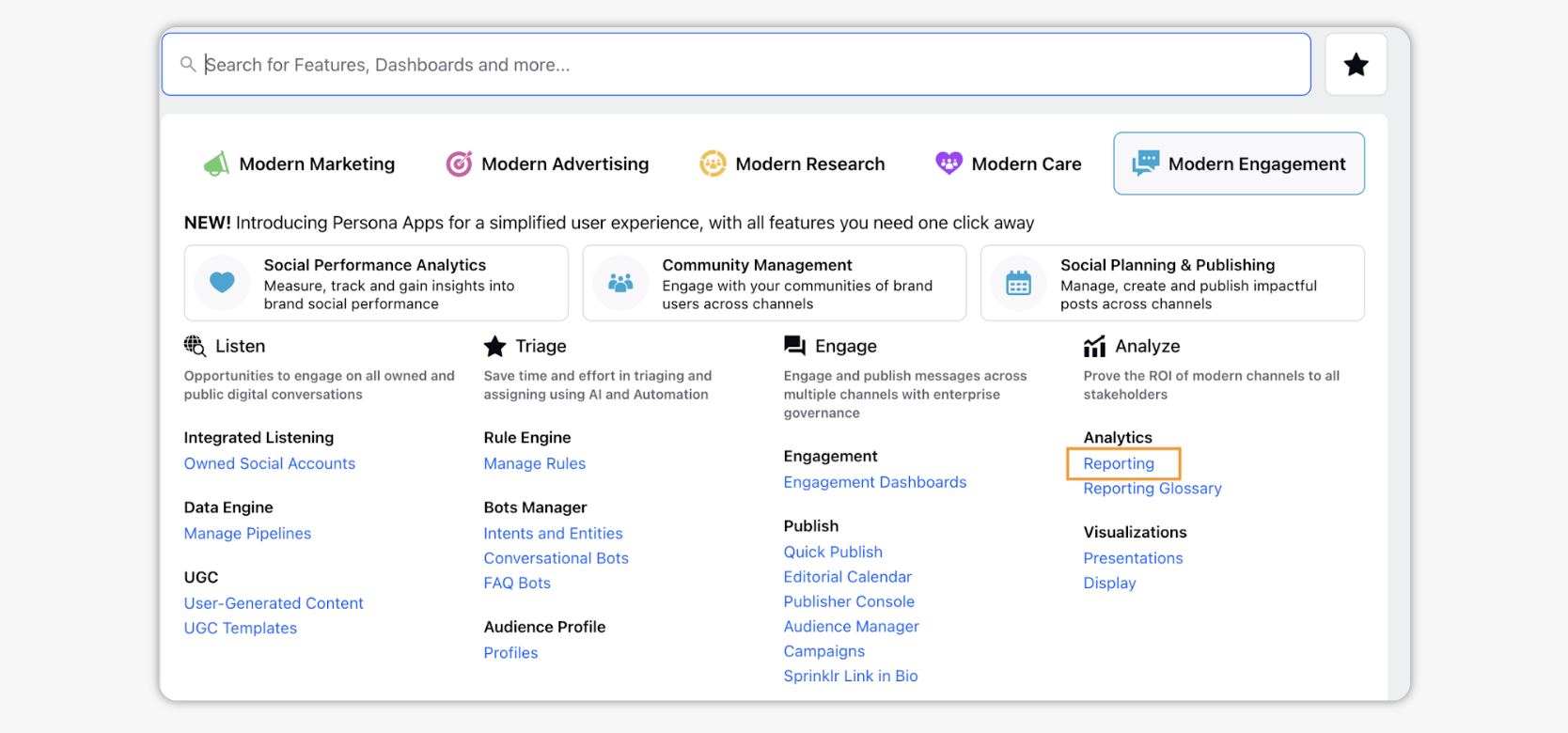
To navigate to a custom dashboard and select Add Widget in the upper right corner.
Set DAM as the Reporting type and give your new widget a name and optional description.
Select a visualization type. In this example, we've selected a Table chart widget. The new dimension Media Asset Custom Property can be used to display all Custom Fields applied to an asset and individual Custom Fields, when used as dimensions, will display the property value of a given asset.