Favorite an asset
Updated
Sprinklr provides you the ability to mark and quickly access your Favorite assets. Your all favorite marked assets will be added to your favorite board. You can visit this article to know about favorite boards. Here, we will cover the steps to mark single and multiple assets as favorites.
Steps to favorite an asset from quick asset actions
Click the New tab icon
and select Assets under Sprinklr Social.

Select all assets by selecting the Checkbox
in the top right corner of the asset.
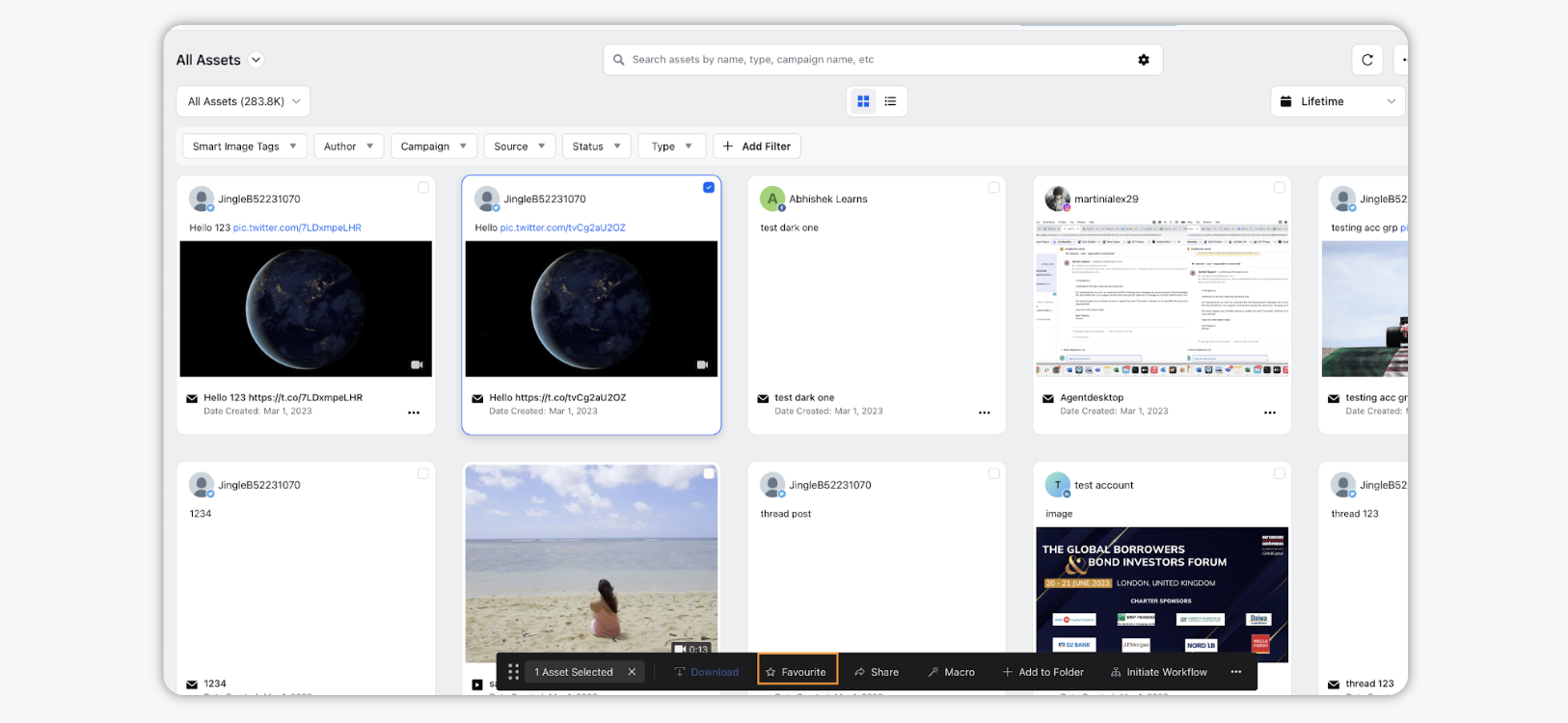
Select Favorite action from the bottom Dashboard bar.
The asset will remain in its current dashboard and will also be added to your Favorites board.
Additionally, you can favorite multiple assets at a single time. Select all assets by selecting the Checkbox
in the top left corner of the asset and Favorite action will appear in the top Dashboard bar. Select the Favorite option.
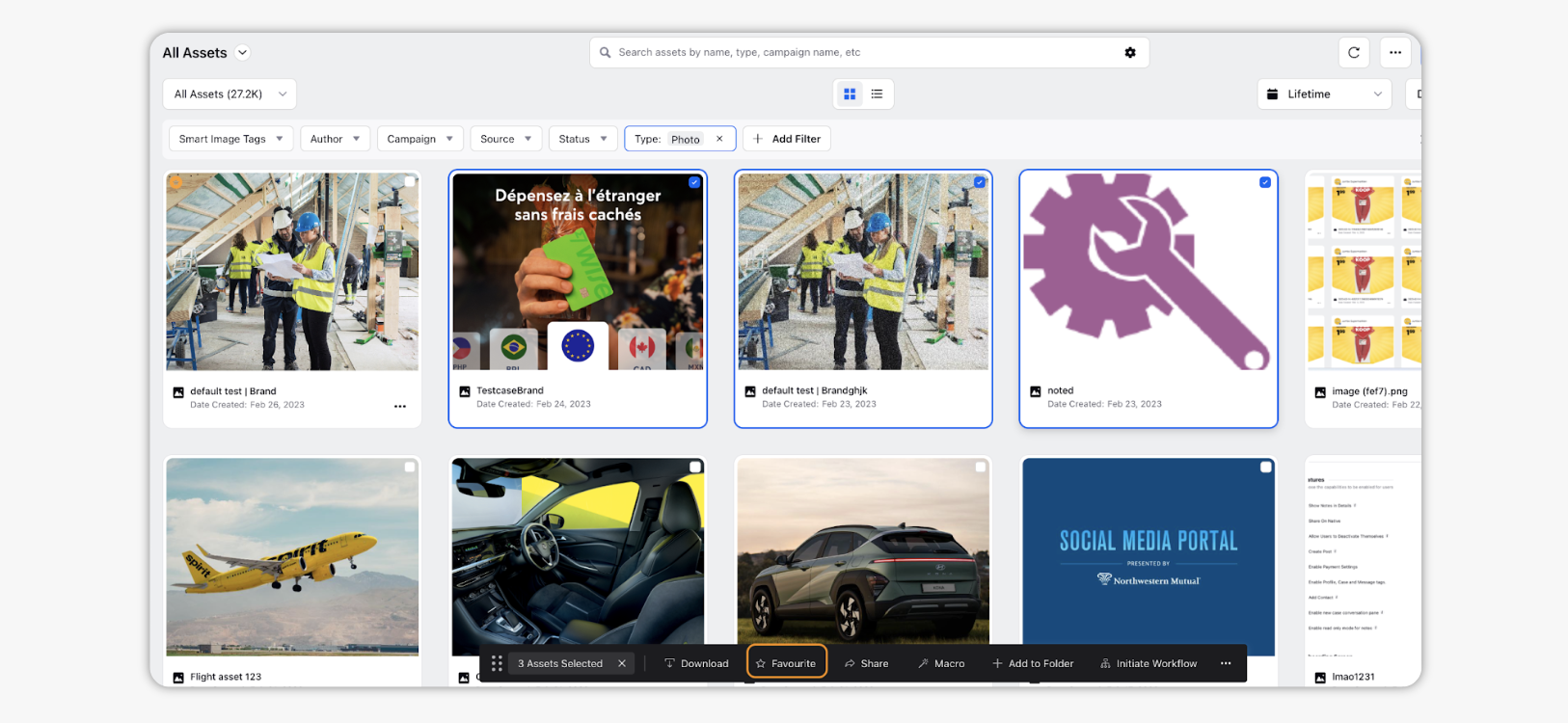
Steps to mark an asset favorite
This option is available on all asset types. Adding an asset to your favorites will add the content to the Favorites board.
Click the New tab icon
and select Assets under Sprinklr Social.
Hover over the asset's Options icon
and select Add to Favourites.
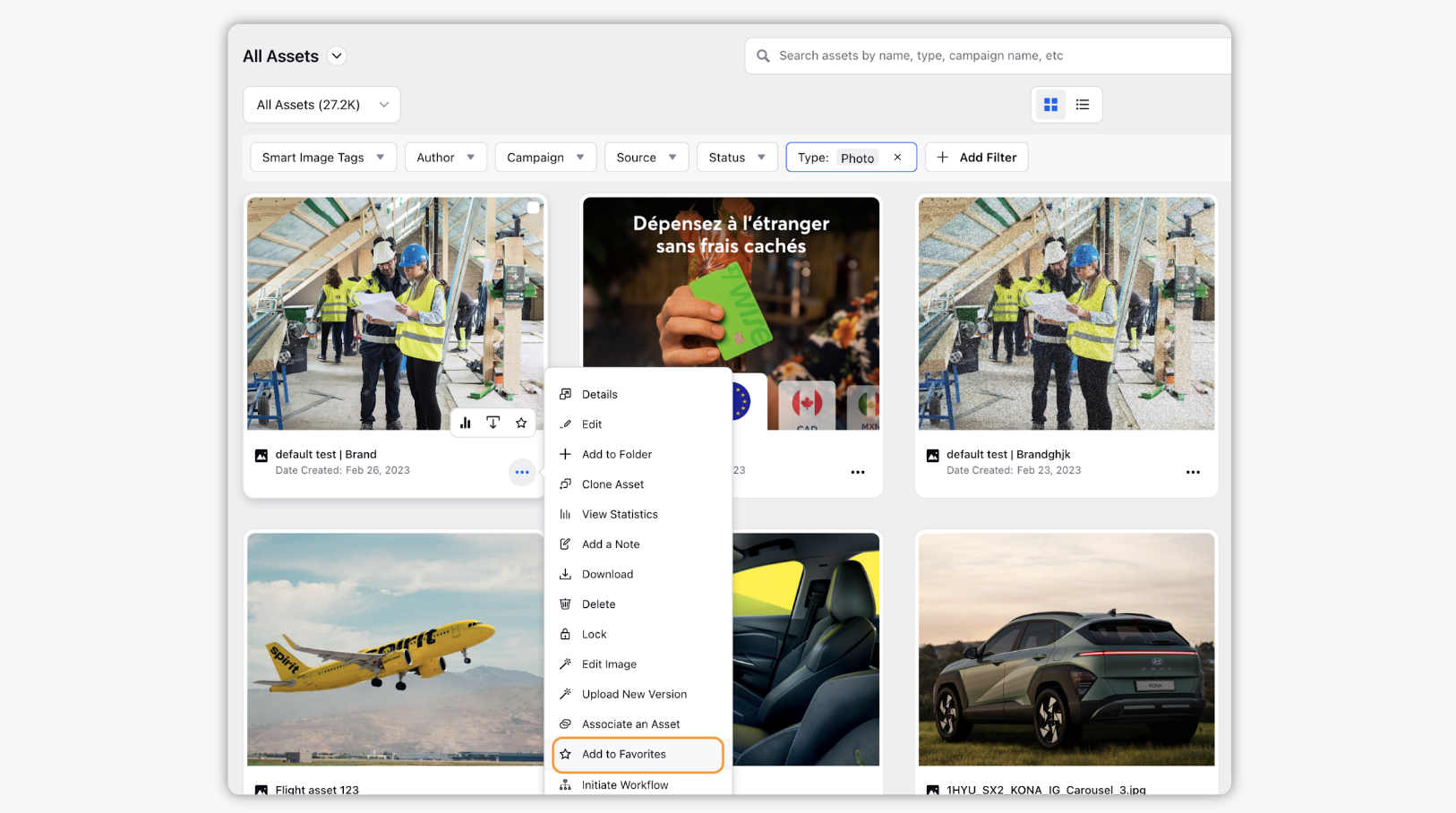
To remove an asset from Favorites board, hover over the asset's Options
icon and select Remove from Favourites.
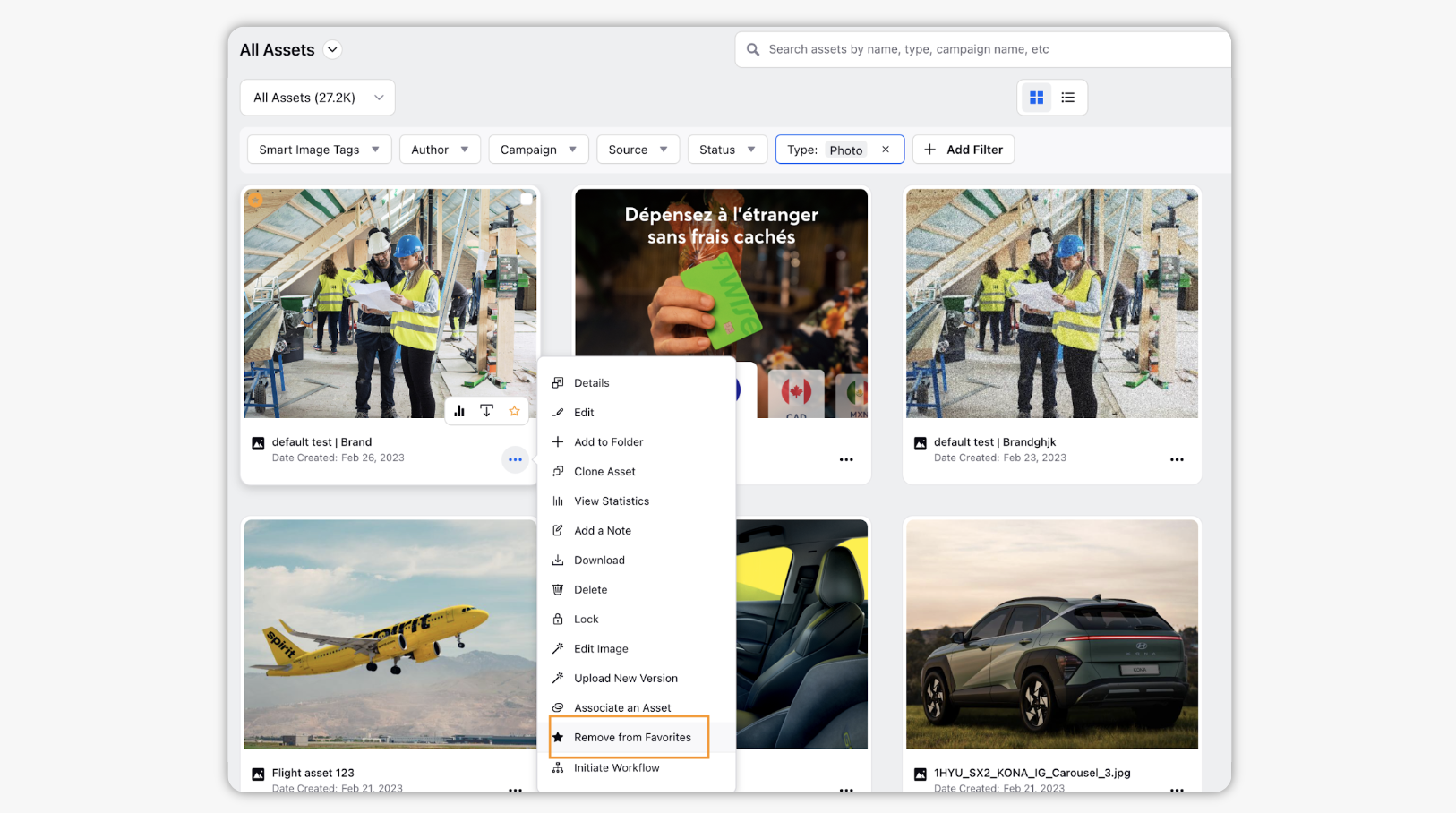
Internal Note : This feature is controlled by the Partner Level Property: FAVOURITE_ITEM_ENABLED.
Please note that enablement of this capability requires additional setup.To learn more about getting this capability enabled in your environment, please get in touch with your Success Manager.