Permission control on assets
Updated
Sprinklr provides the ability to assign appropriate user permissions which will prevent unintended access to create & view assets in asset manager. Using asset permissions, you can also control which users can take actions including export, download and import assets.
This article covers Role-based Asset Management permissions. These roles can be assigned to Users or User Groups within your environment.
Asset Management Permissions
If you go to a user permissions window from user settings, you would see this kind of a layout:
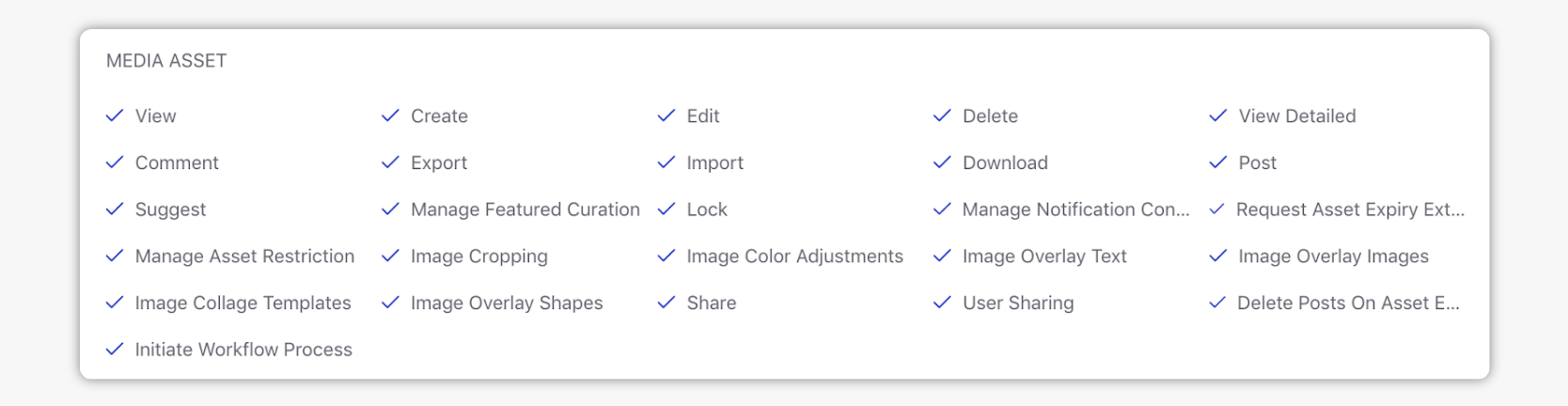
Here, the checkmark indicates that the user has the specified permission, while the crossmark
indicates the user doesn't have the permission.
Asset Management Permissions - Descriptions
The following table lists out the names and definitions of all permissions related to Digital Asset Management in the Sprinklr platform:
Permission | Description |
View | Allows users to view and access the Asset Manager. |
Create | Allows users to add new assets. |
Edit | Allows users to edit existing assets. |
Delete | Allows users to delete existing assets. |
View Detailed | Allows users to view asset details. |
Comment | Allows users to comment on assets. |
Export | Allow users to export content from the Asset Manager. |
Import | Allows users to import content to the Asset Manager. |
Download | Allows users to download assets from the Asset Manager. |
Post | Allows users to publish content from the Asset Manager. |
Suggest | Allows users to suggest content from the Asset Manager. Users can then view this suggested content in an Engagement Dashboard that is built to bring in suggestions. |
Manage Featured Curation | Allows users to configure Discovery View in the Asset Manager. |
Lock | Allows users to lock or unlock assets. |
Manage Notification Config | Allows users to manage media asset notifications. |
Request Asset Expiry Extension | Allows users to request an asset expiration extension. |
Manage Asset Restriction | Allows users to manage asset restrictions. |
Image Cropping | Allows users to crop images in the Image Editor. |
Image Color Adjustments | Allows users to make color adjustments to an image in the Image Editor. |
Image Overlay Text | Gives users the permission to overlay an image over another image in the Image Editor. |
Image Collage Templates | Allows users to make color adjustments to an image in the Image Editor. |
Image Overlay Shapes | Gives users permission to crop images in the Image Editor. |
Share | Allows users to share assets across workspaces. |
User Sharing | Allow users to share assets with users/user groups of the current workspace. |
Delete Posts on Asset Expiry | Gives users the permission to auto-delete all Posts associated with an Asset as soon as the Asset expires. |
Initiate Workflow Process | Allows users to initiate workflow on assets irrespective of type. |