Publish an asset
Updated
In this article, we have already covered how to add assets. Once assets are added to the asset manager, you can publish it on social channels by following steps listed in this article.
Steps To Publish An Asset
Click the New tab icon
and select Assets under Sprinklr Social.

Hover over the asset's Options icon
and select Publish.
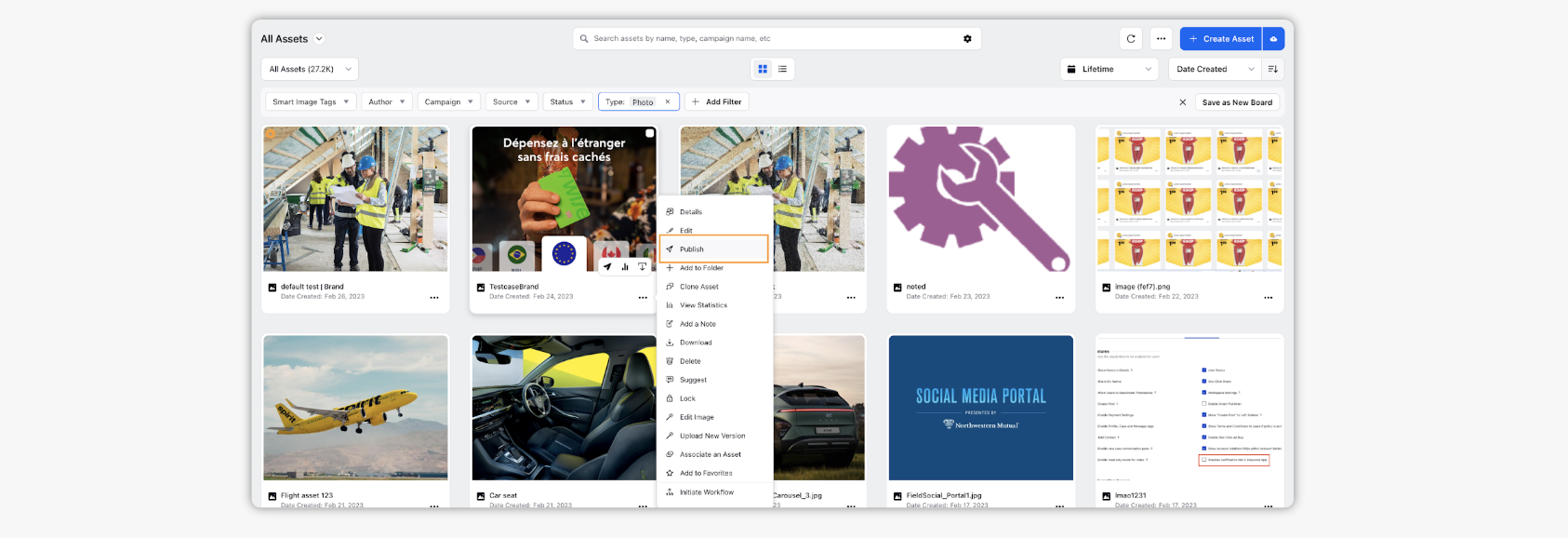
Select an Account to publish the message to and enter the message's Content. Fill out any remaining fields.
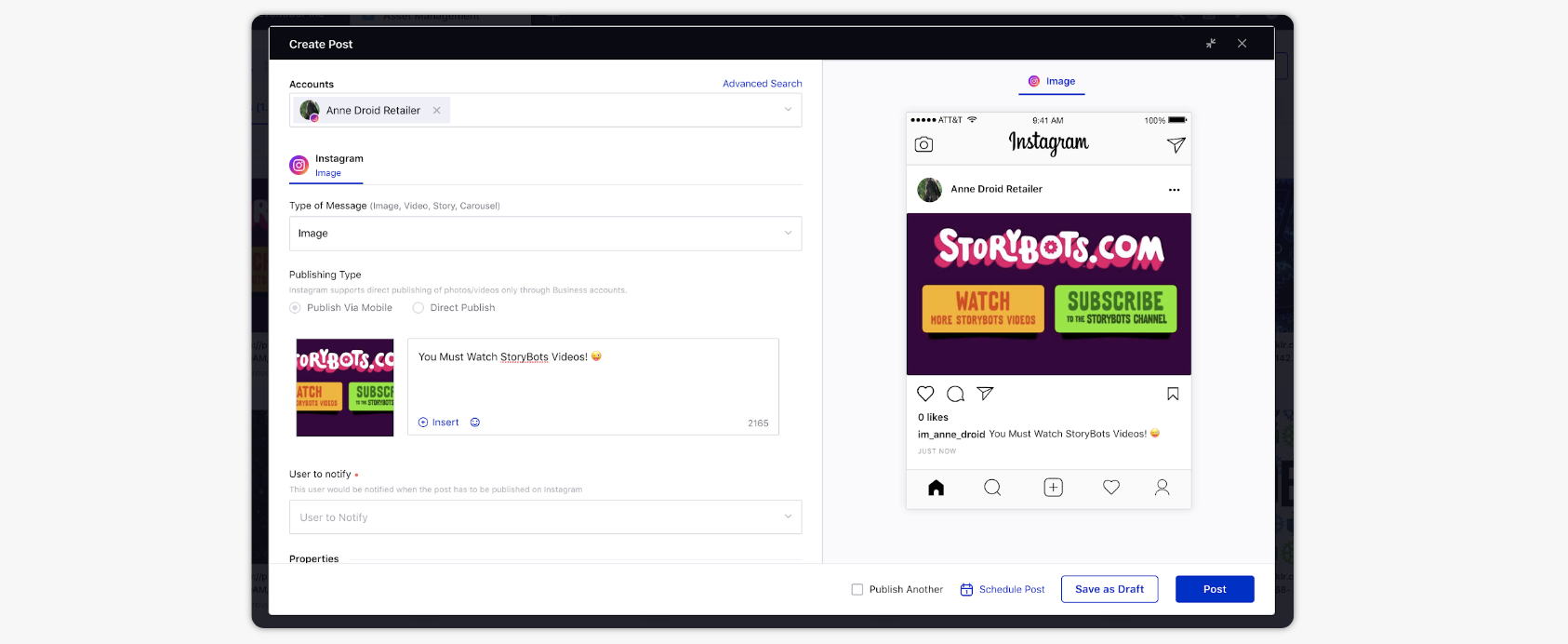
Click Post in the bottom right corner to publish the post on the selected account immediately. If you are not ready to publish and want to save your post as a draft, click Save as Draft.
You can also schedule your post for a future date and time by clicking the Schedule Post icon
in the bottom right corner. Select the month, date, and time of publishing. Click Apply to save your changes.