Suggest content to publish from asset manager
Updated
Sprinklr provides you the ability to suggest assets to content creators which can be used to publish good outbound content. Once assets are suggested, users can view them in the suggestion queue column and can either publish or ignore them. Please check the article: Create a suggestion queue column to know how to create a suggestion queue column. This article helps you with the detailed steps to suggest content to publish from the asset manager.
Note: When assets/bulk assets have been suggested to the users, including Distributed users, they will receive a notification about it.
Steps to Suggest Content to Publish from Asset Manager
Click the New tab icon
and select Assets under Sprinklr Social.

In the Asset Manager, hover over the asset's Options icon
and select Suggest.
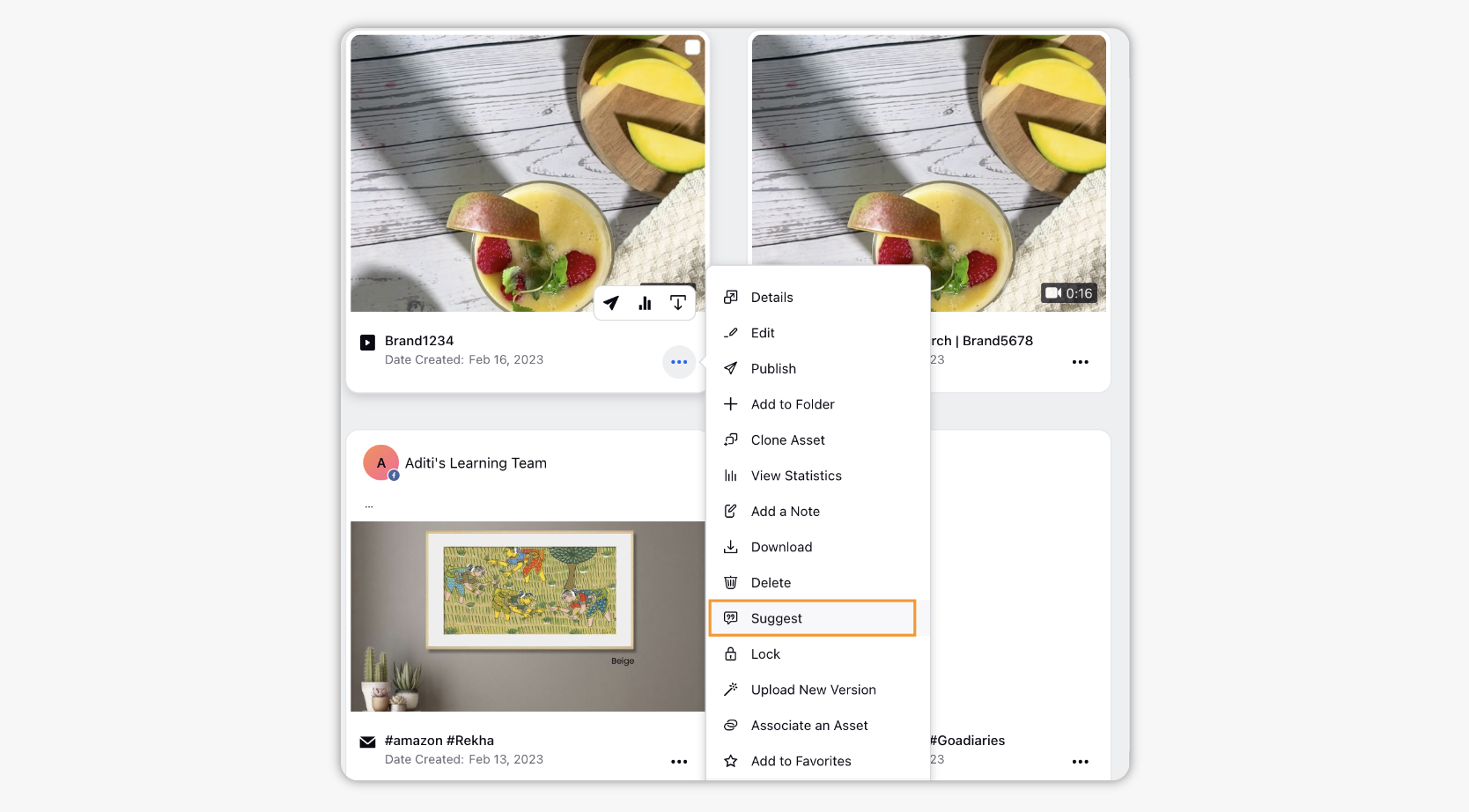
Select a Queue to add the asset to. Write a note per your needs and fill out any remaining fields.
Note: Custom field values of the original post will be automatically copied as the custim field values of the suggested post.
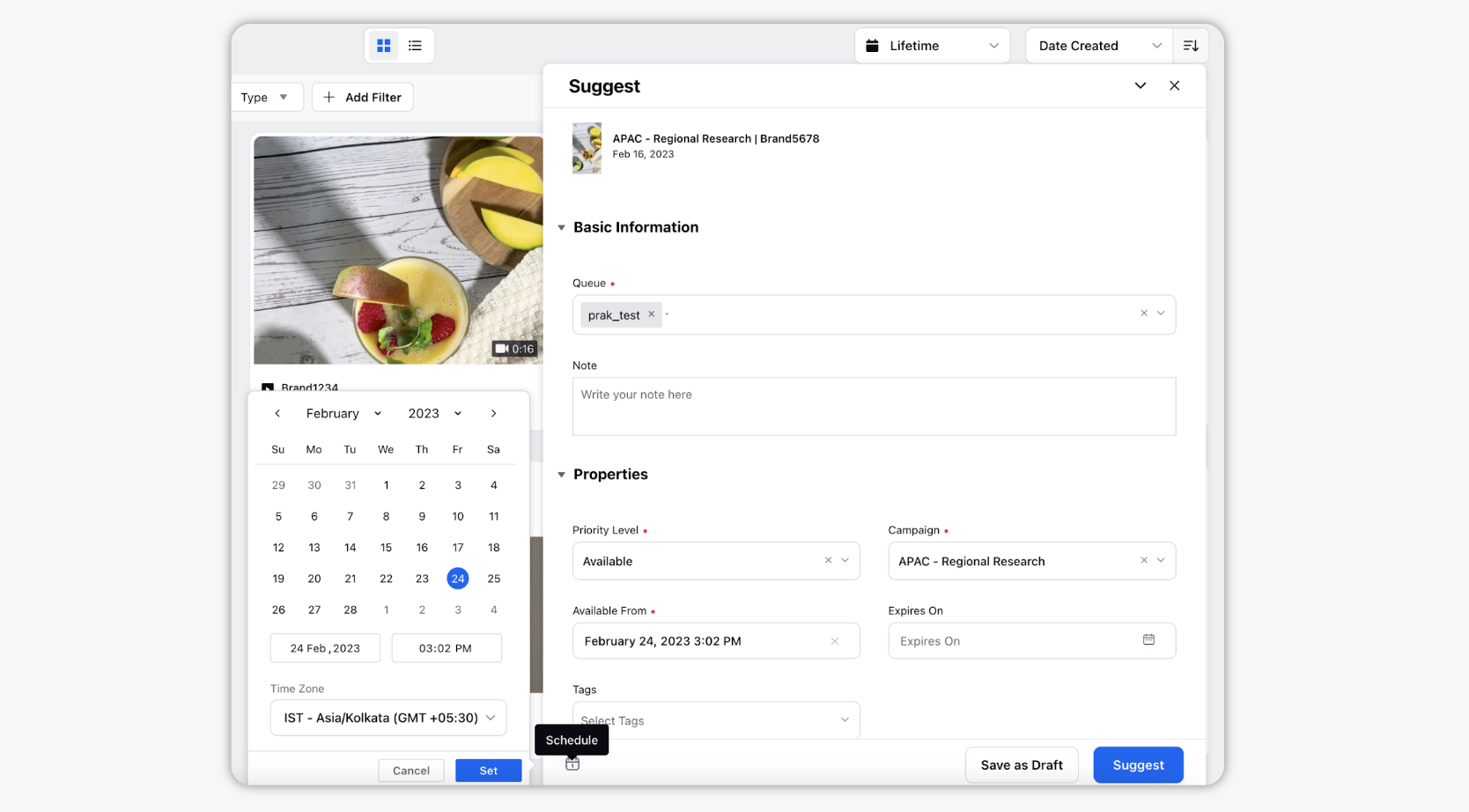
Click Suggest to suggest the asset to the specified Queue.
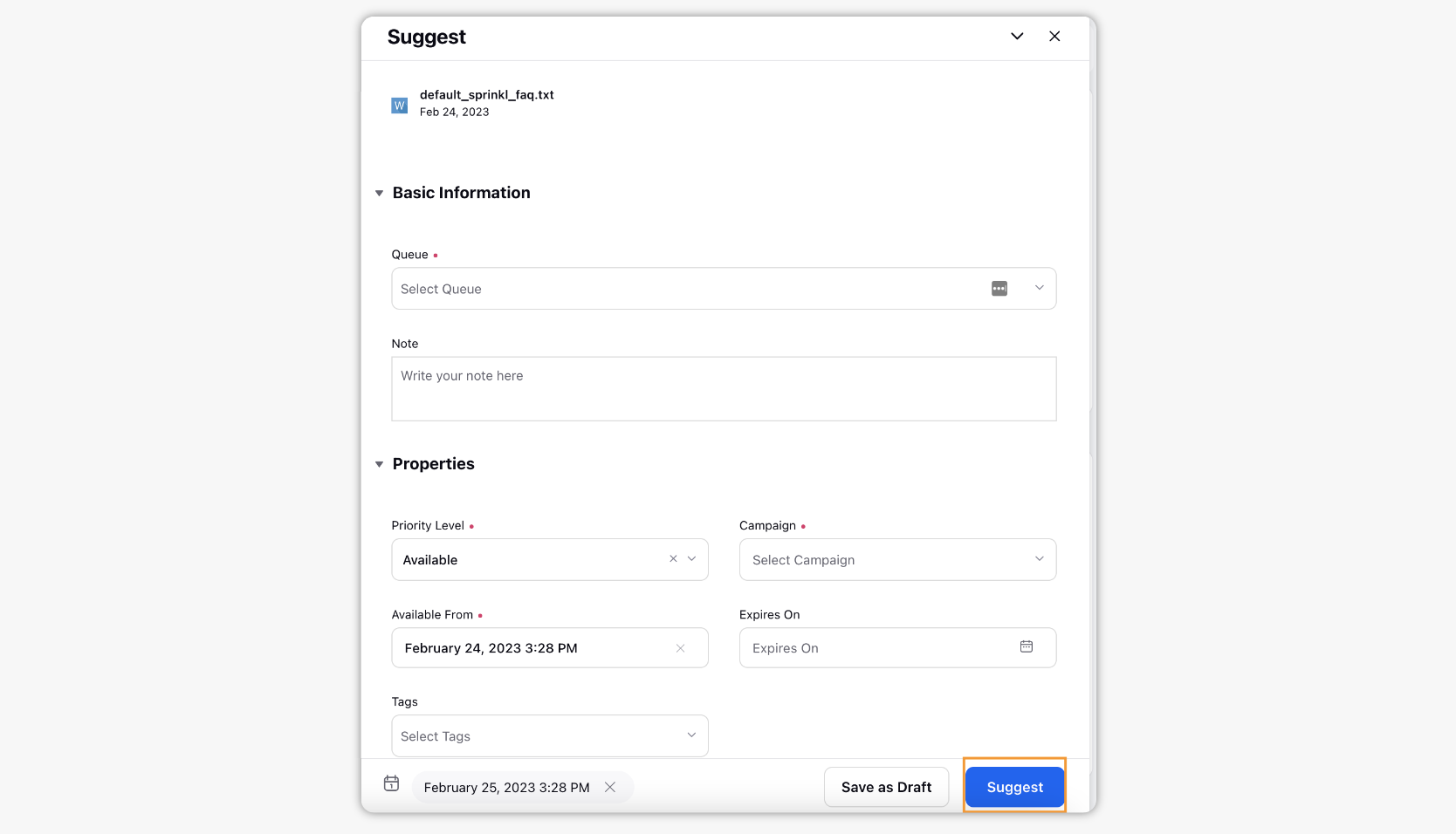
Steps to Suggest Content in Bulk to Publish from Asset Manager
Click the New tab icon
and select Assets under Sprinklr Social.

In the Asset Manager, select the assets you want to suggest.
Click the Options icon
in the menu bar at the bottom of the screen, and select Suggest.
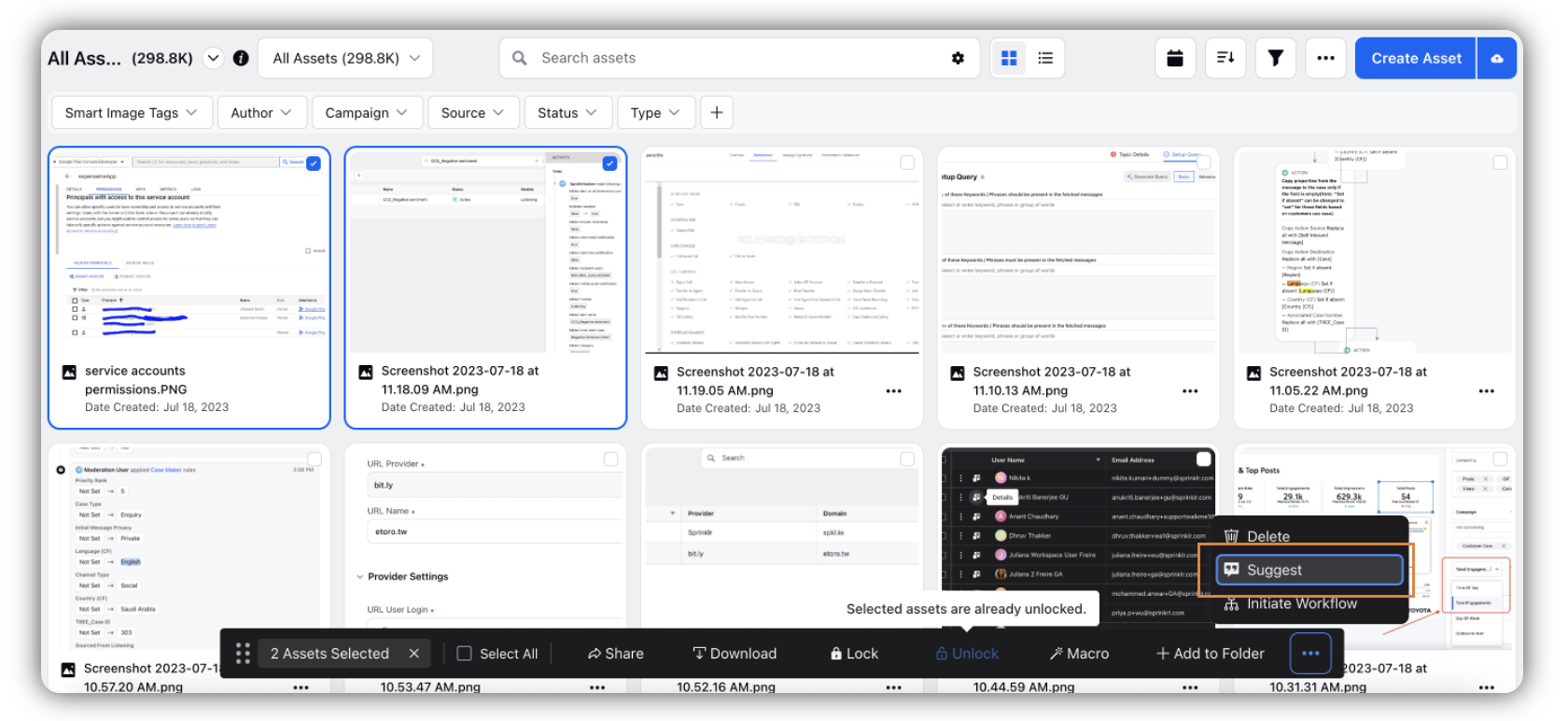
Select a Queue to add the asset to. Write a note per your needs and fill out any remaining fields.
Click Suggest in the bottom right corner.
Note: Users should have “Suggest” permission under Media asset to view Suggest options on assets. To know about asset permissions, check Permission control on assets.