View Similar Assets in Asset Manager
Updated
While creating an asset within the Asset Manager, you can view existing assets similar to what you are uploading using Sprinklr AI-powered filters. This helps you to locate copies of your assets and hence avoid repetition. You can also copy the properties of the parent asset to similar assets and similar assets to the parent asset to maintain uniformity.
To View Similar Image Assets
Open a New Tab and go Sprinklr Social > Digital Asset Management > Asset within Engage.
On the Asset Management window, hover over an image asset and select Details.
On the Asset Details pane, select View Similar Assets below the image.
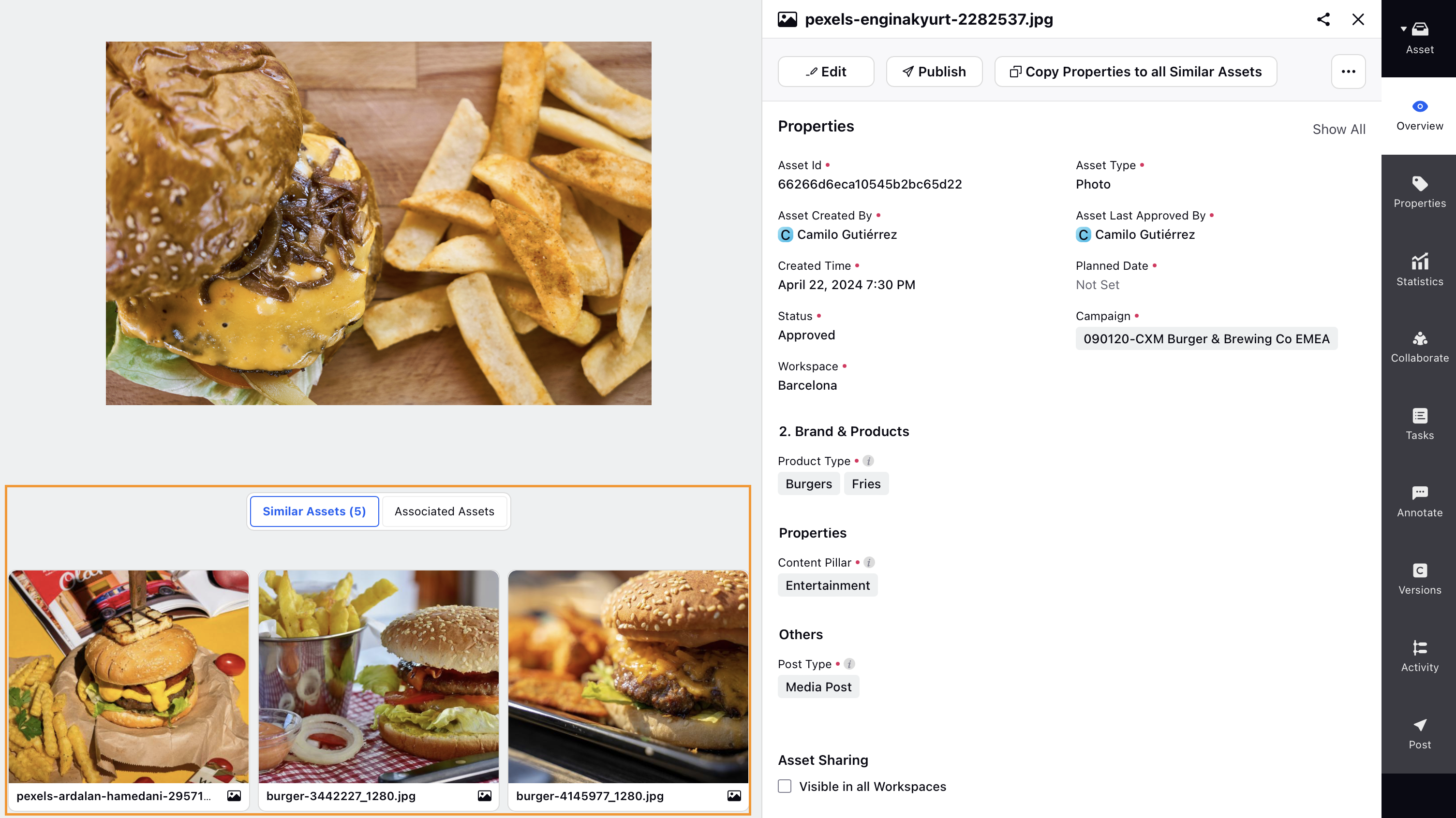
Click Copy Properties to all Similar Assets in the top right corner to copy the asset properties and maintain uniformity across all the similar assets.
To view details of the similar asset, hover over the image and click Details to expand the third pane view.
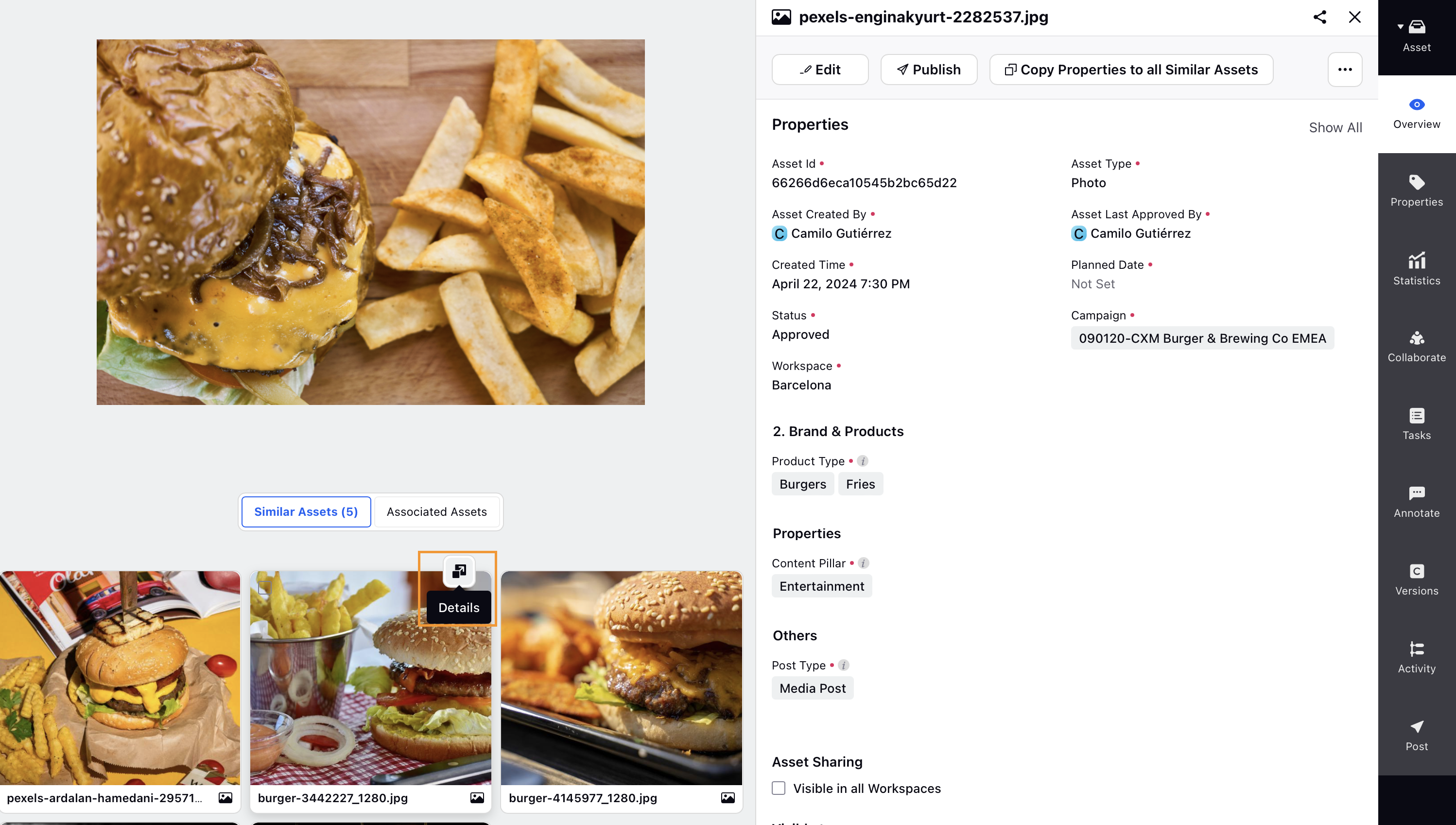
Click on the ellipsis (…) in the top right corner of the third pane to view more asset options.
To View Similar Video Assets
Similar Assets work for videos as well but solves a different use case. Sprinklr AI model checks for every video if a cropped part or the whole video has already been uploaded on DAM or is unique. This capability works for detecting exact or part replicas of a video asset.
Create New Video Asset
Open a New Tab and go Sprinklr Social > Digital Asset Management > Asset within Engage.
In the top right corner of the Asset Management window, click Create Asset and select Video from the dropdown options.
On the Media Uploader window, click Upload and select a video file from your system. Supported file types for uploading a video asset are mp4, m4v, flv, avi, wmv, mkv, ogg, webm, mov, and ts.
In the Preview pane of the Create New Video Asset window, click View Similar Videos (5) below the preview to view all the similar videos.
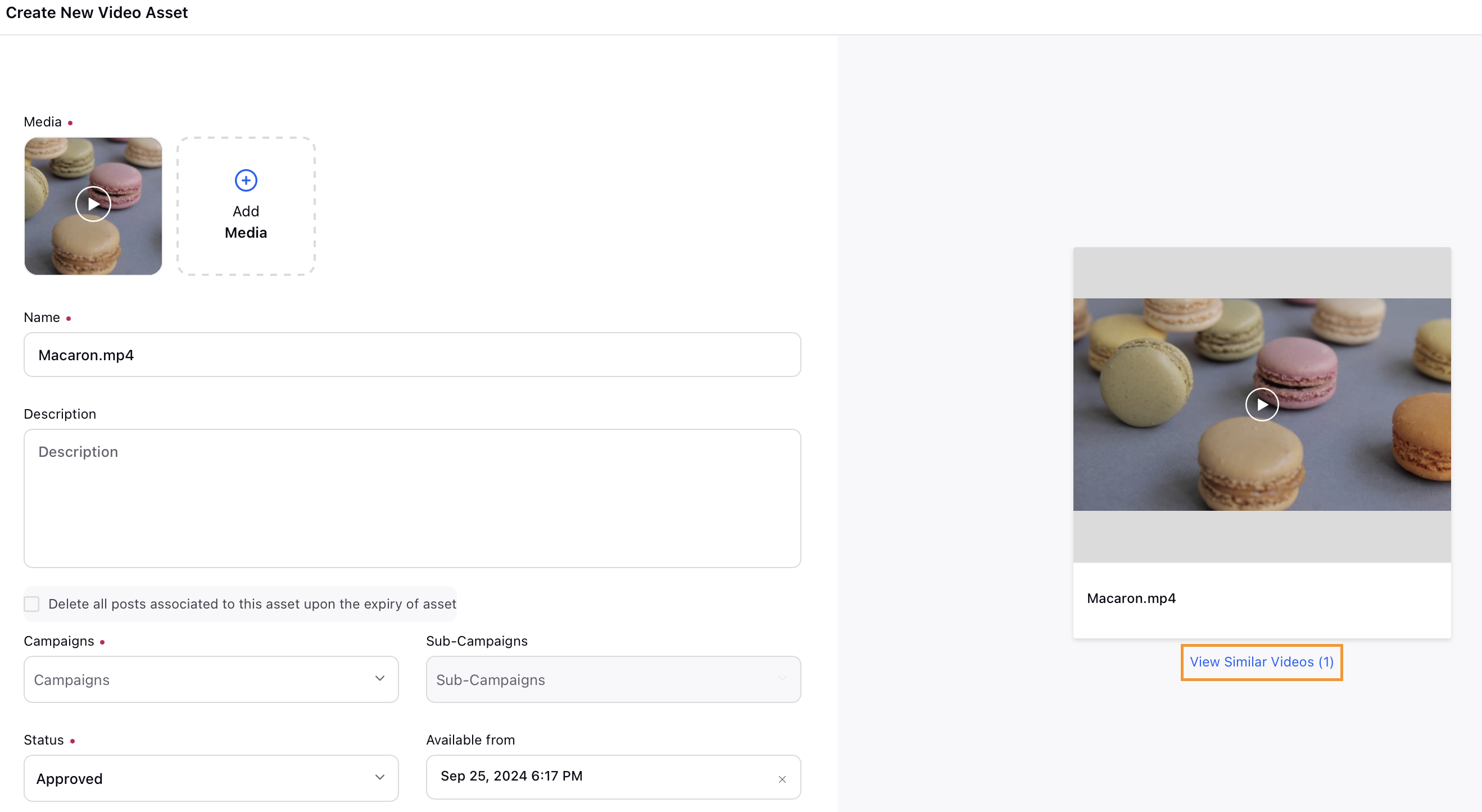
Hover over the ellipsis of any similar asset to perform actions that are similar to the parent asset.
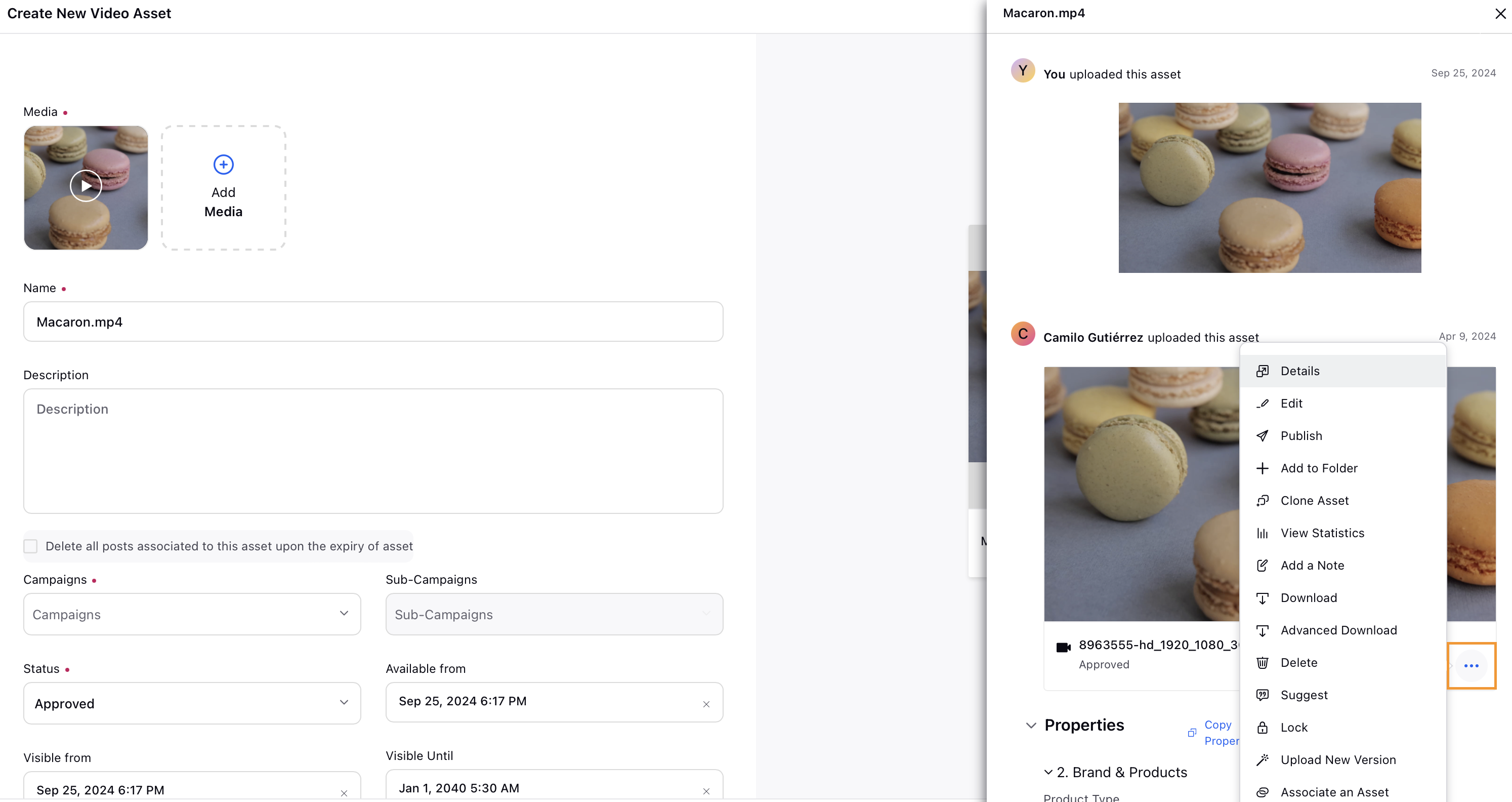
Click Copy Properties to copy the similar assets' properties to the parent asset. You can also view similar assets' properties under the Properties section.