How to Share Audiences in the Audience Manager
Updated
Effortlessly share your audiences across multiple Ad accounts in Audience Manager.
The visibility of your audience is based on the Ad Accounts selected during audience creation. If you want to share an audience across Ad Accounts, then use this capability. The audience sharing options in the Sprinklr Audience Manager allows you to share audiences between Ad Account(s).
To share Audiences in Audience Manager
1. Navigate to Ads Manager under Analyze.
2. Select the audience you want to share from the list of audiences in the audience manager.
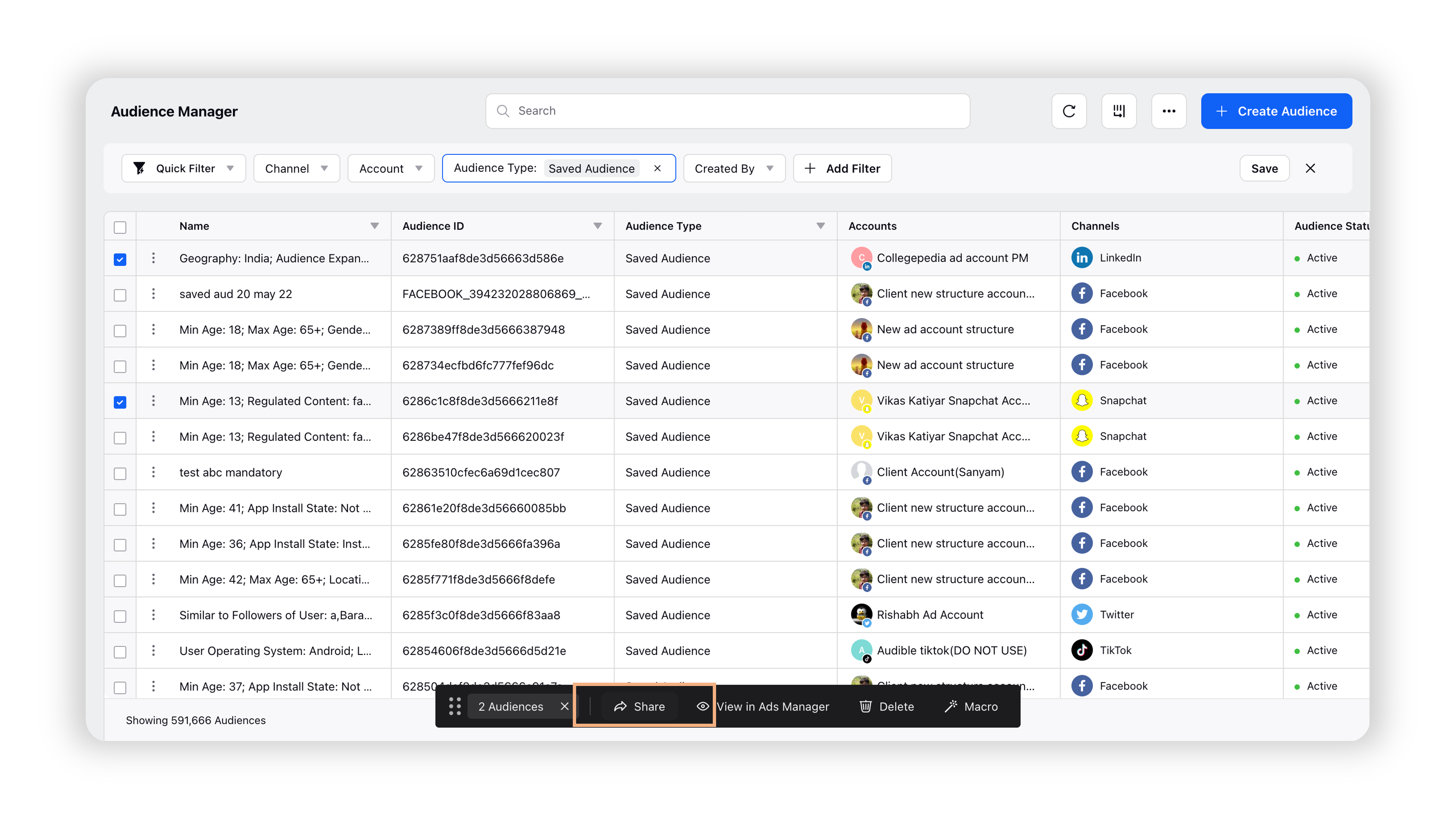
3. After selecting Share from the menu bar at the bottom, select the desired Ad Accounts for audience sharing.
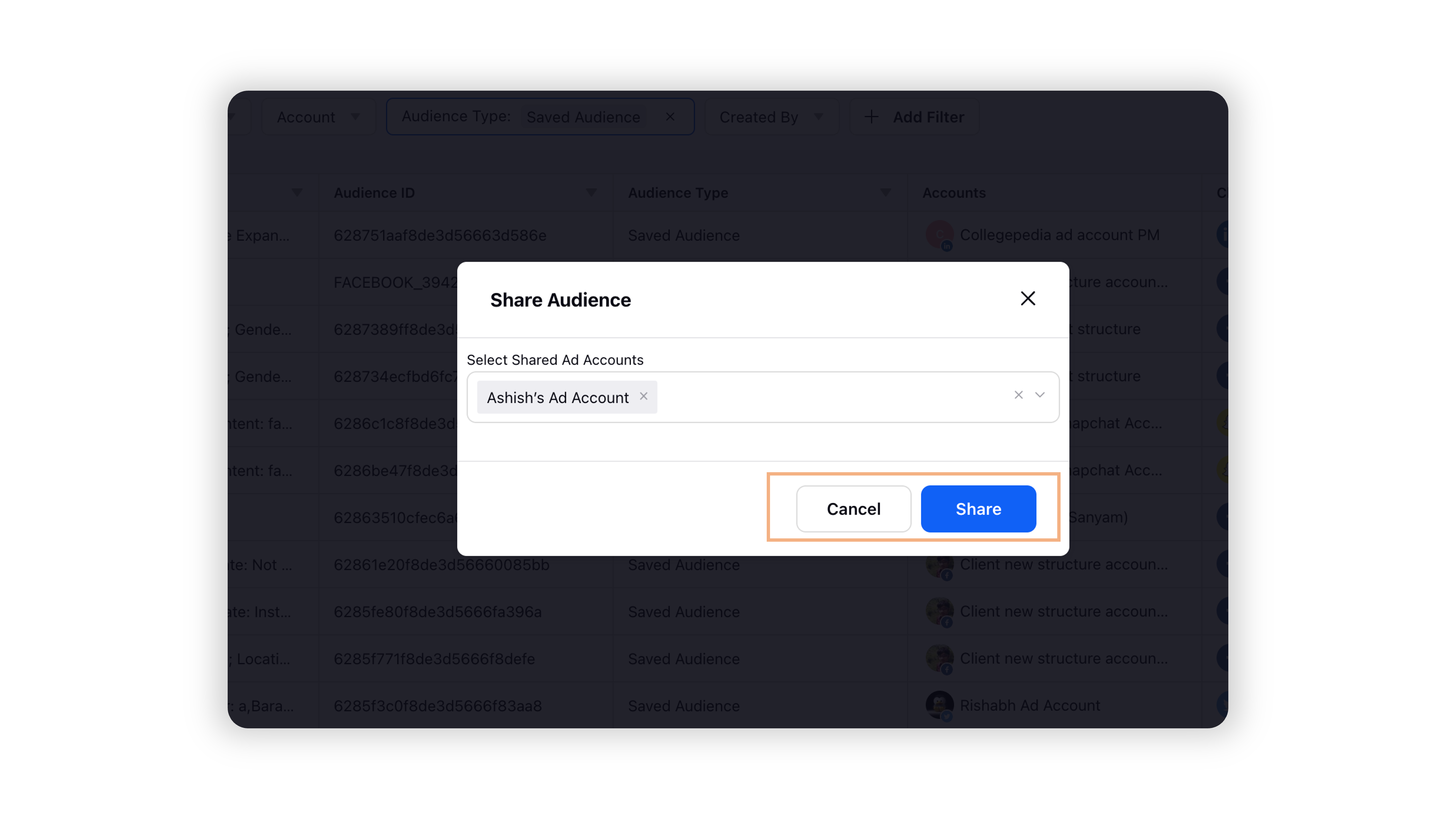
Supported Audience Types
Audience Groups
Saved Audience (Sprinklr Created)
Custom Audience
Special Ad Custom Audience
Pinterest Audiences (Custom & Lookalike)
Lookalike Audience
Facebook Website Audience
Non-supported Audience Types
Saved Audiences (Auto Imported & Special Ad Category)
Video Audiences
Engagement Audience
Product Audience
Mobile Audience
LinkedIn Website Audience
Combination Audience
Flexible Audience
Managed Audience
Snapchat Audiences (Custom & Lookalike)
LINE Custom Audience
Note:
Sprinklr currently doesn't support account sharing between different businesses. Audiences can only be shared with other ad accounts under the same business hierarchy.
Once the audience is shared to an ad account, everyone with access to that ad account will be able to use the audience.
Ad accounts that receive the audience may only use it in their targeting. They cannot edit, delete or share this audience with other ad accounts or businesses.
Ad accounts retain access to the shared audience until the audience owner revokes access, deletes the audience or the recipient removes this audience from their ad accounts.
If the Saved Audience includes a Custom Audience, then it can only be shared if the custom audience has been shared previously.
The Saved Audience must be active for it to be shared.
When you share a Saved Audience, the individual components will automatically get shared at the same time.