How to Apply Dynamic Image Templates in Ads Manager
Updated
Leverage versatile, dynamic image templates to modify your product images whenever required without having to edit the entire product feed.
Dynamic Image Templates (add link) give you the ability to incorporate desired changes in the product images in one or more product feeds without the need for editing and uploading product feed sheets over and over again. This unique feature offers a way to efficiently change how product images are displayed in your feed-based campaigns. All you have to do is create a dynamic image template once, and you’re ready to use it across multiple products with one click.
Note: You can use the Dynamic Image Template Name dimension in Ads Reporting to compare performance between Ads using different templates. |
Apply Dynamic Image Templates via Ads Manager
1. Click the New Tab icon. Under the Sprinklr Marketing (Ads) tab, click Ads Manager within Analyze.
2. Click the View and Edit icon alongside the desired Catalog Sales campaign on the Ads Manager window.
3. In the View and Edit pane to the right, navigate to the Ads section.
4. Within the Creative Details section of the Ad, click Edit to edit the creative details, scroll down to the Dynamic Image Template field, and select the desired template from the drop-down.
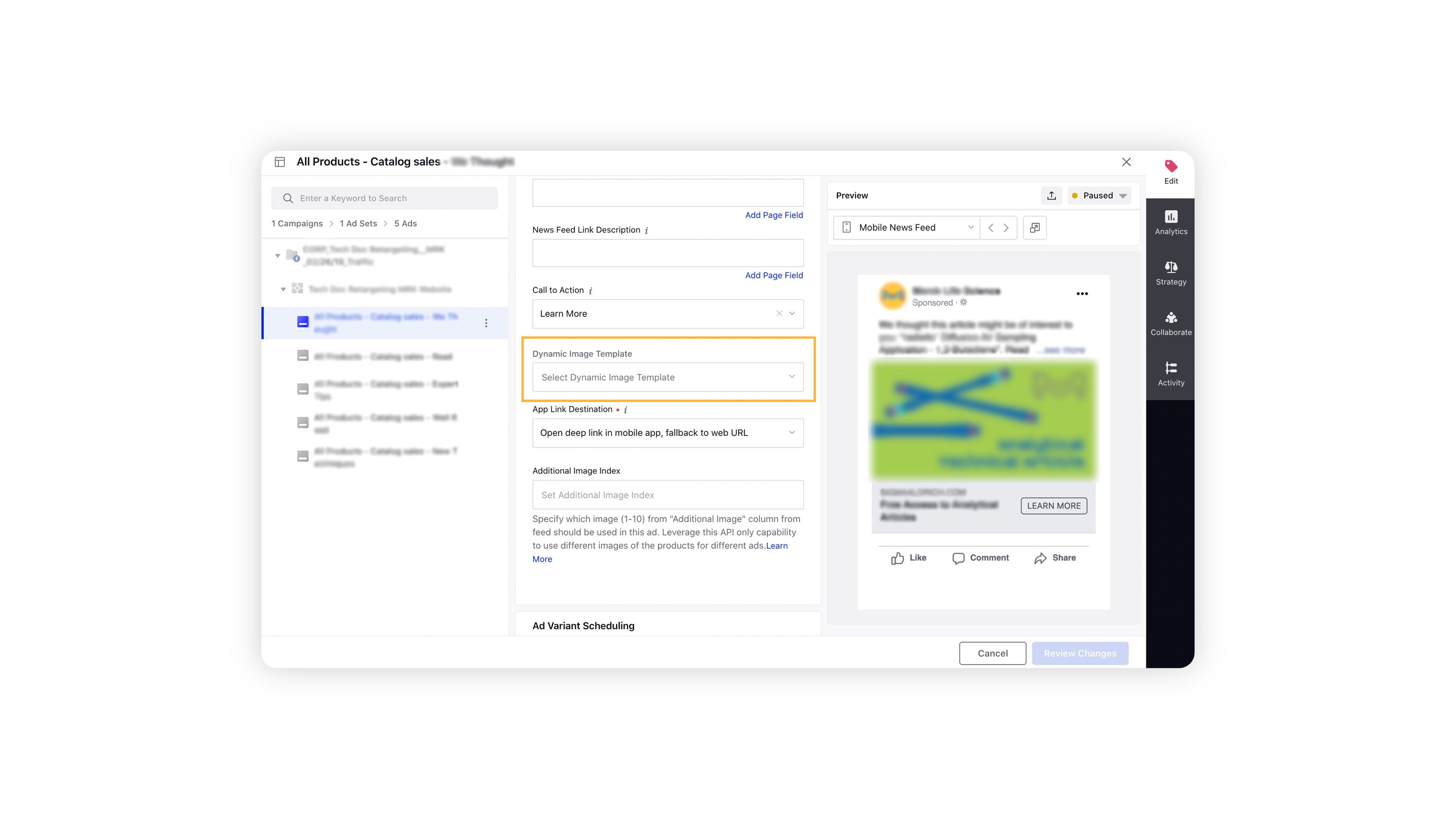
5. Click Review Changes in the bottom right corner.
6. Click Apply Changes in the bottom right corner of the Review Changes window to execute all the changes