How to Manage Custom Metrics in Reporting
Updated
Similar to the standard metrics used in reporting widgets, you can create your own metrics across all reporting dashboards within Sprinklr. You can use these metrics to collect and analyze data that reporting doesn't automatically track. Custom metrics offer much more dynamic reporting capabilities such as non-standard engagement calculations, cross-channel metrics, and more. In this article, we will be explaining how to manage custom metrics in Reporting.
To Manage Custom Metrics in Reporting Home
Click the New Tab icon
. Under the Sprinklr Marketing - Advertising tab, click Ads Reporting within Analyze.
From the Ads Reporting Home window, click the Options icon
in the top right corner and select Custom Metrics from the drop-down menu.
In the Custom Metrics window, hover the Options icon
to Edit, Governance (Share), Delete, or export Usage Report of your custom metric. To know more about these fields refer to the descriptions given below
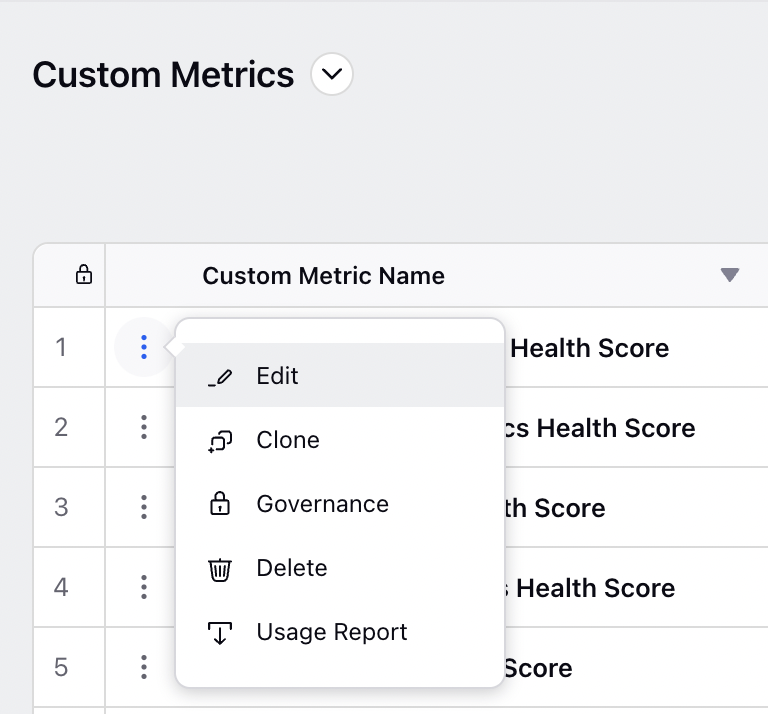
Custom Metrics Options — Field Descriptions
# | Term | Description |
1 | Edit | Select to edit the desired custom metric. |
2 | Clone | Select to clone the custom metric. |
3 | Governance | Select to share the custom metric with all or specific Workspace(s) and/or User(s)/User Group(s). |
4 | Delete | Select to delete the desired custom metric. |
5 | Usage Report | Select to export the report on the custom metric usage. At Dashboard Level To export a cumulative report on all the custom metrics usage, in the top right corner of the Custom Metrics window, click the Download Custom Metric Usage Report icon At Metric Level On the Custom Metrics window, hover over the Options icon |