Manage Workforce Manager Persona App
Updated
The Workforce Manager Persona App is the go-to place for administrators and workforce managers. It is one of the first configurations that administrators need to configure to access the Workforce Management platform on the Sprinklr Service launchpad. The Workforce Manager Persona App can be configured according to your requirements using Sprinklr’s Persona App Manager.
This section outlines the essential steps for creating and editing the Workforce Manager Persona App.
Create Workforce Manager Persona App
Follow these steps to create the Workforce Manager Persona App:

Go to All Settings in the Listen column on the Launchpad. This will open the Platform Settings page.
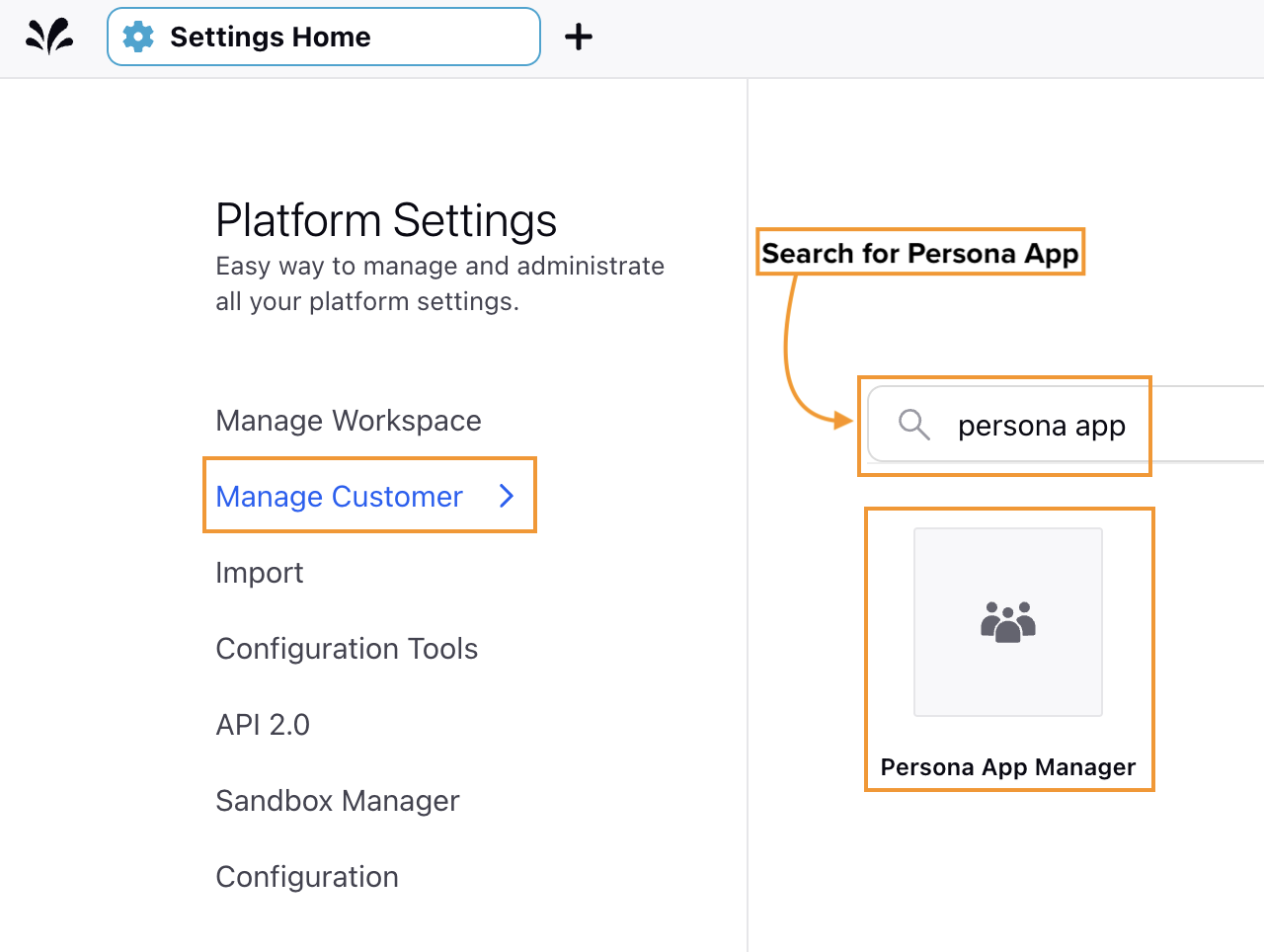
Select Manage Customers on the menu on the left of the page.
Go to Persona App Manager on the Manage Customers page. You can also search for ‘Persona App Manager’ on the Manage Customers page. This will open the Persona App Manager landing page.

Click the Create button at the top right of the page to open the Create New Persona App window.
Fill in the required fields on the Create New Persona App window. Fields marked with a red dot are mandatory. Below are the descriptions of the fields on this window:
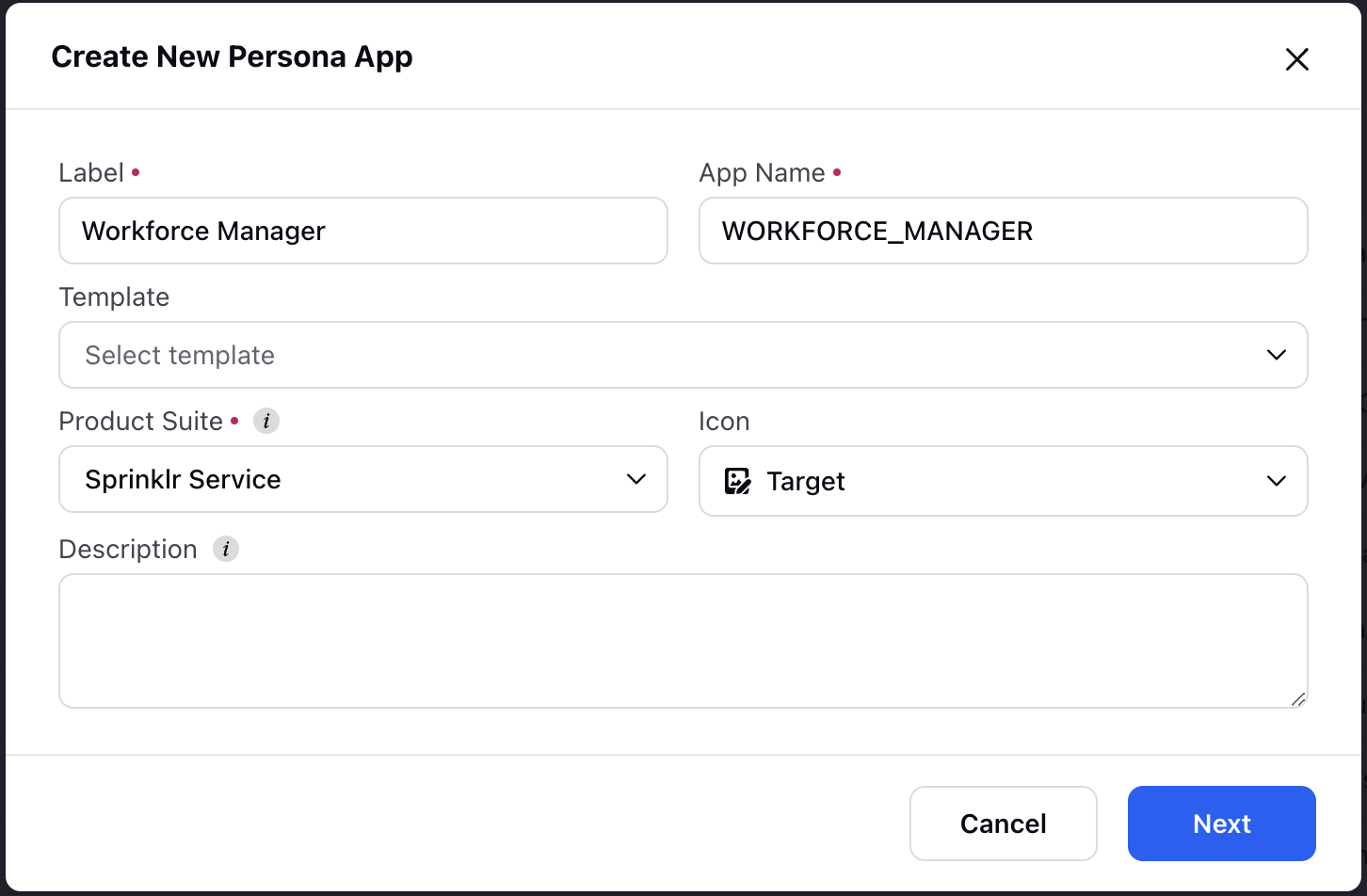
Label: Enter the name of the Persona App. It can be Workforce Manager or any other name, as required. (Required)
App Name: The App Name is automatically generated based on the Label of the Persona App. For example, if the Label is ‘Workforce Manager’, the App Name will be ‘WORKFORCE_MANAGER’. You can also enter a custom App Name. (Required)
Template: Select a template for your Persona App if you want to use one from an existing Persona App.
Product Suite: Select Sprinklr Service. (Required)
Icon: Select an icon from the list that will show on your Persona App card.
Description: Provide a description for your Persona App, which will appear below the app name on the card.
Click the Next button at the bottom right of the window. This will create a draft of the Persona App on the environment and open the Persona App configuration page. You can now configure it as you need.
Note: The Persona App will not be visible on the Launchpad yet since it is saved as a draft. It will appear once it has been published.
Add Menu Items in the Workforce Manager Persona App
Once the Persona App draft has been created, the next step is to add menu items (such as Forecast, Scheduling, Master Schedule, and so on). Menu items appear on the Left Pane of the Persona Apps.
The Left Pane is divided into the following sections:
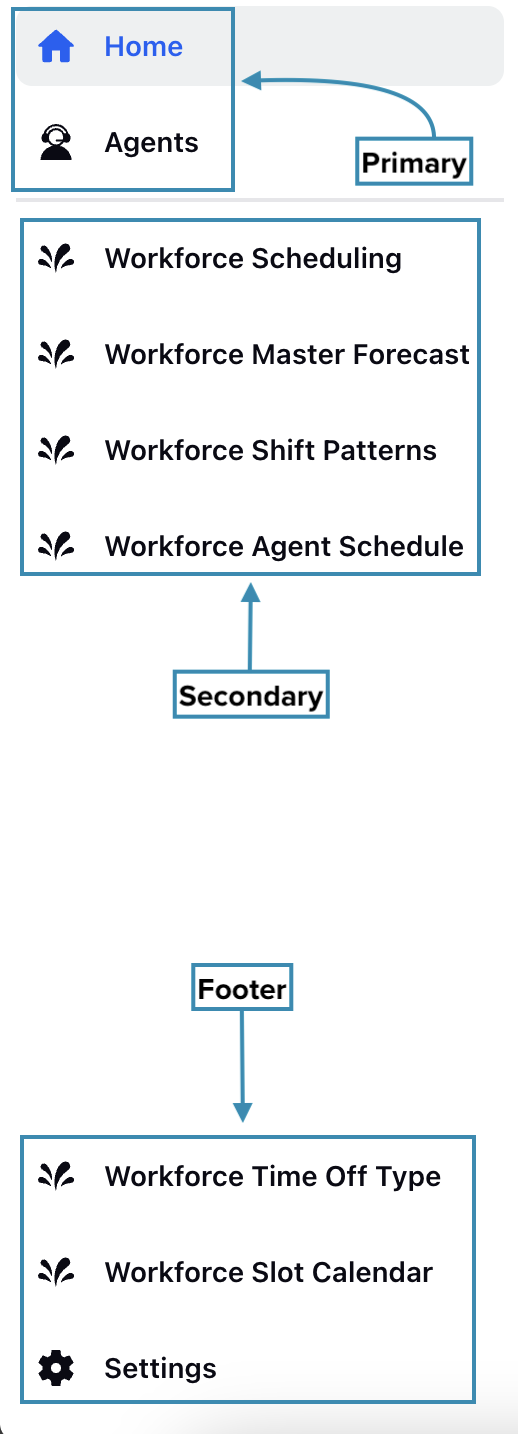
Primary: This is the top section of the Left Pane. Menu items with the Primary item group selected will appear in this section.
Secondary: This is the middle section of the Left Pane. Menu items with the Secondary item group selected will appear in this section.
Footer: This is the bottom section of the Left Pane. Menu items with the Footer item group selected will appear in this section.
Step 1
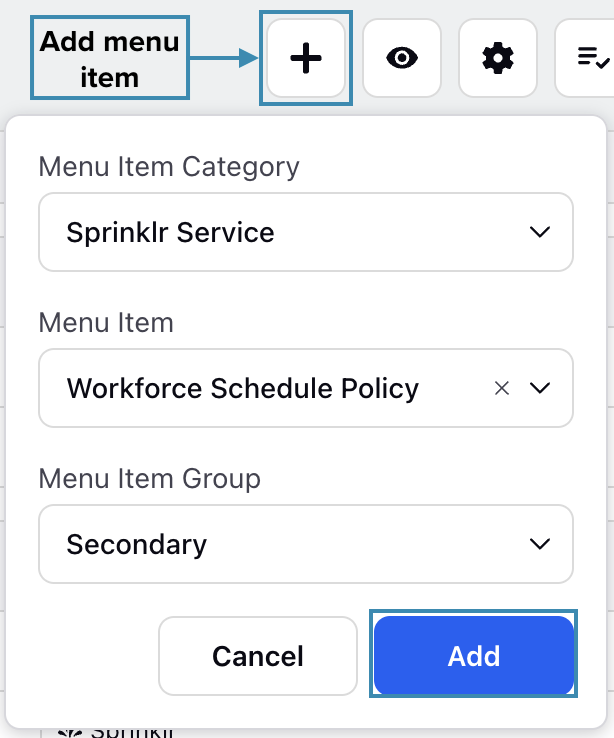
Click the Add button at the top of the Persona App configuration page to open a sub-menu. Below are the descriptions of the fields on this sub-menu:
Menu Item Category: Choose the category from which you want to add the menu item. Most menu items related to the Workforce Manager Persona App will be under the Sprinklr Service category, but some items, such as Home and Settings, will be under the General category. If you are unsure of the category, select All. Only one can be selected at a time.
Menu Item: Select the menu item to be added, such as Workforce Request Dashboard and Workforce Forecast. Only one can be selected at a time.
Menu Item Group: Select where the menu item will appear (Primary, Secondary, or Footer). Only one can be selected at a time.
After selecting the required options in the sub-menu, click the Add button to add the item.
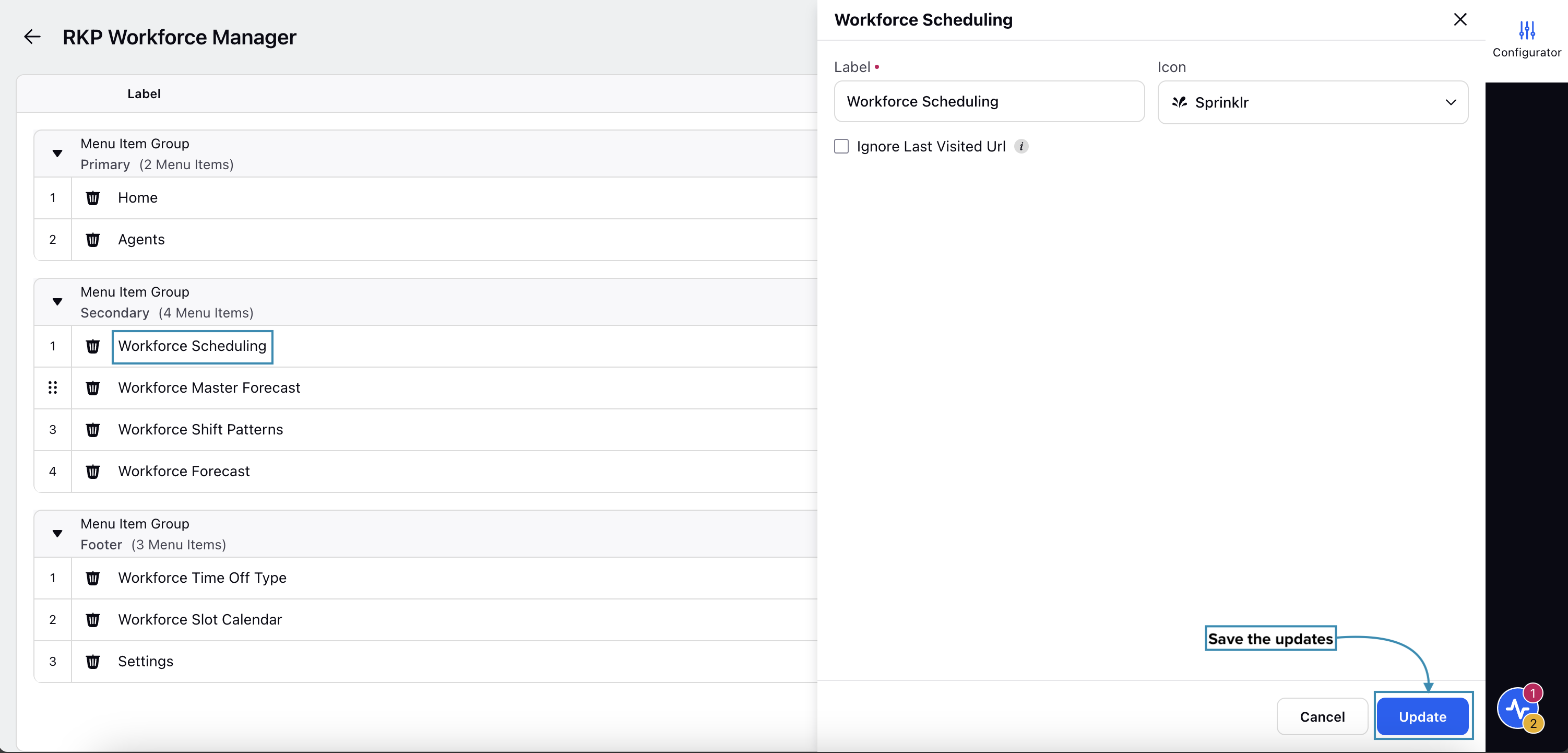
Once you have added a menu item, you can update its name and icon by clicking it on the configuration page. This will open the Configurator section from the Third Pane. Enter the new name in the Label field and select the icon in the Icon field. Click the Update button at the bottom right of the Third Pane to save the new name and icon.
Step 2
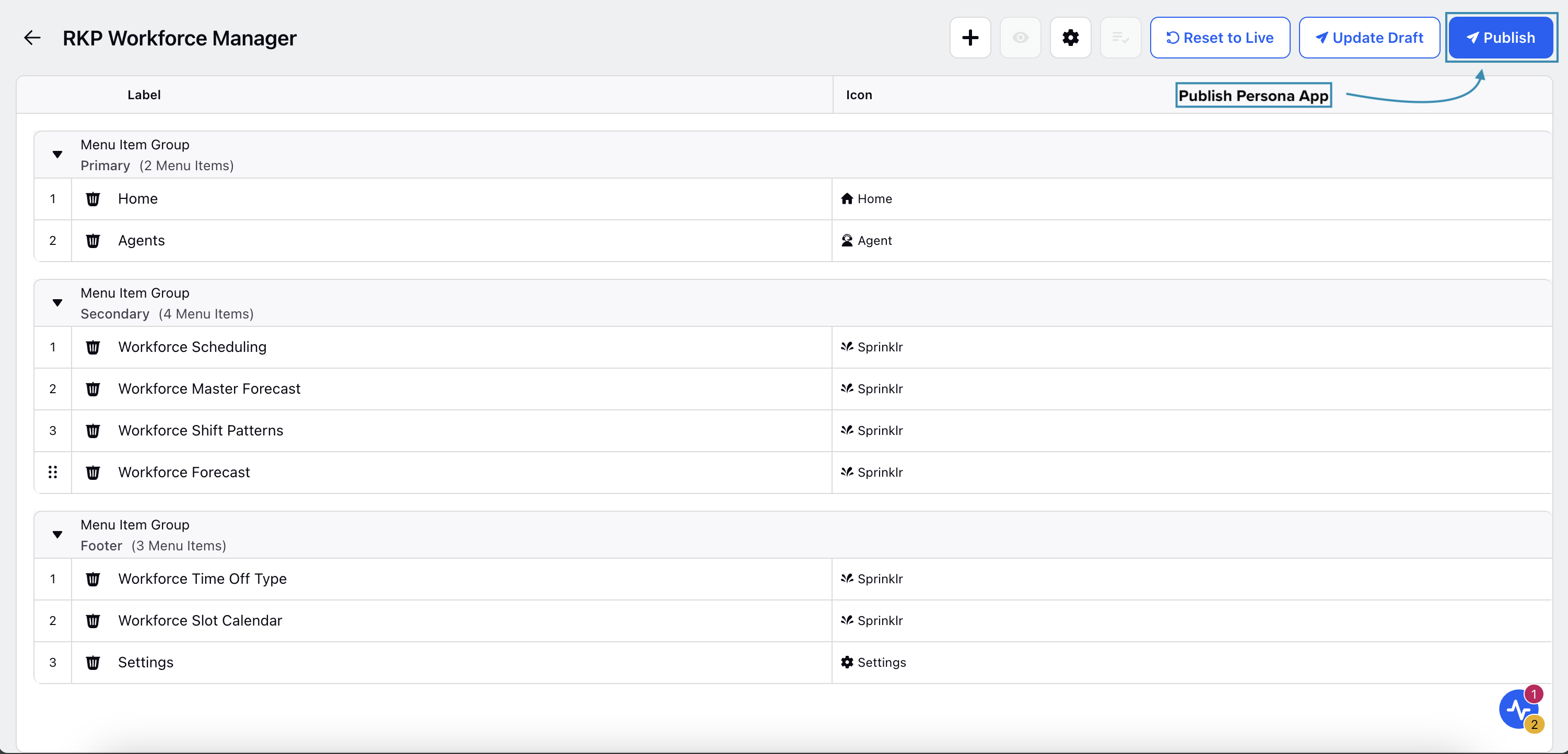
Once you have added the required menu items, click the Publish button at the top right of the Persona App configuration page. This will open the Publish Persona App Config window.
Step 3
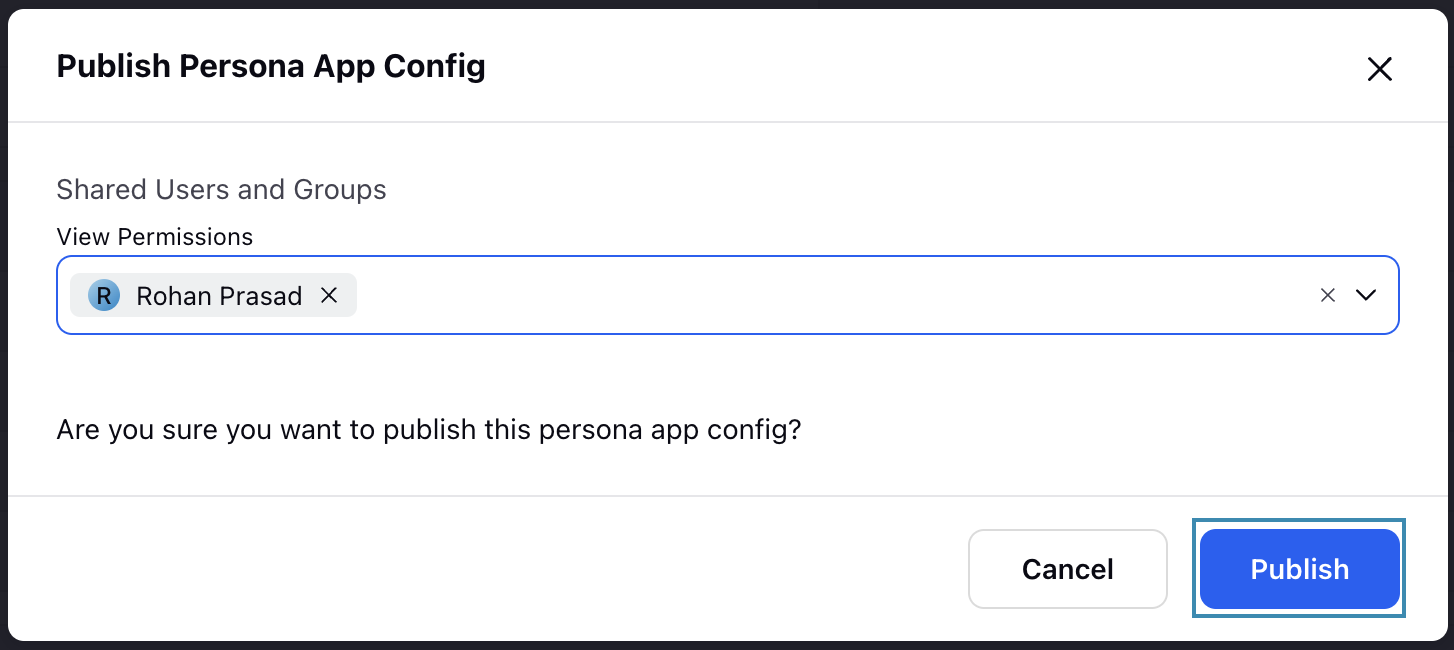
Select the User(s)/User Group(s) who can view the Persona App on their Launchpad in the Publish Persona App Config window.
Step 4
Click the Publish button at the bottom right of the window to publish the Persona App with your preferences.
Edit the Workforce Manager Persona App
Follow these steps to edit the Workforce Manager Person App:
Navigate to the Persona App Manager landing page.
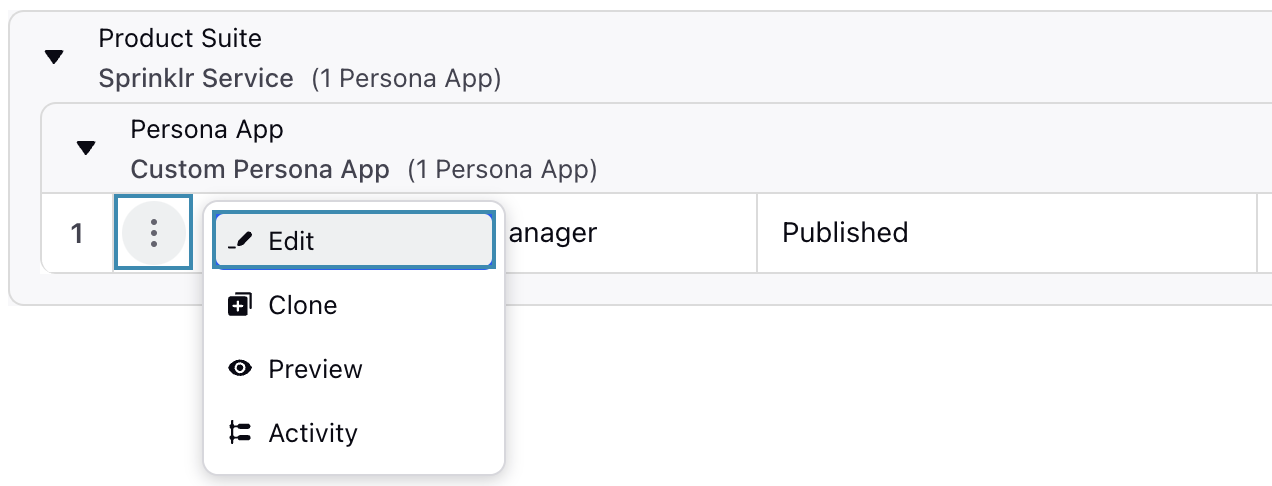
Hover over the vertical ellipsis (⋮) icon corresponding to the Workforce Manager Persona App.
Select Edit from the list of options to open the Persona App configuration page.
Update the necessary details for the selected Persona App. The fields are the same as those used when creating a Persona App.
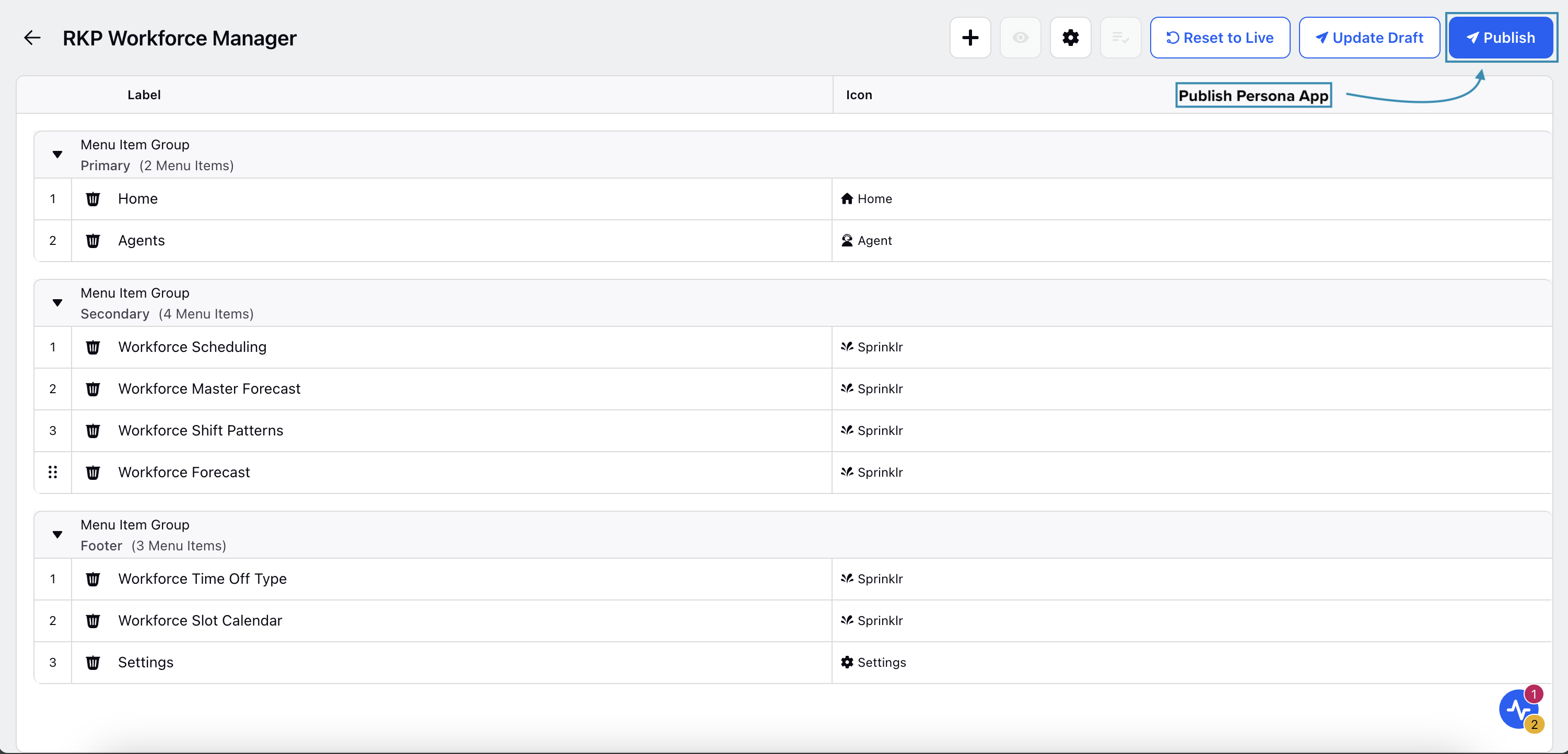
After entering the updated details, click the Publish button at the top right of the page to open the Publish Persona App Config window.
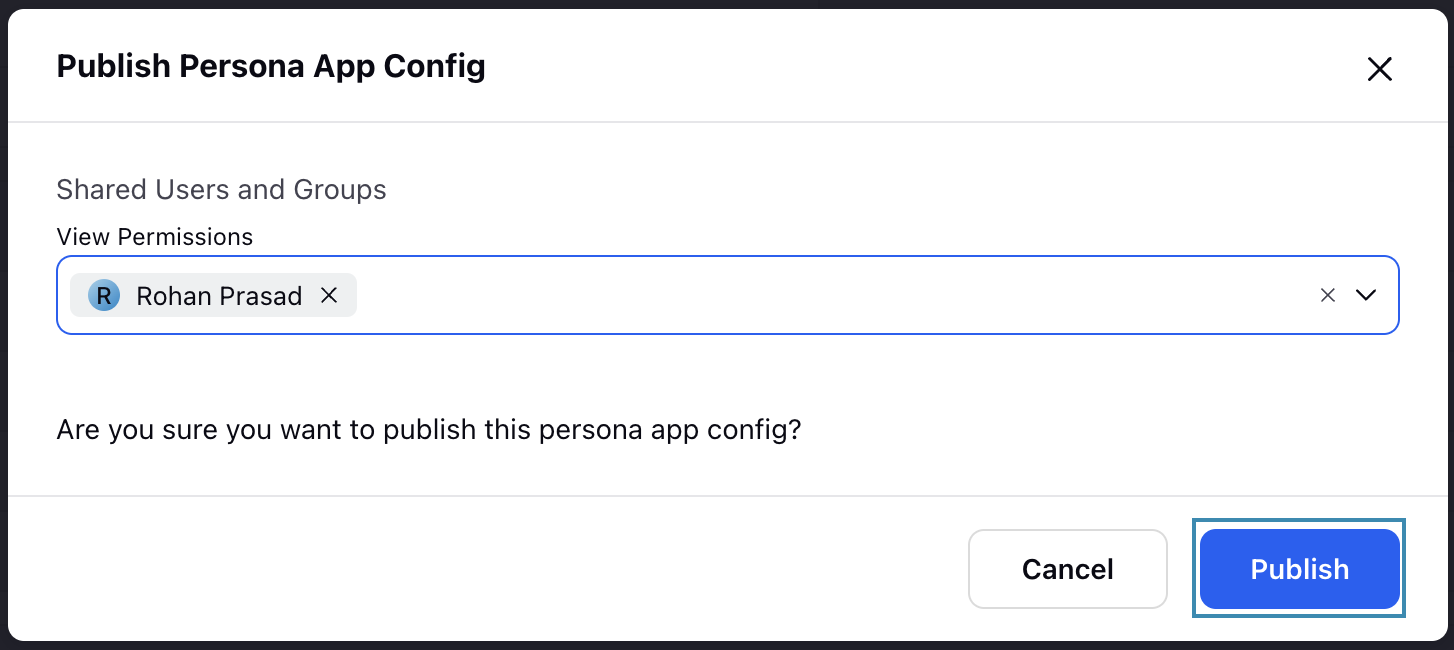
Select the User(s)/User Group(s) who can view the Persona App on their Launchpad.
Click the Publish button at the bottom right of the window to save your updates.
This completes the process of editing the Workforce Manager Persona App.
Configure Agent’s Time Off Calendar
You can configure the Time Off calendar to only show the data of individual agents, allowing them to view the status of their submitted requests in a calendar format. This calendar displays only the Time Off details of the agent accessing it. Agents can filter their Time Off Requests by status (Approved, Rejected, or In Review) for easier tracking. Agents can also submit new Time Off Requests, edit or delete existing ones from this page.
Follow these steps to configure the agent’s Time Off calendar:
Follow the steps to edit the required Persona App to open the Persona App configuration page.

Click the Add button at the top of the Persona App configuration page to open a sub-menu.
Select the Menu Item as “Workforce Leave Management”. The other fields can be configured as required. Refer to this section for more details on configuring the other fields.
Click the Workforce Leave Management item added in the selected Menu Item Group. This will open the configuration from the Third Pane.
Fill in the required fields. Fields marked with a red dot are mandatory. Below are the descriptions of the fields on this window:

Label: This is the name that will appear on the Left Pane of the Persona App. It is set to Workforce Leave Management by default and can be modified to something like Time Off Calendar, or any other name based on your preference. (Required)
Icon: Choose the icon to show in the Left Pane of the Persona App. (Required)
User Type: Select Agent. (Required)
Ignore Last Visited URL: Select this checkbox to prevent users from returning to the last screen they accessed within a menu item.
Click the Update button at the bottom of the Third Pane.
Click the Publish button at the top right of the Persona App configuration page. This will open the Publish Persona App Config dialog box.
Click the Publish button in the dialog box to publish the Persona App with your preferences.
This will create an item in the left pane of the selected Persona App, displaying details on Time Off Requests submitted by the agent.