Save a Project as a Template
Updated
In Project Management, you can save your projects as templates. This reduces the repetitive tasks associated with creating a new project and ensures consistency and standardization across all similar project undertakings. For example, if different people across the organization run multiple email campaigns all having similar set of tasks, it can be saved as a template and used repetitively.
A template retains all the tasks and views in the project, thereby retaining all the Fields, Filters, Sorting, Colors in the template for all the views. Task attachments are also retained in the template. This makes it easy to get started right away.
Note that subprojects, project notes, task comments, project files, project overview, project activity and task activity and collaborators are not retained in the template.
How to save project as a template?
From the task screen, click on the three-dot icon in the top right corner and select “Save as Template”.
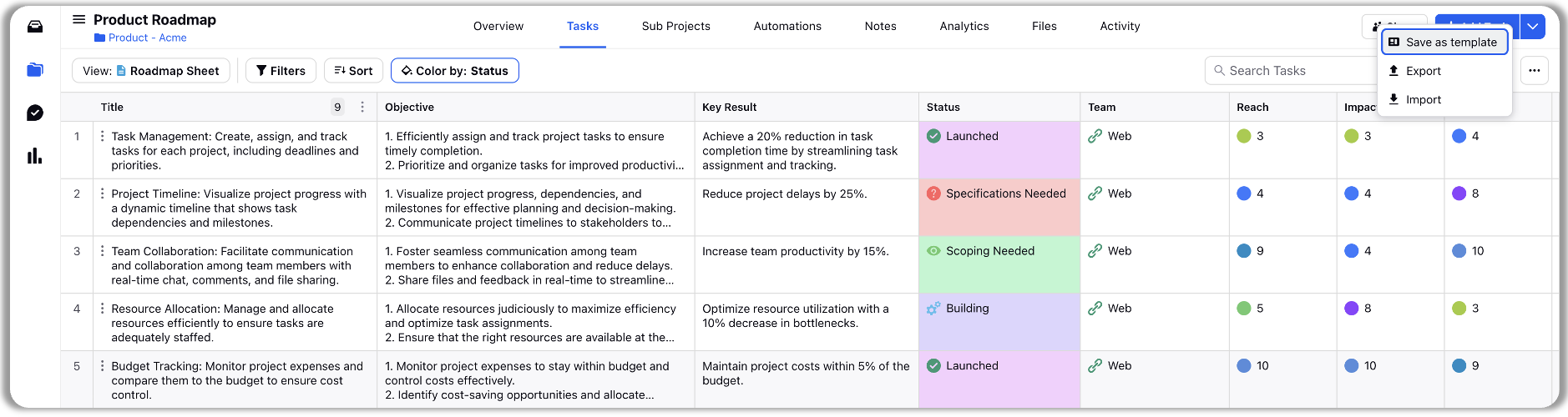
Give your project template a name and a description.
You can share your template with "Everyone" from your team, with "Selected Collaborators" or choose to restrict its visibility to only yourself by selecting “Only Me”.
In Saved Project Components field, select the project component you would like to save in the template.
Check Task View to save the task views in the template.
Select the task components that you want to save in the Save Task Components field.
Click on Save. Now your template will be available to you for project creation under ‘My Template’ tab while creating a project using a template. Other users can find it under ‘Shared Templates’ tab if shared with them.
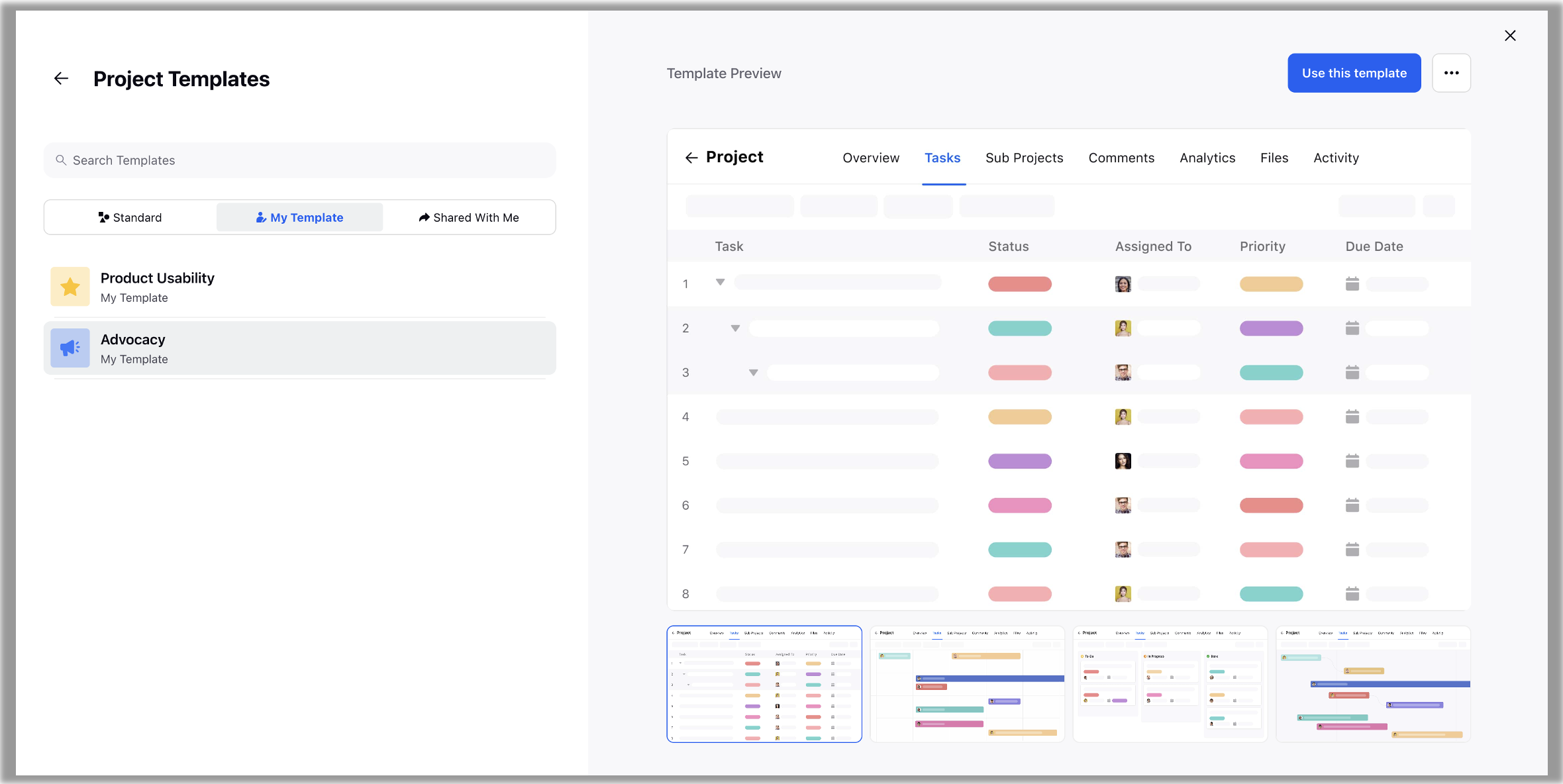
Note: You can read article "Create a new project using a template" to know about how to access the standard/saved/shared templates. |