Agent Schedule Management
Updated
Agents need to see their schedule page to stay organized and informed about their work commitments. With access to their schedule, agents can plan their personal and professional activities more effectively, ensuring they are always prepared for their shifts. The “My Schedule” page shows a detailed view of the agent’s upcoming and previous schedule. It helps agents stay updated on shifts or time off changes, reducing the risk of missed shifts or scheduling conflicts.
Prerequisites for viewing agent schedule:
Sprinklr WFM should be enabled for the environment.
You must have access to the Workforce Manager Persona App.
View permission under the Agent Schedule section in the Workforce Management module.
Follow these steps to view the agent schedule:
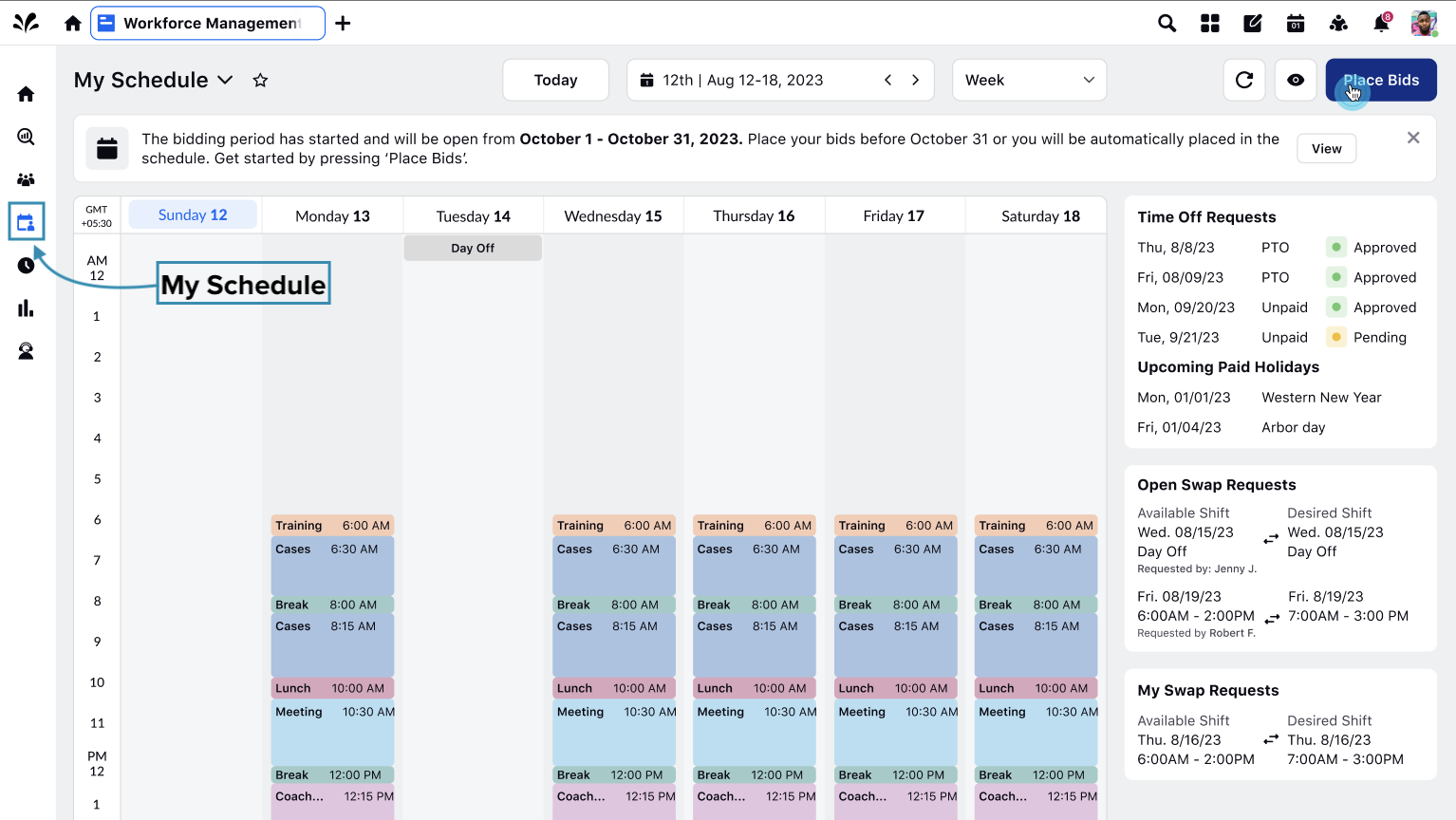
Select My Schedule from the Left Pane to open the My Schedule page.
The My Schedule page provides agents with a comprehensive overview of their work schedule in calendar view. It can be configured to show schedule details in Week View or Month View. By default, the schedule details are displayed in Week View, but you can choose to view the schedule for the entire month.
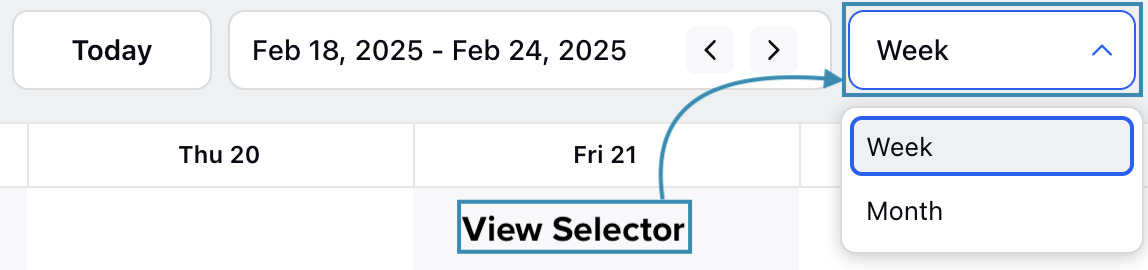
Click the view selector option at the top of the page to choose between Week View and Month View.
Week View
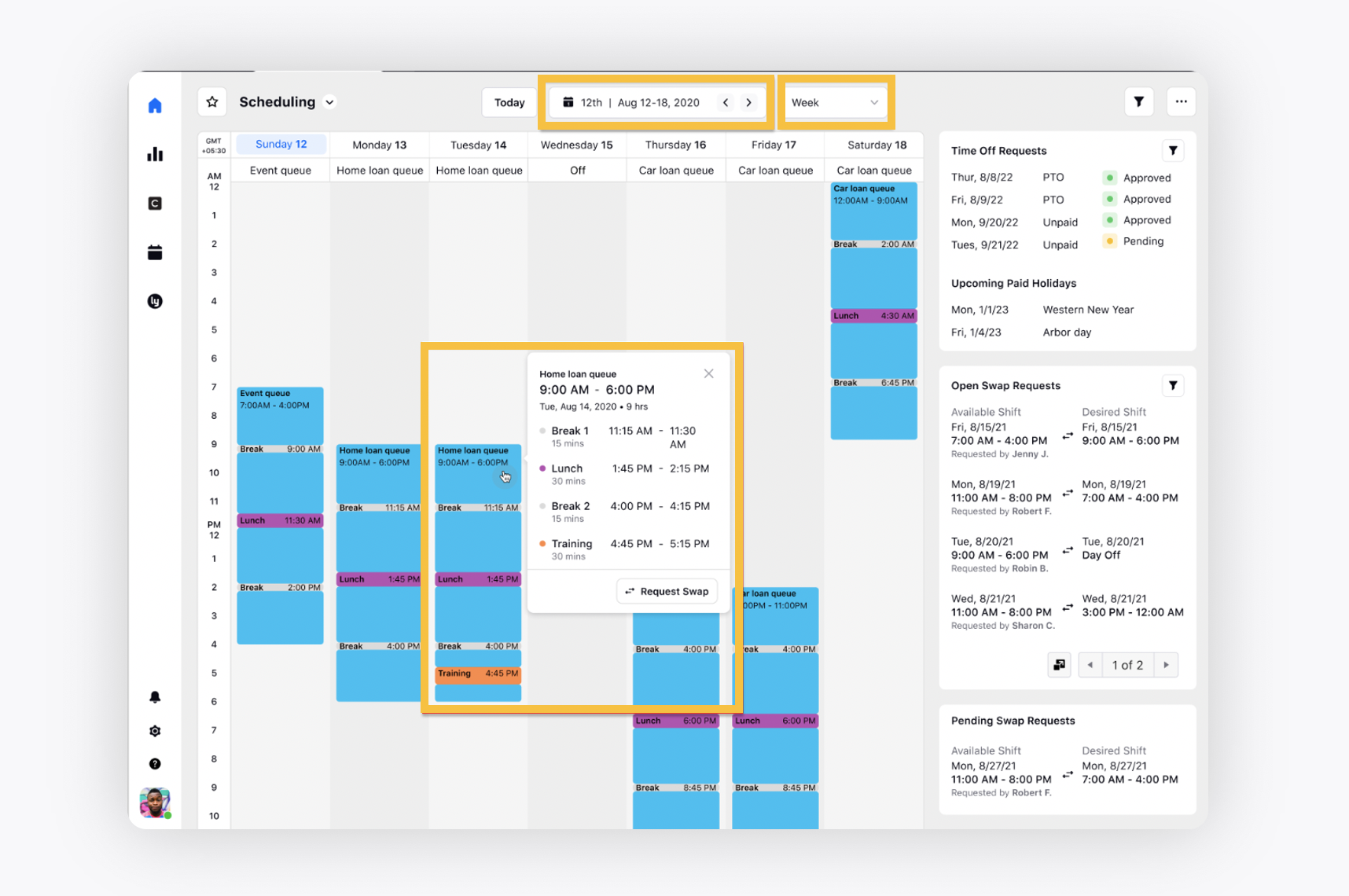
In Week View, the hourly schedule details for the next 7 days will be displayed. For example, if today is 18 February 2025 (Tuesday), it will show the data from 18 February to 24 February.

You can quickly view the next or the previous week’s schedule by clicking the Next or Prev button in the date range selector.
Note: In Week View, the time is displayed in 24-hour format by default. To change it to the 12-hour format, please contact Sprinklr Support.
Month View
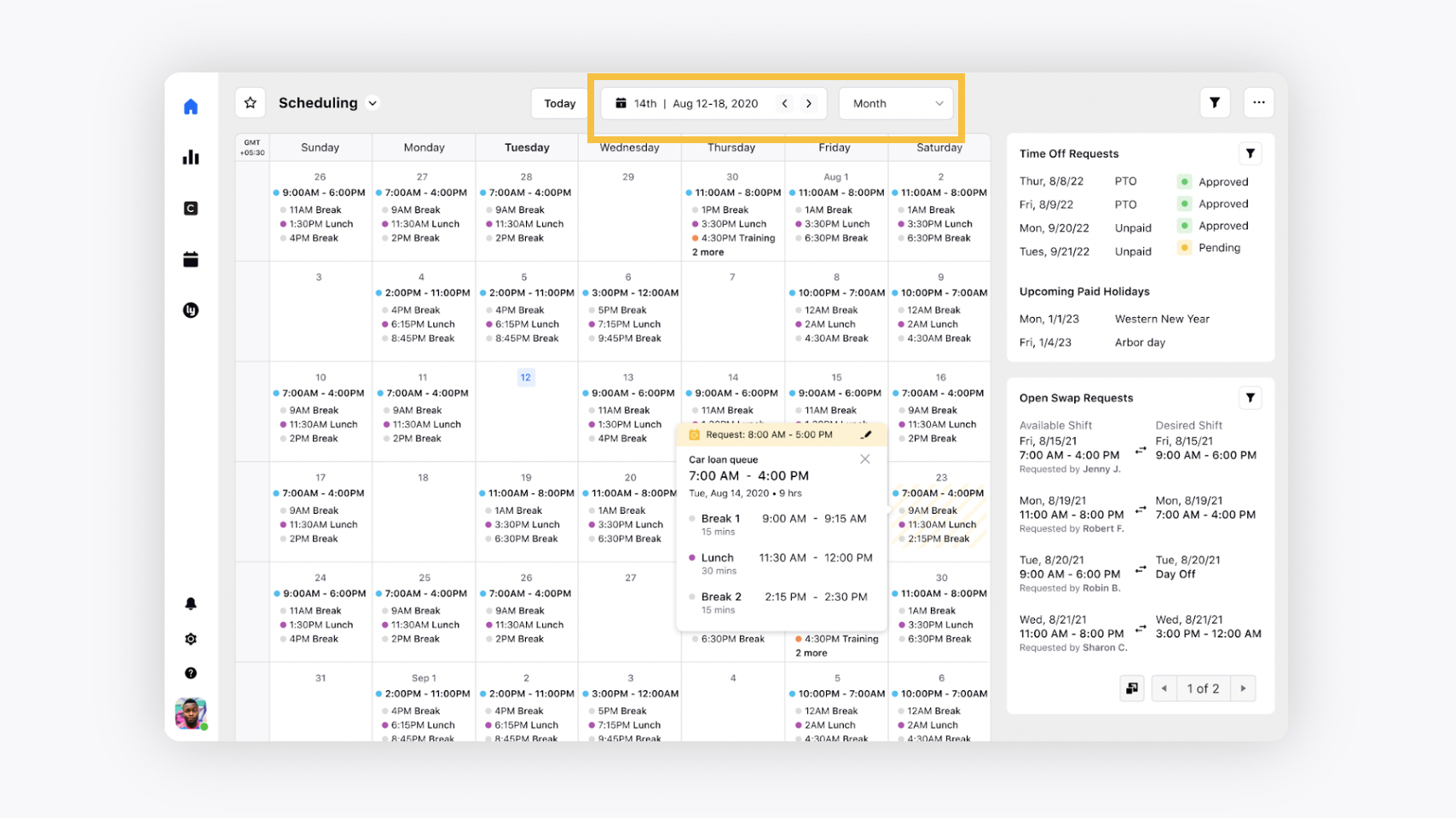
In Month View, the schedule details for each day of the entire ongoing calendar month are shown.

You can quickly view the next or the previous month’s schedule by clicking the Next or Prev button in the date range selector.