Lock Task Views
Updated
A view can be locked to prevent other collaborators of the project to edit view properties including view name, sharing configuration, filter, sorting, and color. Only admins, owners and the view owner (the person who created the view) can lock/unlock the view and change the properties of the view.
Please note that locking a view doesn't prevent users from editing the tasks in the view. Admins, owners, and editors of the project can still modify the content as long as the view is shared with them. For more details on sharing views, refer to sharing views in Share Task Views with Other Users. Let’s see the how to lock a task view:
Click on the name of the view located on the top left of your current task view screen.
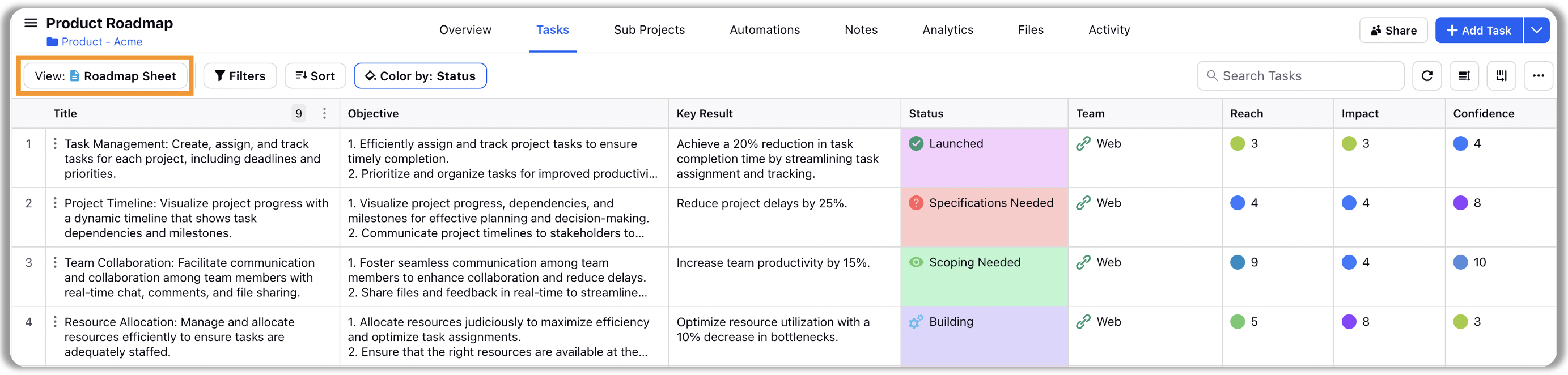
Navigate to the view you want to lock. Click on the three dots adjacent to that view name, and then select "Edit".

Toggle on the "Lock View" option to lock the view and click on "Update View".
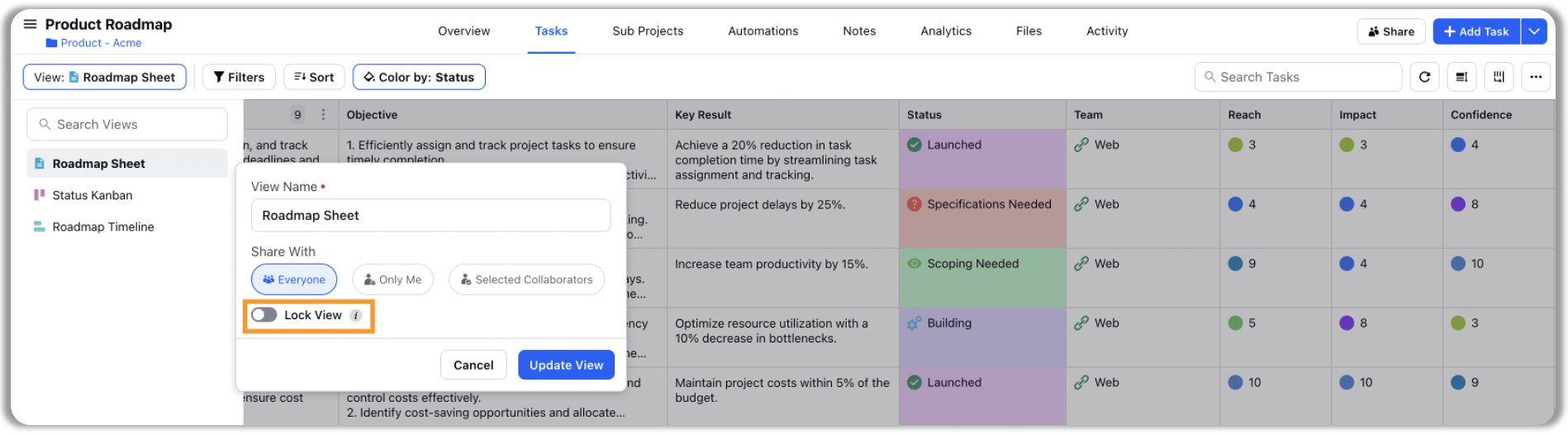
Once done, a lock symbol will appear adjacent to the view's name signifying the view is locked and only project owner, admins and view owner can change its properties.
