Share Task Views with Other Users
Updated
In Project Management, you can share a task view either while creating it or after it has been created.
Permission
Project owners, admins, and editors can create and share views.
Sharing a view with other users during creation
A view can be shared with-
Everyone: All collaborators (individual users or teams) added to the project get access to the view
Selected Collaborators: Only selected collaborators get access to the view
Only Me: Project visibility is restricted to only yourself and no one else can access it
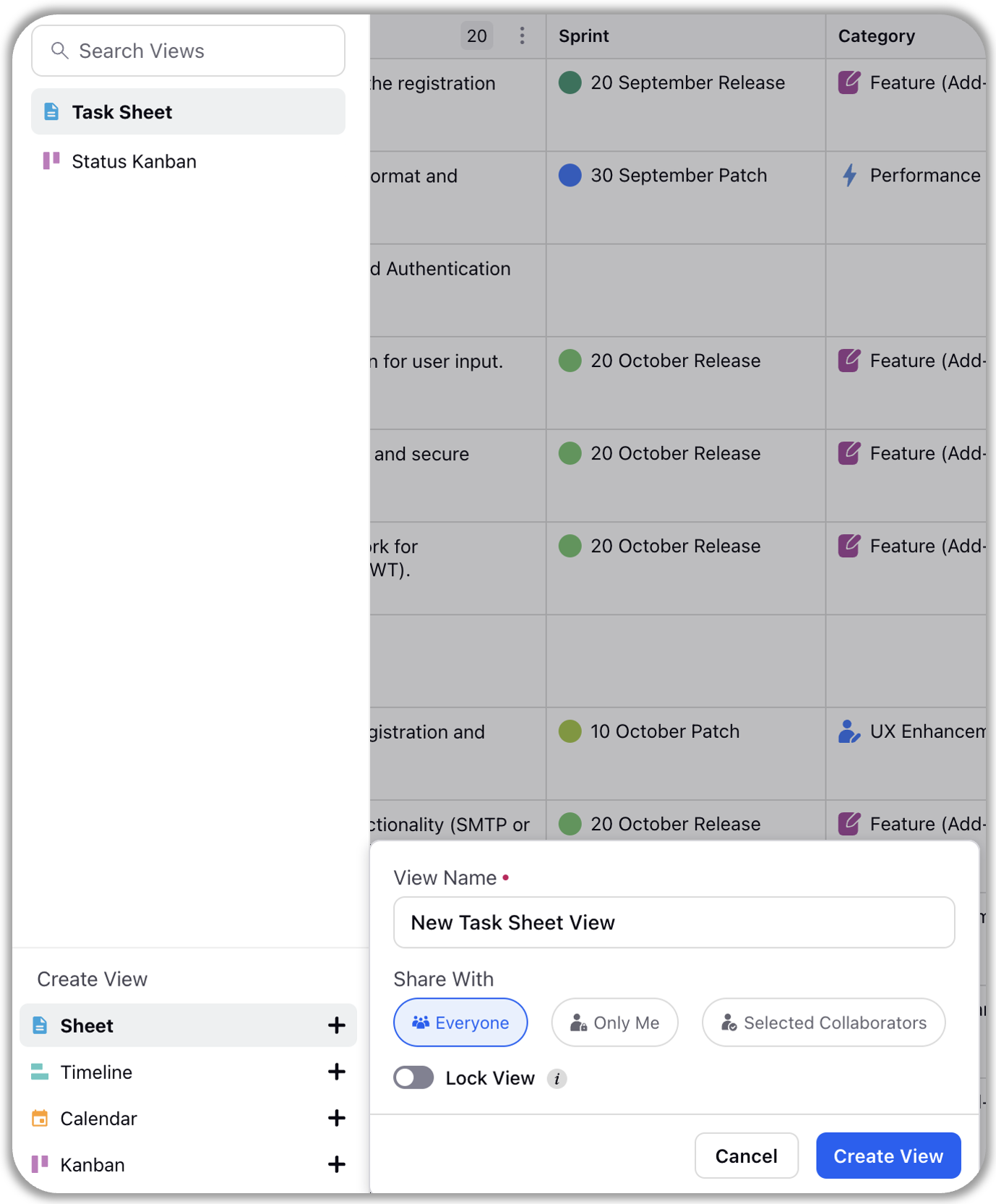
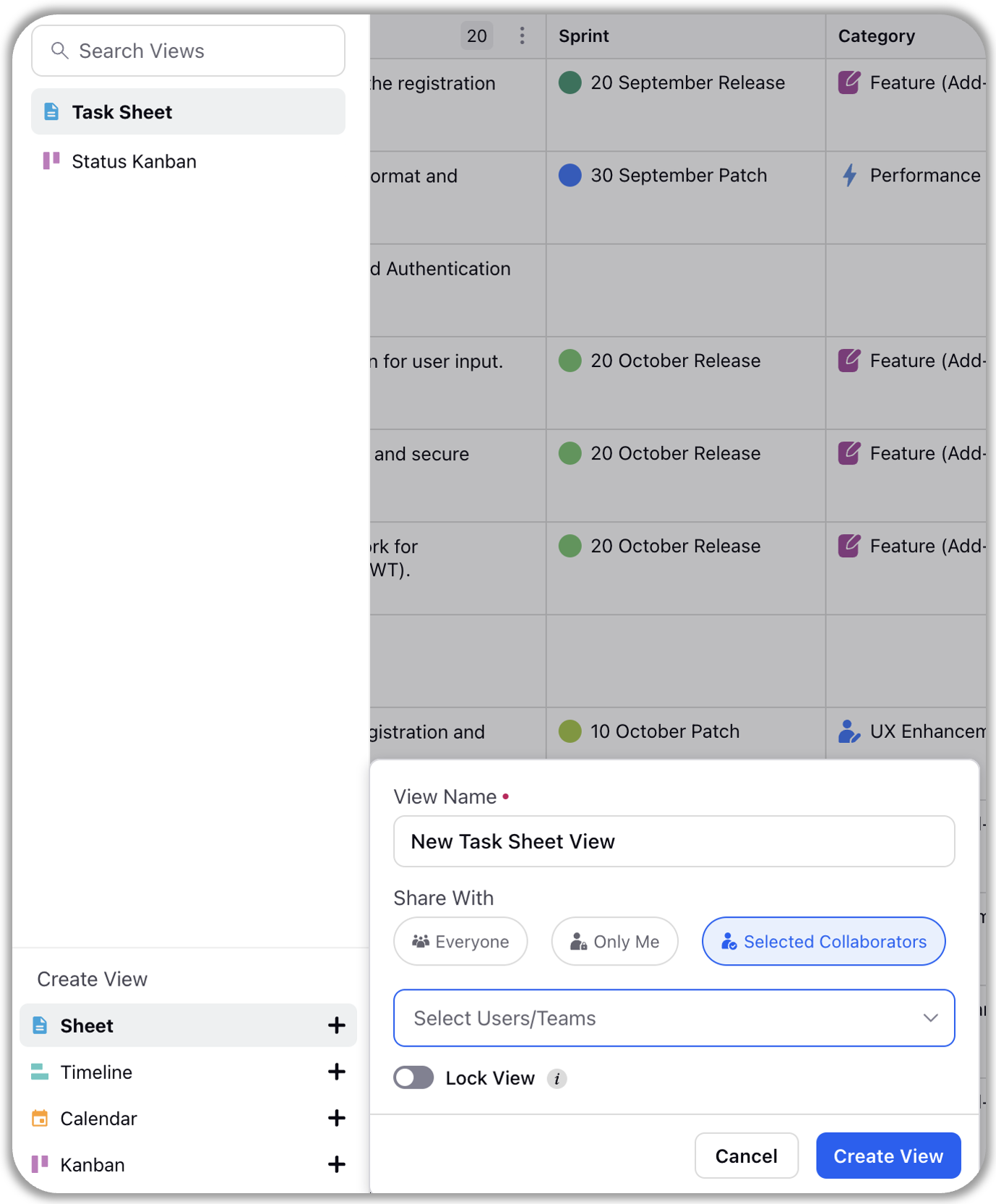
When opting to share the view with specific collaborators, click on "Select Users/Teams." You can then choose the desired users or teams from the dropdown list, or search for them by name.
If you prefer to restrict the view access solely to yourself, select "Only Me" in the "Share With" section.
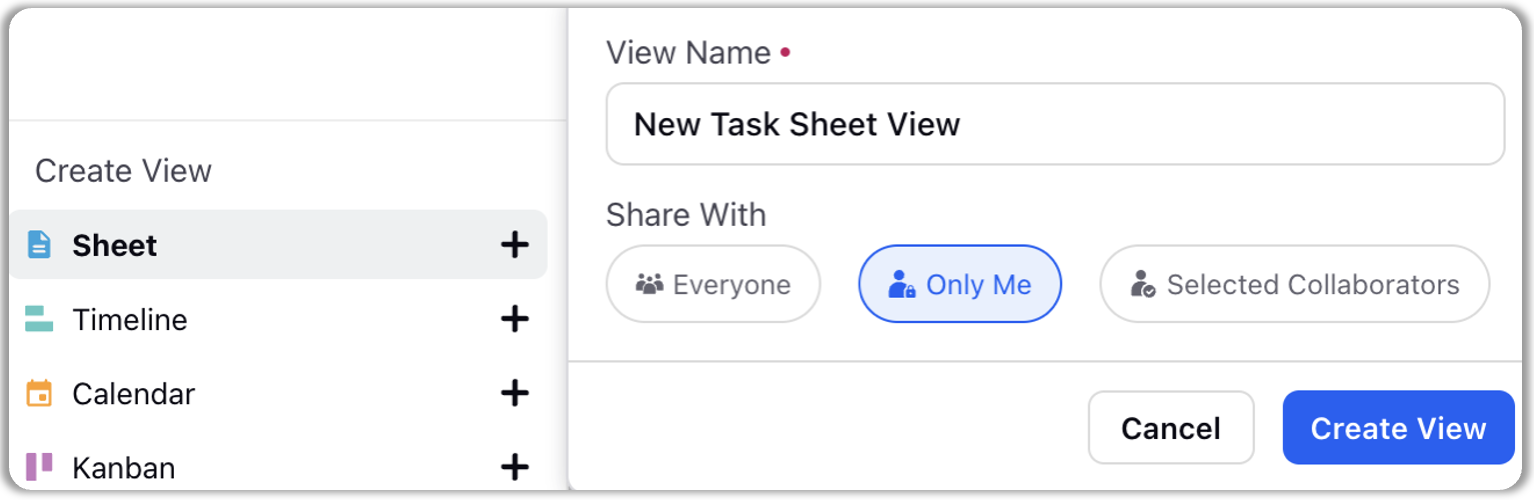
Sharing an existing view with other users
For an already created view, sharing permission might be set for all collaborators (Everyone), exclusively for the creator/editor (Only Me), or specific collaborators (Selected Collaborators). To modify these permissions, navigate to the desired view in the list, click on the three dots, and select the edit option.
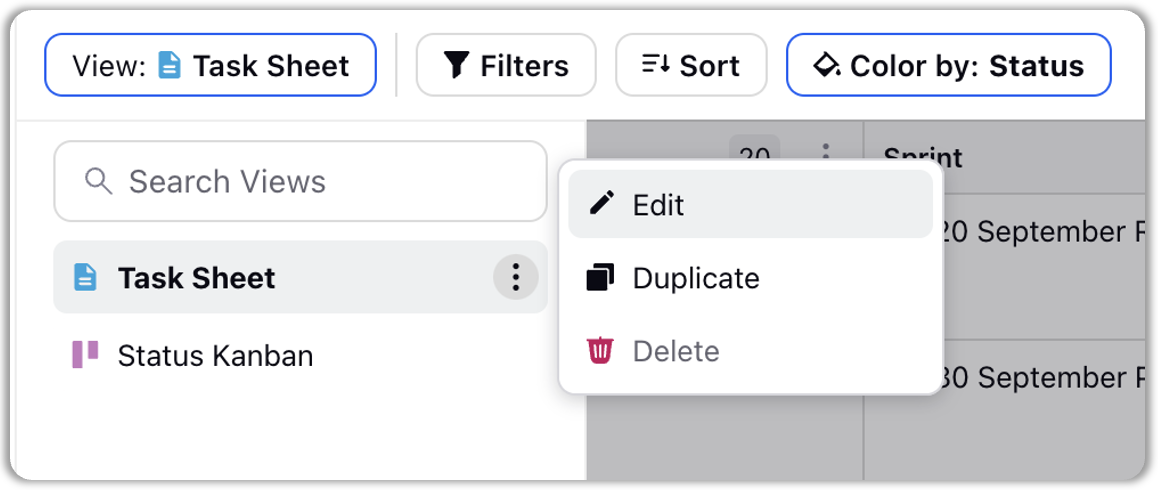
After selecting "Edit", you'll be presented with options to adjust the view access: restrict it to yourself, grant access to everyone, or limit it to specific collaborators.
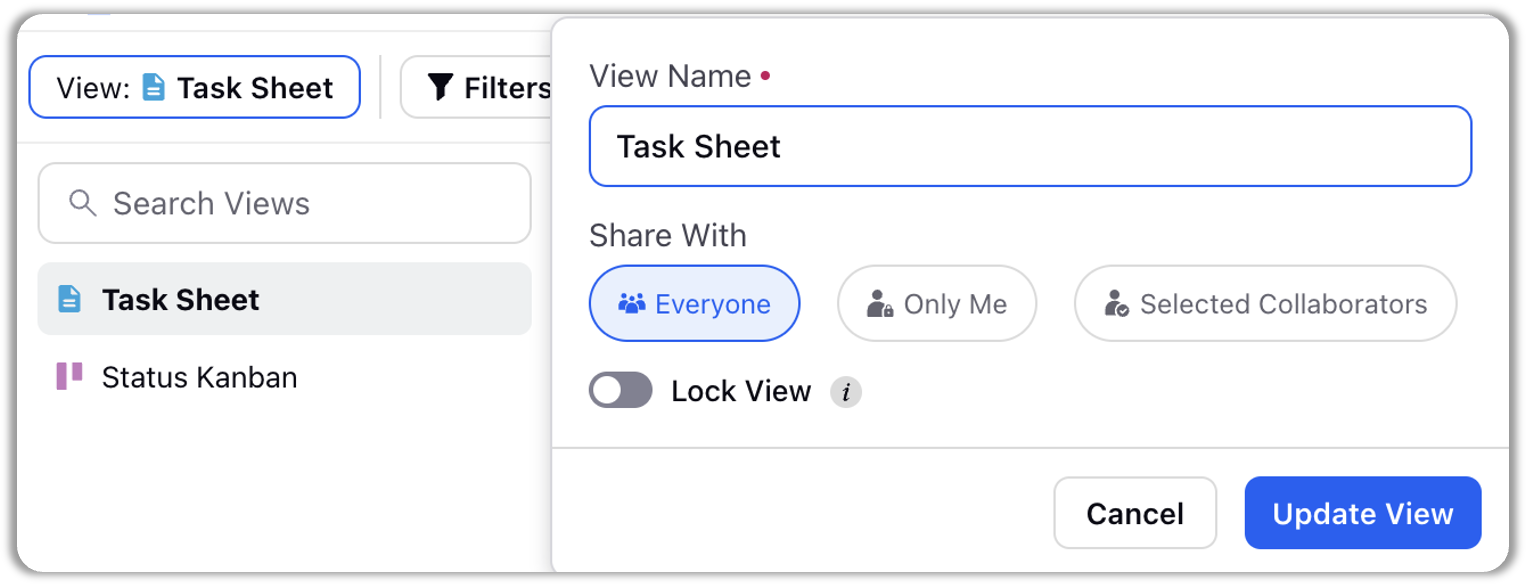
Note: If you attempt to access a view not shared with you (via a URL received from someone), "Access Denied" message will appear on the screen as shown below: |