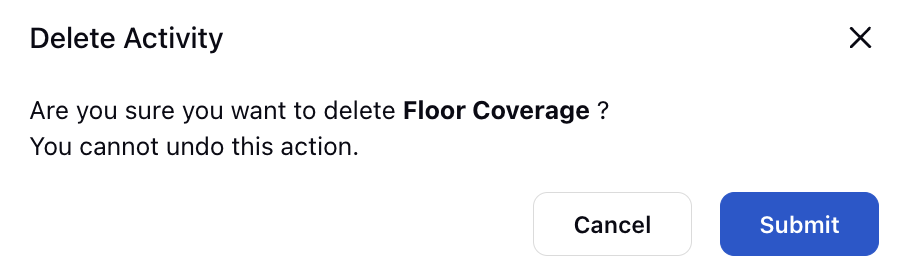How to Configure Activities using Activities Builder
Updated
In the realm of workforce management, the term 'activities' encompasses the various tasks and engagements that agents undertake during their working hours. These activities play a pivotal role in defining agent schedules, ensuring adherence to assigned tasks, and facilitating a streamlined workflow.
Prerequisites to Setup Activities:
Sprinklr WFM should be enabled for the environment and your user should have access to Workforce Planner Persona along with View, Create, Edit and Delete permission under the activities section in the workforce management module.

Setting Up Activities:
Supervisors can navigate to the settings tab from the left rail in the Workforce Planner persona and access Activities. They can find the Create Activity button at the top right side which leads to a creation form.
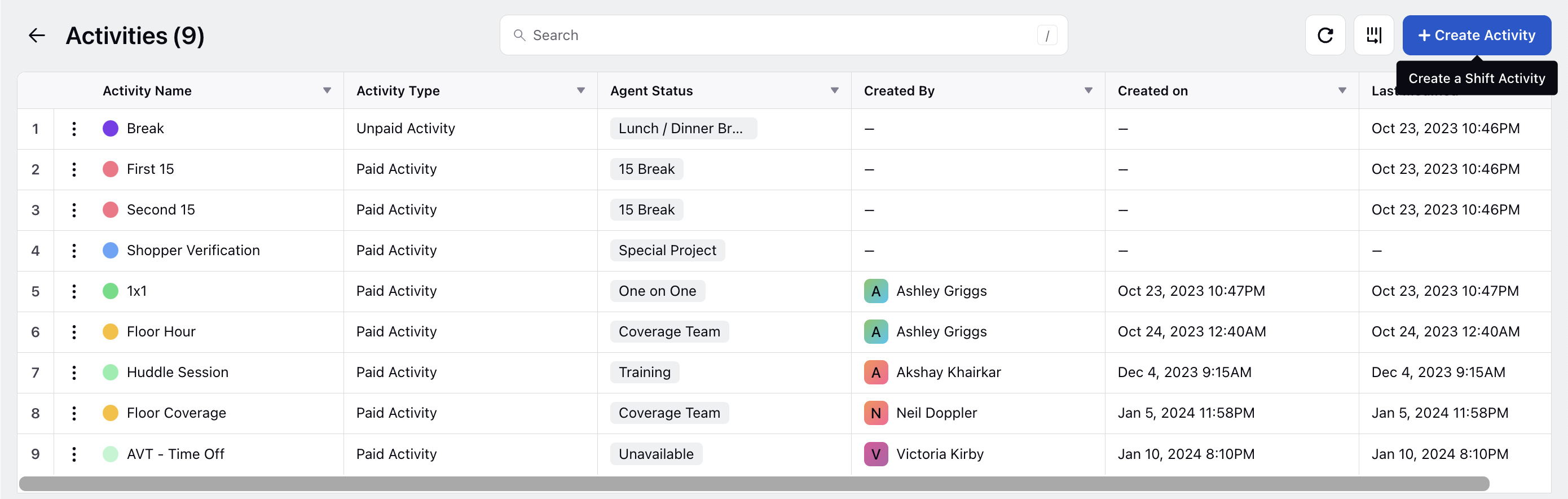
Supervisors play a crucial role in configuring activities. This involves filling in key information such as providing a Name for the activity and adding a unique alphanumeric Code for the Activity for easy identification. The code field will automatically generate a unique alphanumeric code for the Activity, such as ACTIVITY-65, for easy identification. However, you can also enter your own unique code if needed. Add an optional Description which serves as a unique identifier for the task and allows them to provide additional context or details regarding the nature or purpose of the activity. They can designate the Activity Type as paid or unpaid which is vital for financial tracking and ensures accurate compensation for agents based on their engaged hours.
Supervisors can further select the Agent Statuses associated with the activity, enabling the system to track and assess adherence to the assigned tasks. This status provides insights into whether agents are actively engaged in their designated activities during their shifts. To enhance visibility and comprehension, they can also assign a particular Color to each activity. This color-coding feature aids in quickly distinguishing between different activities when viewing agents' schedules.
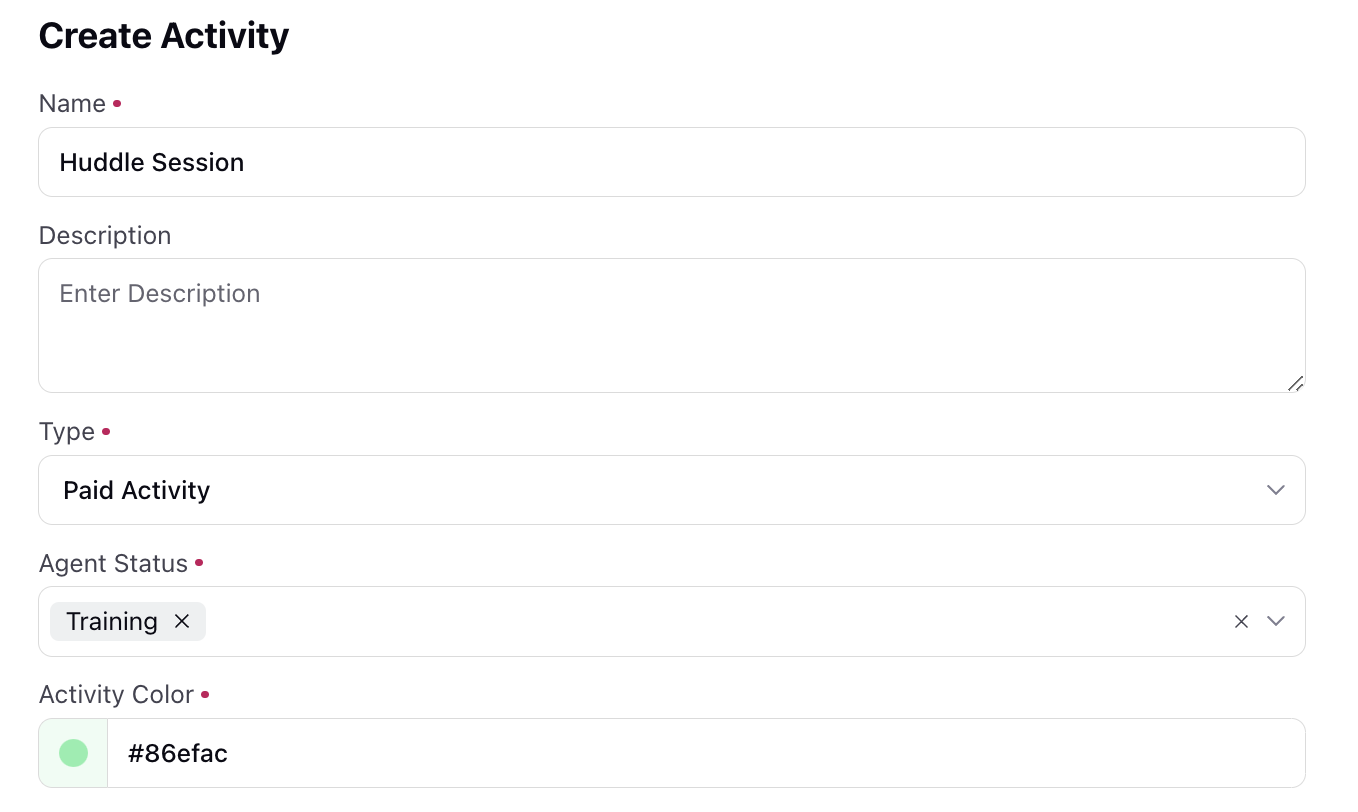
Managing Activities:
Supervisors can hover on the 3-dot menu beside activity's name to edit or delete the activity.
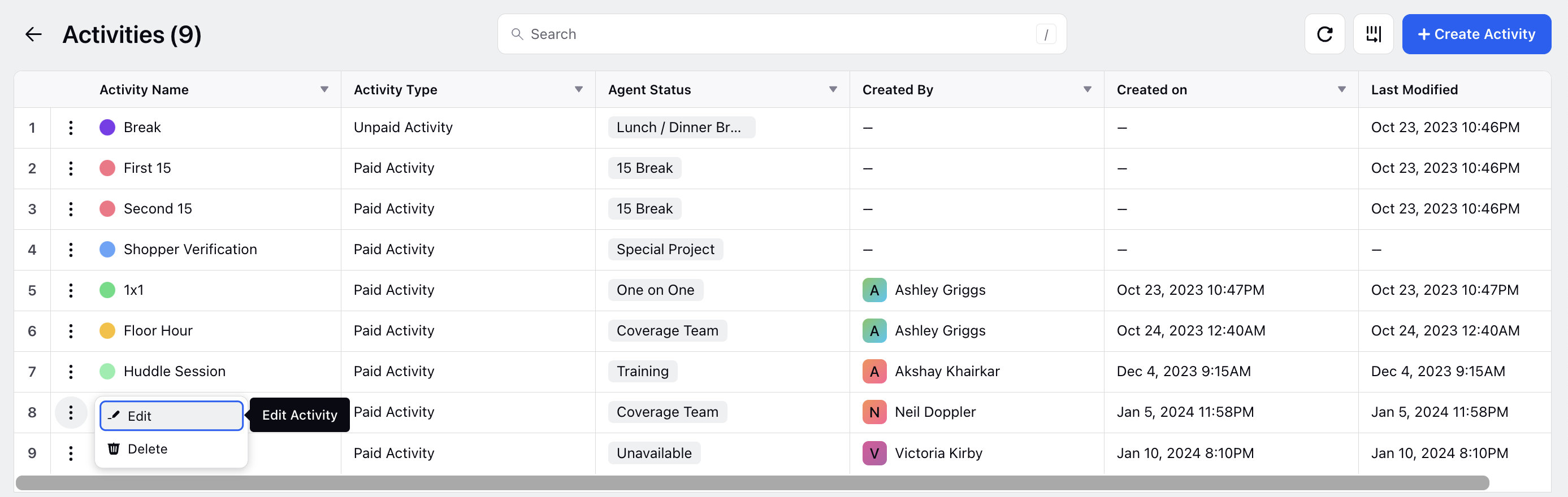
Editing Activity: Activity's input parameters can easily be modified as needed. This includes updating the name, description, activity type, agent status and color to accommodate dynamic changes in operational requirements.
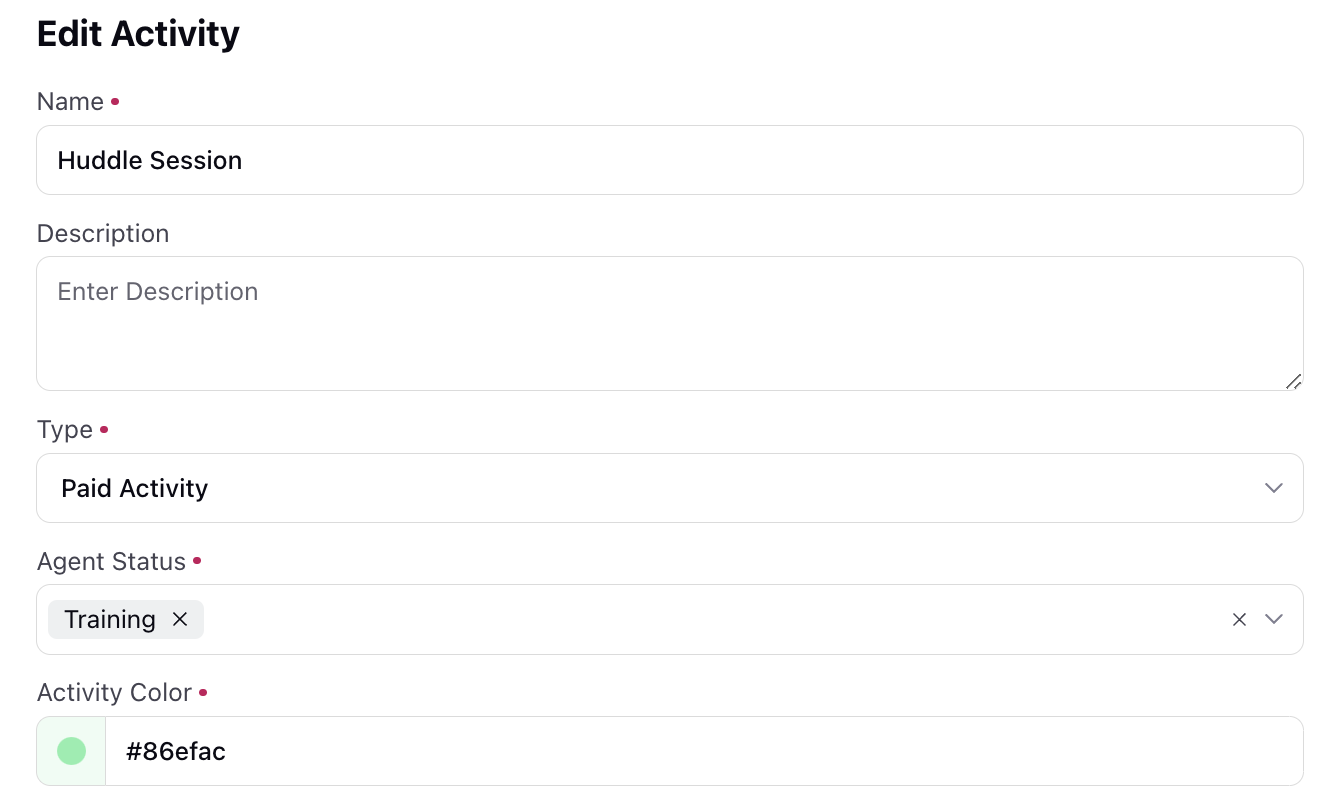
Deleting activity: Deleting an activity is a critical action that cannot be undone. Supervisors should exercise caution and confirm their decision before permanently removing an activity from the system.