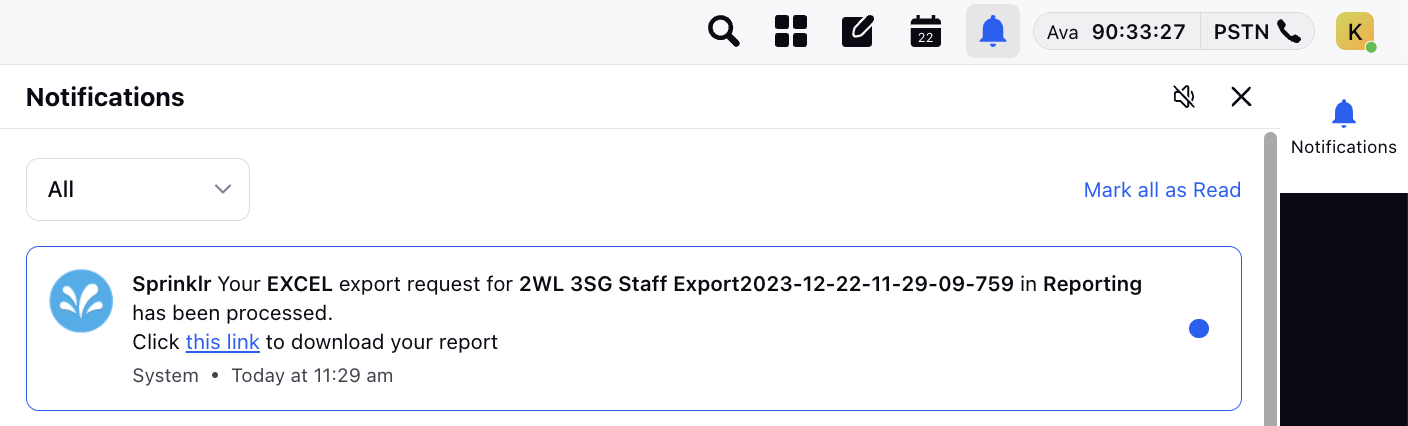Manage Capacity Plans
Updated
Capacity planning refers to the strategic approach by which organizations determine the total resources that need to be deployed against the given time constraints and parameters like achieving SLAs and reducing shrinkages.
Accurately calculating the resource or capacity levels at a given time of the day and day of the week of year helps companies reduce overtime costs, and improve the employee efficiency.
Note: Capacity Planning will be deprecating upcoming releases, and its functionality will be integrated into Forecast Scenarios.
Create Capacity Planning Reports
A workforce manager persona should open the Sprinklr platform and head over to the workforce management dashboard.
Pre-requisites:
The workload is configured keeping in mind the queue and skill requirements to deal with the incoming case volume, this configuration is seldom changed.
The volume forecast report that is generated on the tool, which predicts the incoming case volume for a specified duration, for which the capacity plan needs to be created.
Step 1:
After navigating to the Staffing module from the landing page,
Click on “Create Report” and fill in the necessary details in the staffing creation form.
Step 2 :
Report Name - Name of the Capacity Plan
Description - Description of the Capacity Plan (optional)
Volume Forecast – Choose the pre-created volume forecast for the required duration on the platform.
Staffing group – Choose the workload and/or define the groups of workloads for which the report is being created.
Date Range - Duration of the Capacity Plan.
Staffing method – choose the type of staffing method to be used like creating the report, example- Erlang C method.
Working hours per week – Define the employee working hours per week, such as 40.
Step 3: Click on Next to select Staffing Metrics:
Channel Type: Select the channel type that the user wishes to create the staffing report for.
Workload(s): The workload(s) that will be relevant in the capacity plan.
Additional metrics: Additional metrics other than Shrinkage, AHT that will be applicable depending upon the channel type, for example concurrency for live chat channel type.
Fill in the numeric details for each service parameter at a constant or dynamic level.
More can be read about the staffing metrics here:
The ‘+’ sign helps add multiple metrics groups for different workloads across several channel types.
Step 2:
After saving the above details, click on save to submit the report generation. The staffing plan will then be in the processing status on the staffing record manager page.
Step 3:
Click Refresh to see the capacity plan report once it is created & ready to be viewed.
When the report is ready the status will change to Draft.
Hover on the 3 dots to view the report.
You can also edit the values, delete or share with another user.
More details on Staffing Metrics:
Staffing Metrics refer to quantifiable measures and Key Performance Indicators (KPIs) used to assess and analyze the efficiency and productivity of workforce allocation within an organization. Some of the staffinng metrics that are used within Sprinklr:
Shrinkage: Shrinkage, in a contact centre, refers to the percentage of time that agents are not available to handle customer interactions due to breaks, meetings, trainings, or other non-productive activities. It's a critical factor in WFM calculations, impacting staffing requirements and overall operational efficiency.
Average Handle Time (AHT): Average Handle Time is the average duration it takes for a customer service representative to handle a customer interaction, from the moment the call is initiaited until its concluded. It's a key metric in contact centres, influencing operational efficiency and customer satisfaction.
Concurrency: Concurrency, in a contact centre, refers to the number of simultaneous customer interactions or tasks that an agent can handle in case of non-voice channels. It's a crucial metric for determining staffing needs and ensuring that the workforce can effectively manage the volume of interactions.
How to Create What-if Scenarios using Staffing Metrics:
For every combination of a channel type and a workload, supervisors can select and define each of the above staffing metrics either by a constant value or by color coding variable values at Day of the Week and Time of the Day level in the metrics chart.
Constant Value: - They can select "Constant Value" from the Value Level drop-down menu and define each metric accordingly with their corresponding units as required to operate the Contact Centre. The time related staffing metrics such as AHT, Minimum Service Level and Maximum Average Speed of Answer can be defined in minutes or hours as per the channel selected.
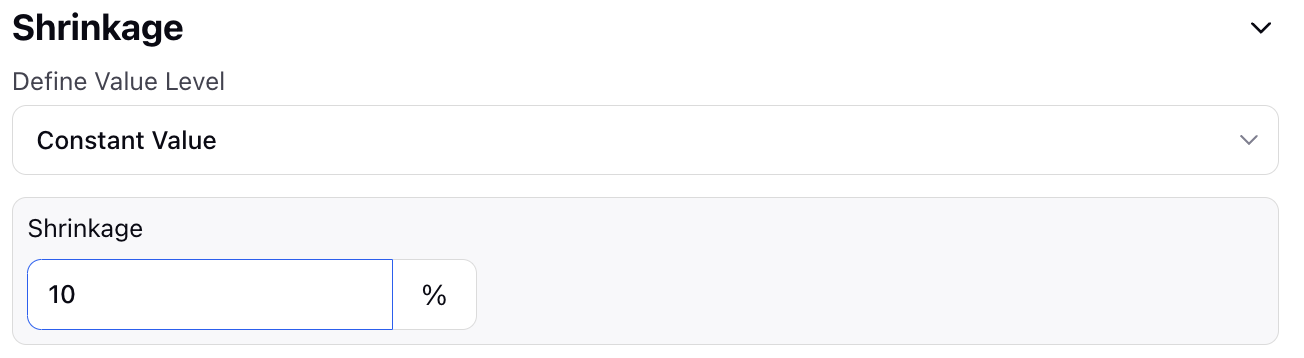
A 10% shrinkage means that, on average, 10% of agent's total available work time is not dedicated to actively handling customer interactions
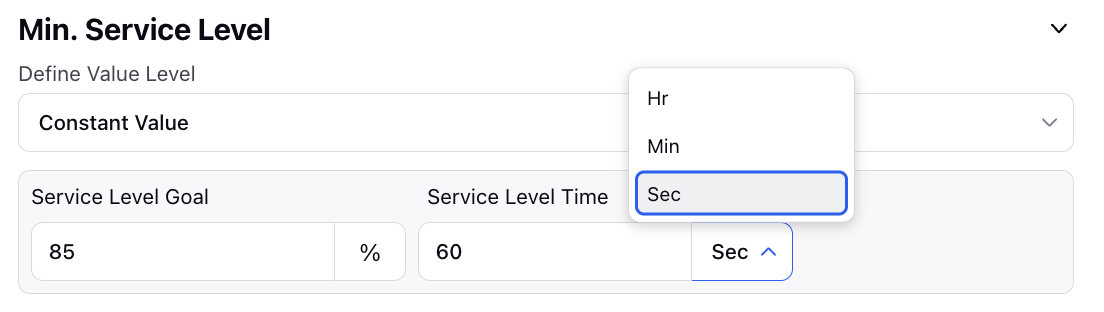
An 85% in 60 seconds minimum service level means that the organization aims to answer at least 85% of customer interactions within a minutes time.
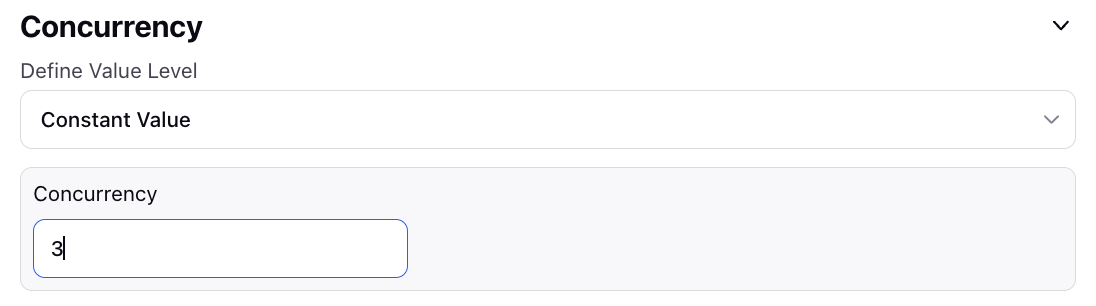
A concurrency of 3 means that there are 3 simultaneous customer interactions or tasks handled by an agent.
Variable Value: - They can select "Day of Week and Time of Day" from the Value Level drop-down menu and define multiple values in the metric chart with their corresponding units as required to operate the Contact Centre using color codes. The time related staffing metrics such as AHT, Minimum Service Level and Maximum Average Speed of Answer can be defined in minutes or hours as per the channel selected.
They can color code the metric chart in a horizontal manner such that it represents AHT of 3 minutes for Monday and Tuesday, 5 minutes for Wednesday, Thursday and Friday and 7 minutes for Saturday and Sunday. They can drag or select cells in the metric chart to color code it with the defined values.
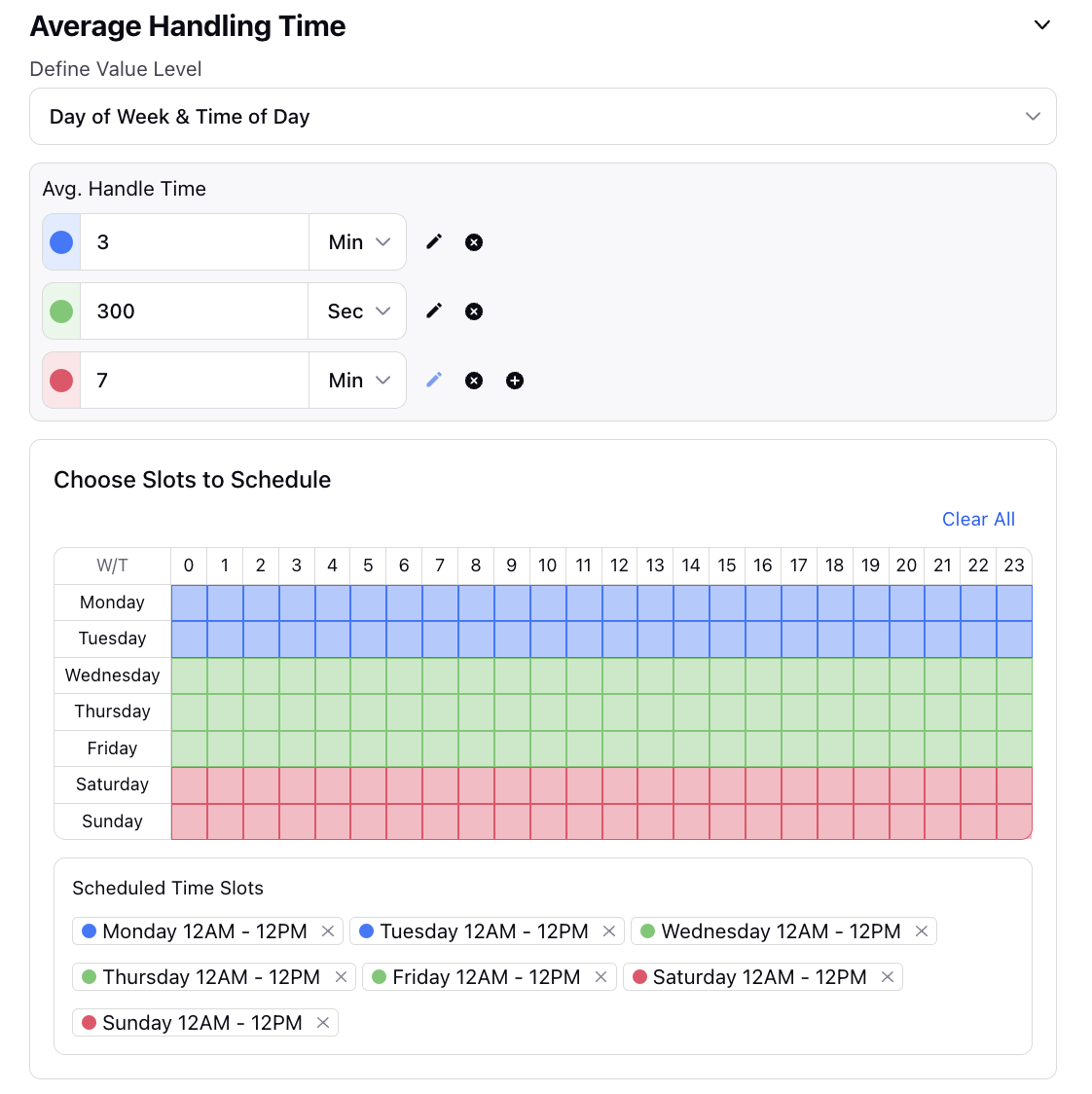
Similarly, they can color code the metric chart in a vertical fashion such that it represents AHT of 5 minutes everyday from midnight to 7 AM, 3 minutes everyday from 7 AM to 6 PM and 7 minutes everyday from 6 PM to midnight. They can drag or select cells in the metric chart to color code it with the defined values.
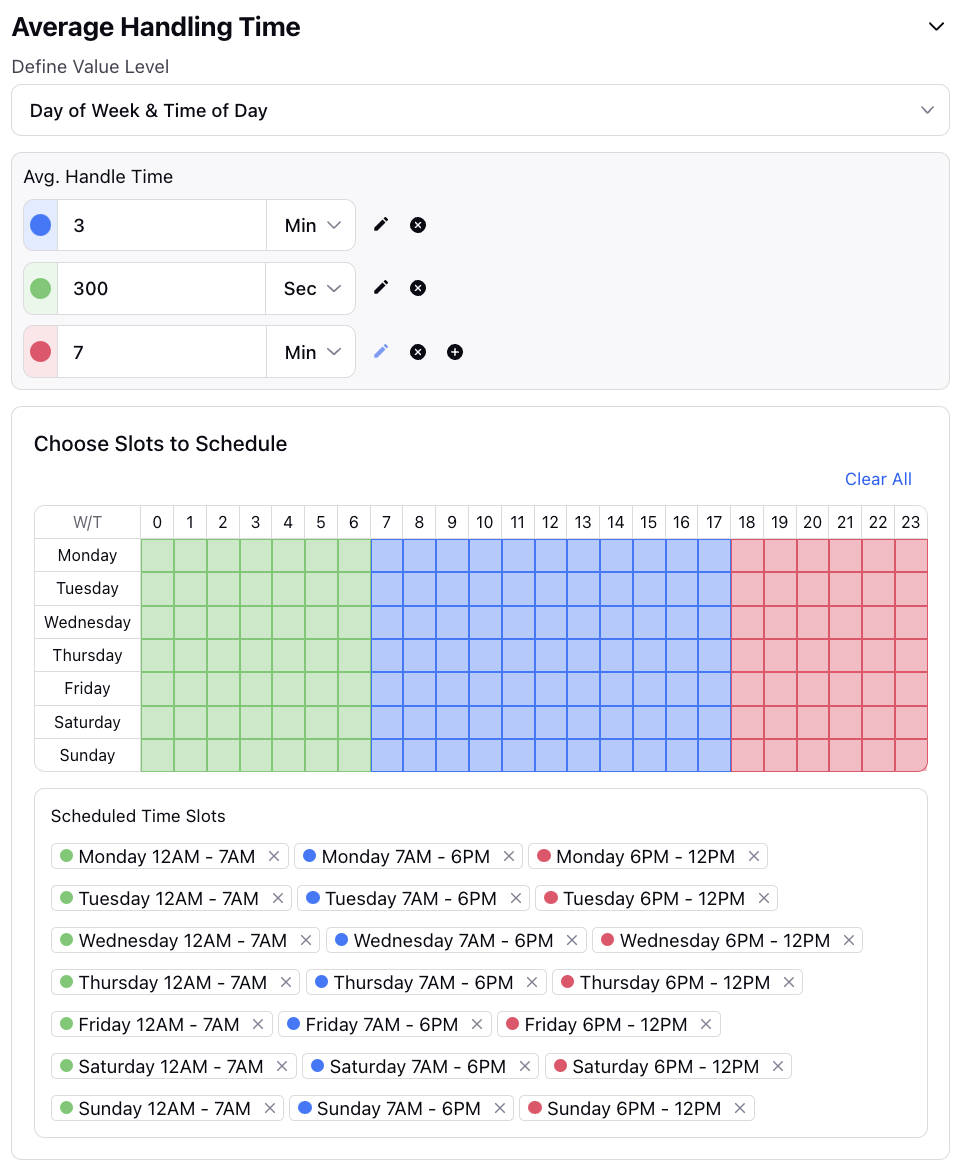
The same can be accomplished for other staffing metrics and their corresponding defined values as well. Supervisors can flexibly select staffing metrics and define them by making combinations between constant and variable values as mentioned above. Finally, a Capacity Plan Report can be created when the staffing metrics are defined for every Workload and channel type combination.
The value we drive with the features and algorithms described above is the ability to successfully predict the staffing needs of a company to 95% accuracy for a granularity as low as 15 minutes.
Share Capacity Plans
Capacity planning is the process of determining the production capacity needed by an organization to meet changing demands for its products. Data analysts or Supervisors can create capacity planning models based on the forecasted case volumes and use these to create operational schedules for employees.
Note: We will be deprecating the Capacity Planning feature in the newer version, and its functionality will be integrated into the forecast scenarios.
Prerequisites to Share a Capacity Plan:
Sprinklr WFM should be enabled for the environment and your user should have access to Workforce Planner Persona along with Share permission under the staffing section in the workforce management module.

Share a Capacity Plan:
Once a capacity plan is created, supervisors can hover on the 3-Dot Menu beside the planning report's name on the Records Screen to share the capacity plan.
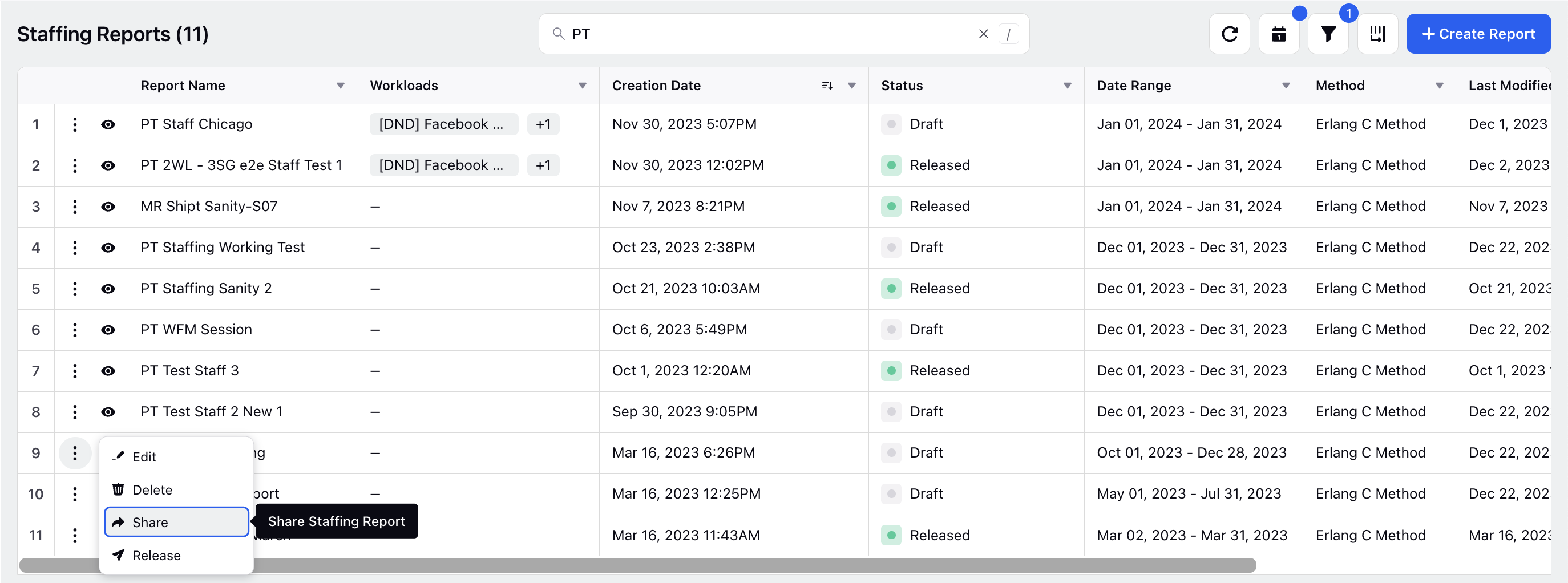
Supervisors can click on the Share button which opens a pop-up modal screen. They can check the box beside "Visible in all workspaces" to share the capacity plan in all workspaces associated within the partner on the environment. This disables them to select any particular workspaces, workspace groups, users or user groups.
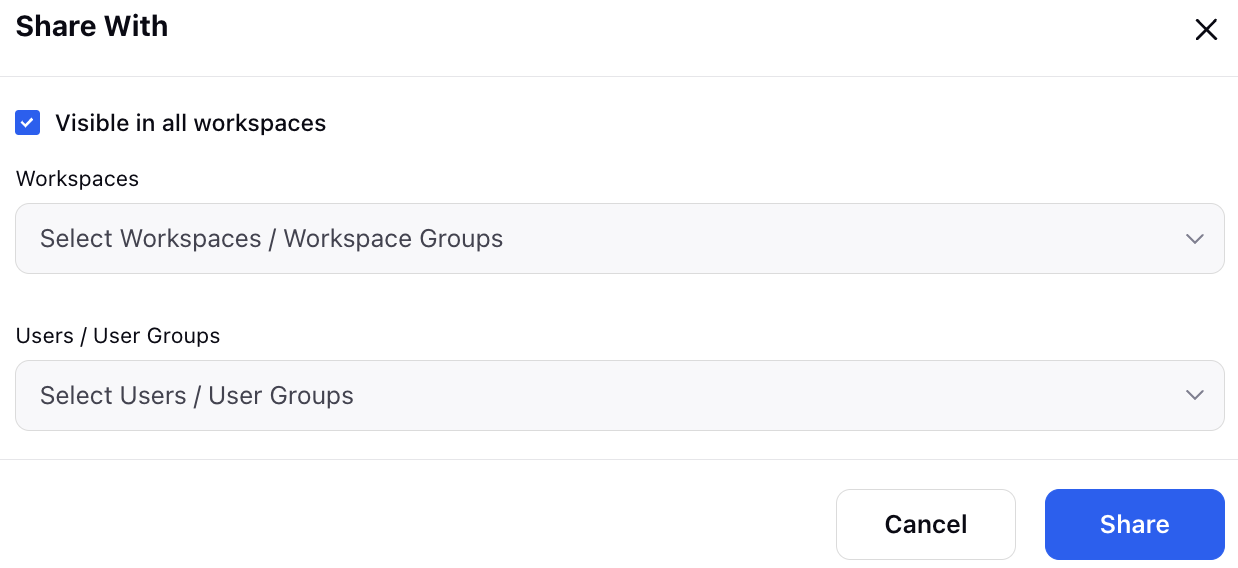
Supervisors can also choose to select specific workspaces, workspace groups, users or user groups with whom they would share the capacity plan report with. The users can then collaborate on the created planning report enabling them to share their views and take mutual decisions.
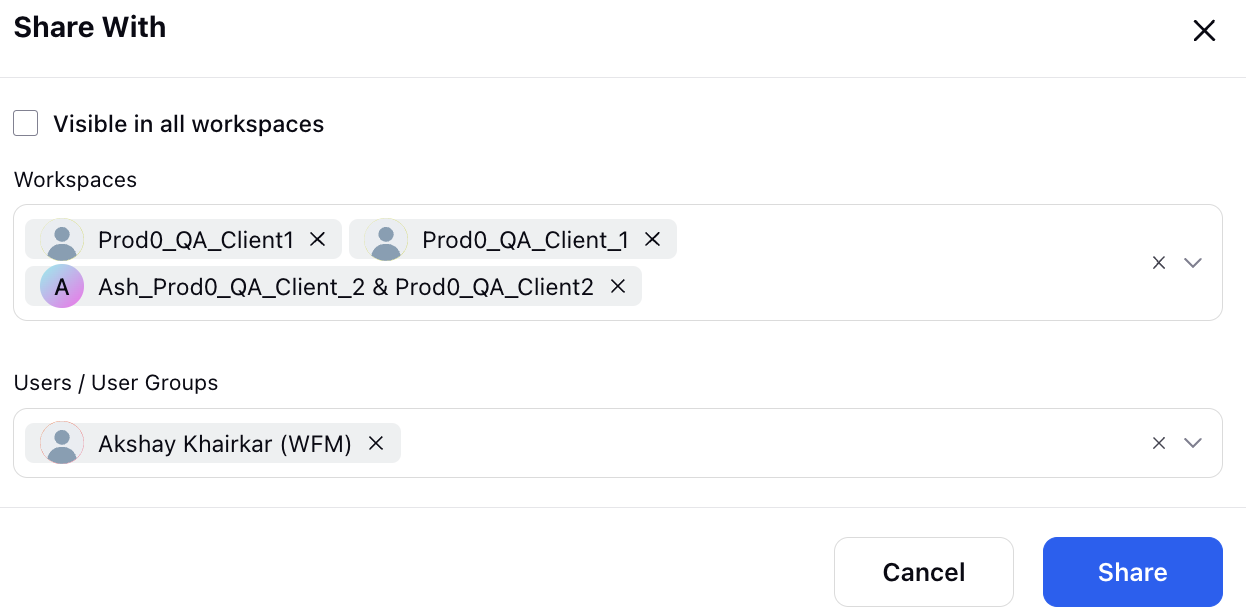
They can click on the "Share" button at the bottom right to share the planning report in the chosen workspace(s) and with the selected users or user groups.
Collaborating with Other User:
Once the capacity plan report is shared with other users or user groups within or across workspaces, the users can then view the report and collaborate on the third pane page.
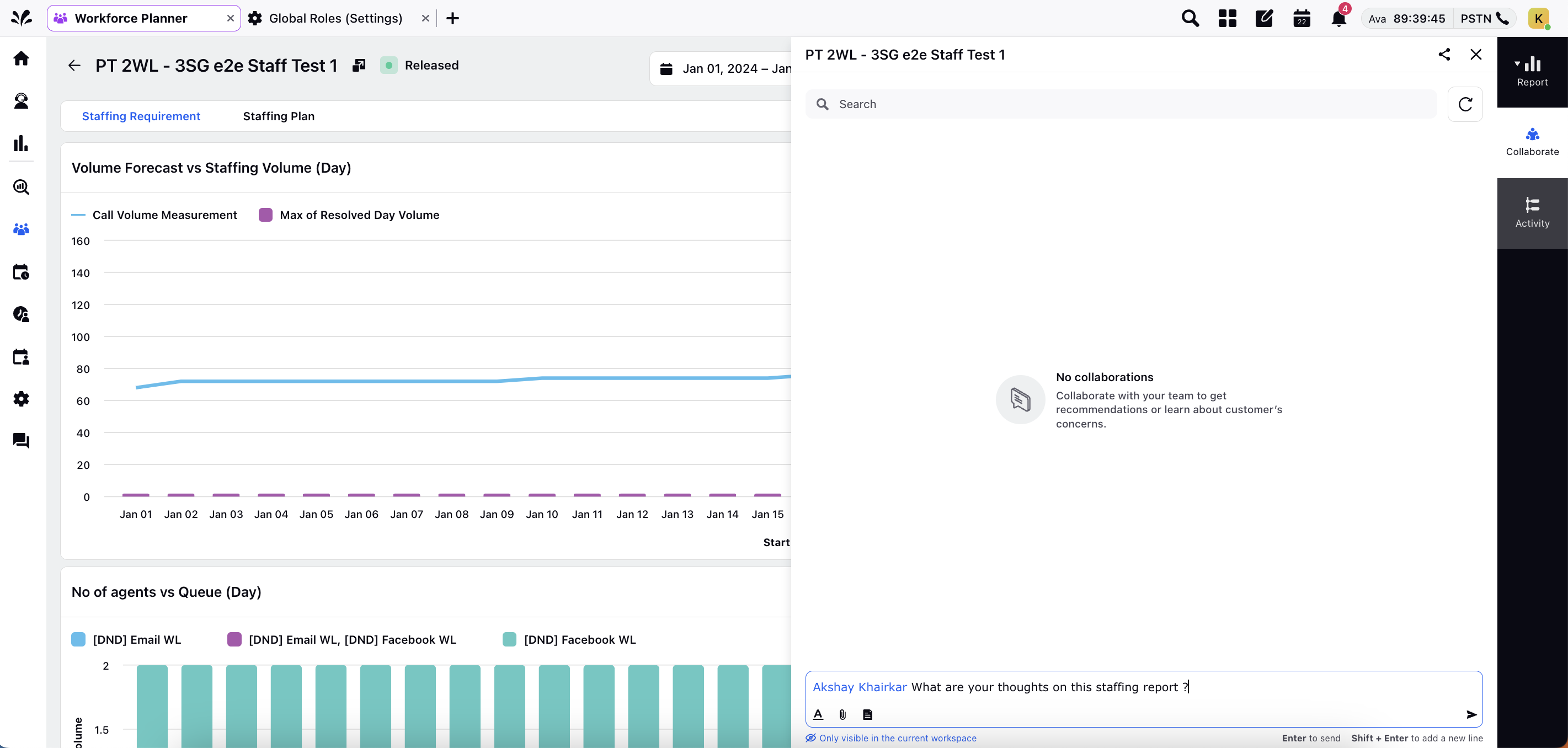
In the collaborative platform, users can search a specific message, tag each other, send files, share canned responses, reply, react, edit and delete content which fosters dynamic and interactive communication among one another.
Export Capacity Plans
The need to communicate projections with stakeholders, incorporate capacity plans into other business systems, facilitate group decision-making, preserve historical records, and facilitate data analysis and reporting across several platforms are a couple of the reasons why exporting a planning report is a crucial function.
Note: We will be deprecating the Capacity Planning feature in the newer version, and its functionality will be integrated into the forecast scenarios.
Prerequisites to Export a Capacity Plan:
Sprinklr WFM should be enabled for the environment and your user should have access to Workforce Planner Persona along with Export permission under the staffing section in the workforce management module.

Export a Capacity Plan:
Once a Capacity Plan report is created, supervisors can click on the eye icon beside the report's name on the Records Screen to view the capacity plan. From the top right side, they can click on the Export icon beside the Release button.
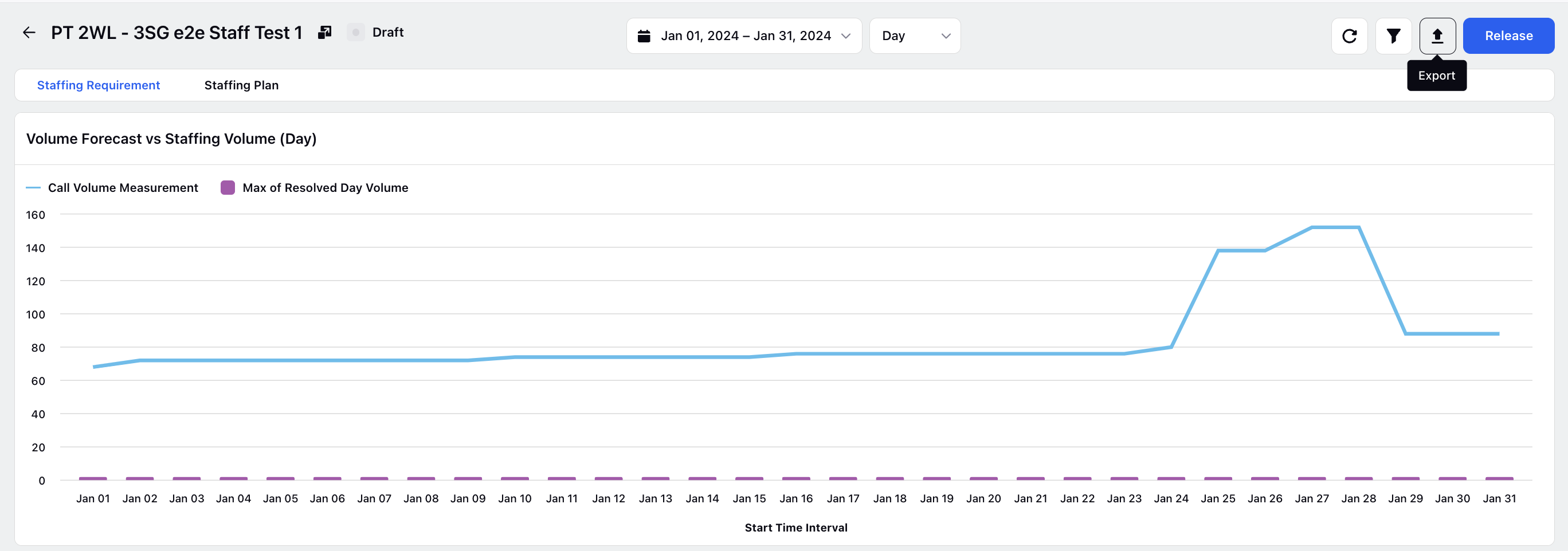
This pops up a modal containing a brief creation page to export the planning report. Supervisors can input a File Name, select "Excel" in format by default. They can further select Granularity of export from list of "Month", "Week", "Day", "Hour" and "30 mins" and Date Range for which the capacity plan's export is required.
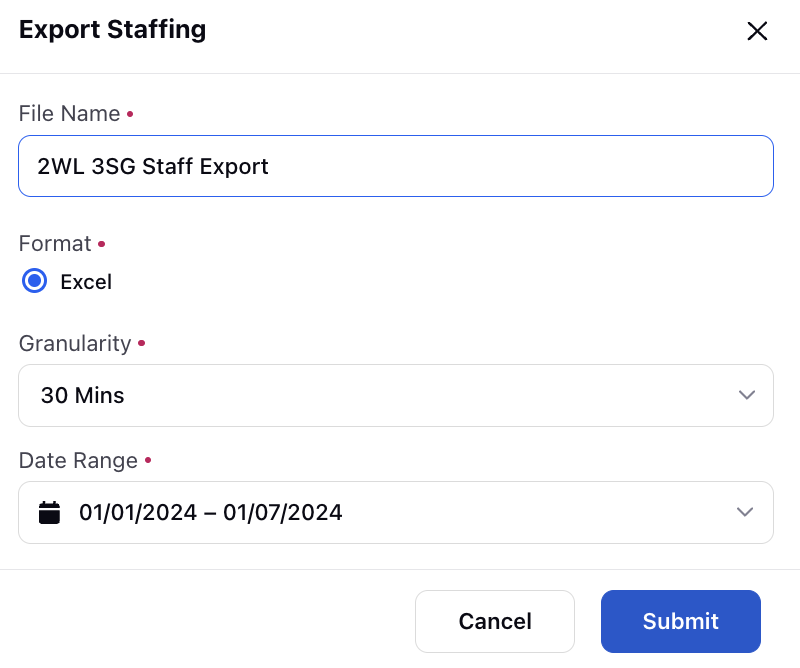
Export of First week of Capacity Plan at 30 min granularity.
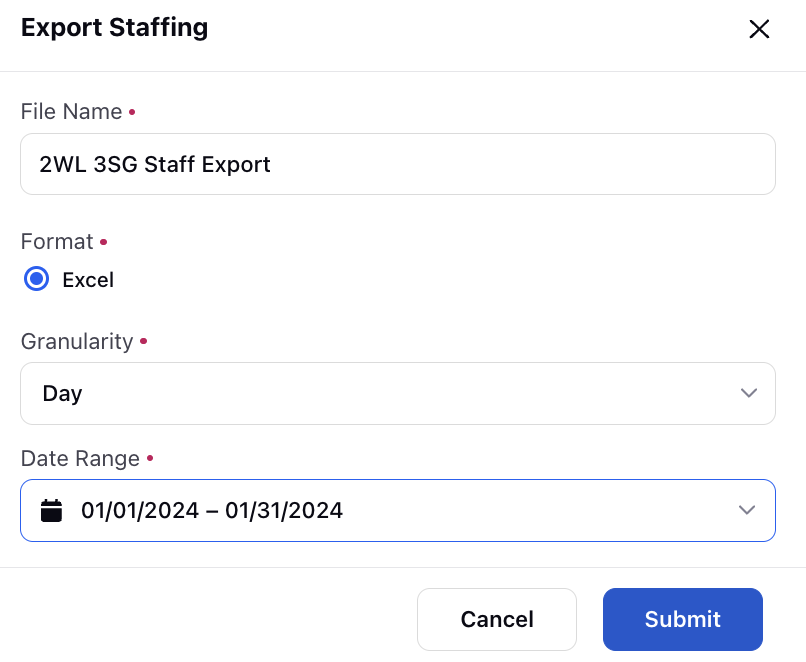
Export of Month's Capacity Plan at Day level granularity.
After some time, a platform notification appears from the system which contains the link to download the excel report. A zip folder is downloaded into the system from where the report can be extracted.