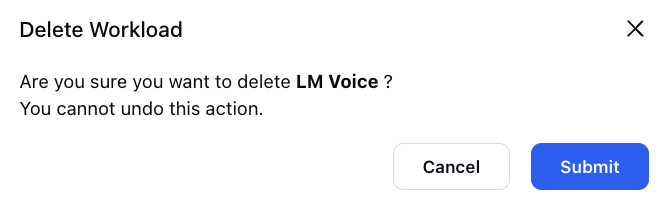How to Configure Workloads for Forecast
Updated
Workloads play a crucial role in optimizing operational efficiency and resource allocation in various business environments. By combining work queues, skills, case level custom fields, and channel types, workloads provide a structured framework for managing tasks and improving overall workflow.
Workloads are defined by the combination of these essential elements. Work Queues represent specific buckets where inbound cases or calls arrive to meet specific agents based on queue settings, Skills highlight the competencies required, Case Level Custom Fields offer additional customization, and Channel Types specify communication channels such as chat, voice, email, etc.
Prerequisites to Setup Workloads:
Sprinklr WFM should be enabled for the environment and your user should have access to Workforce Planner Persona along with View, Create, Edit and Delete permission under the workload section in the workforce management module.

Setting Up Workloads:
Supervisors can navigate to the settings tab from the left rail in the Workforce Planner persona and access Workloads. They can find the Create Workload button at the top right side which leads to a creation form.
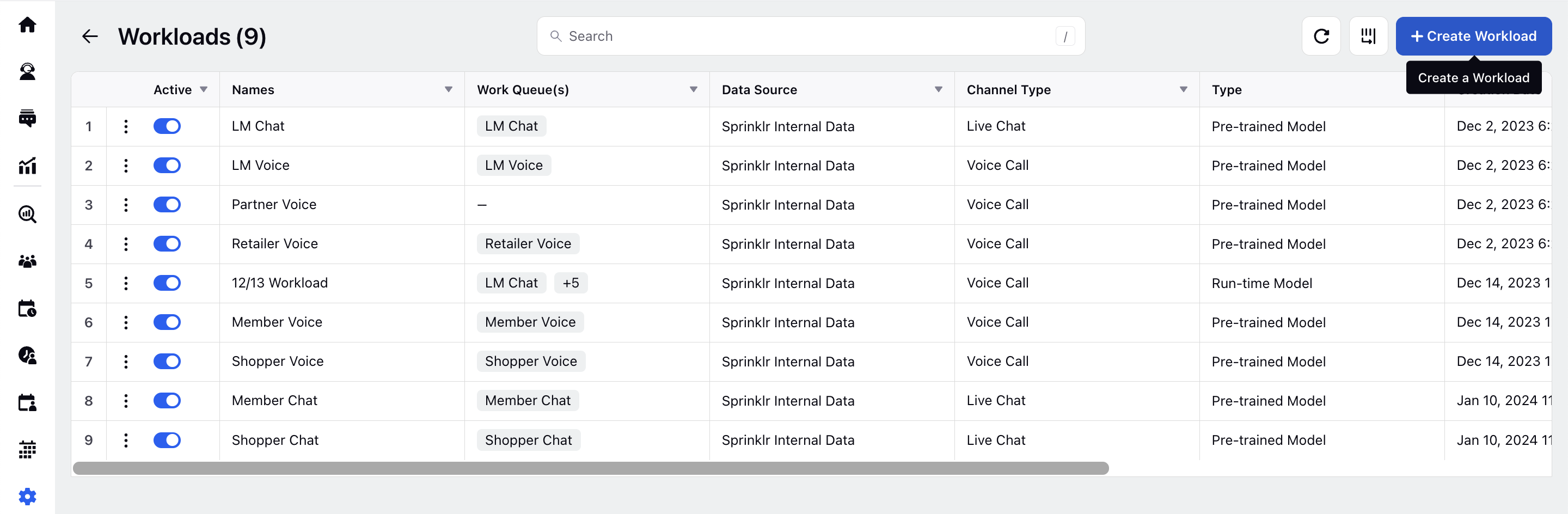
They can start configuring the workload by providing a Name and an optional Description. They can further select an internal or external data source. If an External Data Source is selected, they can upload and provide the data in excel or csv format, however, if an Internal Data Source is selected, they can select inbound volume as the parameter, case count as the reporting metric and specify the work queues that are being used for routing the cases. Additionaly, the skills, channel and case level custom fields can also be set in the Data Selection Criteria.
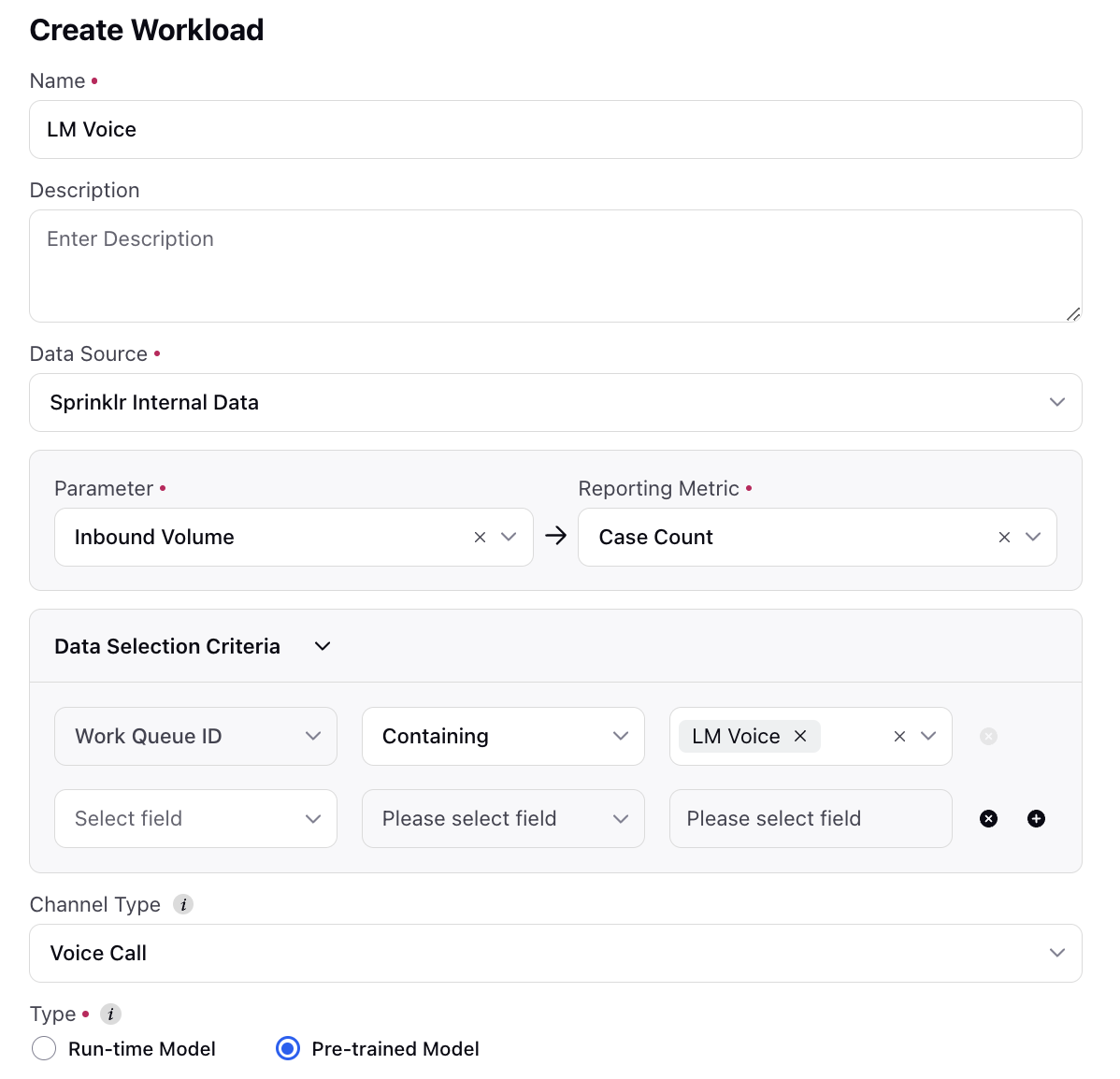
The channel type field is recommended to be selected which helps to generate a capacity plan report against the workload, whereas the workload type is mandatory. Supervisors can choose Run-time Model for on-the-fly forecasting using selective historical data or Pre-trained Model for generating a forecast using an existing custom trained model. They can also set the shareability conditions for workspaces, users or user groups, ensuring that the workload is accessible to the right teams or individuals.
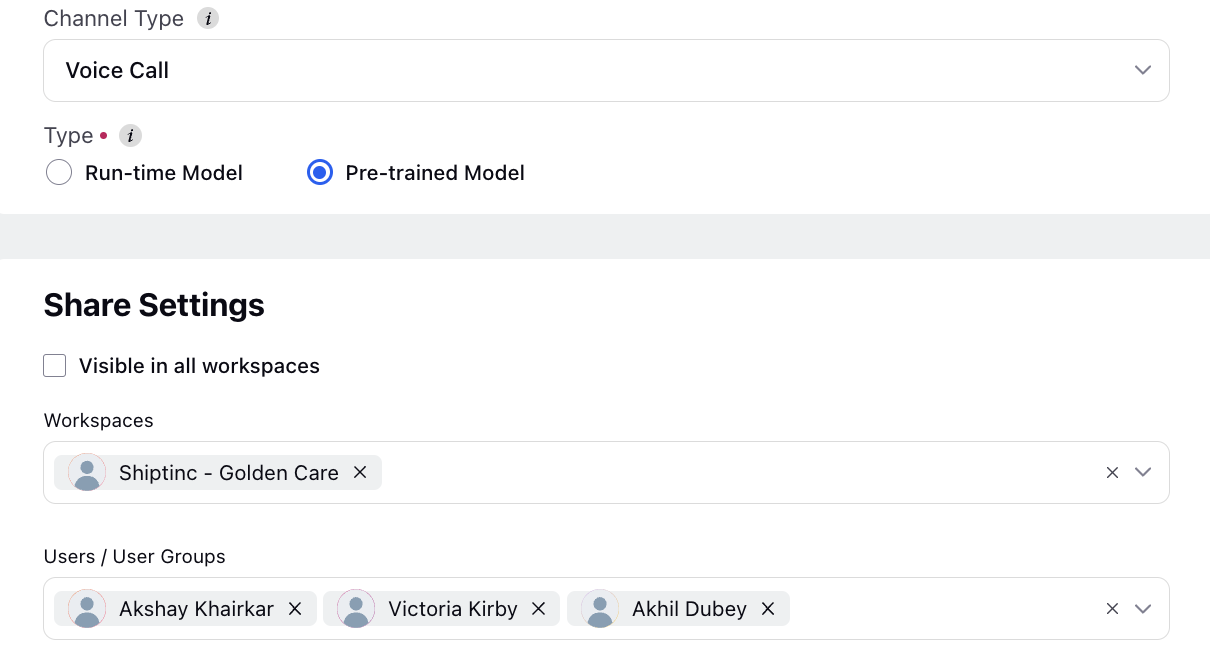
Managing Workloads:
Supervisors can activate or deactivate the workload using the toggle switch beside the name. They can also hover on the 3-dot menu beside the switch to edit or delete the workload.
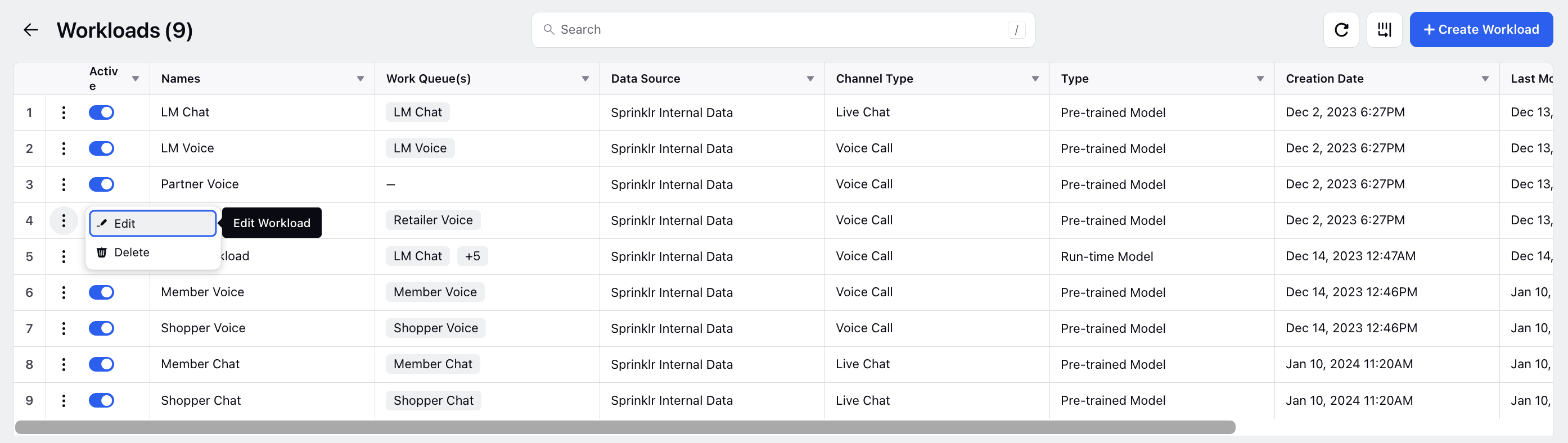
Editing Workload: Workloads can be edited to update information such as name, description, workload type and share settings. Other fields such as data source and data selection criteria are kept uneditable. This flexibility allows for dynamic adjustments based on changing business requirements.
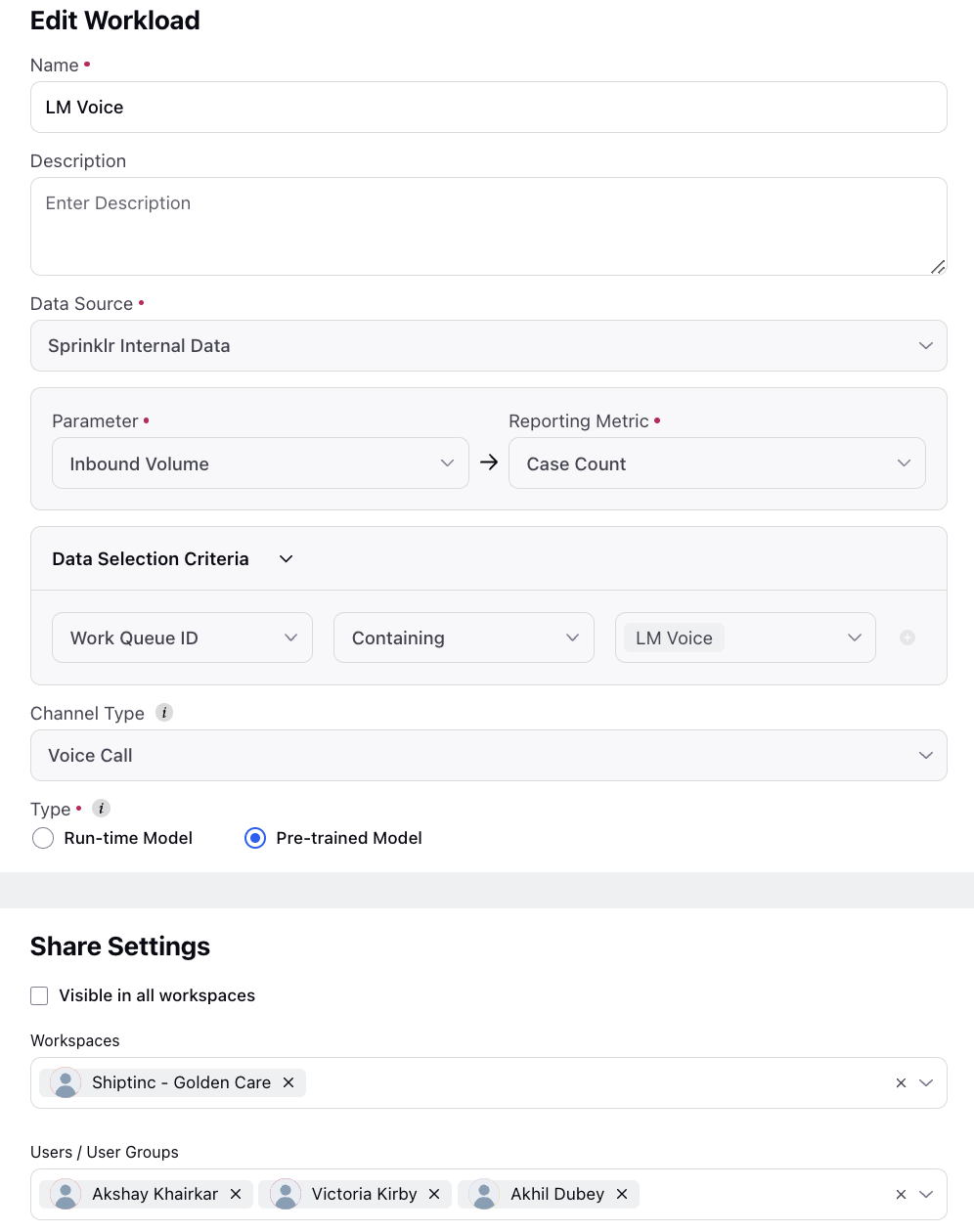
Deleting Workload: Deleting a workload is a critical action that cannot be undone. Supervisors should exercise caution and confirm their decision before permanently removing a workload from the system.