Manage Multiple YouTube Accounts at a time
Updated
Sprinklr provides you the capability of managing multiple YouTube accounts at a time. You can bulk deactivate accounts and apply macros to execute multiple actions on accounts with a single click. This article will tell you about the steps to manage multiple youtube accounts in Sprinklr.
Steps
Under the Sprinklr Social tab, click Owned Social Accounts within Listen.
In the Accounts window, click All Channels in the top left corner of the section bar to filter the accounts by YouTube.
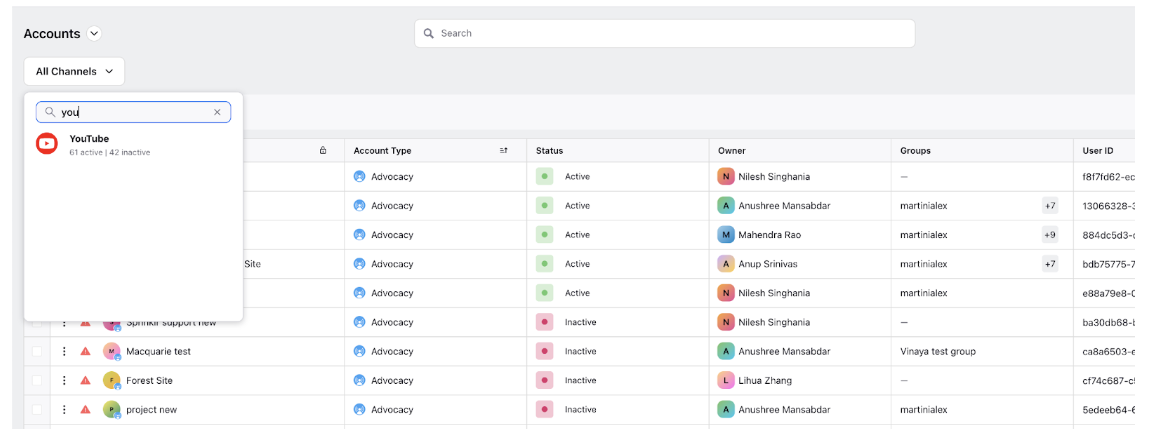
Select one or more YouTube account(s) by checking the box alongside the account name.
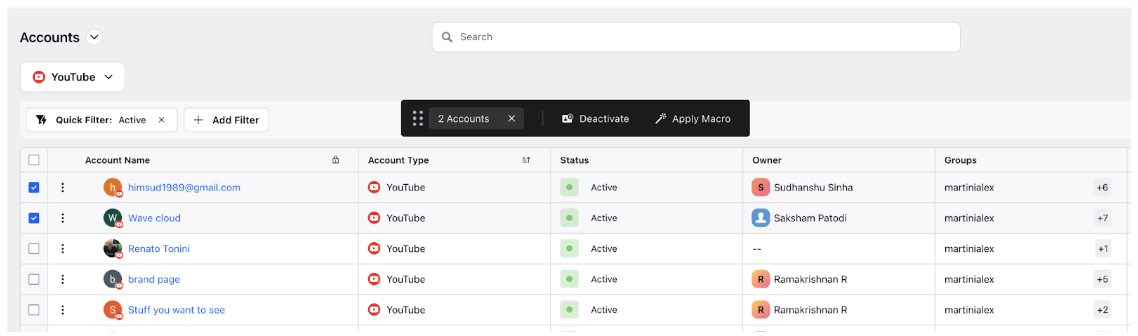
Next, either select Deactivate or select Apply Macro in the top Dashboard Bar.