Unified Marketplace Library
Updated
The Unified Marketplace Library aims to consolidate all existing marketplace apps into a single, comprehensive platform. Currently, our marketplace features a diverse range of applications, including CRM, DAM, Analytics, and third-party applications. By unifying these offerings, we will create a full-fledged marketplace that provides a seamless and cohesive experience.
Details Page
When you click the ‘Details’ button of a connector, a third pane opens up featuring the following components:
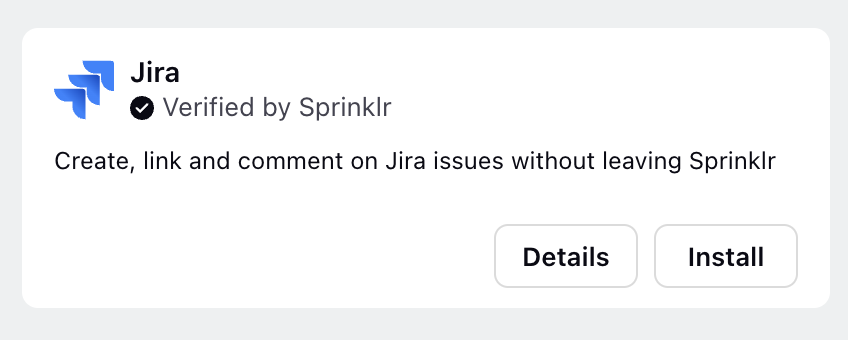
Overview
This section provides a brief overview of the application, including its use cases and relevant screenshots. It helps users understand the application’s functionality and potential benefits.
Installation Guide
Here, you will find step-by-step instructions for installing the application, along with a demonstration video to guide you through the process. This ensures a smooth and hassle-free setup.
FAQs
This section addresses frequently asked questions about the connector, offering quick answers to common issues and concerns. It helps users troubleshoot problems independently and enhances their overall experience with the application.
Connections Manager
The Connections Manager provides a centralized view of all the integration connections you have created or that have been shared with you. This screen allows you to manage your connections efficiently, offering features to view, edit, and refresh connections directly from the user interface. Additionally, you can filter and customize the display of your connections based on specific criteria.
This view replaces the previous Installed App view in the Marketplace and presents all existing third-party integrations in a structured, record-based format.
Create a New Integration Connection
To create a new integration connection, follow these steps:
Click the 'Integration Connection' button. This will initiate the process of creating a new connection.
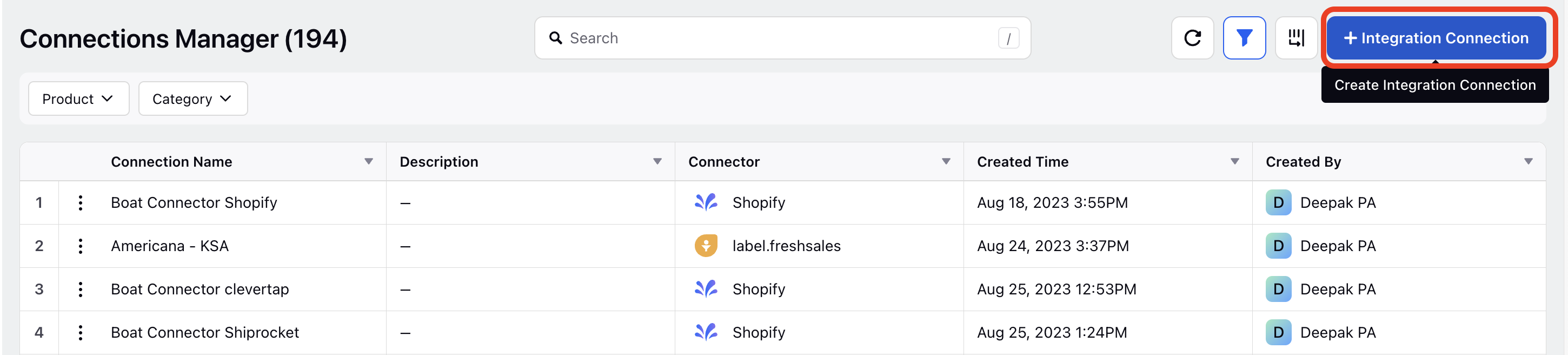
You will be redirected to the Marketplace. Browse the available integrations and select the app for which you want to create a connection and click 'Install.'
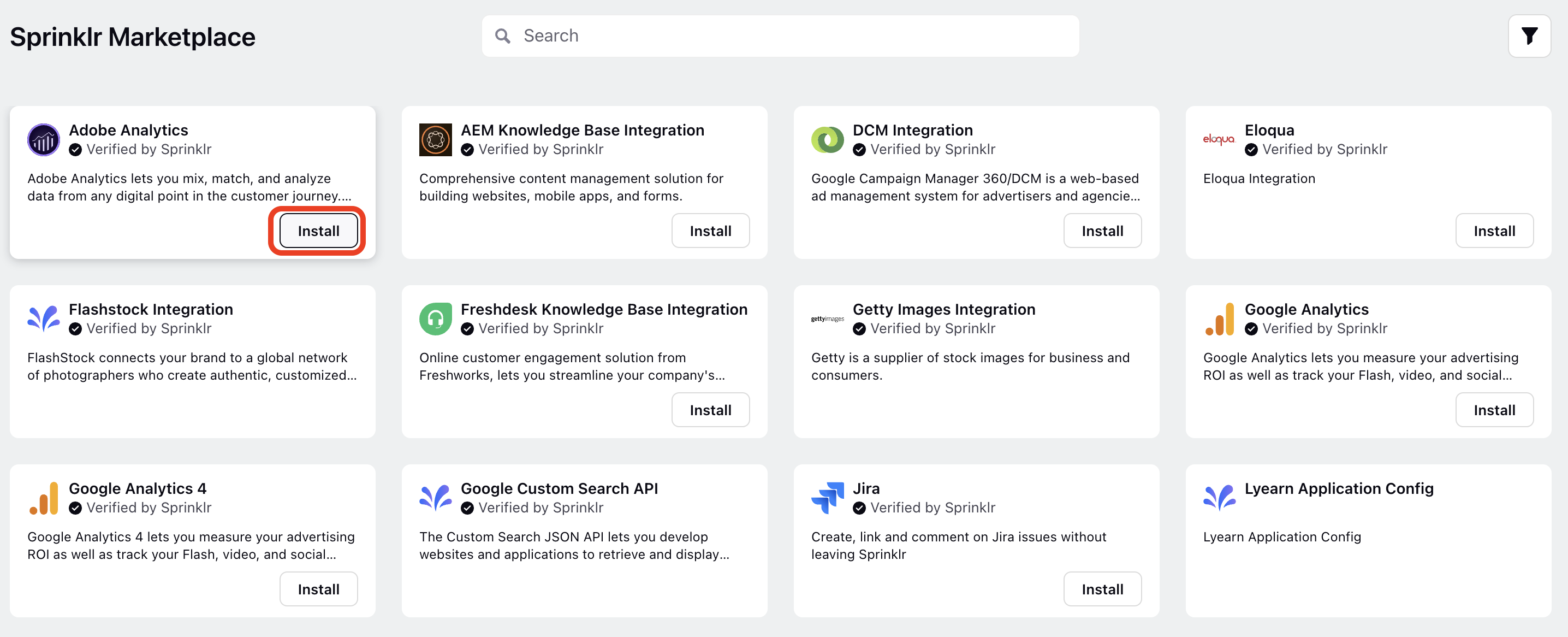
In the installation window, enter the ‘App Name’ and ‘Description.’ Providing a clear name and description helps in identifying the connection later.
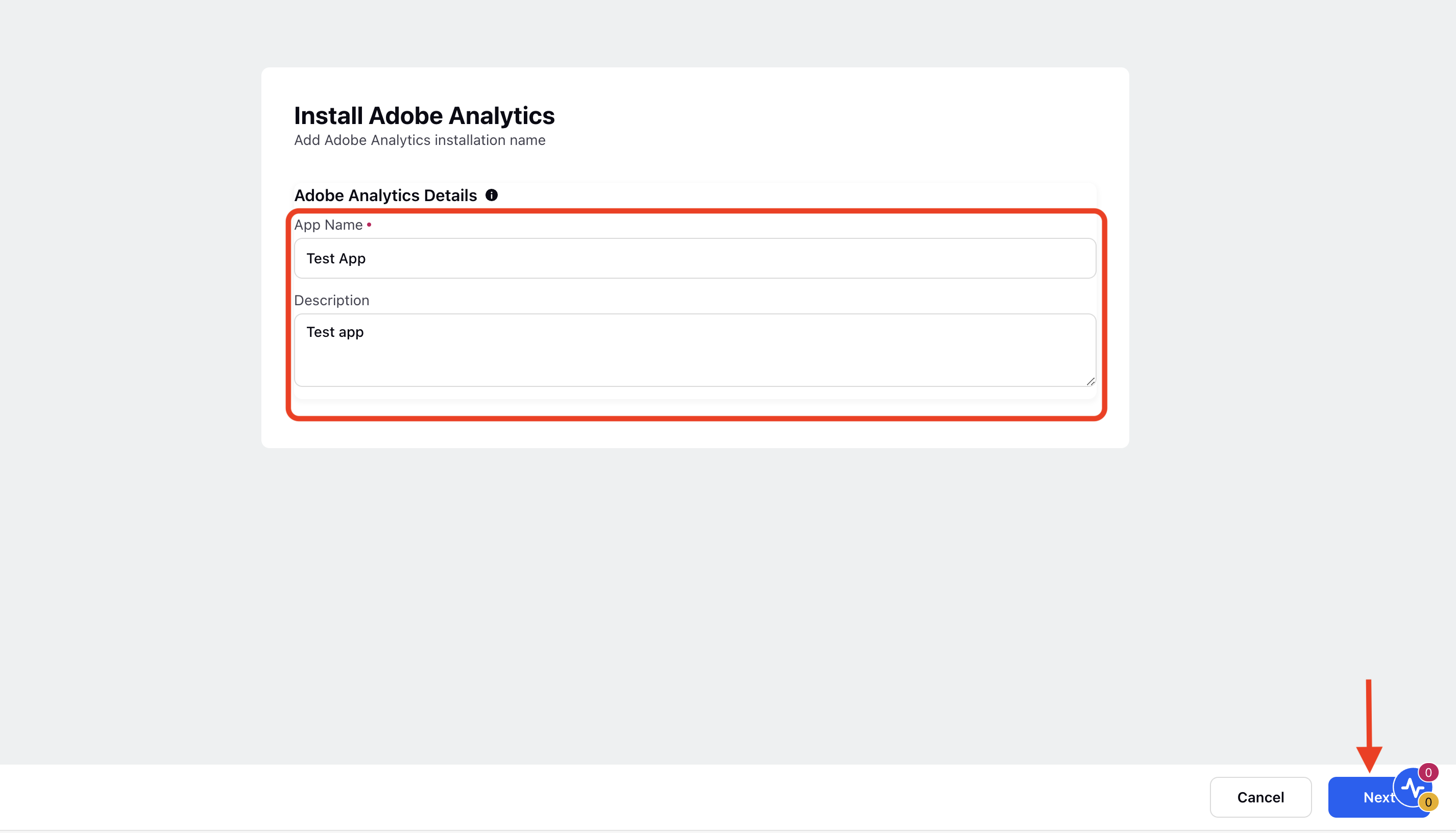
Click ‘Next’ to complete the creation of the integration connection. Your integration connection will be established and ready for further configuration.
Add Users to an Integration Connection
Once an integration connection is established, adding users is crucial to ensure that the right people have access to the connected app. This feature allows for collaborative use of the integration.
Follow these steps to add users:
Click on the ‘Add User’ button.
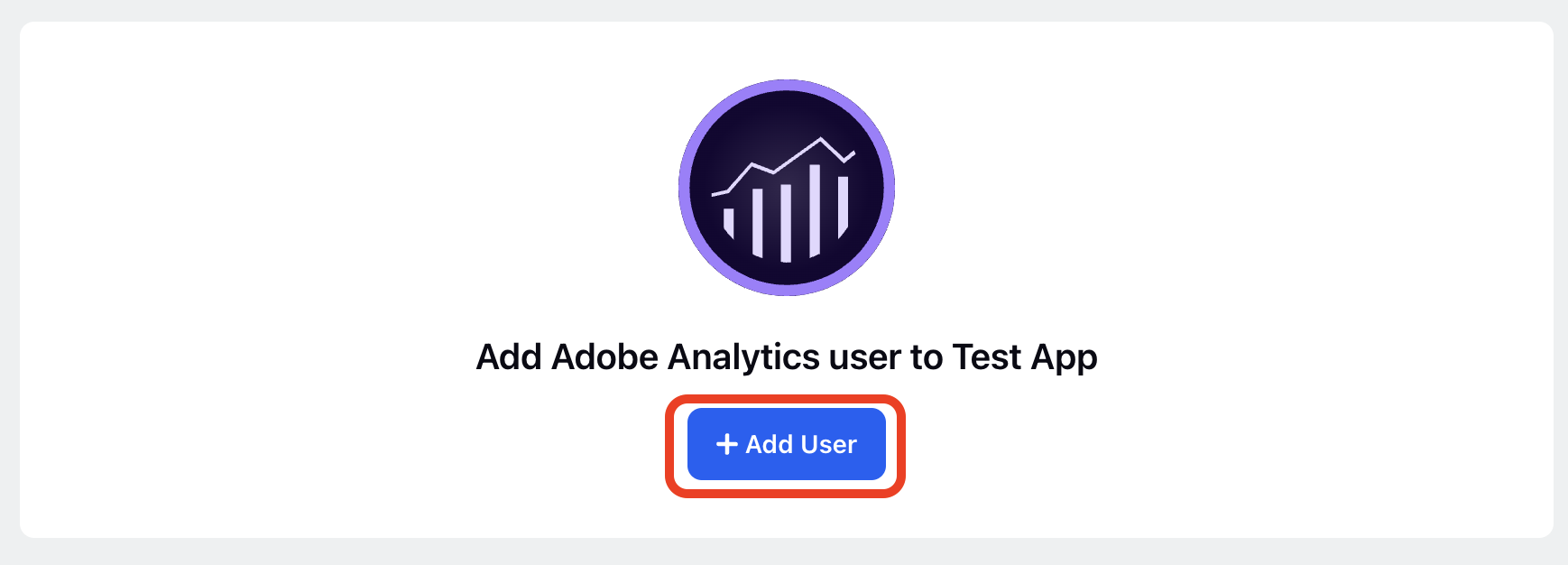
Enter the required client details in the next window.
Click ‘Add’ to include the user in the app. You can add multiple users to a single app.
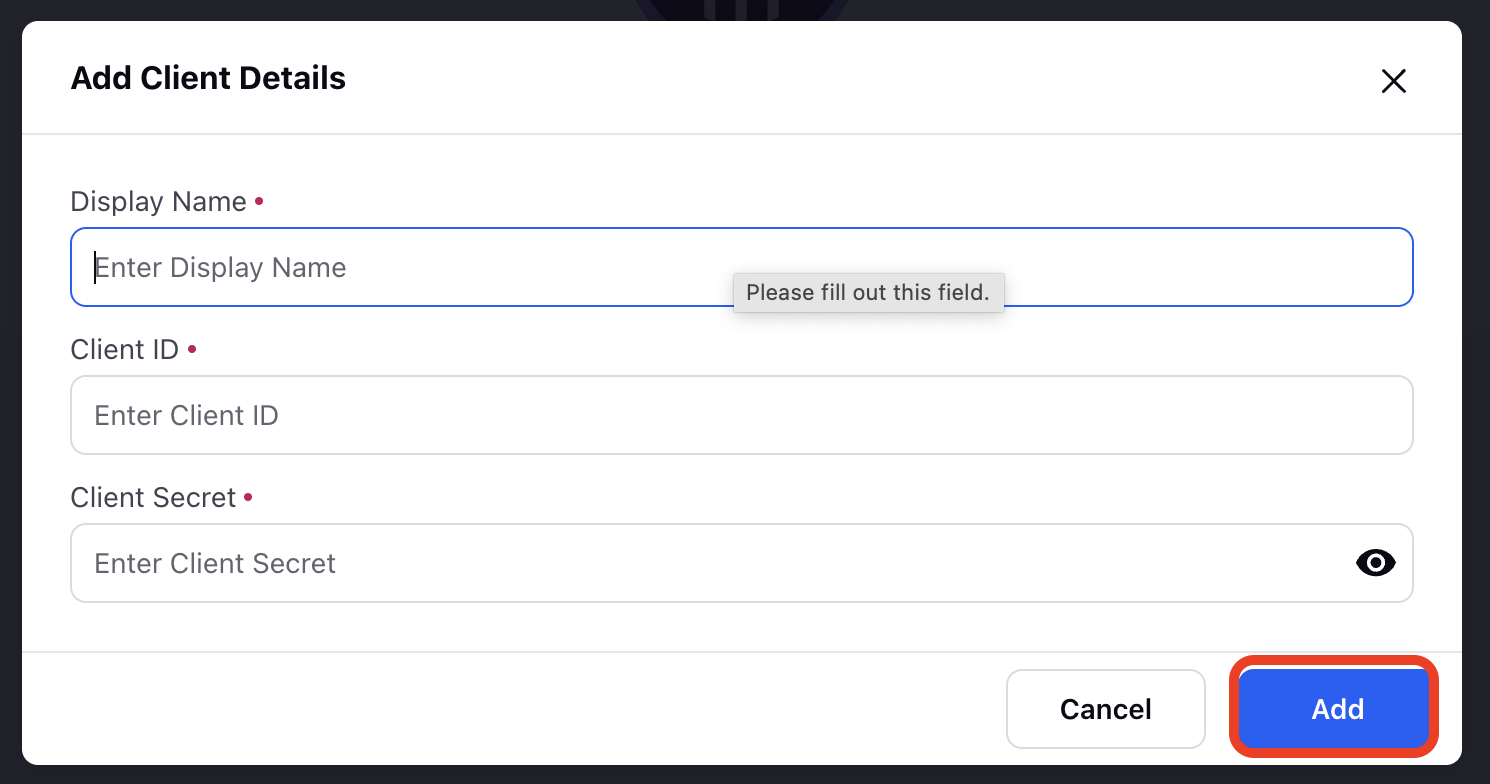
Additional Functionalities of Connections Manager
The Connections Manager is equipped with several features to help you filter, search, and customize how your connections are displayed. These functionalities enhance the user experience by providing flexibility and control over how you manage your integrations.
Filters
Filters allow you to narrow down your view of connections, making it easier to find what you need. This is particularly useful when managing many integrations.
Select Product: Choose the specific product related to the connection—Sprinklr Service, Sprinklr Marketing, Sprinklr Social, or Sprinklr Insights.
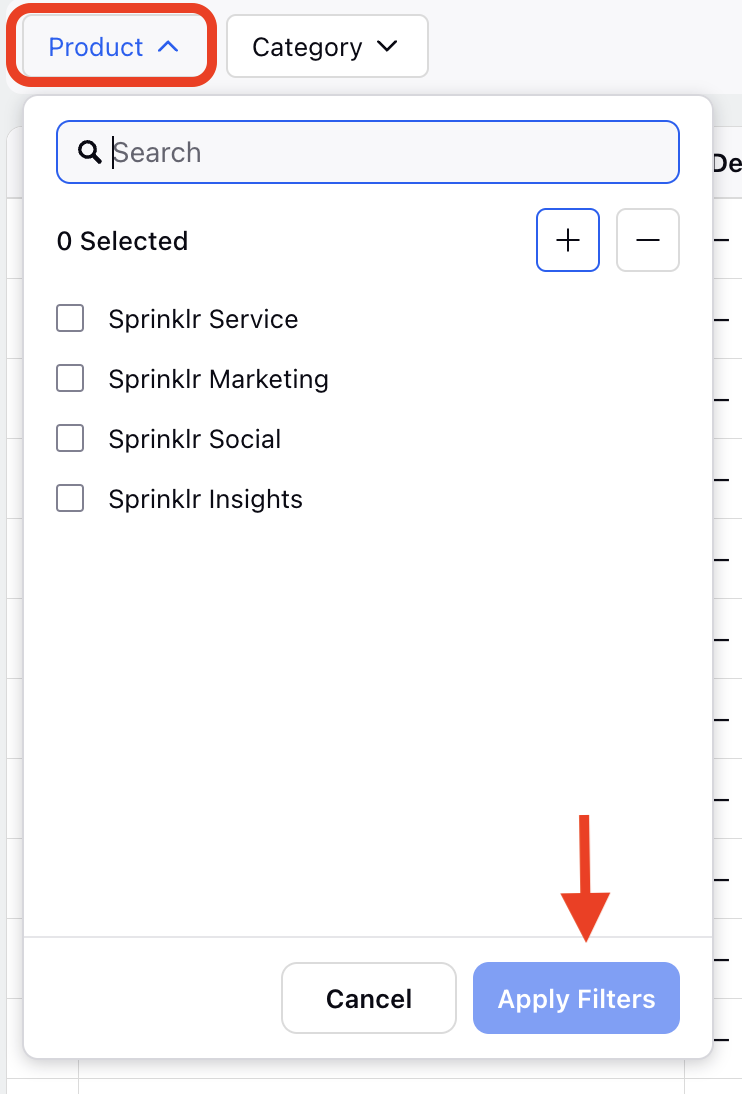
Category: Further refine your search by selecting a category like Analytics, Audience, Content Marketing, CRM Systems, Digital Twin, etc.
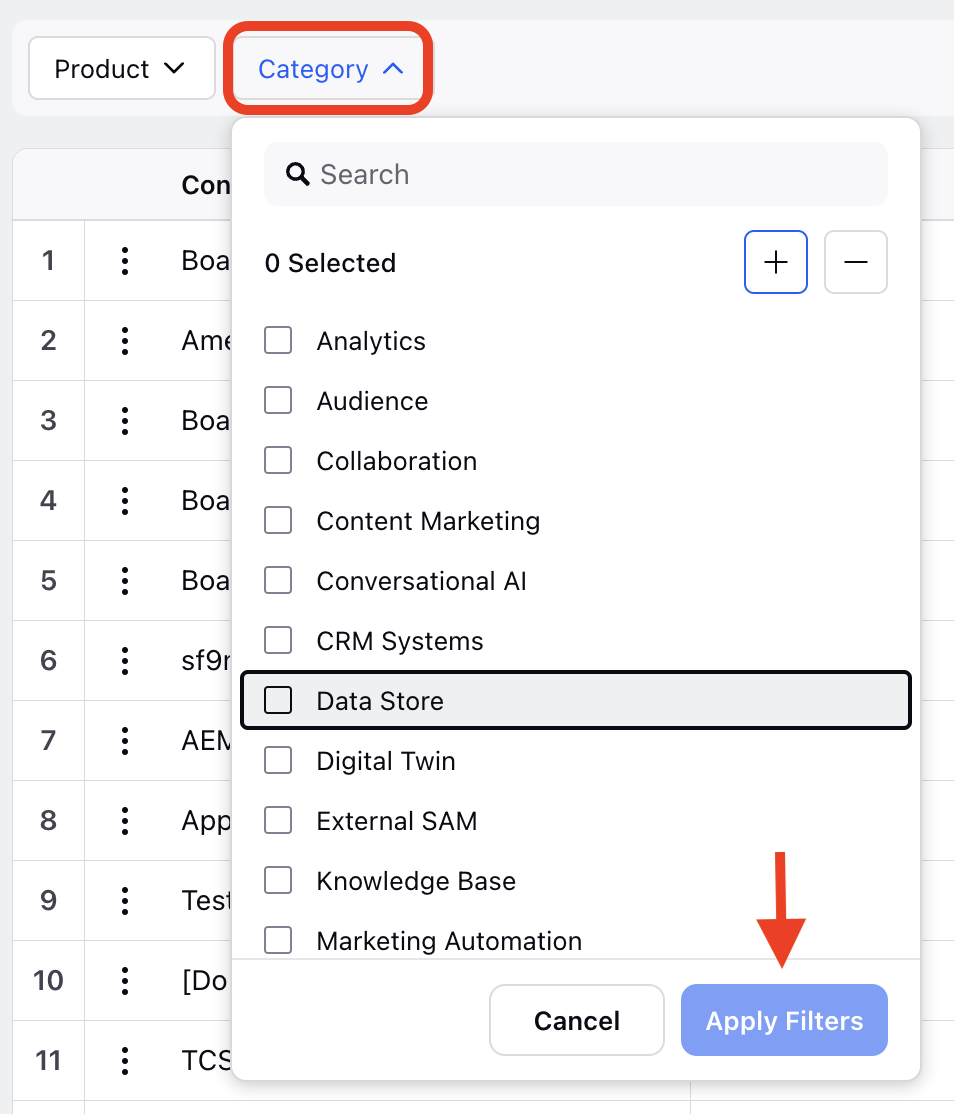
Search
The search functionality is designed to help you quickly locate specific connections. It saves time and effort, especially when dealing with numerous records.
Use the Search bar: Simply type in the name or relevant details of the connection you're looking for to retrieve it instantly.
Column Customization
Customizing the columns allows you to tailor the Connections Manager view to your preferences. You can focus on the most relevant information by selecting which columns to display.
Active Columns: Display key details such as:
1. Connection Name
2. Description
3. Connector
4. Created Time
5. Created By
Inactive Columns: Manage and hide columns that are not currently needed, keeping your view clutter-free.
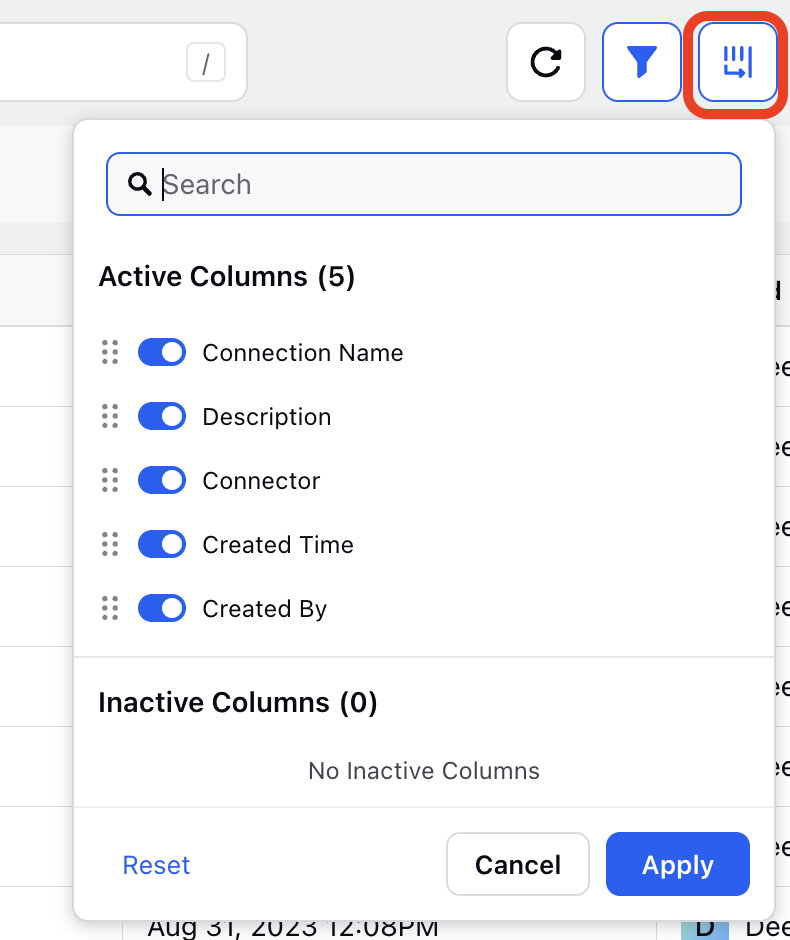
The Connections Manager is a powerful tool for managing your integration connections, offering a centralized and user-friendly interface to handle all your third-party integrations. By providing a detailed view, customizable options, and easy-to-use features, it ensures that you can efficiently manage, update, and organize your connections.
The Unified Marketplace Library represents a significant step forward in optimizing our marketplace offerings. By consolidating all applications and providing self-serve capabilities, we aim to deliver a more efficient, user-friendly, and autonomous experience to our customers.