PII Masking Based on Templates
Updated
Sensitive PII information in case conversations can be masked at the message level using configurable masking templates. You can select either AI-based or Regex-based masking. There are two levels of masking: permanent masking, which obscures all data, and conditional masking, which permits selected users to view unmasked data based on their permissions. Additionally, recordings can be muted in areas containing PII.
Enablement note: To learn more about getting this capability enabled in your environment, please work with your Success Manager. |
Permissions
Users must have permissions for viewing, creating, editing, and deleting under Masking Configuration to utilize this feature. These permissions ensure that users can effectively create and manage and masking templates as needed.
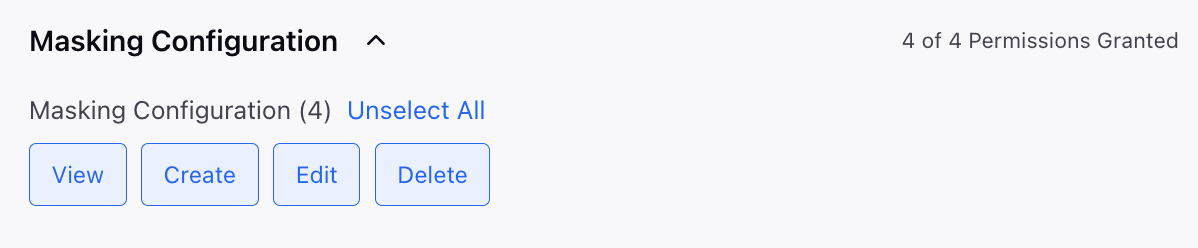
To Configure Masking Templates
Under Platform Modules, click All Settings with Listen.
Within Manage Customer, search and select Masking.
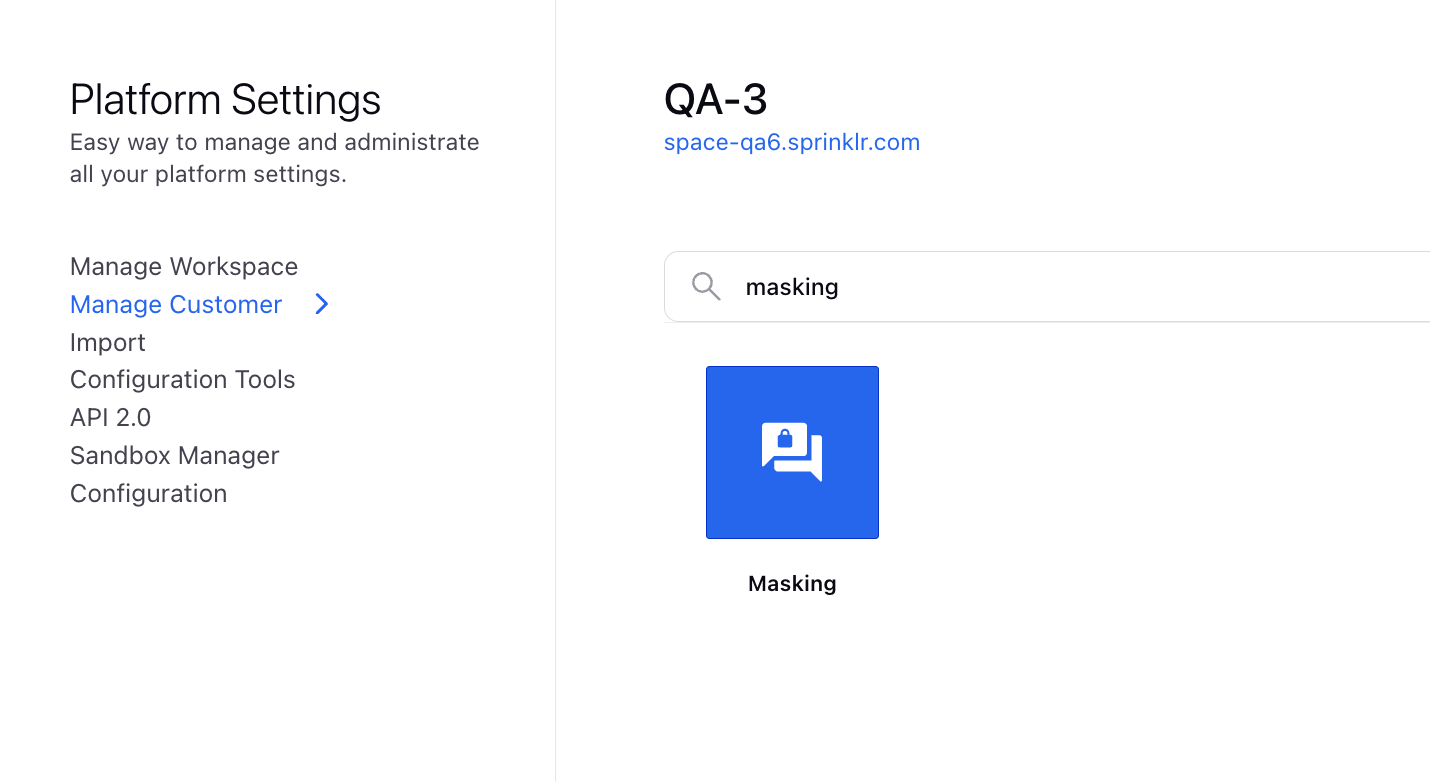
On the Masking Templates window, click Add Masking Template in the top right corner.
In the Overview section, enter a name and description for the masking template.
Enable the toggle to apply masking to voice channels. If not enabled, the masking will apply only to digital channels.
Under Message Conditions, define message level conditions to filter messages requiring masking, and select an account (mandatory).
Select the users or user groups with whom you want to share this masking template.
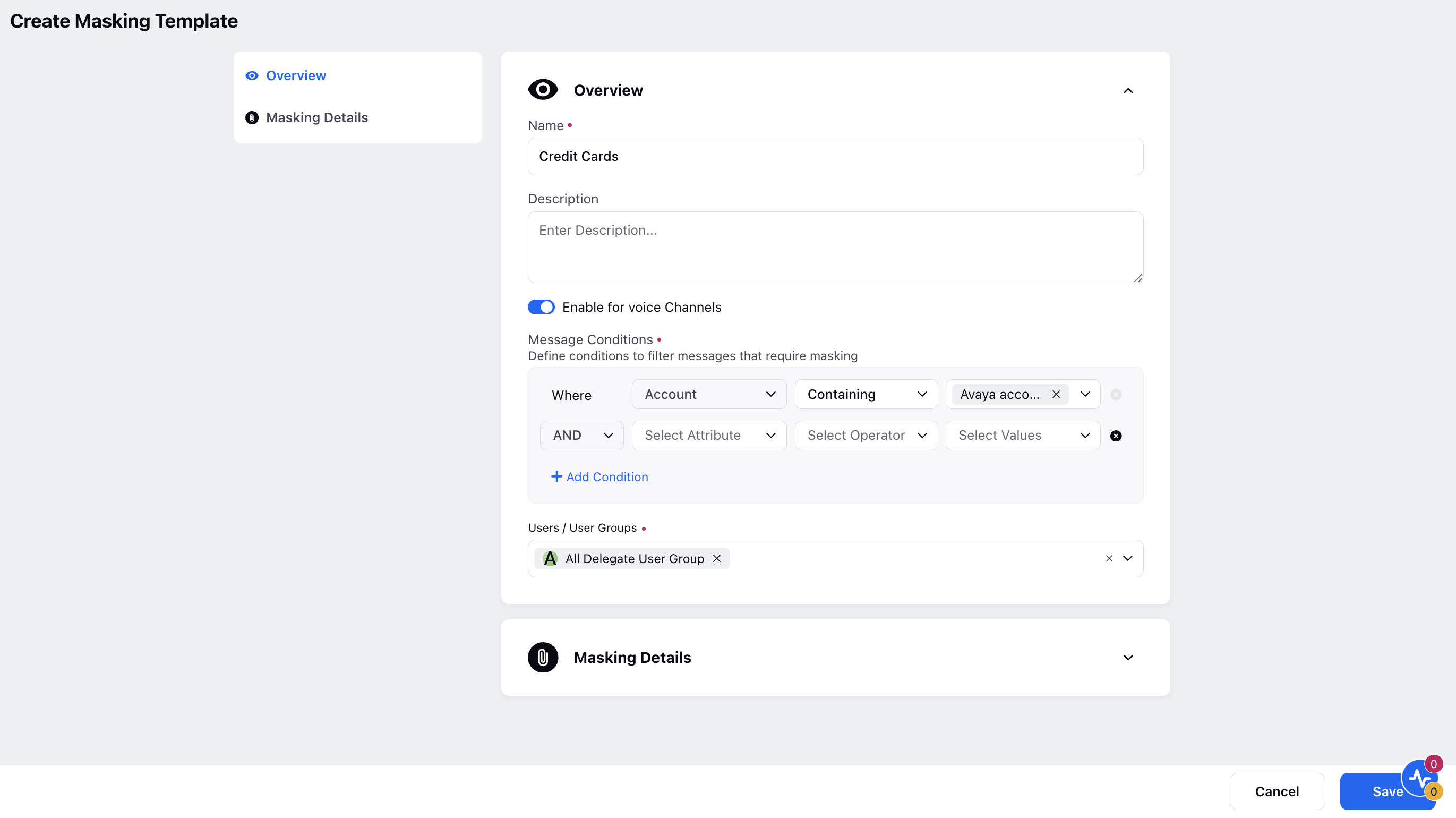
In the Masking Details section, select AI-Based Masking to choose entities to be masked and enter exempt words. You can also upload files. Supported file formats are CSV and XLS; only words in the first column will be considered.
Alternatively, choose Regex-Based Masking to enter a regex pattern for identifying PII to be masked.
Specify the mask after time as either Call Disconnect Time for voice channels or Message Creation Time, after which the masking will be applied. Additionally, select the masking character from the dropdown menu.

For masking types, Permanent Masking will obscure data permanently, making it inaccessible to all users. Conditional Masking will allow only users who possess the "View Unmasked PII Entity" permission to view the unmasked data.

For voice channels, activate the toggle for Mask Audio to obscure the audio along with the transcript.
If you enable it and select "Mask After Time" as "Message Creation Time," any PII in a live call will be muted, but this muting will not apply to the recorded audio of that call. However, for any imported cases, the recording will be muted to ensure that PII is not audible.
If you enable it and select "Mask After Time" as "Call Disconnect Time," any PII in a live call will not be muted, but the recorded audio of that call will be muted.
Click Save at the bottom.