Add a Microsoft App Store Account
Updated
You can now use Microsoft App Store as a channel on Sprinklr. Sprinklr supports fetching reviews from MS App Store in the engagement column. This article provides you with the steps to add a Microsoft App Store Account on Sprinklr.
Steps to Add a Microsoft App Store Account
Click the New Tab icon
. Under the Governance Console, click Accounts within Platform Setup.
On the Accounts (Settings) window, click Add Account in the top right corner.
On the Add Account window, search and select MicroSoft App Store from the list of channels.
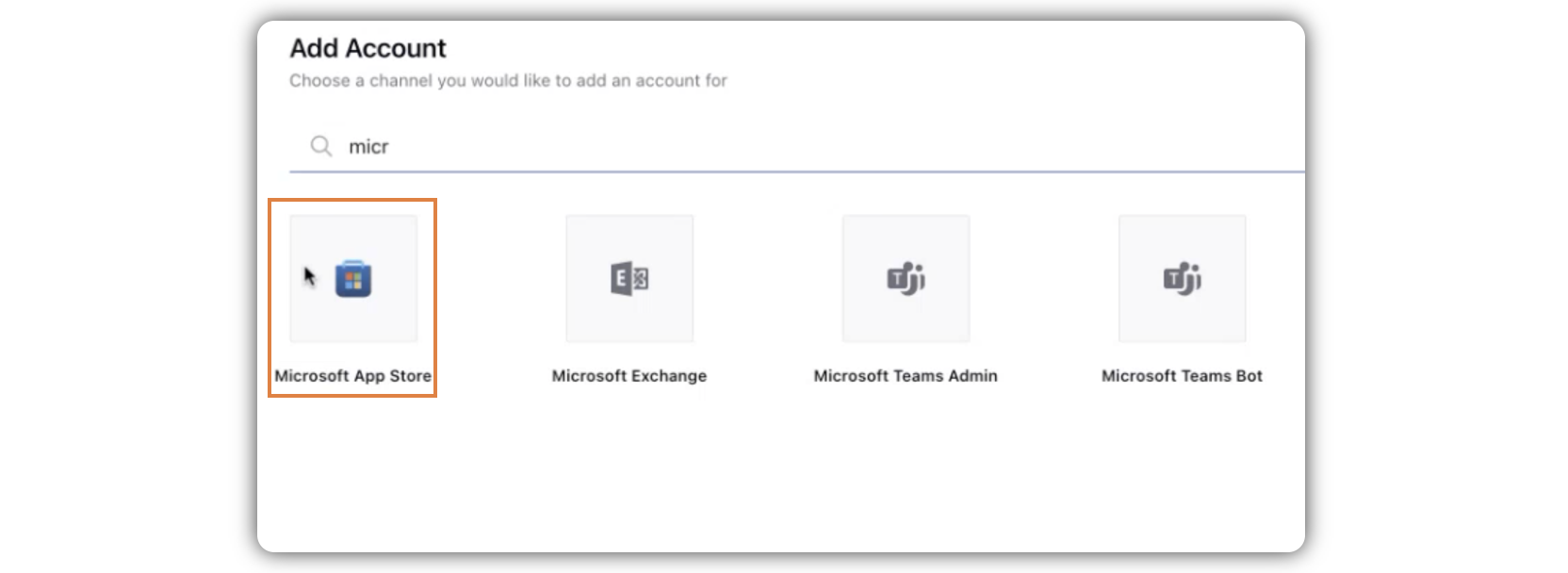
Enter Client ID, Client Secret, Tenant ID, Application ID, and App Name in the respective fields.
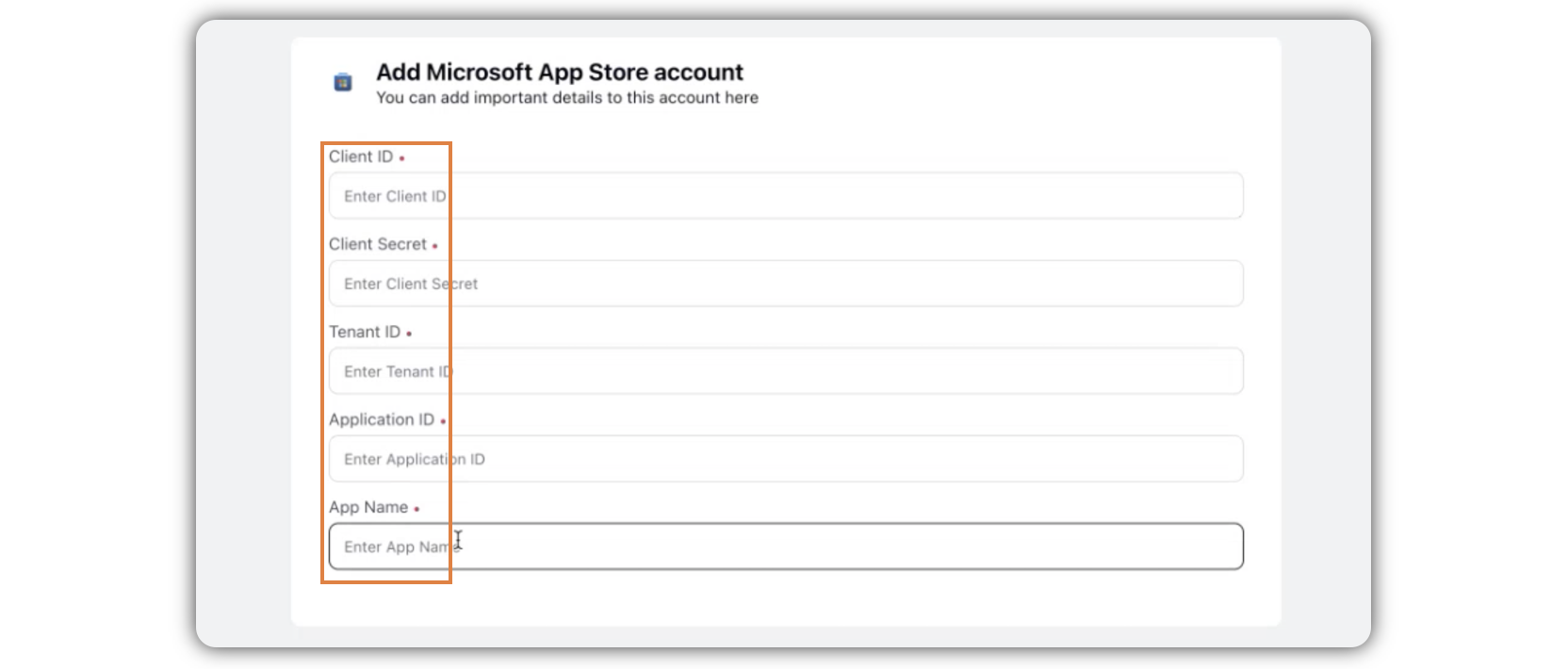
Click Save in the bottom right corner.