Minimize Live Chat Widget
Updated
In the Live Chat app, a minimize button is introduced that helps users easily minimize the chat window in your mobile application. This functionality is accessible from any screen within the app—whether users are engaged in a guided workflow, completing a survey, or navigating through the home or conversation screens.
The ability to minimize the Live Chat app enhances the user experience. Without the minimize icon, users would need to repeatedly press the back button to return to their original application. With this new option, users can minimize the Live Chat app with a single click, allowing for a seamless transition back to the brand application while improving overall navigation efficiency.
Enablement note: To enable this feature, raise a support ticket at tickets@sprinklr.com. |
Steps to Minimize Live Chat Widget
To minimize the Live Chat app, click the Minimize icon (![]() ) in the top-right corner of the opened Live Chat window.
) in the top-right corner of the opened Live Chat window.
The chat will be minimized allowing you to continue the activities within the brand application without interruption. To reopen the Live Chat window, click the entry point of the Live Chat app.
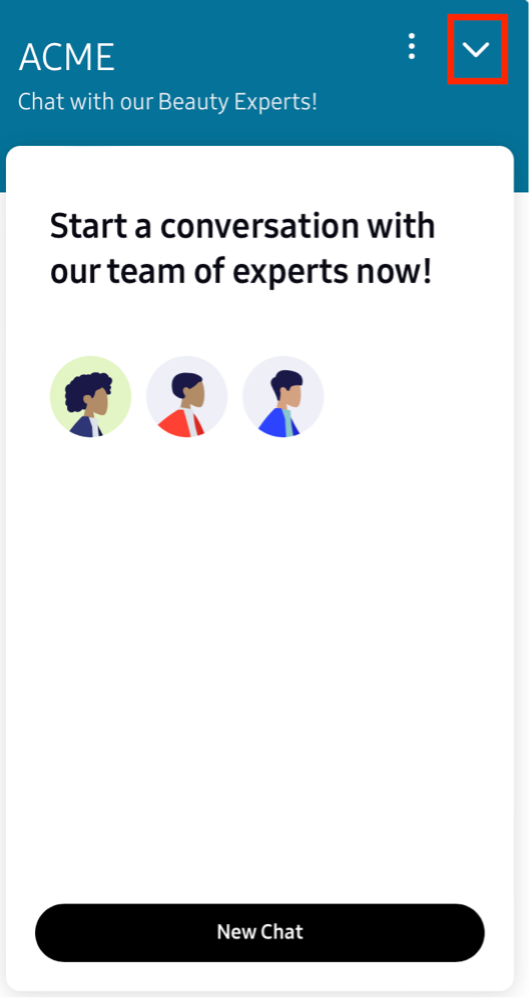
FAQs
Q1: Can I customize the Minimize icon in Live Chat Mobile Application?
Answer: Yes, you can customize the Minimize icon in the Live Chat Mobile Application by raising a support ticket at tickets@sprinklr.com.