Adaptive Card in MS Teams
Updated
Overview
An Adaptive Card is a dynamic card that can integrate various elements such as text, speech, images, buttons, and input fields. Key features like Bots in Teams, Message Extensions, and the Bot Framework support these cards. You can design an Adaptive Card template in the Digital Asset Manager to enrich the conversation flow in MS Teams.
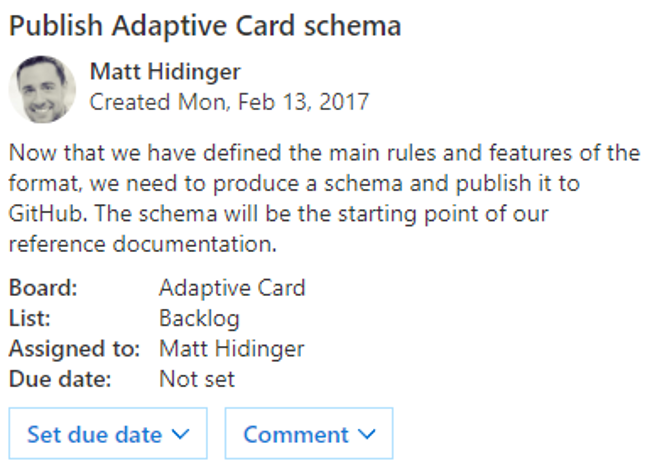
Benefits of Adaptive Cards
Enhanced User Engagement- Adaptive Cards make interactions more engaging by incorporating multimedia elements and interactive components.
Customization and Flexibility- Adaptive Cards can be tailored to fit specific needs and scenarios, allowing for high customization. This flexibility ensures that the cards can be used in a wide range of applications, from simple notifications to complex data inputs & responses in the card itself.
Easy Integration- Adaptive Cards are designed to work with various Microsoft Teams features, such as Bots and Message Extensions.
Create an Adaptive Card Template in Asset Manager
On your Sprinklr Platform homepage, type and select Digital Asset Management in the search bar to open up the Digital Asset Manager
On the Asset Management window, click Create Asset present the top right corner.
Hover over Templates from the dropdown and select Omni Chat Templates.
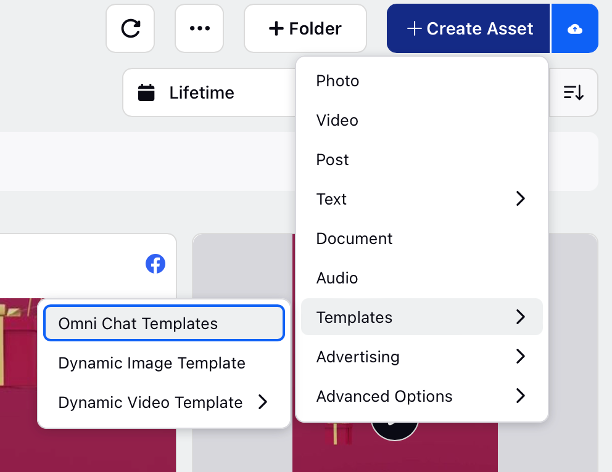
Fill in the required details: Add Name and Description. Select Microsoft Teams under Channel, and Adaptive Card under Template Type.
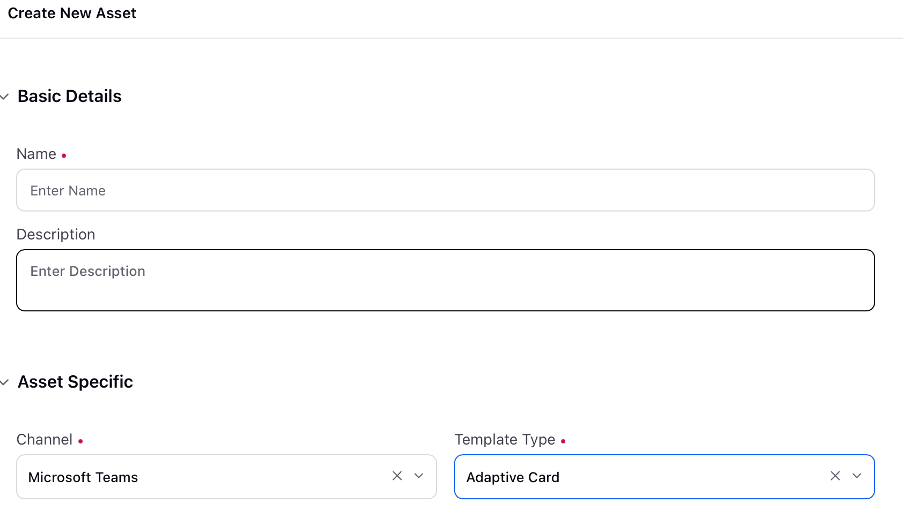
Hover over the Info icon appearing on the right side of JSON Content field and click on Click Here to download the JSON Content File.
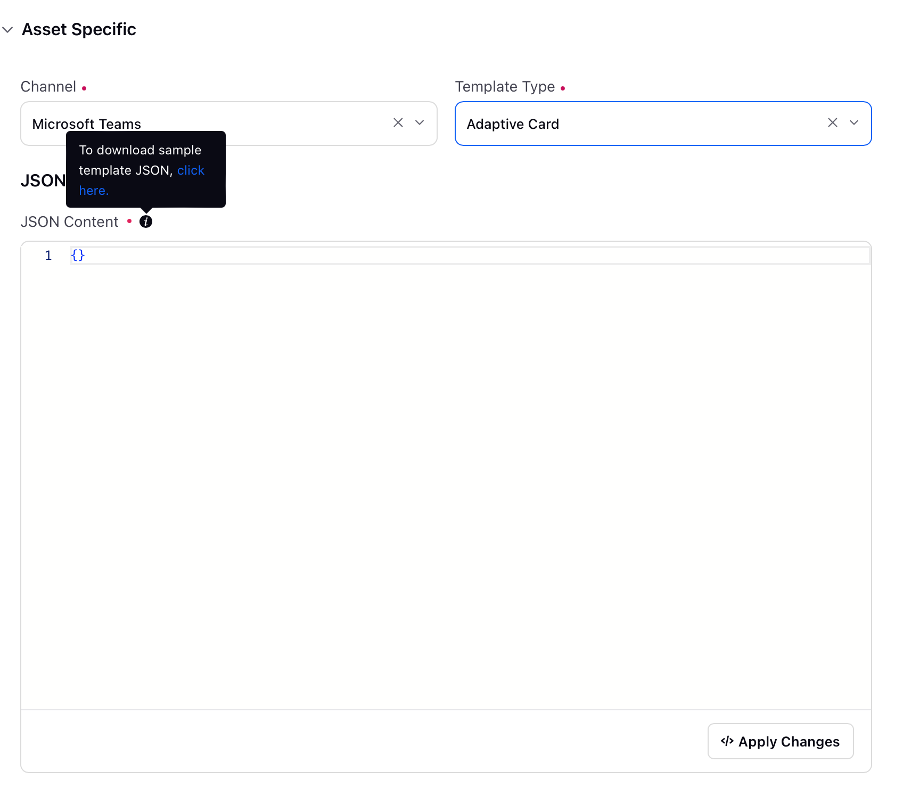
Open the JSON Content File template downloaded on your device and edit the fields as required.
Save the file changes. Go back to the Omni Chat Templates window.
Paste the updated template in the blank field under JSON Content Form.
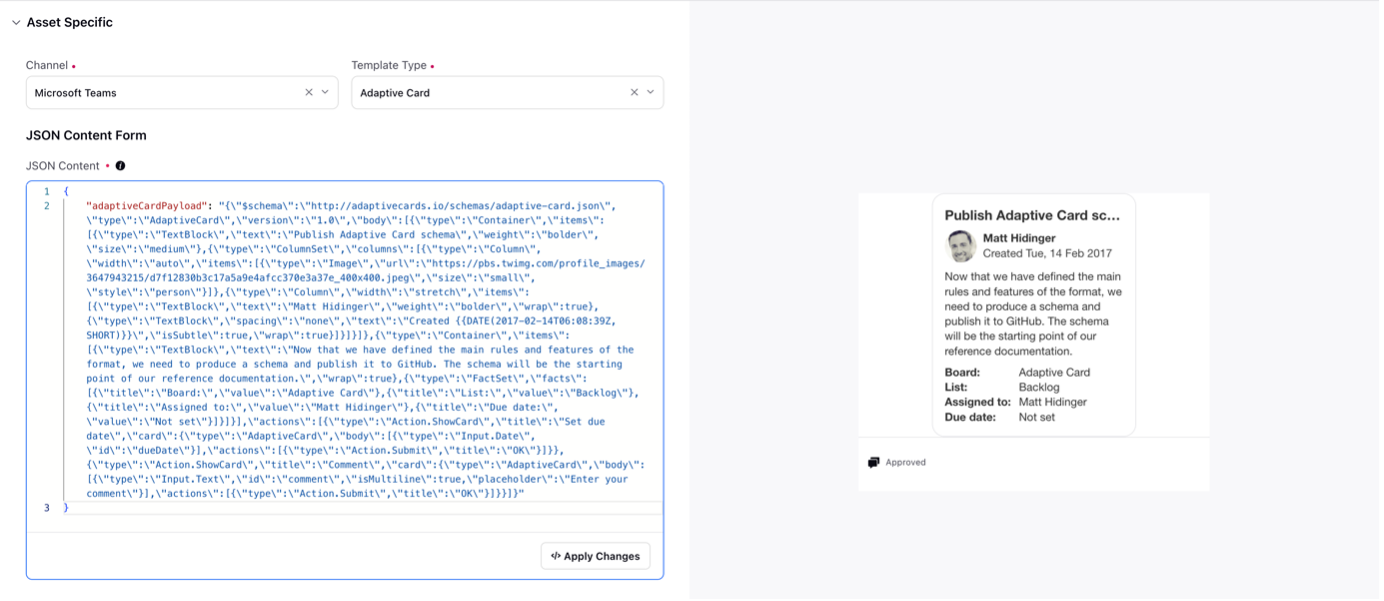
Click Apply Changes followed by clicking Save. An Adaptive Card will be created.