Add a Microsoft Teams Bot in Sprinklr
Updated
Sprinklr now supports the use of Microsoft Teams as a channel, allowing you to group channels related to a specific topic, brand, or category into a single column and track all metrics. You can also create cases and pull messages from other Teams apps. Messages can be pulled from all of the brand's external apps.
You can add a bot to any of your preferred/selected channels and assign them the task of carrying out a conversation. In that case, the bot will be able to respond to messages in the channel to which you have added the MS Bot. This article tells you how to add an MS Teams Bot in Sprinklr.
Prerequisite
Before you can add a Microsoft Teams Bot, the Admin has to add a Microsoft Teams account on Sprinklr, and you must be added as a user.
Steps to add a Microsoft Teams Bot account
Click the New Tab icon
. Under the Governance Console, click Accounts within Platform Setup.
On the Accounts (Settings) window, click Add Account in the top right corner.
On the Add Account window, search and select MicroSoft Teams Bot from the list of channels.
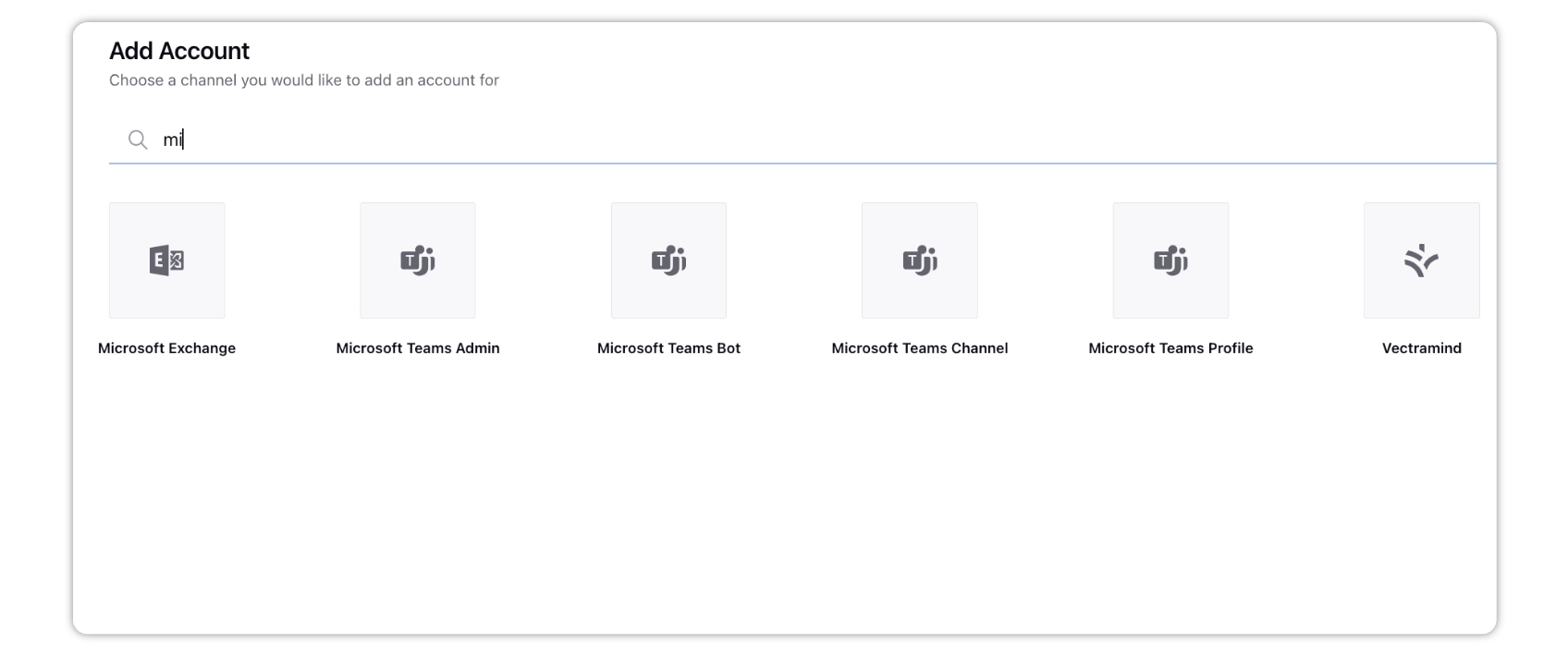
In the Add Microsoft Teams Bot account window, add important details to this account, such as, Bot ID,
Bot Name, Access Key, and Access Secret.
Click Save in the bottom right corner.
Go to the Microsoft Teams app's Apps section.
Click the bot you have just added.
Click the dropdown icon adjuscent to the Open button. You will have 3 options to choose from:
Add to a team
Add to a chat
Add to a meeting
Select the team/chat/meeting.
Click Set up a bot in the bottom right corner.