Add a Microsoft Teams Profile
Updated
Sprinklr now supports the use of Microsoft Teams as a channel, allowing you to group channels related to a specific topic, brand, or category into a single column and track all metrics. You can also create cases and pull messages from other Teams apps. Messages can be pulled from all of the brand's external apps. This article shows you how to add a Microsoft Teams Profile on Sprinklr.
Prerequisite
Before you can add a Microsoft Teams Profile, the Admin has to add a Microsoft Teams account on Sprinklr, and you must be added as a user.
Steps to add a Microsoft Teams Channel account
Click the New Tab icon
. Under the Governance Console, click Accounts within Platform Setup.
On the Accounts (Settings) window, click Add Account in the top right corner.
On the Add Account window, search and select MicroSoft Teams Profile from the list of channels.
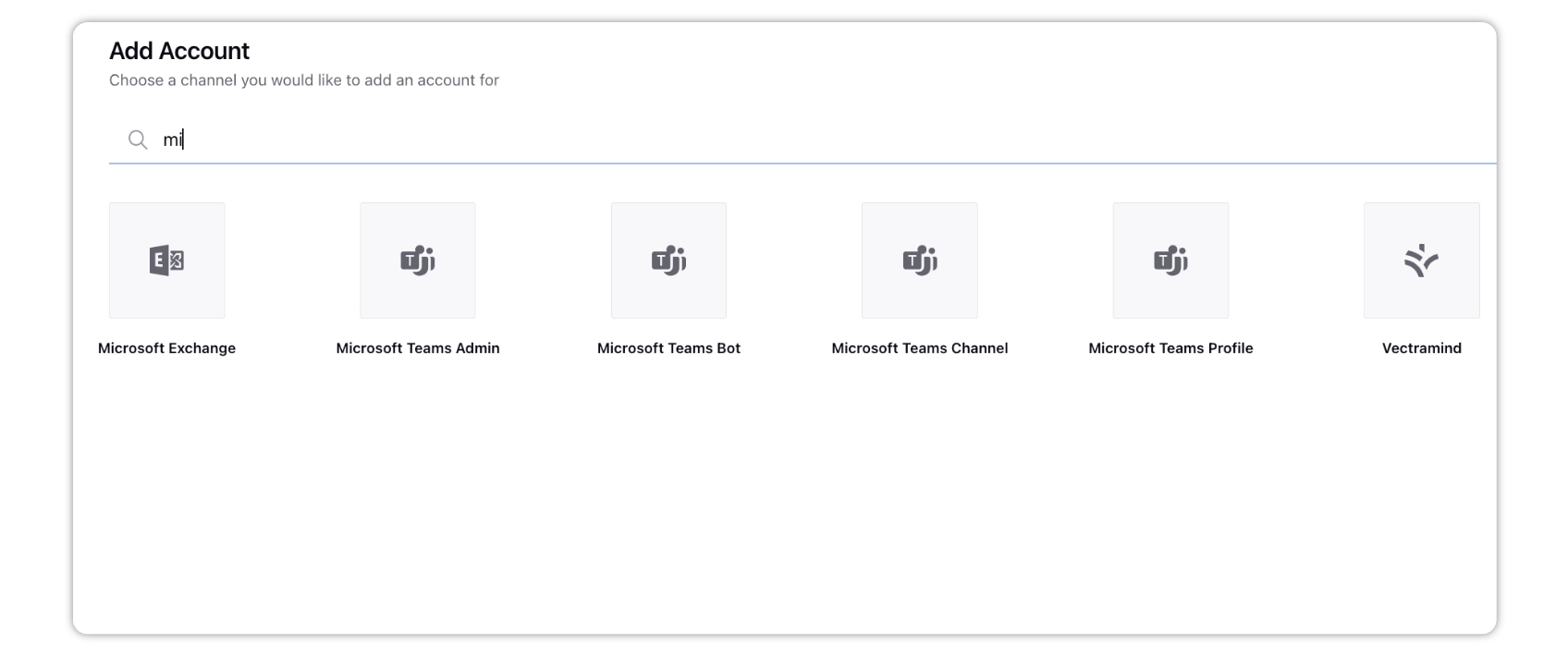
Enter username and password to sign into your account.
Click Add in the bottom right corner.