Multi-Channel Nailed Up on VoIP
Updated
Compliance Overview
In some geographic locations, local regulations stipulate that outbound calls must originate from the location (Session Border Controller) where the agent is seated, emphasizing the need for compliance. However, inbound call agents have more flexibility in their location.
Solution
To address this, agents in different locations can be on a Nailed Up connection mapped to a DID (PSTN number). When making an outbound call, the system dials the customer on an IVR (PSTN number) and patches the customer onto the agent's Nailed Up webRTC. This multi-channel setup involves three legs for a single call: one for webRTC Nailed Up, one for PSTN/IVR, and one for the customer.
Nailed Up on webRTC establishes a dedicated connection that remains uninterrupted, providing continuous call connectivity.
Implementing a multi-channel Nailed Up call handling solution enables agents from one location to make outbound calls to leads in another location while ensuring compliance with regulatory requirements.
Setup for Multi-Channel Nailed Up
Voice Account: 1 Voice account with 3 Voice Applications
Voice Applications:
Voice Application-1: Nailed Up Creator Application
Voice Application-2: Agent DID Application
Voice Application-3: Campaign Calling Application
For Outbound Call/Campaign Call:
Use Voice Application-3 (Campaign Calling Application)
For Inbound Call:
Use Voice Application-1
Use Voice Application-3
Share with Agent:
Voice Application-1 (Nailed Up Application)
Voice Application-3 (Campaign Calling Application)
Flags in Voice Applications
Nailed Up Voice Application: This flag checks whether it is a nailed-up voice application. Enable this flag to maintain a persistent connection for handling multiple interactions.
Multi-Channel Persistent Call: This flag checks whether a voice application belongs to a multi-channel persistent call setup. Enable this flag to support simultaneous calls over multiple channels.
Multi-Channel Inbound Call Routing: This flag checks whether an inbound call will land on the voice application.
Voice Application-1: Nailed Up Creator Application
Nailed Up Voice Application: true
Multi-Channel Persistent Call: true
Multi-Channel Inbound Call Routing: false
Voice Application-2: Agent DID Application
Nailed Up Voice Application: false
Multi-Channel Persistent Call: false
Multi-Channel Inbound Call Routing: true
Voice Application-3: Campaign Calling Application
Nailed Up Voice Application: false
Multi-Channel Persistent Call: false
Multi-Channel Inbound Call Routing: false
Workflow
Agent establishes a nailed-up connection from Voice Application-1 (Nailed Up Creator app, DID1).
Agent DID is dialed from Voice Application-2 (DID2).
Customer calling is initiated from Voice Application-3 (DID3).
Customer call is patched with the agent.
Implementation Steps
Create 1 Voice account.
Create 3 Voice applications with appropriate flags as mentioned above.
Voice Application-1: Nailed Up Creator Application - Share with Agent
Voice Application-2: Agent DID Application
Voice Application-3: Campaign Calling Application - Share with Agent
In Voice Application-2, add agents' DID numbers under Secondary Phone Number(s).
Add one of the numbers mapped in secondary phone number of Voice Application-2 to agent's phone number in the user settings. Ensure that the assigned number for each agent is unique.
Create a dialer and initiate campaign calling from Voice Application-3.
How to Enable Nailed Up
Access the agent persona using your credentials.
Change your status to Ready or Manual Call. Wait for the Nailed Up connection to establish.
Upon successful connection, a popup will appear with the message "Nailed Up connection established."
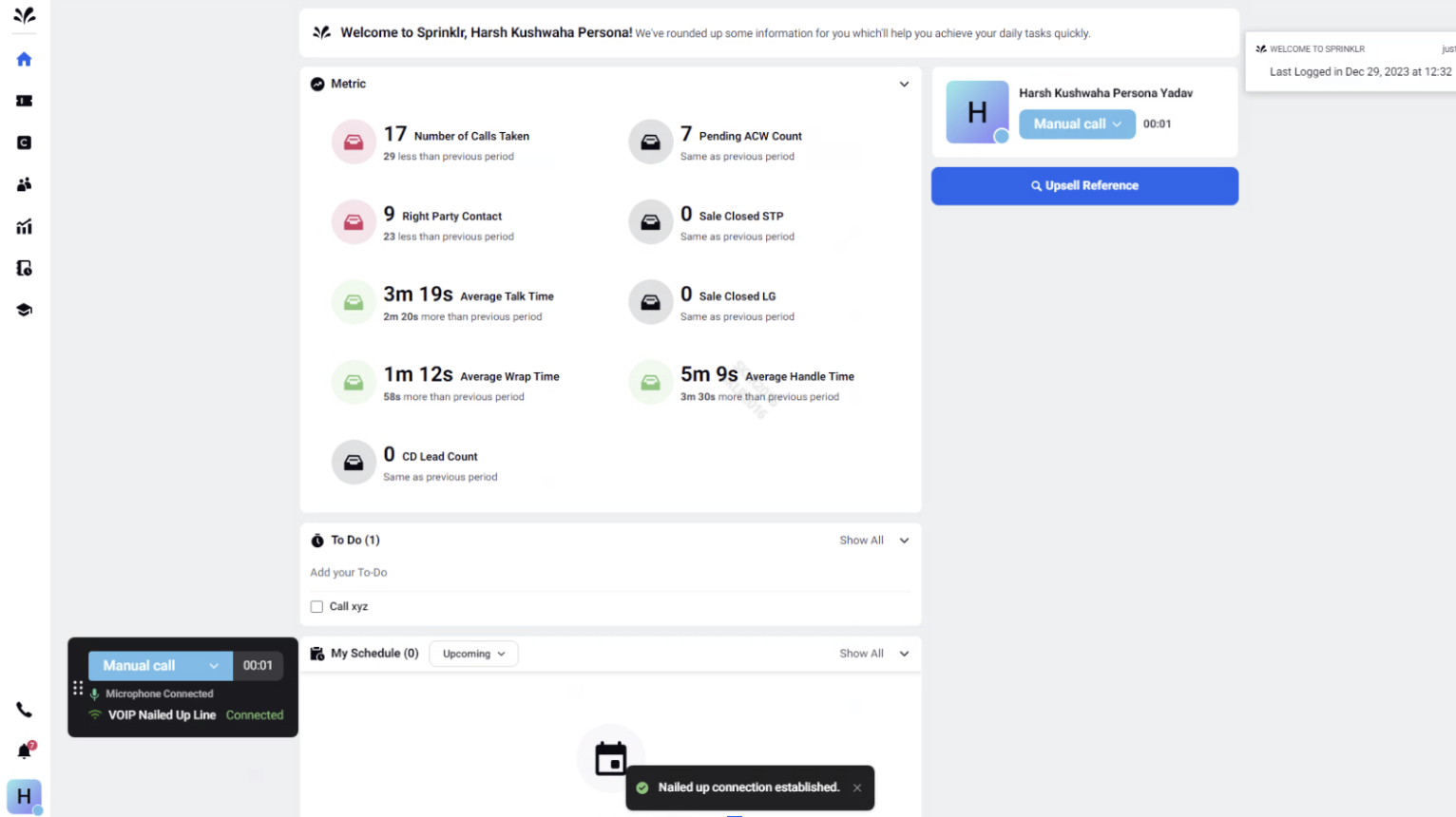 If not established, it shows a connecting state. Wi-Fi button appears yellow during the connection process.
If not established, it shows a connecting state. Wi-Fi button appears yellow during the connection process.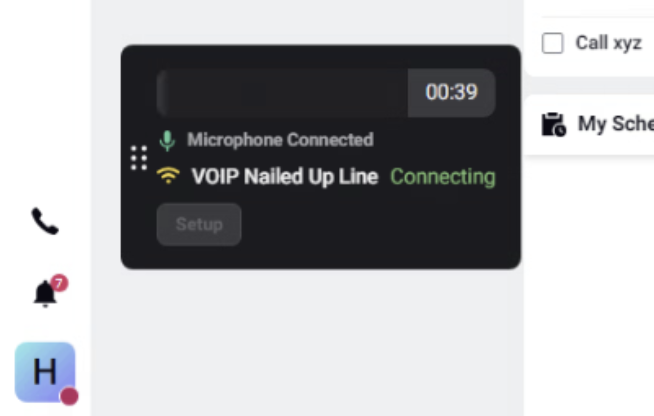
After a successful connection, make manual calls when in "Manual Call" status and take campaign calls when in "Ready" status.
How to Reconnect if Nailed Up Disconnects
If the Nailed Up connection gets disconnected, perform a hard refresh and change your status to "Break."
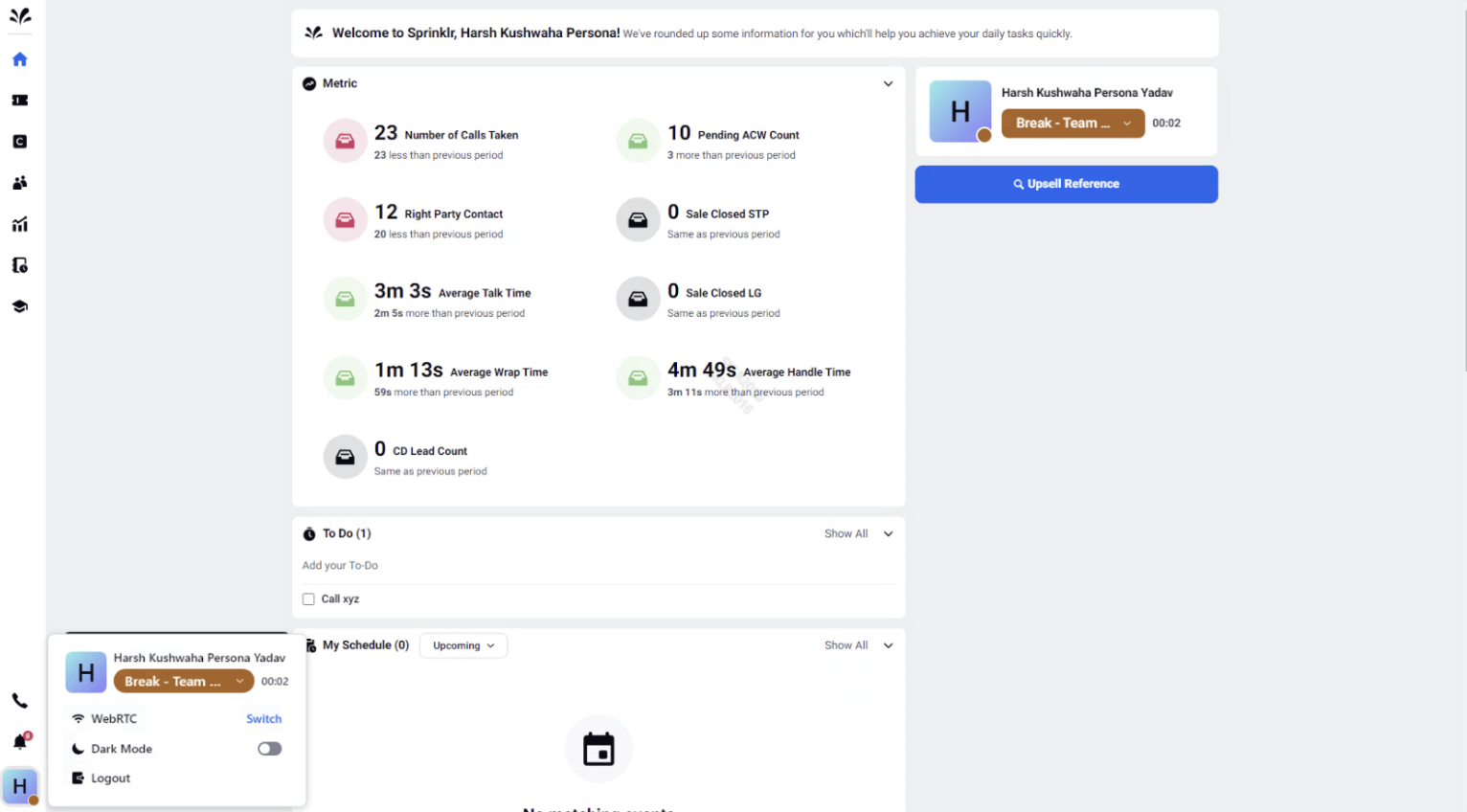
To re-establish the Nailed Up connection, change your status to "Manual Call."
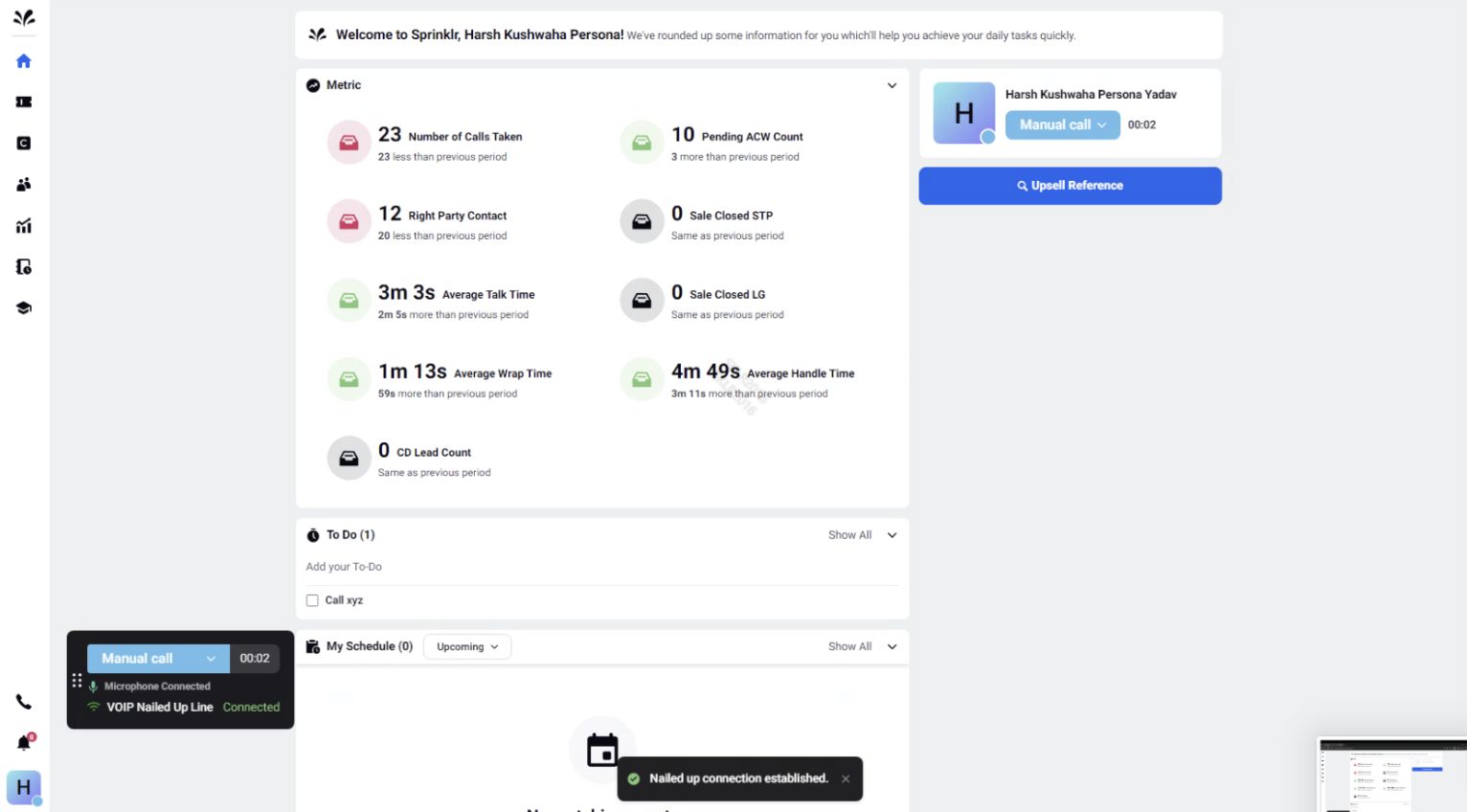
To resume taking campaign calls, change your status to "Ready."
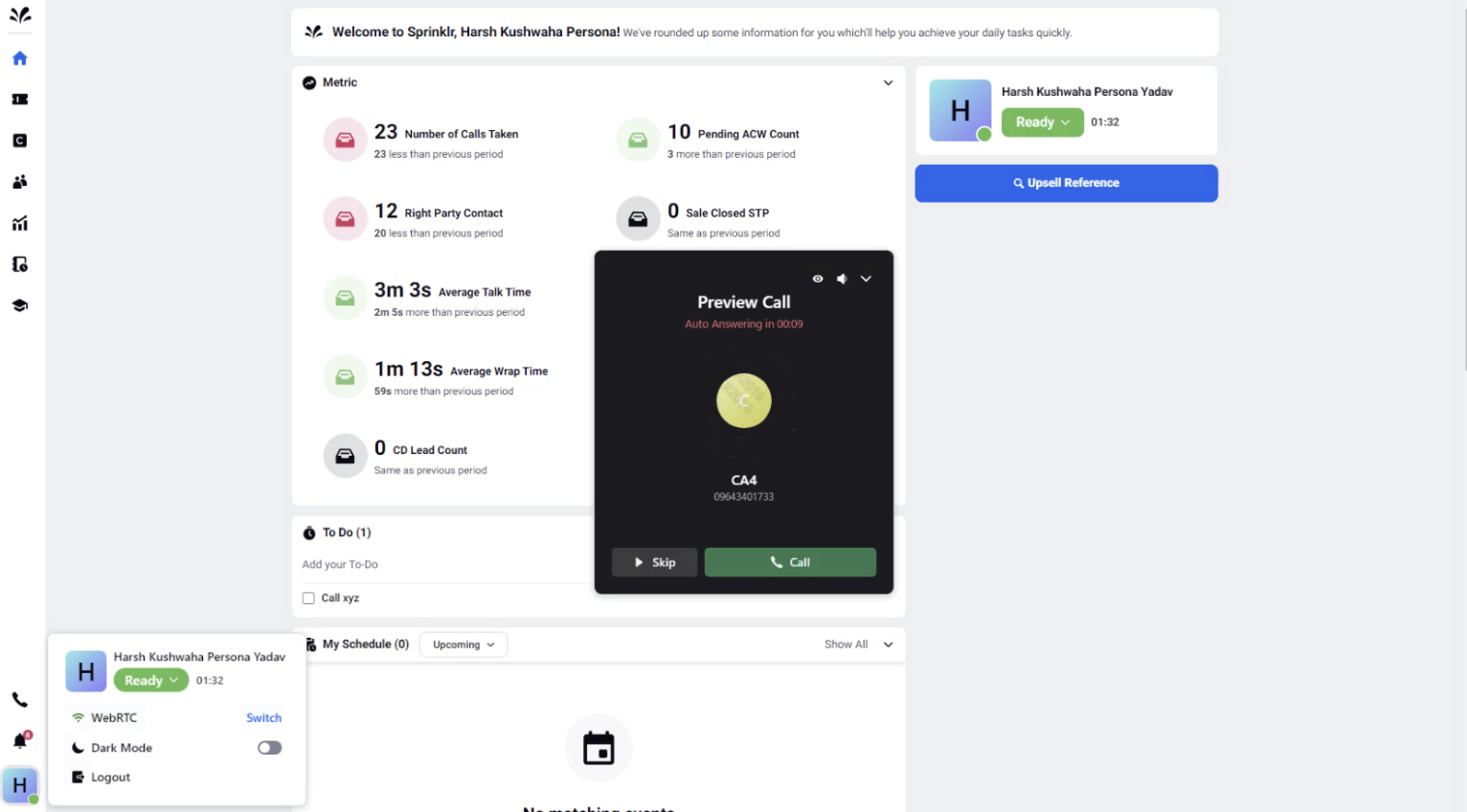
Expected Outcome
Agents can efficiently make outbound calls to leads in specific areas while complying with regulations.