Brief Template Permissions
Updated
To make sure that the new users in your Sprinklr environment are set up with the appropriate access and capabilities to create and view briefs within Brief Templates, you may want to ensure that their roles are granted the right permissions. Roles are assigned to users or user groups within your environment.
To Manage Brief & Brief Template Permissions
Click the New Tab icon. Under the Unified Front Office Platform, click All Settings within Platform Setup.
On the Platform Settings window, click Manage Workspace in the left pane and select Workspace Roles from the right pane.
On the Workspace Roles (Settings) window, click Create Role in the top right corner to add a role.
On the Add Role popup window, fill in the role details.
To enable all the Brief and Brief Template permissions, select the All permission box under Briefs and Brief Template within Setup.
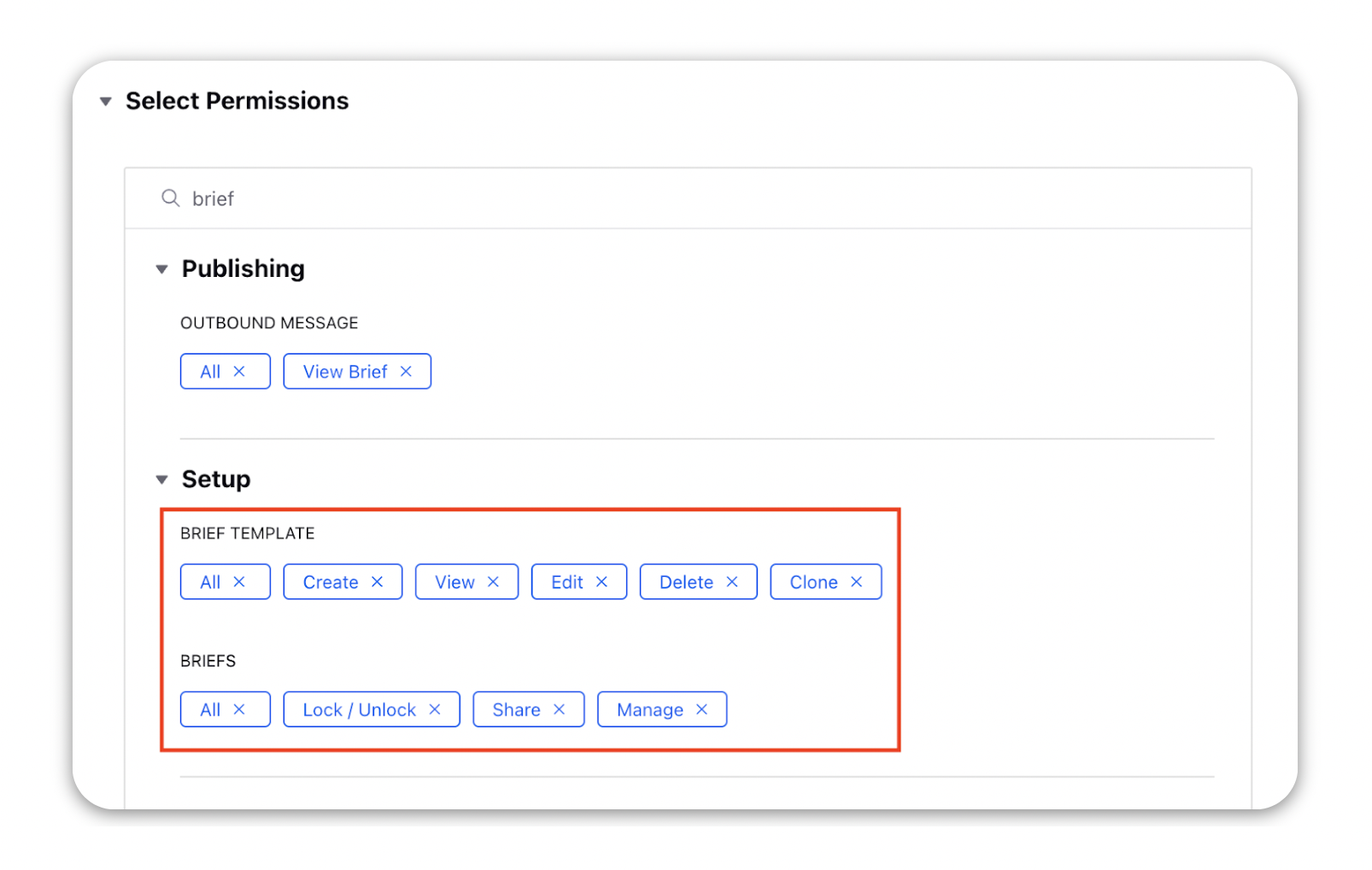
Click Save in the bottom right corner to define roles and permissions for the users.
Setup Permissions for Brief Templates
Permission | Description |
Create | Allow users to create a new brief template. |
View | Allow users to view a brief template. |
Edit | Allow users to edit a brief template. |
Delete | Allow users to delete a brief template. |
Clone | Allow users to clone a brief template. |
Setup Permissions for Briefs
Permission | Description |
Lock/Unlock | Allow users to lock or unlock a brief template. |
Share | Allow users to share a brief template. |
Manage | Allow users to add or remove briefs from a campaign/sub-campaign. |