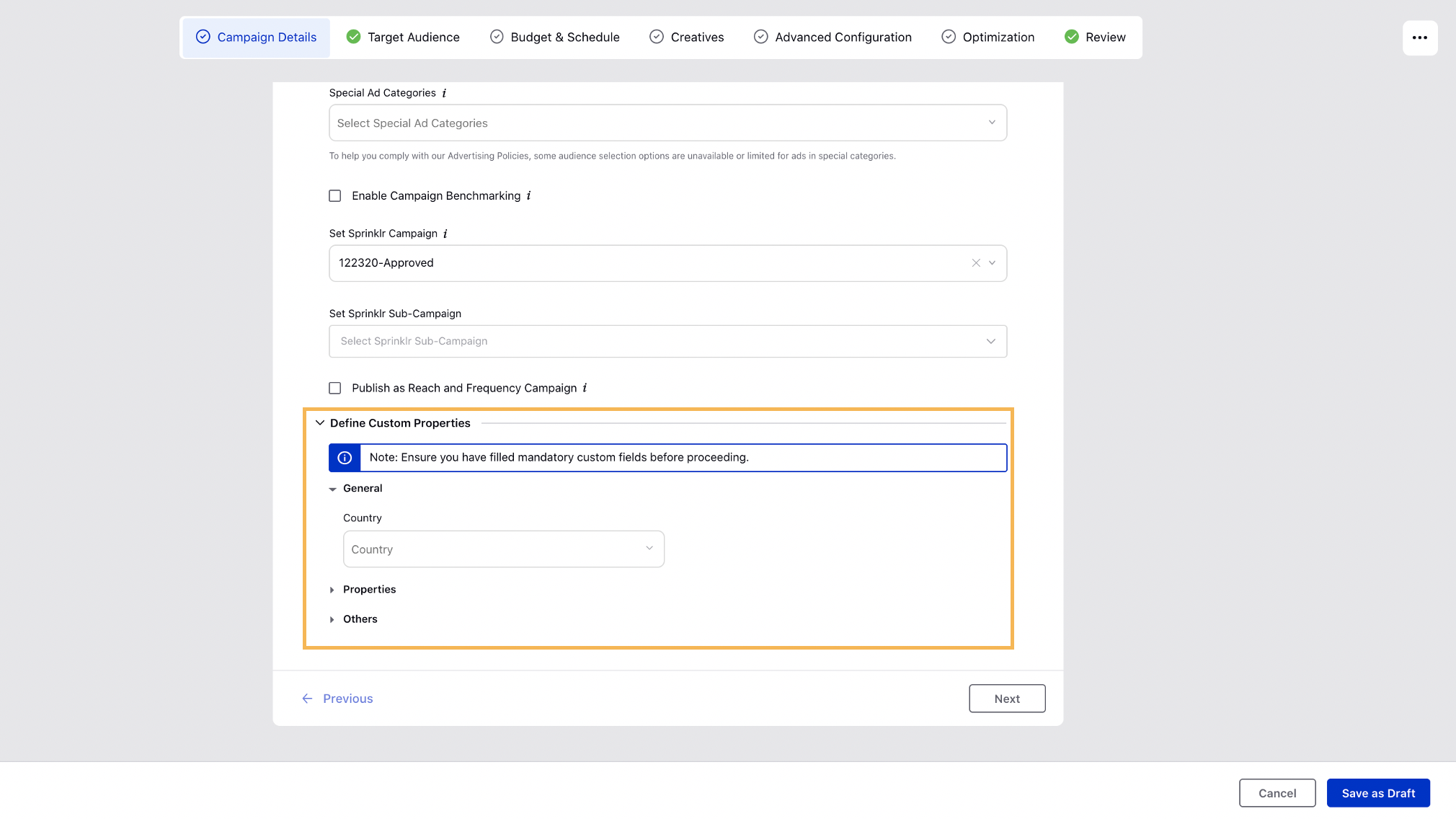Ads Composer Section 1: Campaign Details
Updated
To create an ad campaign, you would need to have ad accounts added to Sprinklr. Every ad campaign is created for a specific pre-decided, depending on where the user lies in the conversion funnel.
Click the New Tab icon. Go to the Ads Composer by going to the Advertising Tab under Sprinklr Marketing.
_copy.png)
Select Account and Objective
1. On the Create an Ad Campaign window, select your Ad Account.
Tip | Click the Filter icon in the top-right corner to filter down by channels from which you want to select an ad account. You can also search for the ad account or channel in the Search bar alongside. Additionally, you can sort the columns as desired by clicking the Sort icon alongside each column. |
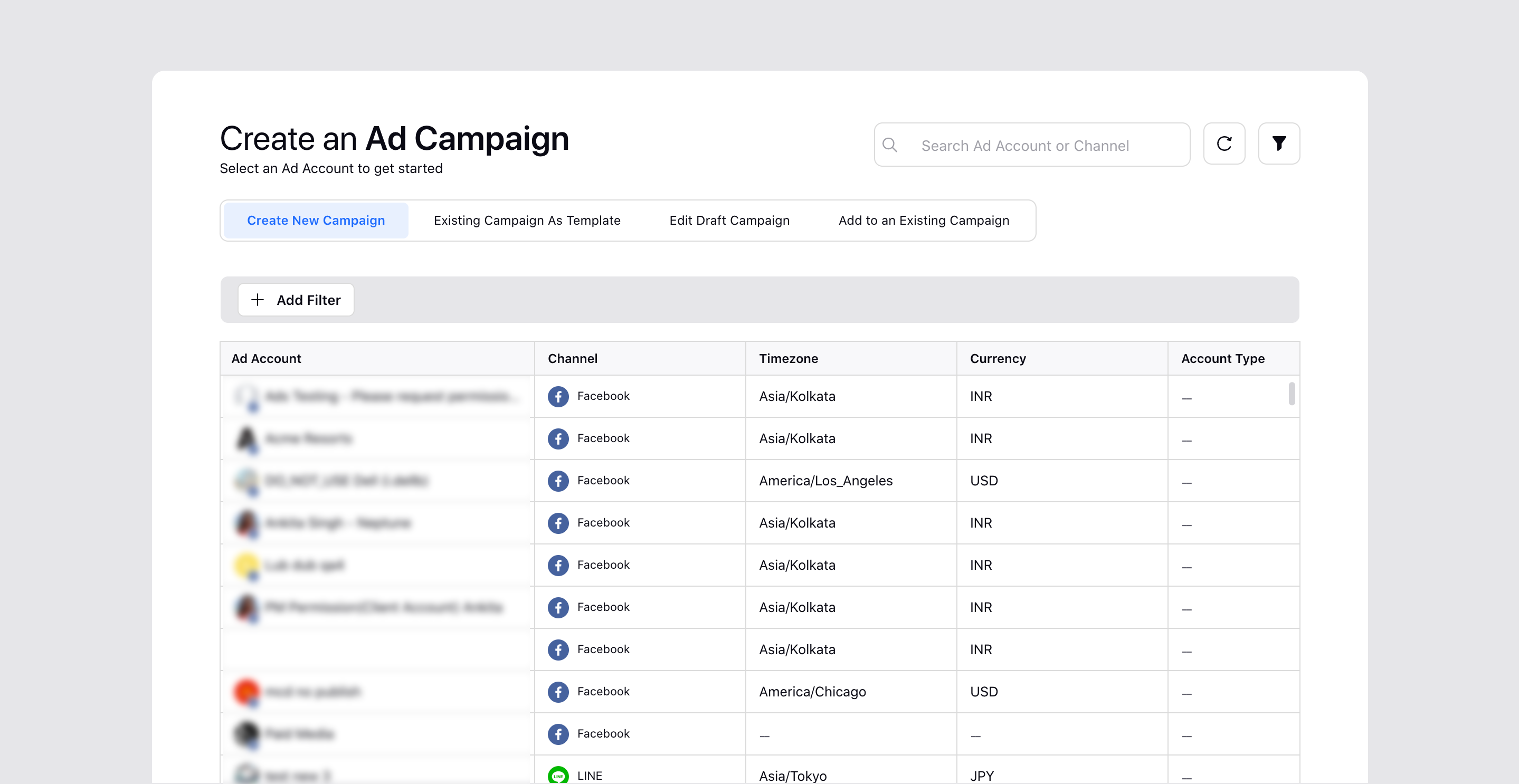
2. Next, in the Campaign Details section, select your Objective. You can see all of the campaign objectives by clicking More.
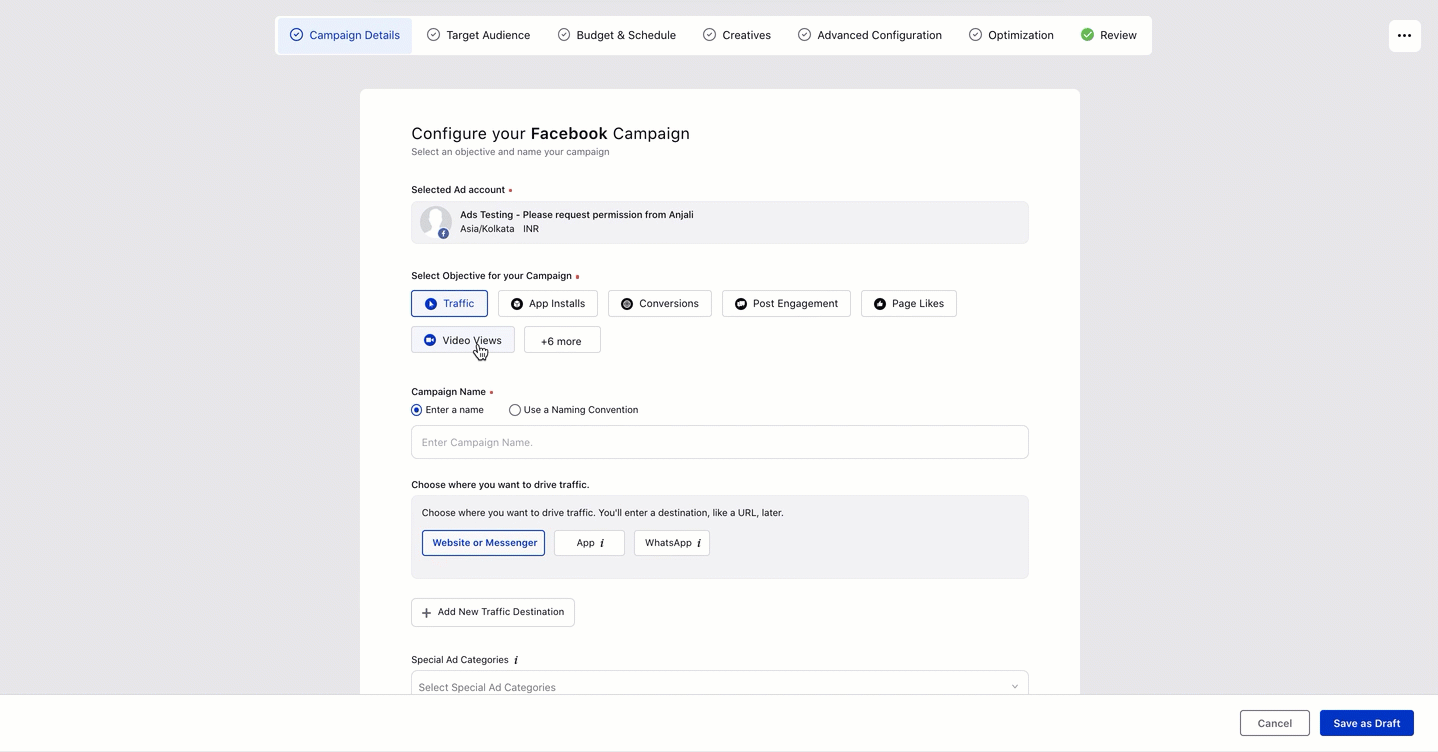
Choose the Campaign Name
Enter the Campaign Name. You can also select Use a Naming Convention (add link) for a predefined campaign name.
Channel | Ad Entity | Character Limit |
All | 400 | |
Campaign | 255 | |
Card | 280 | |
Tweet Length | 280 | |
Campaign | 200 | |
Ad Set | 200 | |
Action Text | 20 | |
Ad Set | 256 | |
Ad Variant | 255 | |
TikTok | All Entities | 512 |
Ad Text | 100 | |
Snapchat | All | 375 |
Rest of the channels | All | 1M |
3. Select a Sprinklr Campaign to measure your Organic and Paid Reach from the Set Sprinklr Campaign drop-down menu. You can also select a Sub Campaign of the selected Sprinklr Campaign from the Set Sprinklr Sub-Campaign drop-down menu.
This will provide greater flexibility in linking your Sprinklr Campaigns with Paid Initiatives. To know more about Sprinklr Campaigns and Sub-Campaign, please refer to this article. (add link)
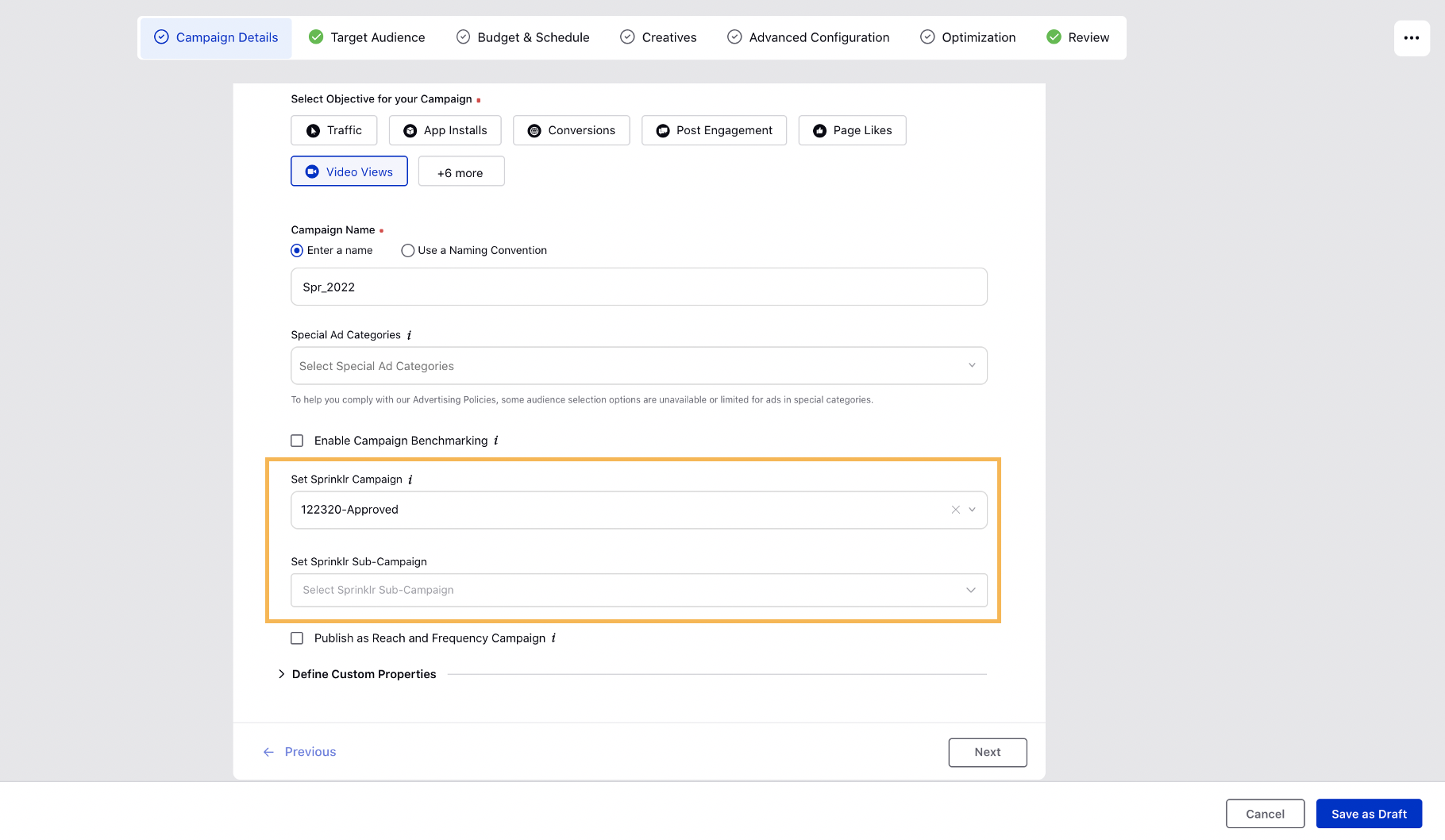
Define Custom Properties
4. You can define the Custom Properties as desired and click Next. To know more about creating custom properties, please refer this article (add link).
If you have any unfilled mandatory custom fields, the Custom Properties section will be expanded by default along with a pop-up banner to inform you to fill in the custom fields.