Ads Composer Section 7: Review
Updated
The Review window shows a holistic view of the campaign with information on the Account, Objective, Targeting, Budget, Creatives, and Optimization available in a single window.
In case of any errors, you will be prompted with error messages along with the option to Fix it. Clicking Fix it would directly open up the area where the issue exists and highlight the field so that it can be easily fixed. For instance, if you do not set the Reach and Frequency, you will receive an error, and by clicking Fix it, you will be redirected to the Ad Set section of the Budget & Schedule screen with Set Reach & Frequency option highlighted.
1. Once you are ready to publish the campaign, click Publish.
2. You will also have the ability to Publish As Paused, Send for Approval and Save as Draft.
3. If you choose Publish As Paused, the campaign will get published but will not be in the active state. You can toggle the state of the entity from the Ads Manager later.
Tip | If you select Publish As Paused, the campaign will get published but will not be in the active state on native. You can change the state later from the Ads Manager. |
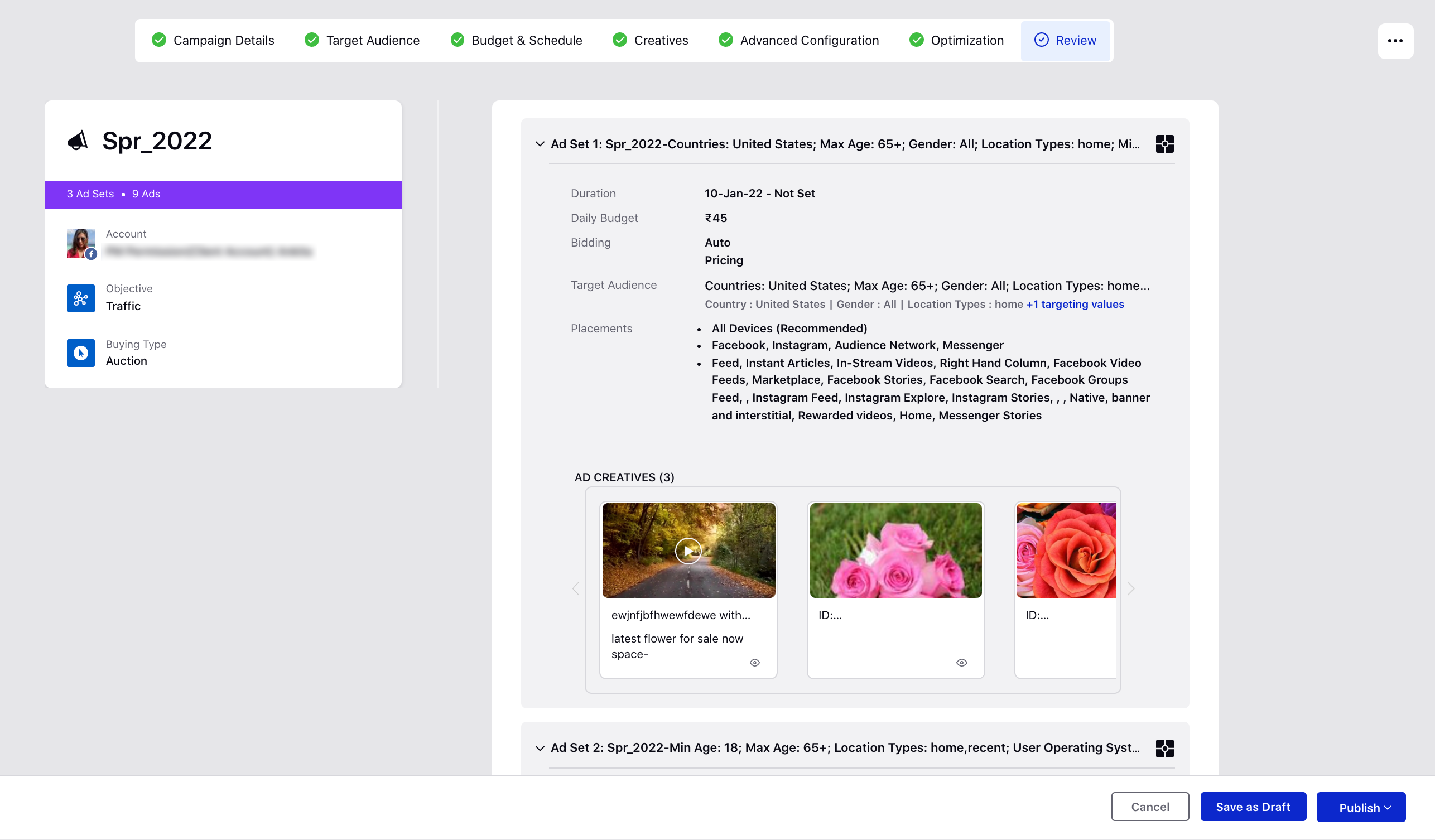
4. If you wish to send the entity into the approval workflow (add link), click on Send for Approval. You will be able to select the approval path or approver. Add any internal comments if needed as needed, once the approver approves it, the paid initiative gets published.
5. By clicking on Save as Draft, the paid initiative will get saved as draft, which you can resume working on at a later time. This Paid Initiative can also be used as a template.
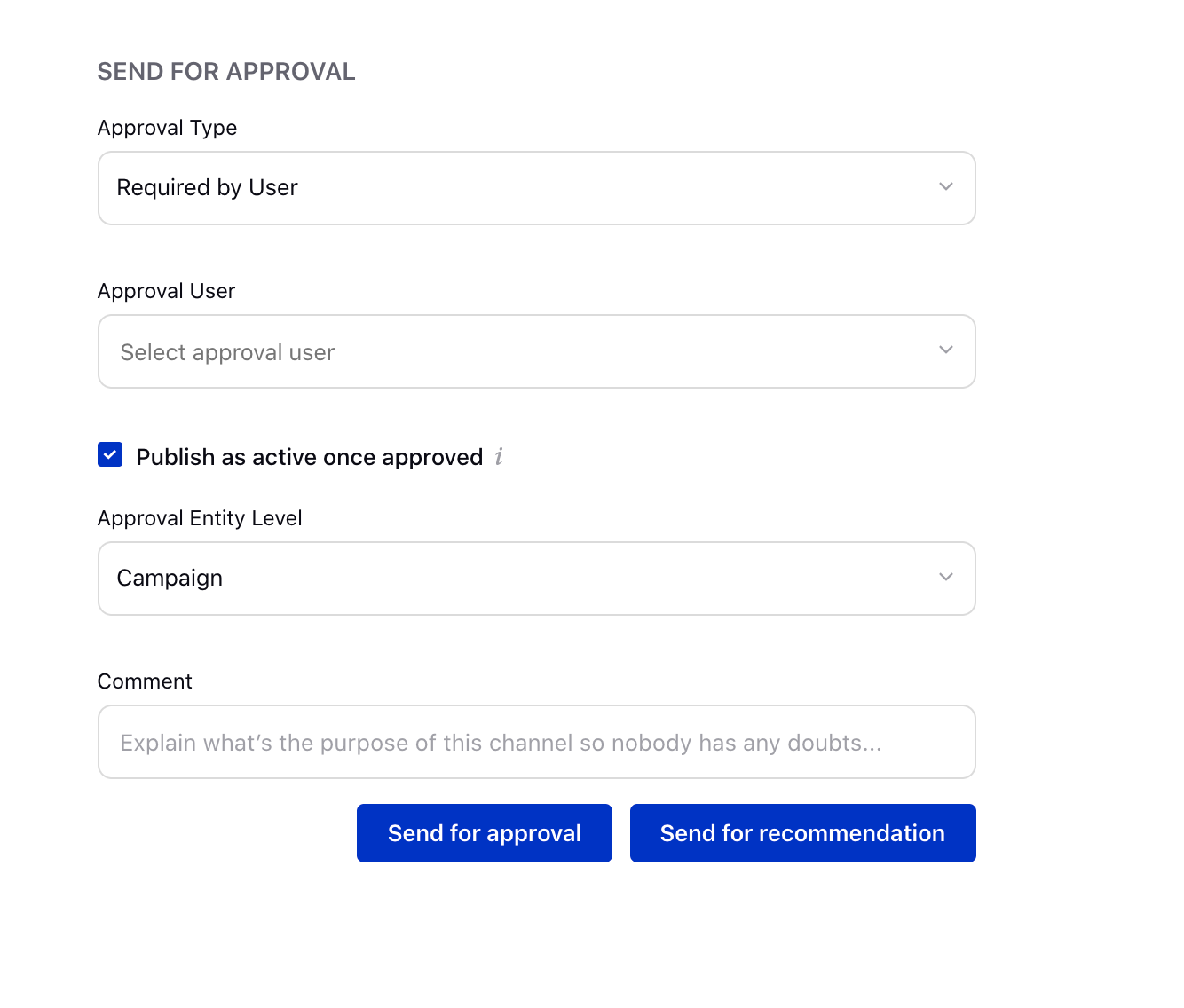
Tip | To access the add-on features of Sprinklr Ads Composer for specific requirements such as Restriction on Publishing Organic Posts, Dark Post Unique Story Id Option, and selecting Approved Drafts Only, you require certain roles and permissions within your environment. For more information, see Ads Composer Role Permissions (add link). |